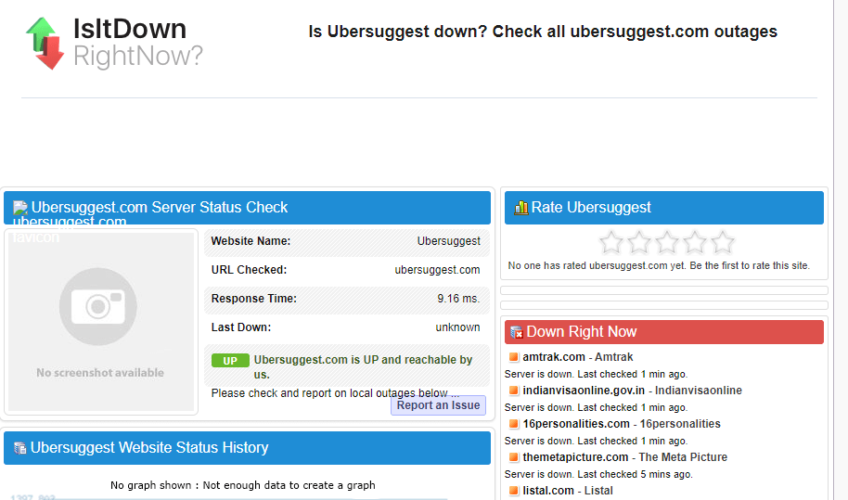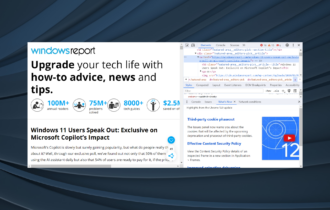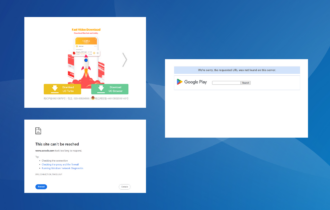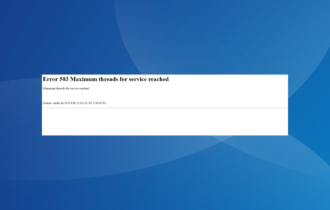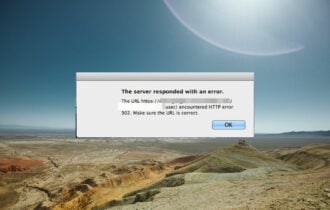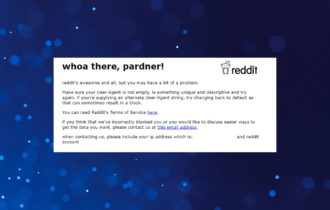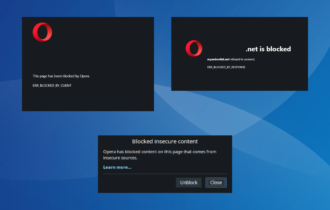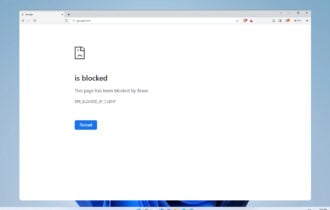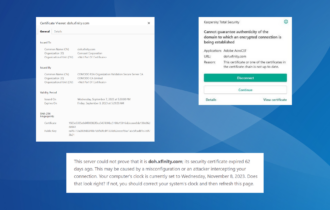FIX: Ubersuggest not opening in browser
4 min. read
Updated on
Read our disclosure page to find out how can you help Windows Report sustain the editorial team Read more
Key notes
- Ubersuggest is a handy search engine optimization utility used by website owners to generate keywords.
- Some users are unable to open the Ubersuggest website. Our guide will help you fix this problem.
- If you're a site owner and you're looking for more information, you can find it on our Site Owner page.
- We wrote a plethora of articles about browsers. Read more about them in our Browsers Hub.

Ubersuggest is a keyword tool with which users can generate keywords for their website pages. Thus, it’s a handy search engine optimization utility.
However, some users might encounter issues when trying to open Ubersuggest in browsers. Some users might not be able to access it even when their network connection is fine.
This article also covers the following 5 issues:
- Ubersuggest not working
- Ubersuggest chrome extension not working
- Ubersuggest chrome extension
- Ubersuggest.io not working
- Ubersuggest chrome
What can I do when Ubersuggest doesn’t open?
1. Try opening Ubersuggest in another browser
First, try opening the Ubersuggest website in an alternative browser and if it opens OK, then it’s probably an issue that pertains to the browser the website that doesn’t open it.
Opera One is the perfect choice to try this website as it’s less prone to errors and incompatibilities. Moreover, it’s faster than other browsers, and that’s a big plus for such a website.
Although it’s a light browser, it comes with a lot of useful built-in features so you won’t need to look for extensions or add-ons.
And one of the most important bundle features is the free VPN that you can use without any time limit.
You can also say goodbye to ads as the built-in Ad Blocker clears all distractions while stopping cryptocurrency mining at the same time. Plus, it brings it’s own built-in AI.

Opera One
If you want to change your browser, Opera One should be the top alternative. It’s safe and it protects your privacy with the integrated VPN.2. Is Ubersuggest down?
Ubersuggest might be temporarily down. To check, open the IsItDownRightNow website. Enter Ubersuggest.com in the text box, and click the OK button.
Then the server status check will tell users if the site is down or not.
3. Reset the Browser
- Try resetting the browser to clear its data, turn off its extensions, and restore its settings to default. Google Chrome users can do that by clicking the Customize and control Google Chrome button.
- Select Settings on the menu to open that tab.
- Scroll down the Settings tab, and click the Advanced button.
- Then click the Restore settings to their original defaults button at the bottom of Settings.
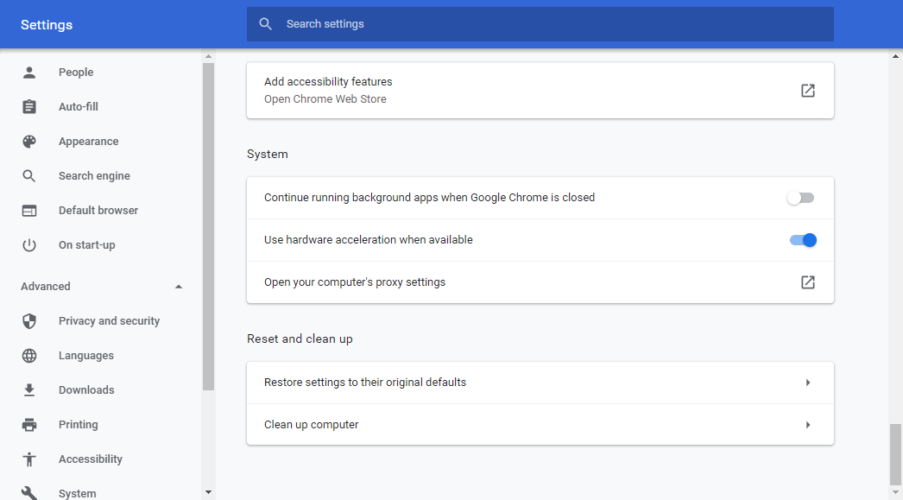
- Click Reset settings to confirm.
4. Turn on JavaScript
- needs to be enabled in Google Chrome to open some websites without any issues. Type the following line into the URL bar and press Enter:
- Then click the Advanced button in Settings.
- Click Site settings and JavaScript to open the options shown directly below.
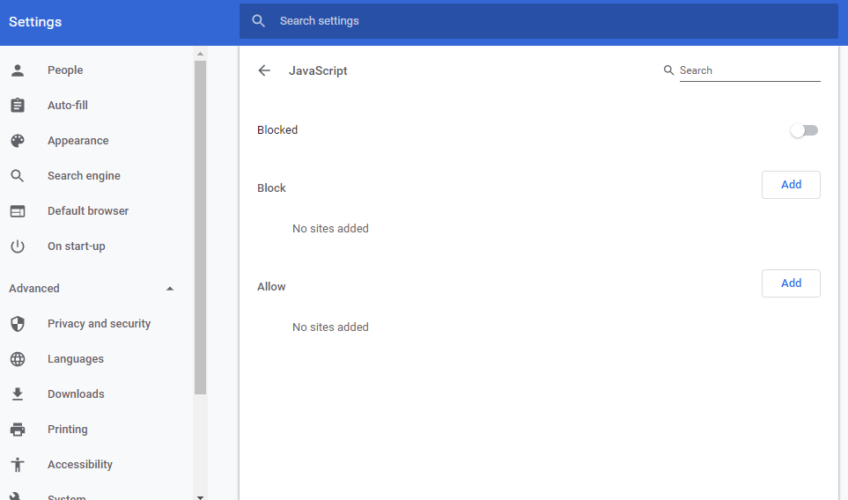
- If JavaScript is blocked, click the Blocked option to turn it on.
chrome://settings/5. Turn off firewalls
- The Windows Defender Firewall, or other third-party firewalls, might be blocking Ubersuggest. To turn off WDF, click the Type here to search button in Windows 10.
- Click Windows Defender Firewall to open the Control Panel applet for it.
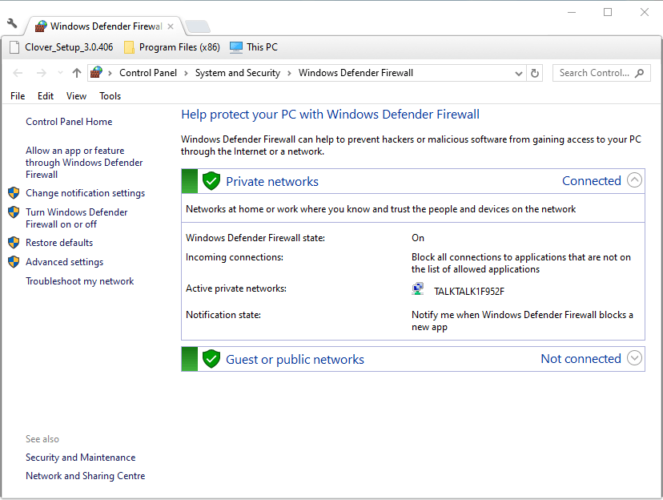
- Then click on Turn Windows Defender Firewall on or off, which will open the options shown directly below.
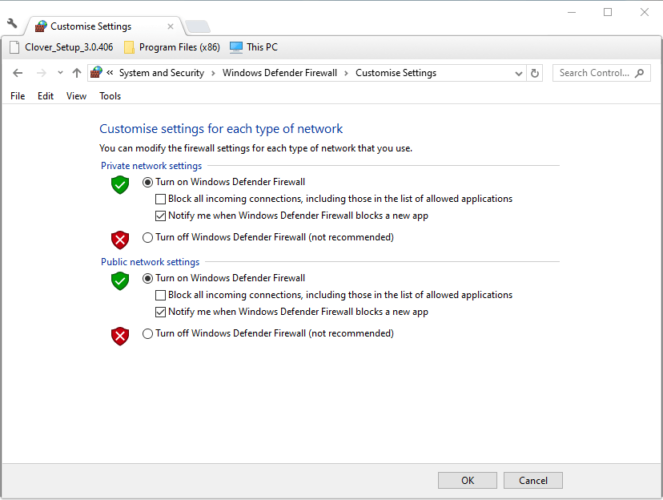
- Select the Turn off Windows Defender Firewall options, and press the OK button.
To turn off third-party firewalls, users will need to disable the antivirus utilities that include them.
Users can usually do that by right-clicking the system tray icons for antivirus software and selecting the disable or turn off setting.
Check out the antivirus software support sites for further guidelines on how to disable an antivirus utility.
6. Switch to Google DNS
- Some users might need to change their DNS servers to fix the Ubersuggest issue. Users can switch to Google DNS by accessing the Network Connections.
- Type network connections in Windows Search and click on View Network Connections from the results.
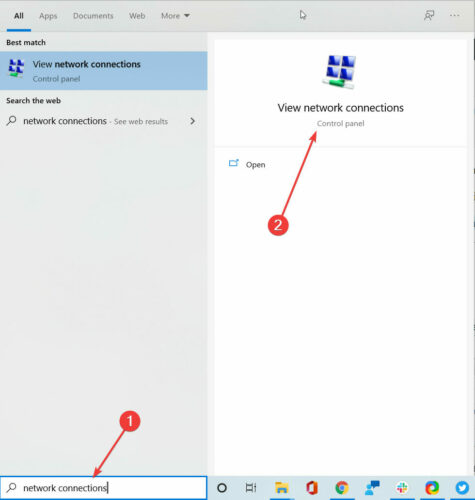
- Right-click on the right connection and select Proprieties.
- Select Internet Protocol Version 4 (TCP/IPv4), and then press the Properties button.
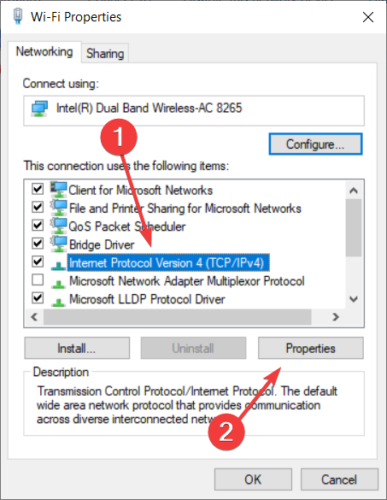
- Input 8.8.8.8 in the Preferred DNS server box.
- Next, enter 8.8.4.4 in the Alternative DNS server box.
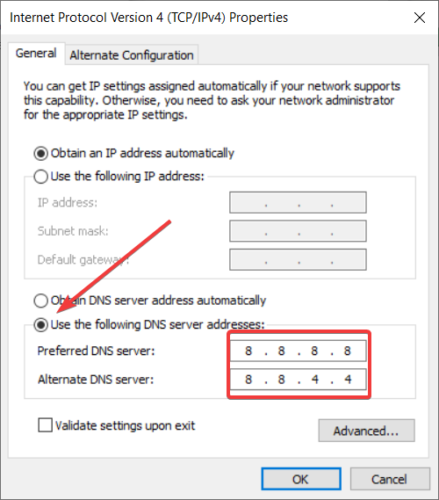
- Click the OK and Close buttons.
7. Check the Hosts file
- The Hosts file might be blocking Ubersuggest. To check the Hosts file, click the File Explorer button on Windows 10’s taskbar.
- Then enter the following path in the folder address bar and press Enter:
C:Windowssystem32driversetc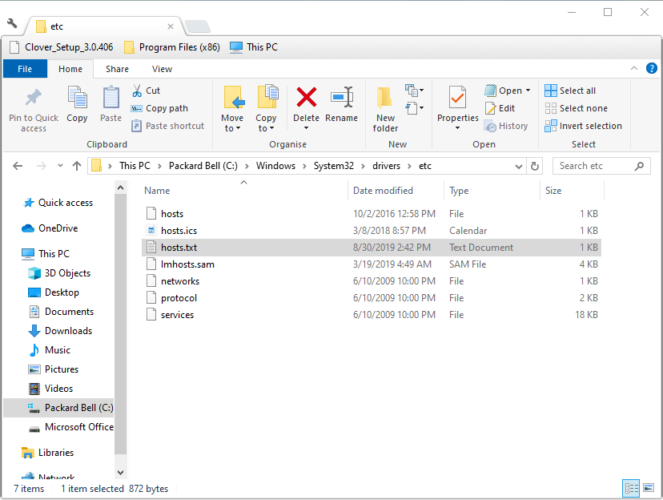
- Click on hosts.txt to open the text file below.
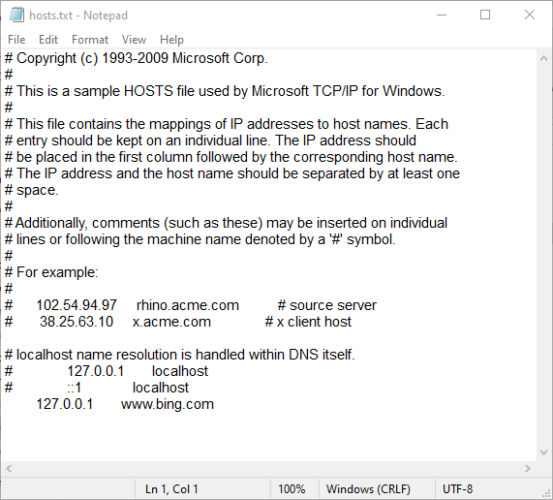
- Delete the Ubersuggest URL if the Hosts file includes it.
- Then click File and Save.
So, there are various ways users can feasibly fix Ubersuggest when it doesn’t open in browsers. The resolutions above might also fix other websites that don’t open.