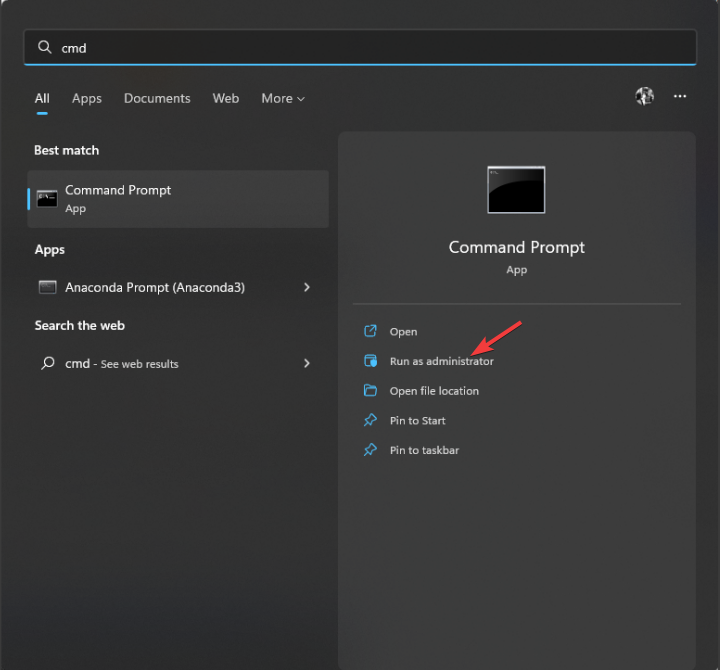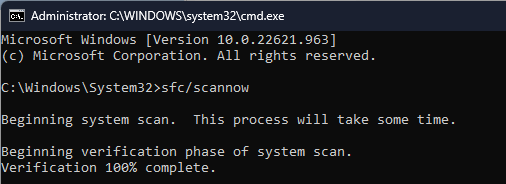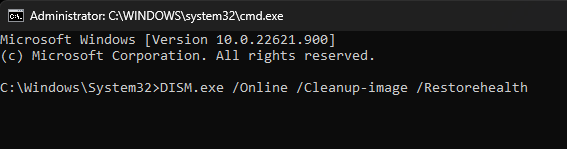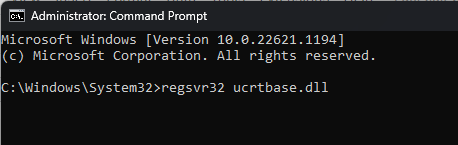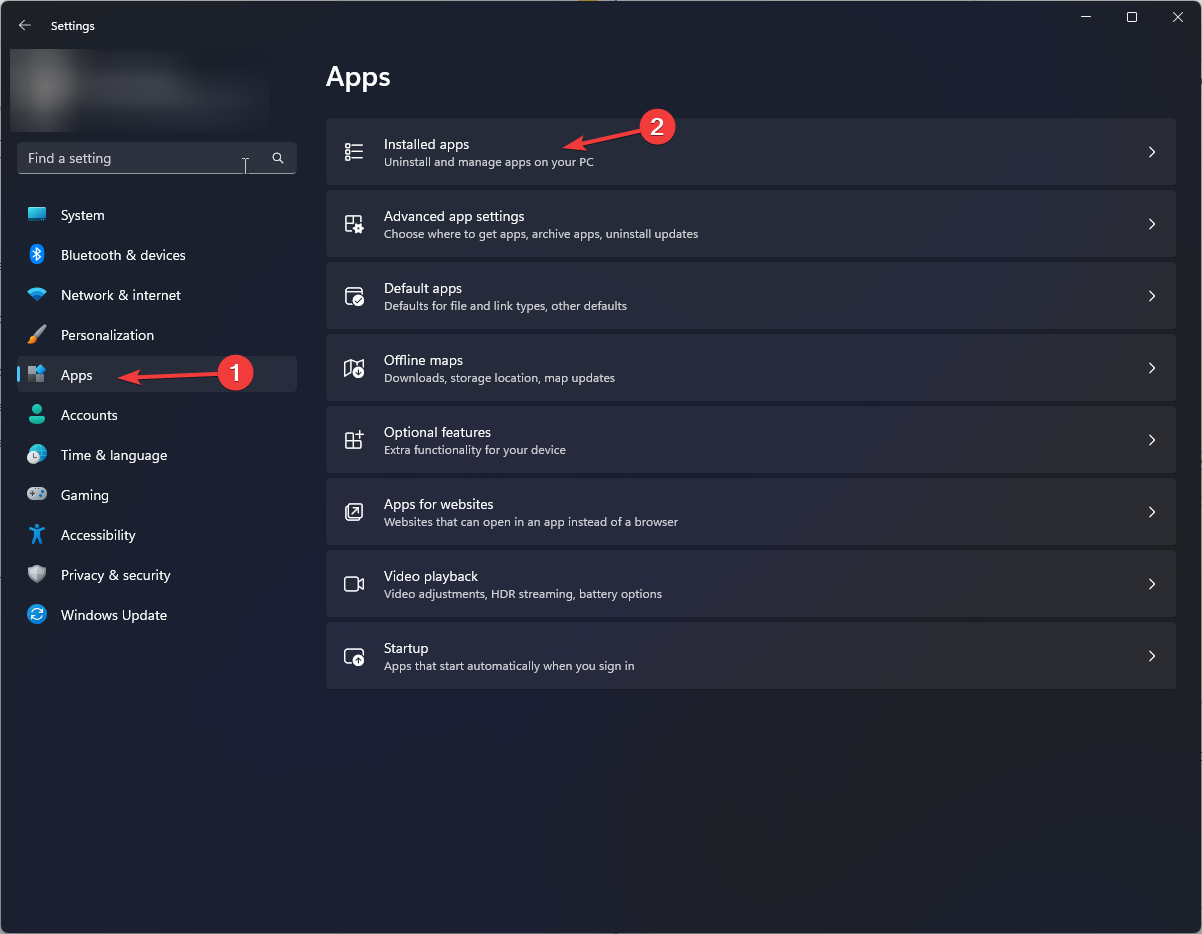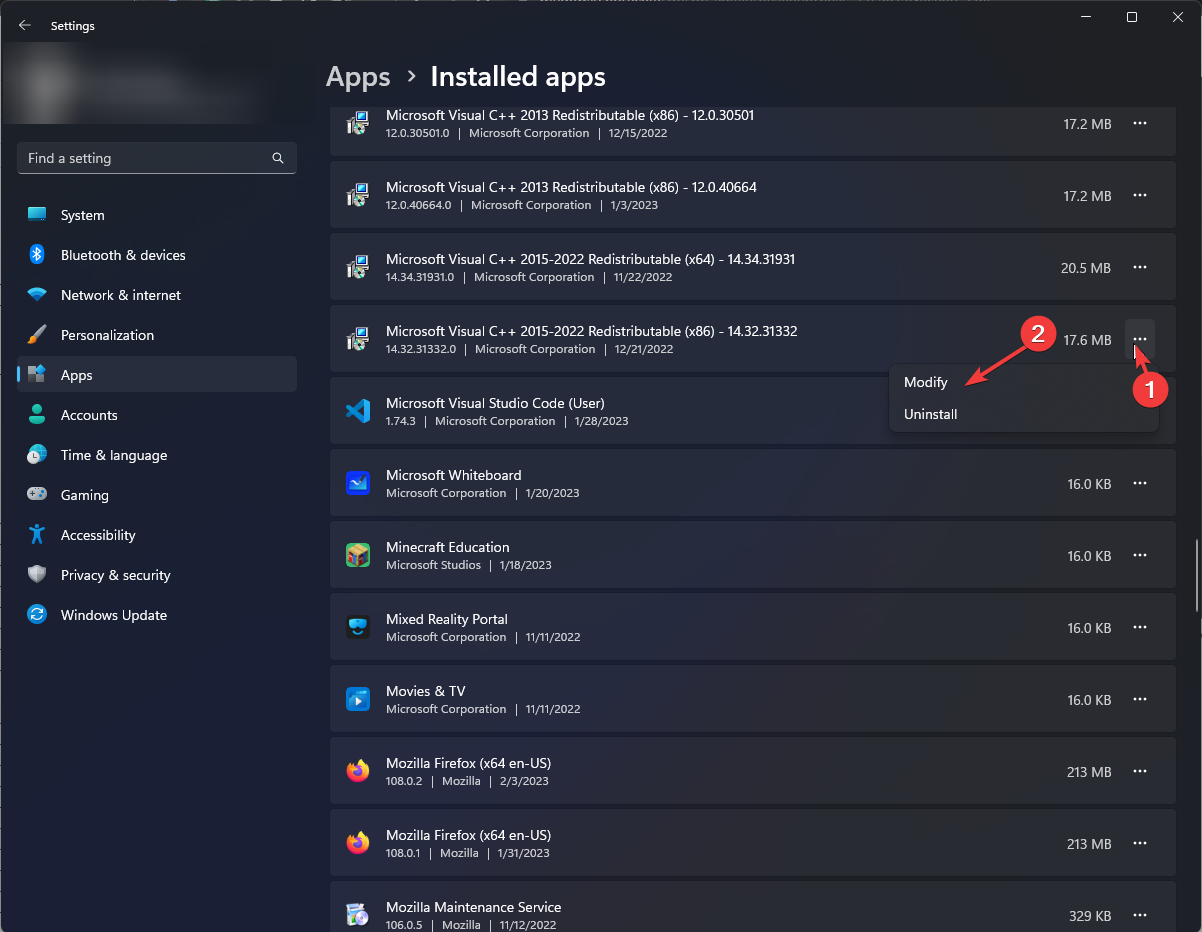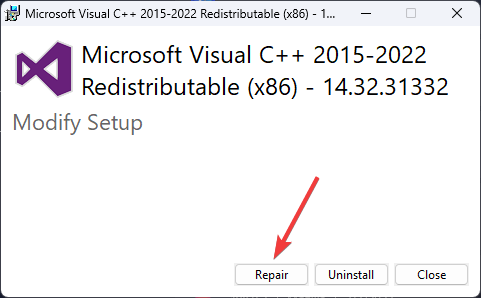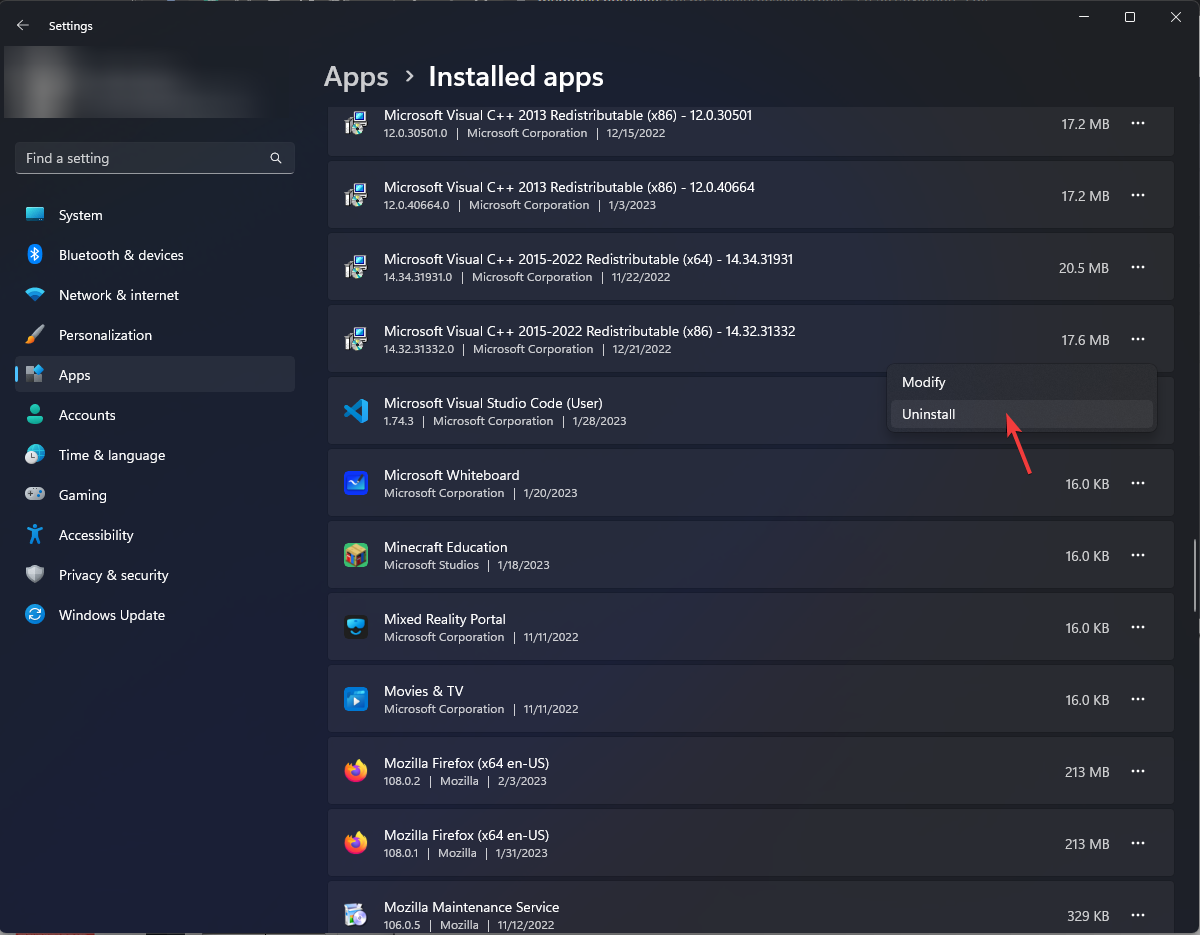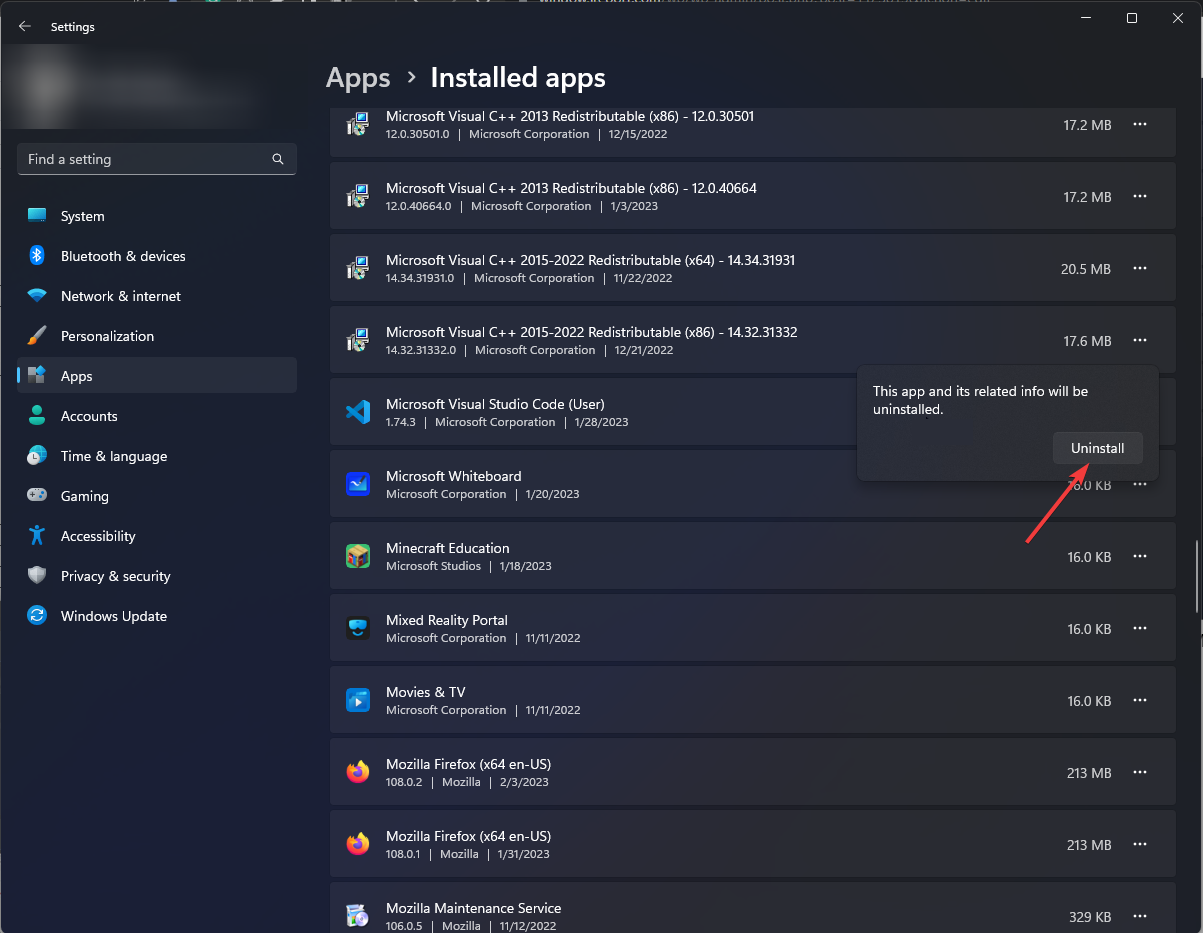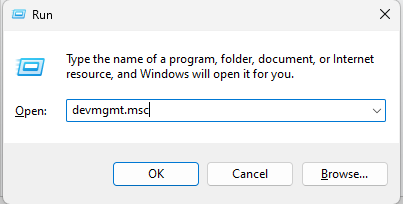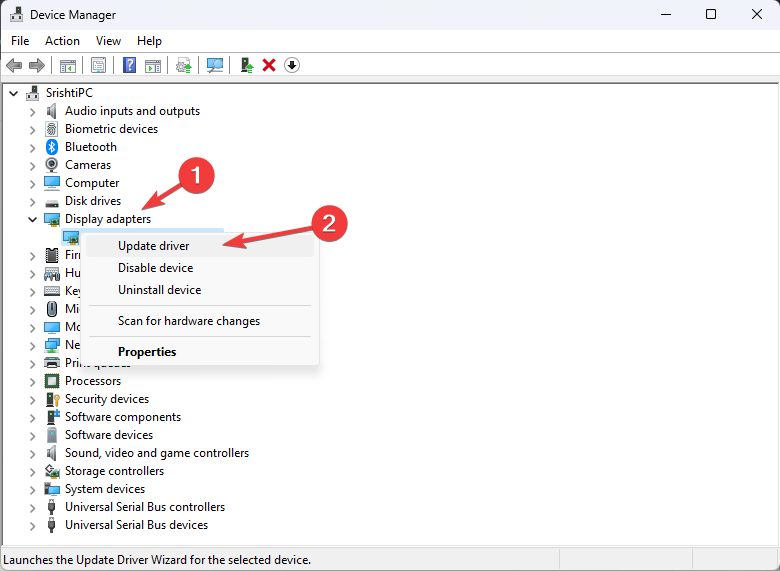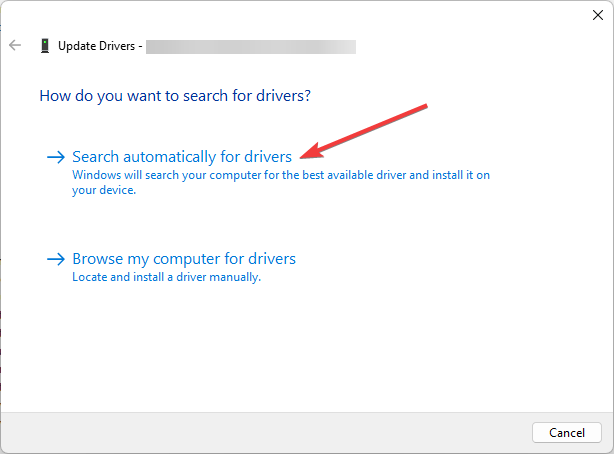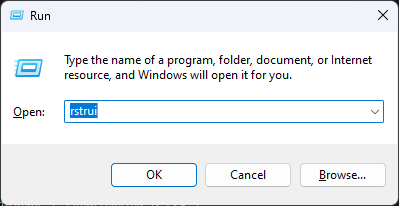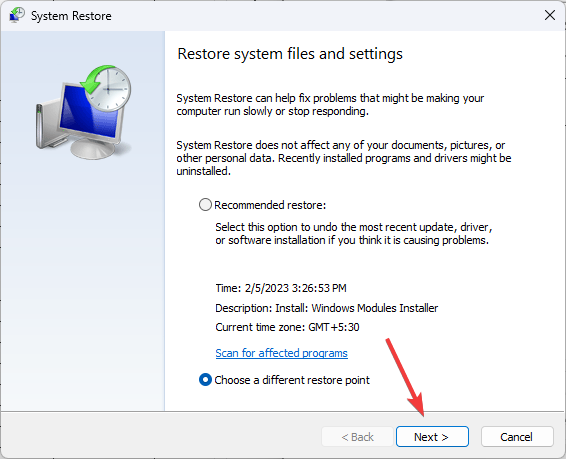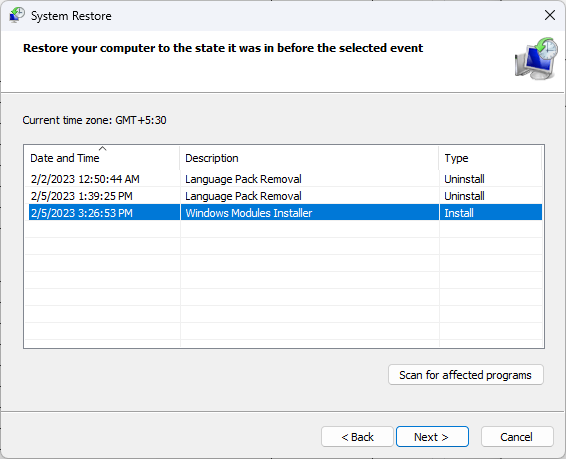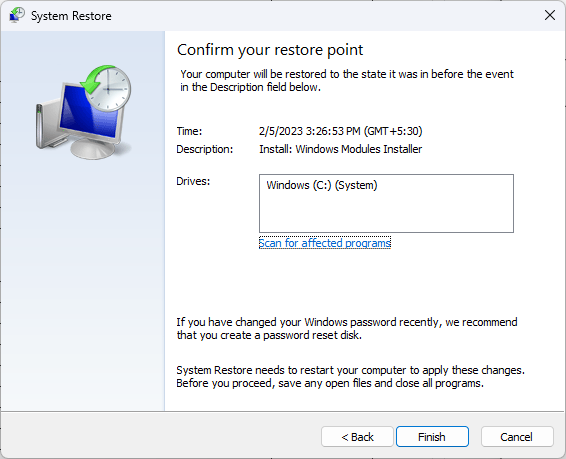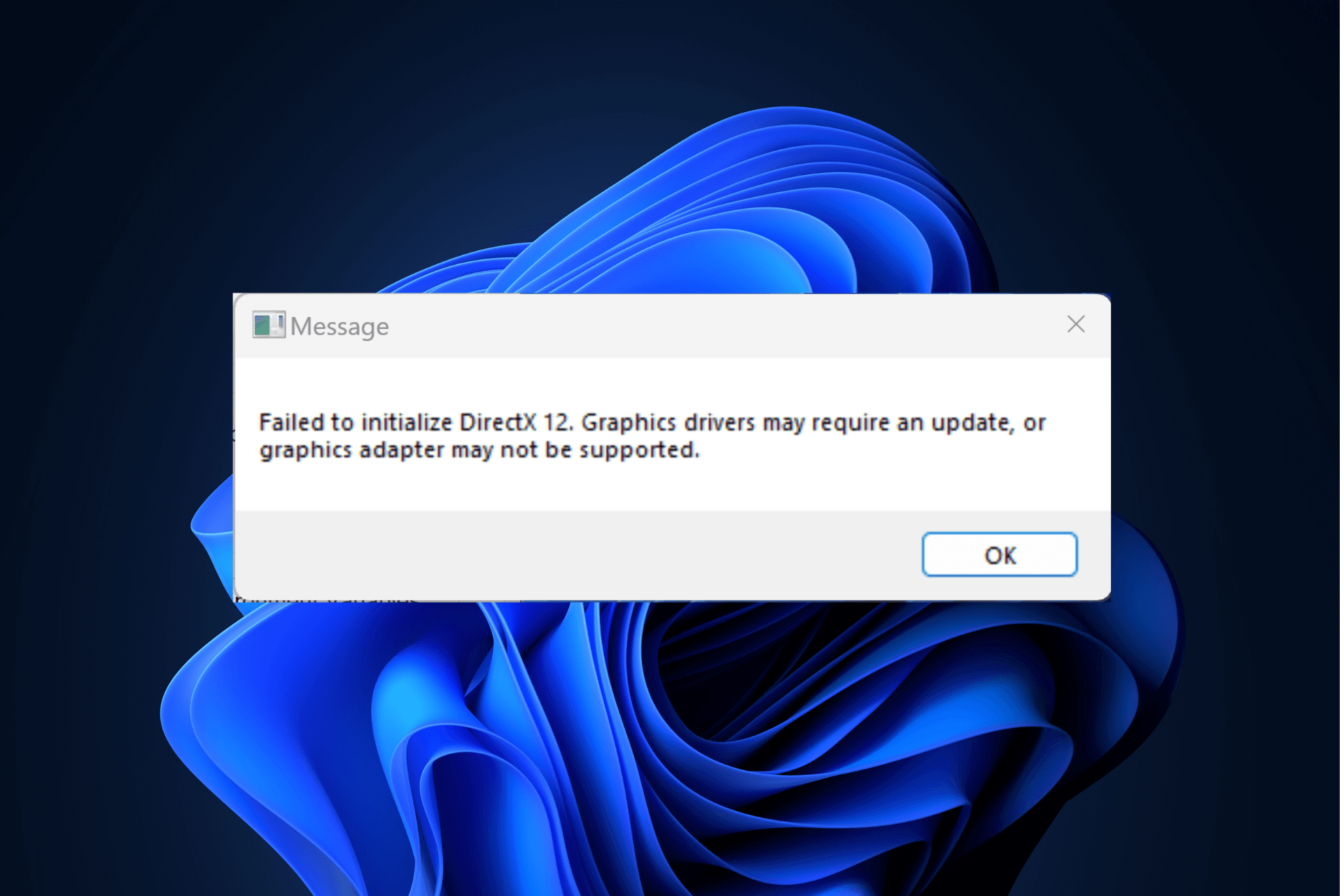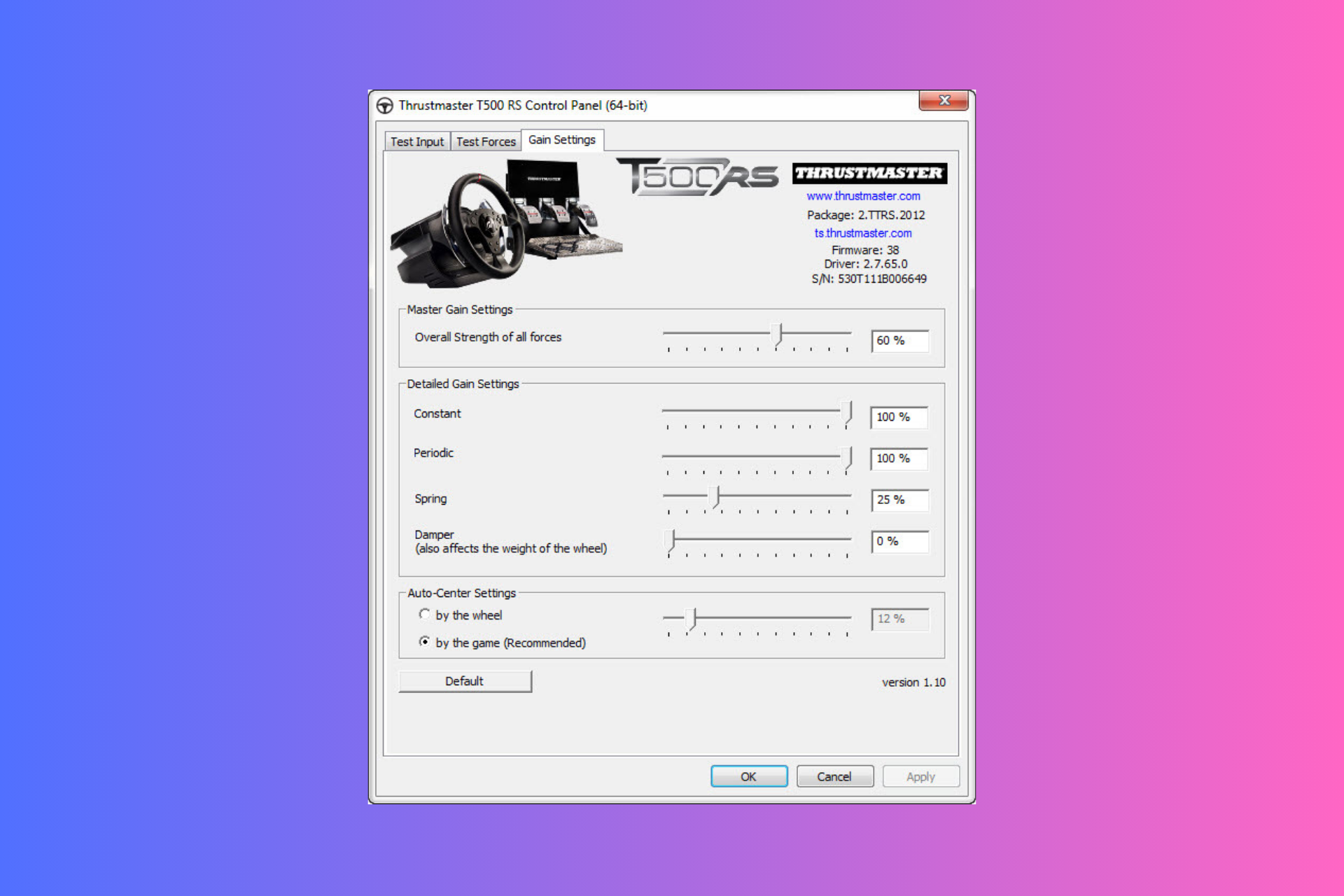Ucrtbase DLL: What is It & How to Fix It If It's Missing?
A faulty app can be the reason for this issue
4 min. read
Updated on
Read our disclosure page to find out how can you help Windows Report sustain the editorial team Read more
Key notes
- The reason behind the ucrtbase.dll missing error could be corrupted system files or a faulty app.
- To fix the issue, you can run an SFC scan, uninstall the app and check Windows for updates.
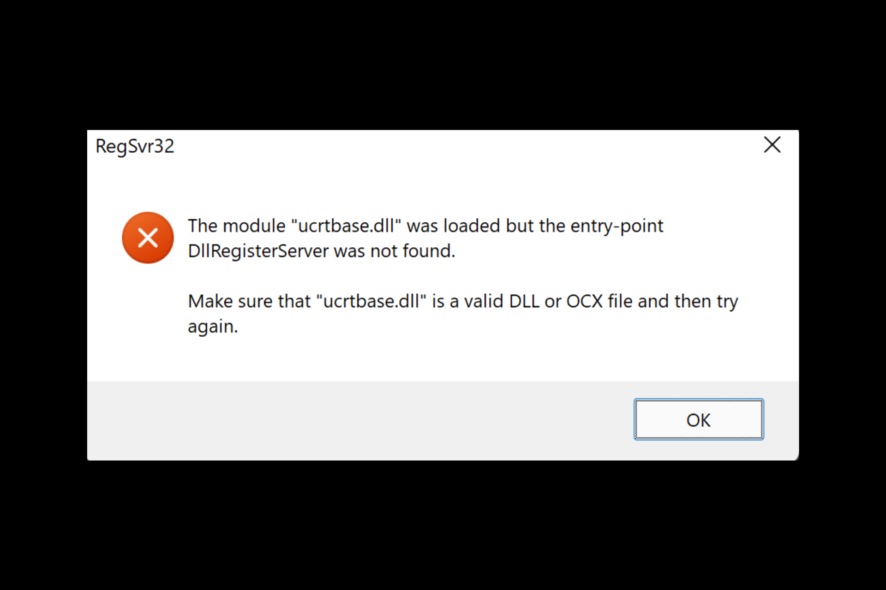
Sometimes, you may encounter the ucrtbase.dll missing error while launching an app or software on your computer.
This can be pretty frustrating as it prevents you from running the app. The error indicates that ucrtbase.dll is either corrupted or damaged.
In this guide, we will discuss what ucrtbase.dll is, different methods to fix the issue, and the causes of the problem. Let’s begin!
What is ucrtbase.dll?
Ucrtbase.dll is a software component of the Universal C Runtime Library. The ucrtbase.dll file contains several standard C library functions, including string manipulation, memory allocation, and more.
The file is essential for properly functioning Windows apps and is used by both Microsoft Store and desktop apps.
Whenever an application needs the ucrtbase.dll file, the operating system loads it into the memory, and the app uses the functions and classes in the file.
If this DLL file is corrupted or missing, the apps that need it to function might not launch.
What causes the ucrtbase.dll is missing error?
There could be various reasons why you are facing this error; some of the common ones are mentioned below:
- Outdated OS – Windows needs to be up to date to function properly; if there are pending updates, you may get all kinds of errors, including this one.
- Incomplete installation of the program – If the program you are trying to launch is not installed correctly, it might not be able to use the ucrtbase.dll file, hence the error.
- DLL file is corrupt – If the ucrtbase.dll file is corrupt, then the app depending on the file to function, won’t start and will show the error.
- Obsolete drivers – If you don’t have the latest drivers installed on your computer, you might get this system error. Make sure drivers are updated.
What can I do to fix the Ucrtbase.dll is missing error?
Before engaging in advanced troubleshooting steps, you should consider performing the following checks:
- Disable Antivirus temporarily.
- Update Windows OS.
- Reinstall the faulty app.
- Make sure you have the latest version of DirectX.
1. Repair system files
- Press the Windows key, type CMD, and click Run as administrator.
- Type the following command and press Enter to scan and repair the system files:
sfc/scannow - If there is an error, copy and paste the following command and press Enter:
DISM.exe /Online /Cleanup-Image /Restorehealth - Once done, restart your computer.
An even easier procedure for repairing your system files would be to use dedicated repair software that helps you run an in-depth scan to find corrupt, damaged, or missing files and automatically replace them with healthy units.
2. Reregister ucrtbase.dll file
- Open the Command Prompt with admin rights using the steps mentioned in the above method.
- Type the following command and press Enter to reregister the ucrtbase.dll file:
regsvr32 ucrtbase.dll - Once the process gets completed, restart your PC to confirm the changes.
3. Repair/reinstall the Microsoft Visual C++ Redistributable
3.1 Repair Microsoft Visual C++ Redistributable
- Press Windows + I to open Settings.
- Go to Apps, then click Installed apps.
- Locate Microsoft Visual C++ Redistributable, and click on the three dots next to it. Select Modify.
- Click Yes on the UAC prompt.
- On the next window, click Repair.
3.2 Reinstall the Microsoft Visual C++ Redistributable
- Open Settings. Go to Apps, then click Installed apps.
- Locate Microsoft Visual C++ Redistributable, click on three dots, and select Uninstall.
- Again, click Uninstall.
- Download the Microsoft Visual C++ Redistributable, and double-click the installer file.
- Follow the on-screen instructions to install.
4. Update the graphics drivers
- Press Windows + R to open the Run console.
- Type devmgmt.msc and hit Enter to open Device Manager.
- Click on Display adapters to expand it, right-click the graphics driver and select Update driver.
- On the next page, click Search automatically for drivers.
- Follow the onscreen instructions to complete.
- Restart your computer.
5. Perform System Restore
- Press the Windows + R to open the Run window.
- Type rstrui and press Enter to open System Restore.
- On the System Restore window, click Next.
- Now, on the next page, place a checkmark next to Show more restore points.
- Select a restore point from the available list and click Next.
- Click Finish to restore the previous settings, and Windows will restart.
So, these are methods that you need to follow to fix the ucrtbase.dll missing error. If you have any questions about ucrtbase.dll, please feel free to mention them in the comments section below.