How to Uninstall Windows 10 Downloader From Windows 7 And 8.1
3 min. read
Updated on
Read our disclosure page to find out how can you help Windows Report sustain the editorial team. Read more
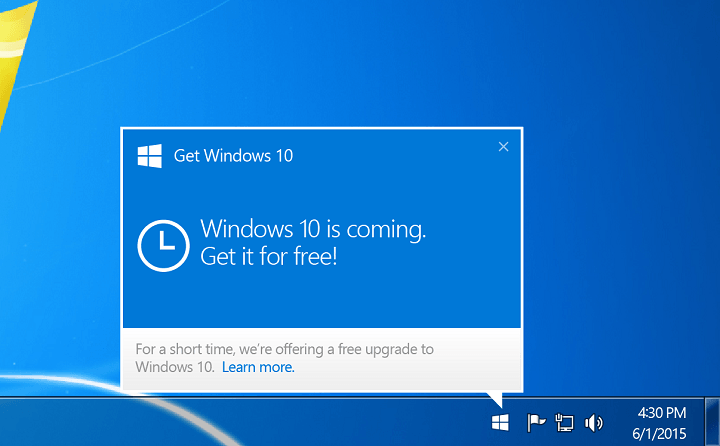
As guys who like innovations from Microsoft, we recommend you to install Windows 10, but if for some reason, you don’t to, ‘Get Windows 10‘ feature is probably annoying to you. So, we’re going to show you how to remove it from your Windows 7 or Windows 8.1 computer.
How to Uninstall Get Windows 10 Feature From Windows 7 And 8.1
You received Widows 10 Downloader automatically as a part of KB303558 /Windows/System32/GWX3 update earlier this year, like all other genuine users of Windows 7, Windows 8 and Windows 8.1. The update adds /Windows/System32/GWX folder to your system, and that folder contains Get Windows 10 feature.
So, to get rid of this feature, you’ll have to uninstall KB303558 from your computer, and you’ll delete Windows 10 Downloader. But, since this is a recommended update, you should consider if you want to delete it once again. Uninstalling updates is similar on Windows 7 and Windows 8, so the following instructions apply to both systems. Here’s how to uninstall KB303558 update and get rid of Get Windows 10 button:
- Go to Control Panel, Programs, Programs and Features and click on View Installed Updates on the left side of the window
- It will show you the list of installed updates in your Windows 8 system. Now, find KB303558 update, right-click on it and choose Uninstall
- User Account Control (UAC) will ask for your confirmation about removing the updates. Just Click on Yes
- Again UAC will ask you to save and close the open Application. Just Click on Uninstall
- Wait for some time until the uninstallation process is finished
- Reboot Your System
In some cases, even if you uninstall the update, GWX folder will still be present on your computer. So, go to System32 and delete it. You won’t be able to delete it regularly, as yo need to take the ownership of the folder. If you’re not sure how to do that, check out this article. Once you take the ownership, you can delete the folder manually.
In order to make sure Windows doesn’t install this update again, you have to go to Update Settings, and uncheck Give me recommended updates the same way I receive important updates”. This will make the update ‘optional’, and it won’t be installed automatically.
If you want KB3035583 update to disappear completely, right click on it in Updates, and choose Hide Update from the context menu. That way the update won’t install ever, and you won’t receive any notifications.
Read Also: Windows 10 KB3097617 Update Problems: Start Menu, Failed Installs and Login Issues
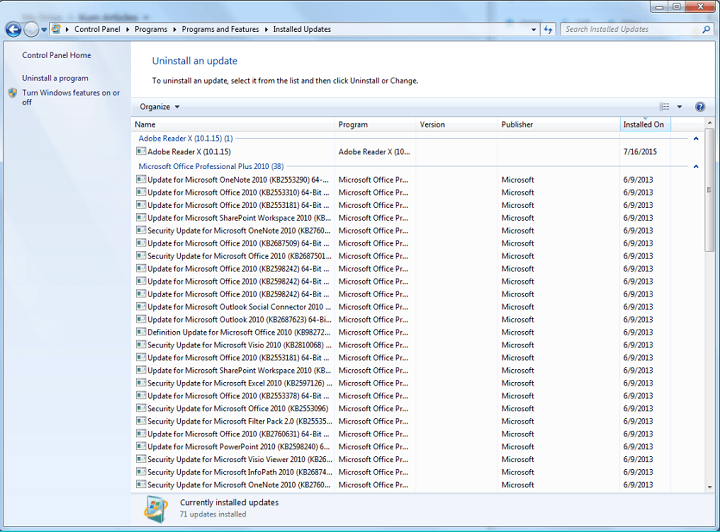
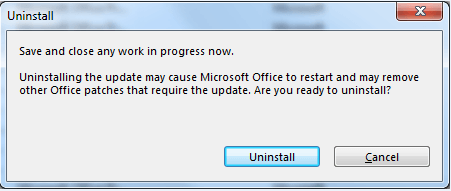
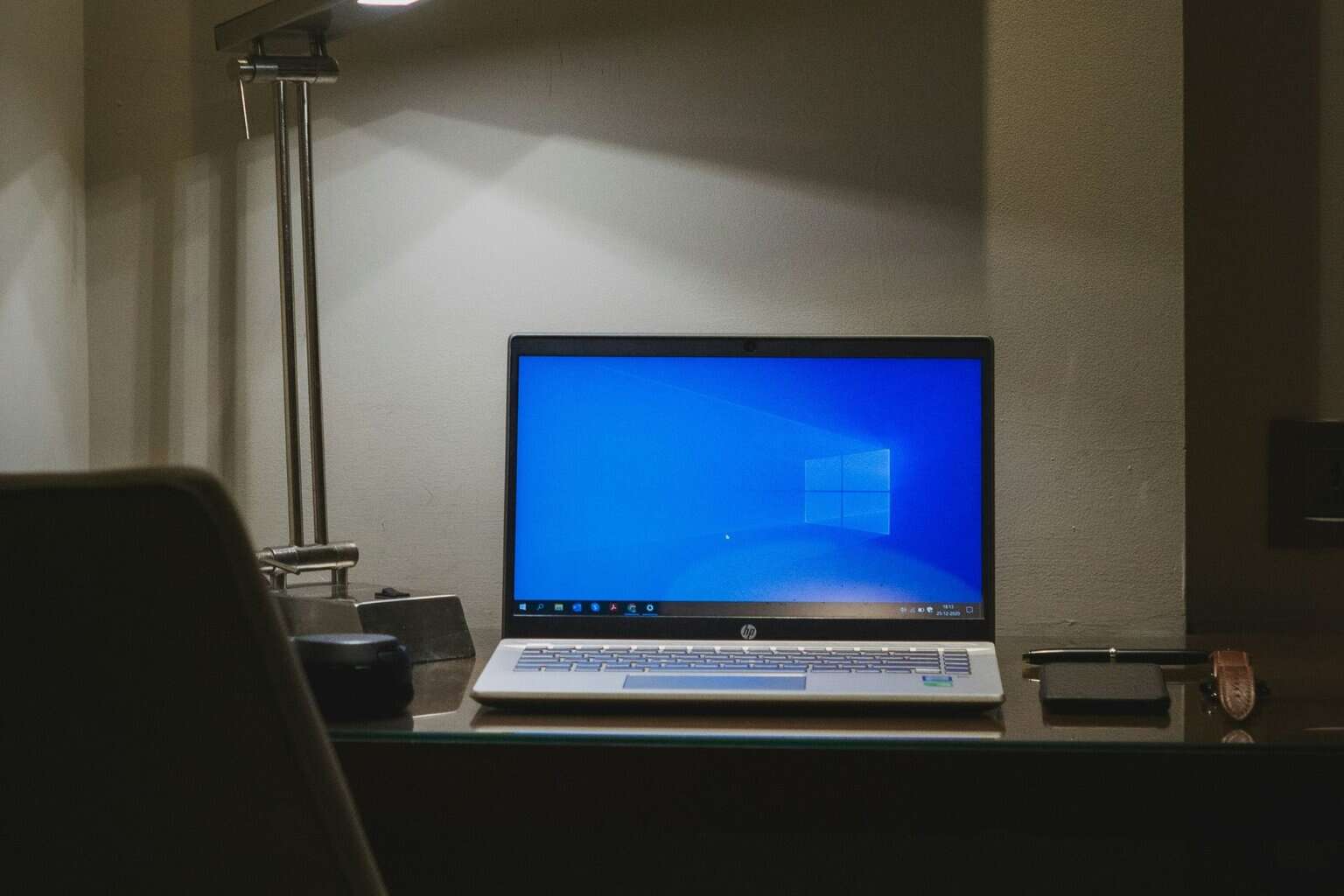







User forum
0 messages