Unrecognized Database Format MDB: How to Repair it
Use the built-in repair tool to fix the unrecognized database.
2 min. read
Updated on
Read our disclosure page to find out how can you help Windows Report sustain the editorial team. Read more
Key notes
- Unrecognized database format .mdb affects Microsoft Access 2007, 2016 and many others.
- Usually the issue is caused by incompatible files or database corruption.
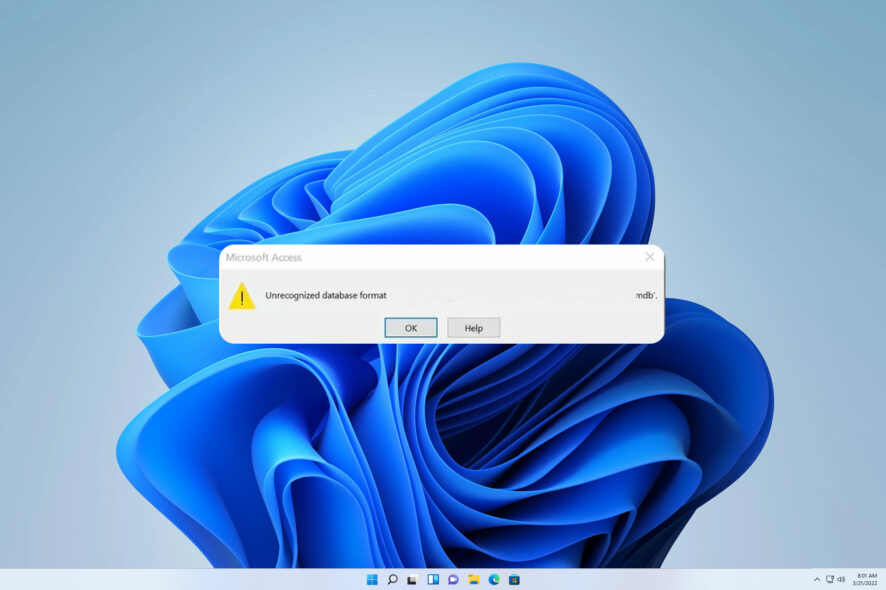
If you’re getting the error Unrecognized database format MDB when trying to access your Microsoft Access databases, we got your back.
This is just one of many Microsoft Office issues you can encounter, but we assure you that this problem can be easily solved.
So join us while we take a closer look at this problem and see what are the best fixes for it.
Why am I getting Unrecognized database format mdb error?
- Corrupted Microsoft Access database is one of the most common causes of this issue.
- Using columns that have more than 32 characters.
- You’re using unsupported format.
- Recently installed Windows updates.
What app opens MDB file?
MDB file format is a database file associated with Microsoft Access. It’s safe to say that Microsoft Access is the best option to open this file type.
There are other similar applications that can open this file, such as LibreOffice Base for example. This software is a part of LibreOffice suite, and if you want to try it, we have a great guide on how to download LibreOffice, so be sure to visit it.
How can I fix Unrecognized database format mdb error?
Before we start, there are few checks that you might want to try the following:
- Edit columns and make sure they have no more than 30 characters.
- Convert the file to .accdb format using Access 2010.
1. Use the auto-repair option
- Launch Access and go to Database Tools.
- Select the Compact and Repair Database option.
- A new window will open. Select the database file that you want to repair (the file triggering this error code).
- Hit the Compact button to launch the repair process.
Additionally, you may also want to check out our guide on how to fix Microsoft Access file corruption issues. Hopefully, some of the fixes listed in that guide will work for you.
2. Uninstall recent updates
- Press Windows key + I to open the Settings app.
- Go to Windows Update and select Update history.
- Select Uninstall updates.
- Now double-click the update you want to remove.
Once you remove the recent update, the problem should be gone.
Now that you’ve fixed this error, you might be interested in our guide on how to add tables to Microsoft Access.
If you come across other solutions to fix Unrecognized database format mdb, let us know in the comments below.
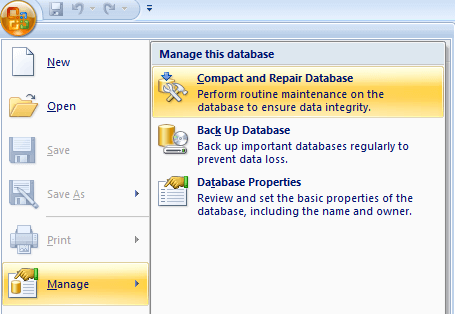
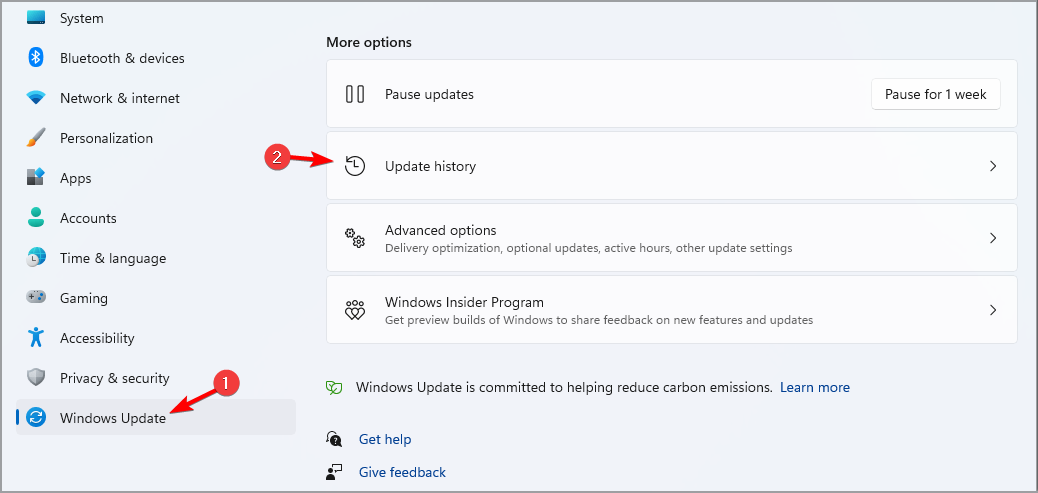
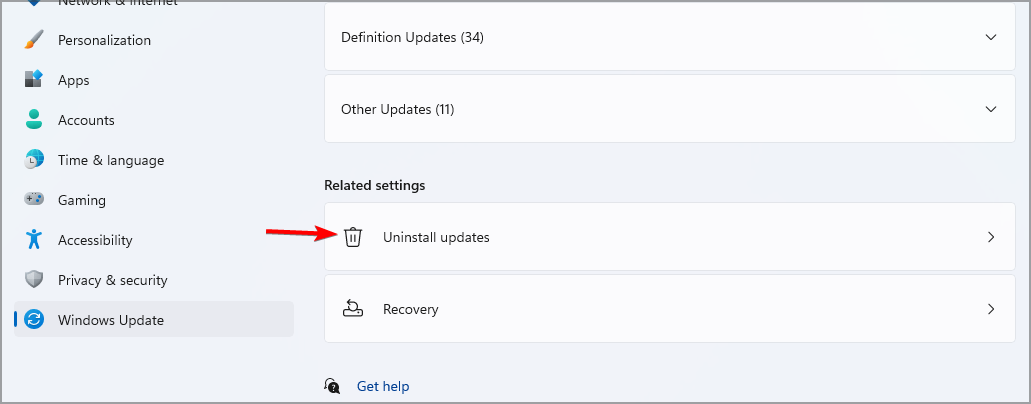








User forum
0 messages