An update to support this game may be available error [FIX]
3 min. read
Updated on
Read our disclosure page to find out how can you help Windows Report sustain the editorial team. Read more

If you’re using Xbox 360, you may receive the An update to support this game may be available message when you attempt to play certain Xbox games.
Now, this could mean a host of things but for the most part, it’s one of the following:
- The game you’re attempting to play isn’t supported on your Xbox 360.
- You’re using another storage device but the standard Xbox 360 Hard Disk.
- You have not installed all the required software updates for your Xbox 360 console.
- You’re attempting to transfer a game you saved from an old Xbox console to your Xbox 360 console.
The good news is that this is an issue you can resolve by following the simple instructions below.
An update to support this game may be available on Xbox 360
Solution 1: Check your game’s compatibility and update appropriately
- Go to this Xbox 360 console games compatibility list
- Click backward compatibility.
- Select Play original games on Xbox 360.
- A huge list of compatible games will be displayed. Scroll through and check if the game you’re attempting to load has been included.
How to update your Xbox console software from Xbox Live
- On your controller, press on the Guide button and then go to Settings.
- While there, select System Settings then press A to access the settings menu.
- Choose Network Settings and again press A.
- If prompted, choose Wired Network or where applicable, your Wi-Fi’s name then press A.
- Click Test Xbox Live Connection then press A.
- If prompted, click Yesto commence the update.
The error message ‘an update to support this game may be available’ disappears after this in most cases for compatible games (those listed above).
Solution 2: Switch to an official Xbox 360 Hard Drive
- Using the included data transfer cable and CD, copy your data from the Xbox 360 to the new hard drive. You should only install once sure that the data has been successfully copied.
- To install, turn off your console and remove your Xbox 360‘s side panel.
- You then locate the current hard drive’s cover (at the back of your console).
- Next, you remove the cover then slide out the hard drive
- You then plug the new hard drive into the vacated slot then replace the cover.
- Press your new hard drive firmly until it clicks into place.
- Turn on your console and check if your game can play.
RELATED STORIES YOU SHOULD CHECK OUT:
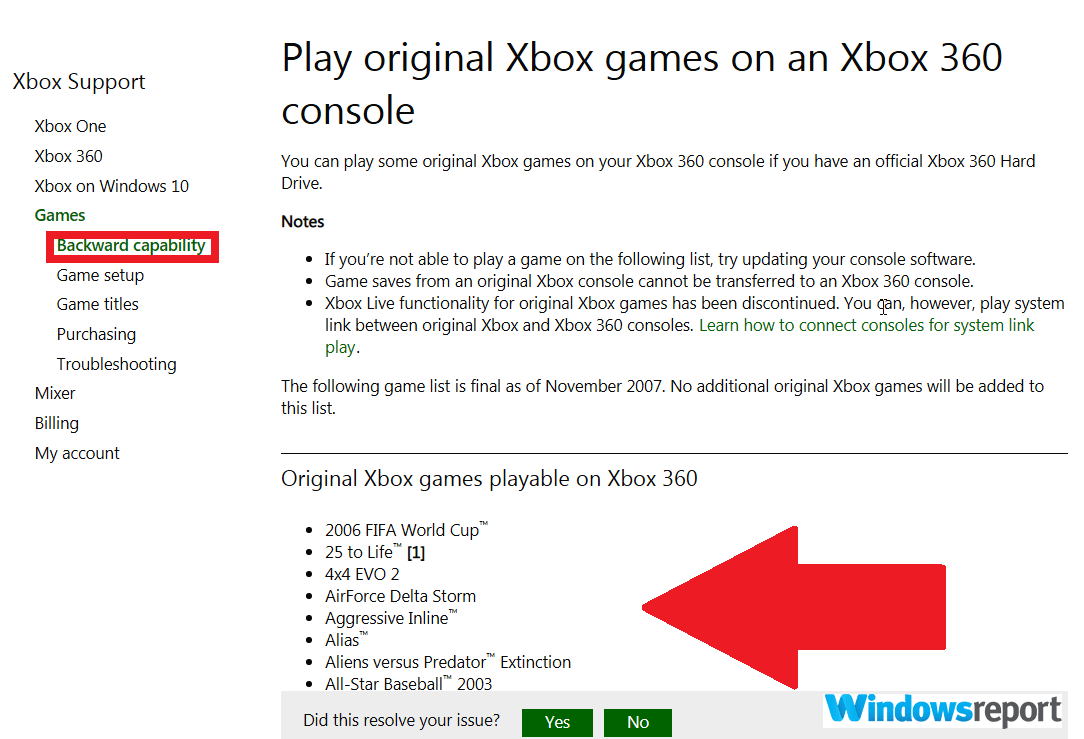









User forum
0 messages