Windows 11 22H2 Download: 2 Different Ways to Install it
Install Windows 11 22H2 today and check out the new features
2 min. read
Updated on
Read our disclosure page to find out how can you help Windows Report sustain the editorial team. Read more
Key notes
- Microsoft has finally released Windows 11 version 22H2, the last of the two major annual updates.
- Windows 22H2 introduces several exciting features to the OS.
- If you have been trying to install the latest version, check this guide, and by the time you are done, your PC will be running on Windows 11 22H2.
- We will teach you how to download Windows 11 22h2 on your Windows 10 or Windows 11 device.

Microsoft recently released the much anticipated 22H2 version for Windows 11, and users have been nothing but anxious to get their hands on the latest update.
The biannual updates by Microsoft usually introduce new features and are meant to enhance the OS experience as a whole.
And as was the case with the release of Windows 11, 22H2 will also be rolled out in a phased manner. So, even if you don’t find it right away, check again in a couple of days, and Windows 11 22H2 should be available.
So, without waiting any longer, let’s find out how you can install the 22H2 version from Windows 10 and Windows 11.
How do I download the Windows 11 22h2 version?
You can download and install the Windows 11 22h2 version directly from Windows Update, or, alternatively, from the official Microsoft website. From there, you can get the 22h2 iso file.
Here is how to do it via Windows Update:
1. From Windows 11
- Press Windows + I to open the Settings app and select Windows Update from the navigation pane.
- Now, click on the Check for updates button on the right.
- After the scan, if you see the Windows 11 22H2 version listed, click on Download & install to get it.
That’s it! Wait for the download to complete, and then restart the computer for the installation to go through successfully.
2. From Windows 10
- Press Windows + X to open the Power User menu and select Settings.
- Click on Update & Security.
- In the Windows Update tab, click on Check for updates.
- If Windows 11 22H2 is available, click on the Download and install button.
- Restart the computer when prompted to complete the installation process.
Those on Windows 10 will have a slightly harder time upgrading to Windows 11 22H2 since they will first have to verify if their computer meets the system requirements for Windows 11 by downloading the PC Health Check app.
Though if it does, there couldn’t be a better time to upgrade to Windows 11.
That’s all for now! Do not forget to check our comprehensive review of Windows 11.
Tell us whether you managed to install Windows 11 22H2 and your analysis of the latest update in the comments section below.






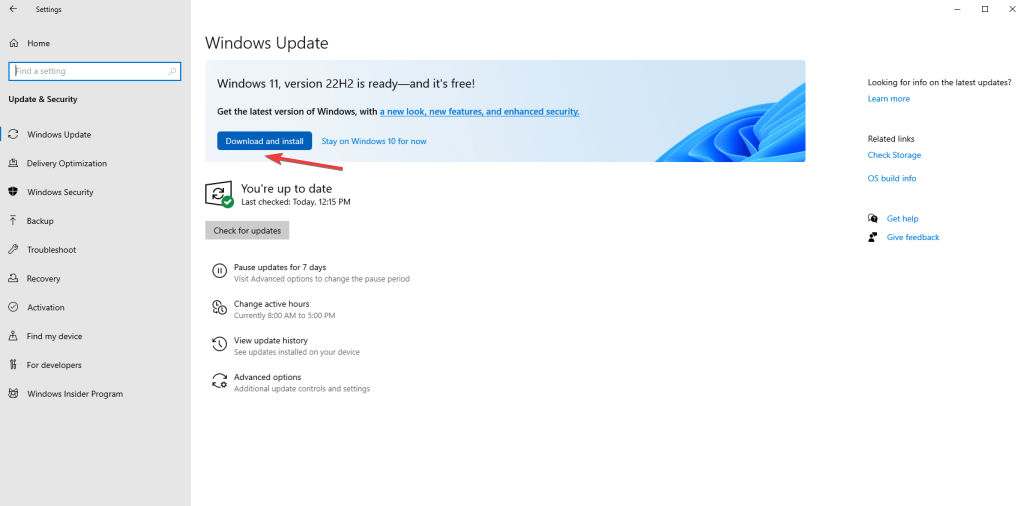








User forum
0 messages