How to install Windows 7/8.1 updates on Kaby Lake/Ryzen PCs
3 min. read
Updated on
Read our disclosure page to find out how can you help Windows Report sustain the editorial team. Read more

One of Microsoft’s latest decisions involved the company’s announcement that owners of Windows 7 and Windows 8.1 CPUs couldn’t use the newest processors, such as Intel’s Kaby Lake or AMD’s Ryzen, unless they run Windows 10.
How to install Windows 7 and 8.1 updates on Kaby Lake and Ryzen PCs?
No more updates for Windows 7 and 8.1
A computer upgraded to the newest chips but still running Windows 7 or Windows 8.1 is not going to get updates anymore. Microsoft explained in a note that the “PC uses a processor that is designed for the latest version of Windows”, suggesting that users should upgrade to Windows 10.
The patch to bypass the OS limitation
GitHub user zeffy seems to have found a solution to this restriction by analyzing the KB4012218 patch shipped by Microsoft a couple of days ago and found that it was responsible for implementing the limitations blocking Windows Update on CPUs running on the latest chipsets.
Use Wufuc
After investigating the files, zeffy found out that the dynamic link library wuaueng.dll has to be patched in order to remove the limitation. He has since then developed a script that can be used on Windows 7 and Windows 8.1 running 32-bit and 64-bit installations of the OS. Zeffy made the files available on his GitHub page. The script works by patching a system file that you’re strongly recommended to back up before proceeding.
This is only a temporary solution as Microsoft can and probably will introduce the restriction again anytime the company pleases. In other words, users might have to re-apply the patch later on though more modifications might be necessary if Microsoft chooses to block the method presented above.
Use WSUS Offline
If you need want to install Windows updates while using Kaby Lake and Ryzen CPUs, it’s advised to use WSUS Offline. This is an open-source software that will download the updates from Microsoft’s server and allow you to install them offline. To use this tool, just follow these steps:
- Download WSUS Offline Updater.
- Extract the files and run the UpdateGenerator.exe file.
- Check Verify downloaded updates option and click on Start. You can also check Include C++ Runtime Libraries and .Net Frameworks
- The download process will now start. This could take a couple of hours depending on the number of updates.
- After the updates are downloaded, run the Updateinstaller.exe file and click Start. You can check the Update C++ Runtime Libraries option as well before you start.
- The application will now install the downloaded updates. This might take a while depending on the number of updates.
Speaking of updates, we have a guide on how to download the Windows 7 KB4474419 update, so don’t miss it.
Bear in mind that this is just a workaround, so you’ll have to use it whenever you want to download updates.






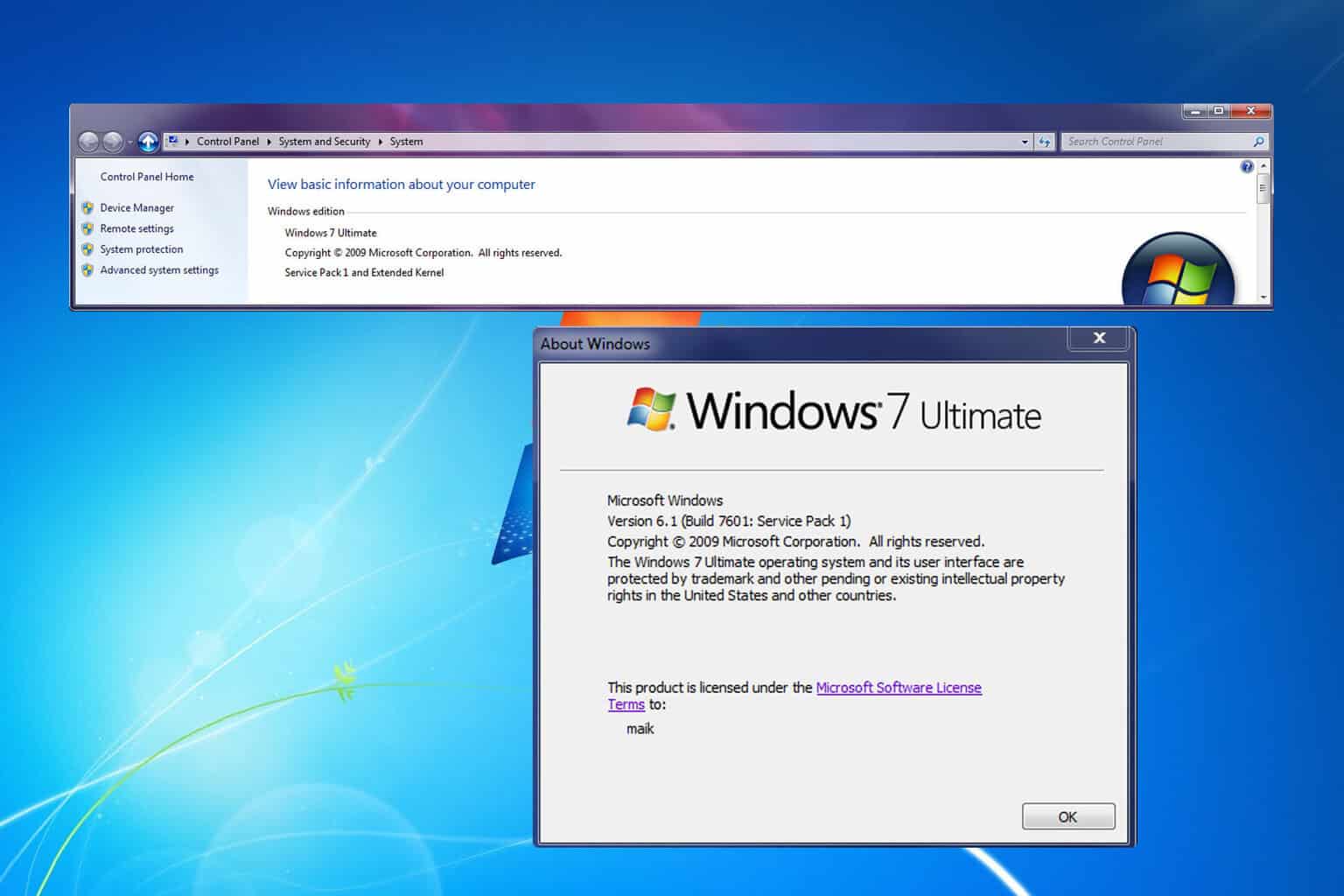
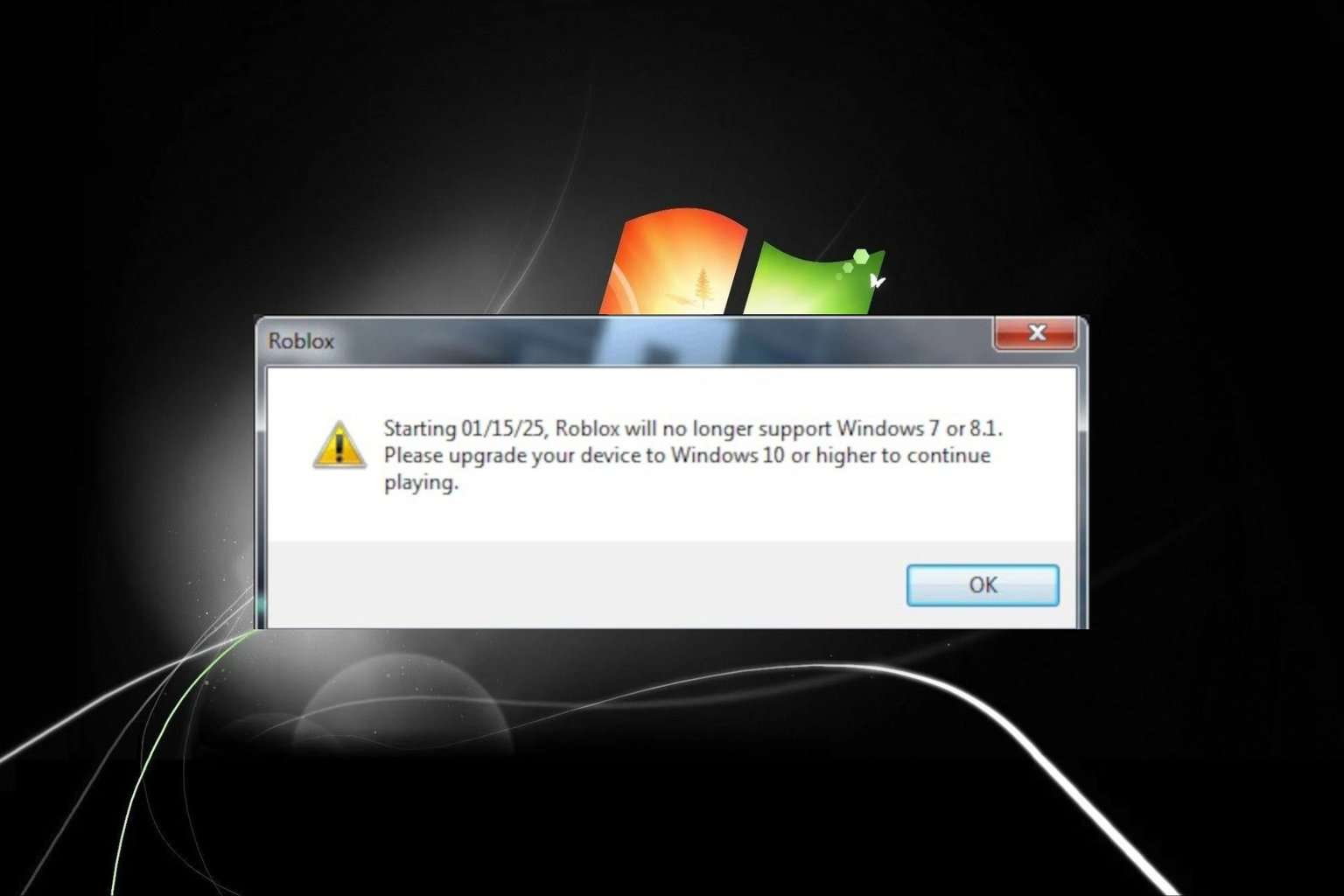
User forum
0 messages