Updt.exe: What Is It & How to Get Rid of This Process
Try uninstalling the program associated with updt.exe
5 min. read
Updated on
Read our disclosure page to find out how can you help Windows Report sustain the editorial team. Read more
Key notes
- Malware has a tendency to camouflage behind EXE files and processes.
- Updt.exe is also known to be a virus or malware that is injected by hackers to track your activities.
- The best bet is to scan your PC for viruses and if that nothing works then you can factory reset it.
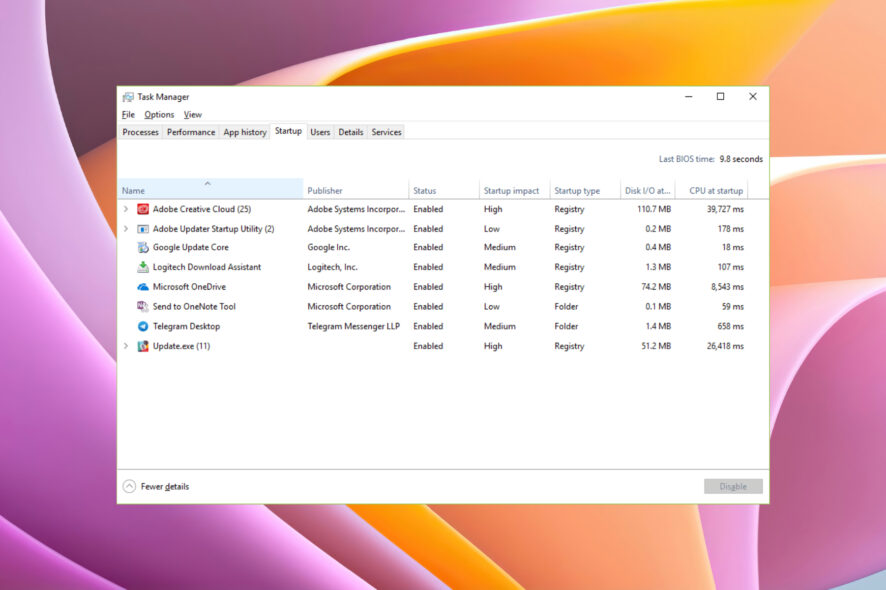
Every EXE file or Windows process isn’t something that you should keep on your PC. We are on the internet most of the time, and viruses or malware often get their way into our PCs through EXE files. You might have downloaded software from a third-party website, which isn’t the actual software but a virus.
In this guide, we will explain the Updt.exe file and how you can get rid of this process. Before you do something from your end to remove the file, it is better to understand whether the Updt.exe should be removed from your PC. Let us get right into it.
What is the Updt.exe file, and should you keep it on your PC?
The EXE file extension indicates that it is an executable file. But should you run it or keep the process on your PC?
Well, according to our research, the updt.exe file isn’t associated with the Windows OS and can be found inside the location: C:\Users\USERNAME\AppData\Local\Programs\AdsBlockerTop\
Often malware camouflages itself as the updt.exe file and monitors all of your activities, including monitoring applications, manipulating other programs, and recording keyboard and mouse inputs.
So, overall, the updt.exe file is dangerous, and unless there is an official file that installs through the updt.exe file, it shouldn’t be there on your PC.
If you find this updt.exe file in your computer or you notice it running in the background in the Task Manager, then you should take steps to remove it from your PC.
How can I get rid of the updt.exe from my PC?
1. Uninstall unwanted programs
- Open the Start menu.
- Open Control Panel.
- Click on Programs and Features.
- Locate the program that isn’t installed by you or is unwanted.
- Click on the program and select Uninstall.
- Remove the program from your PC by following the on-screen prompts.
- Restart your PC.
The best thing that you can do is to remove the program that you find is unwanted on your PC. Chances are that malware has injected a program in your PC that is running in the background as updt.exe and tracking your activities.
2. Run an antivirus scan
- Open the Start menu.
- Search for Windows Security and open it.
- Click on Virus & threat protection.
- Hit the Quick Scan button.
- Let the tool scan your PC.
- Once the scan completes, if it detects any issue, the tool will prompt you to take action.
- Often Quick Scan does not properly detect issues on your PC. In such a case, we would suggest you click on the Scan Option and hit the Full Scan option for a deep scan.
There are more chances that the updt.exe file is a virus or malware and is not only tracking your activities but also hogging your resources. It is better to run an antivirus scan and remove it from your PC. This also helps remove PUA:Win32/Packunwan.
While Windows Security is an inbuilt tool, it isn’t as effective as a dedicated third-party tool.
If you are confused about which antivirus to choose for your PC, then we would suggest you check out our guide that lists some of the tested and tried antivirus tools for your PC.
It is highly recommended to use dedicated third-party software to scan and keep your computer safe, such as ESET HOME Security Essential. This software comes with more comprehensive scanning tools and such it can detect issues that the native antivirus can not.
ESET HOME Security Essential also provides better real-time protection and many tools that will help you combat almost any threat to your computer and data.

ESET HOME Security Essential
Keep your computer and internet data safe with this amazing security solution.3. Run a quick SFC scan
- Open the Start menu.
- Open Command Prompt and run it as an administrator.
- Type the below command and press Enter.
sfc /scannow - Once the process completes, type the below command and press Enter.
DISM /Online /Cleanup-Image /RestoreHealth - After the process finishes, restart your PC.
If you want to know the different ways to restore and repair corrupt system files on your Windows PC, then we would suggest you check out our guide that lists a bunch of methods to do that.
One of the best methods to repair corrupt system files is by using automated repair software that helps you scan your PC and find new files to replace them with.
4. Perform a System Restore
- Open the Start menu.
- Type Create a restore point and open it.
- Select the drive where you have installed Windows OS on your PC. It is usually the C Drive.
- Hit the System Restore button at the top.
- Click Next.
- Select the restore point to undo the changes and remove the updt.exe malware from your PC.
- Click Next.
- Let the restore complete.
- Click Finish.
Restoring your PC to a point where everything is working normally is the best way to get rid of the stubborn malware updt.exe is known to be associated with.
Follow the steps above and restore your PC to a working state. You must have a restore point created to revert to it. If you wish to know how to create a restore point, we suggest you check out our guide on creating a restore point in Windows 10.
That is what we say in this guide. Do note that if nothing works, then as a last resort, you might need to reset your PC. This will remove all the files related to updt.exe. If you wish to do that, check out our guide on resetting your PC safely without removing all of your files.
In the comments below, let us know which of the above methods helped you remove the updt.exe file from your PC.
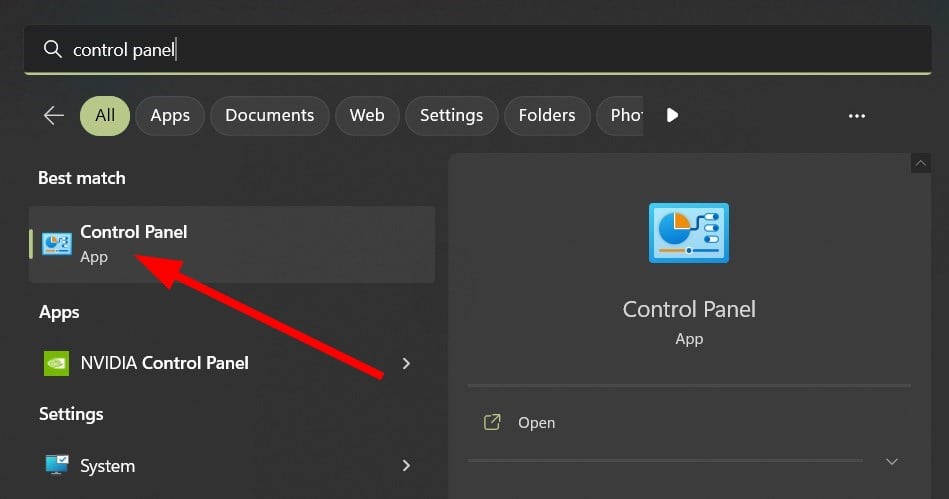
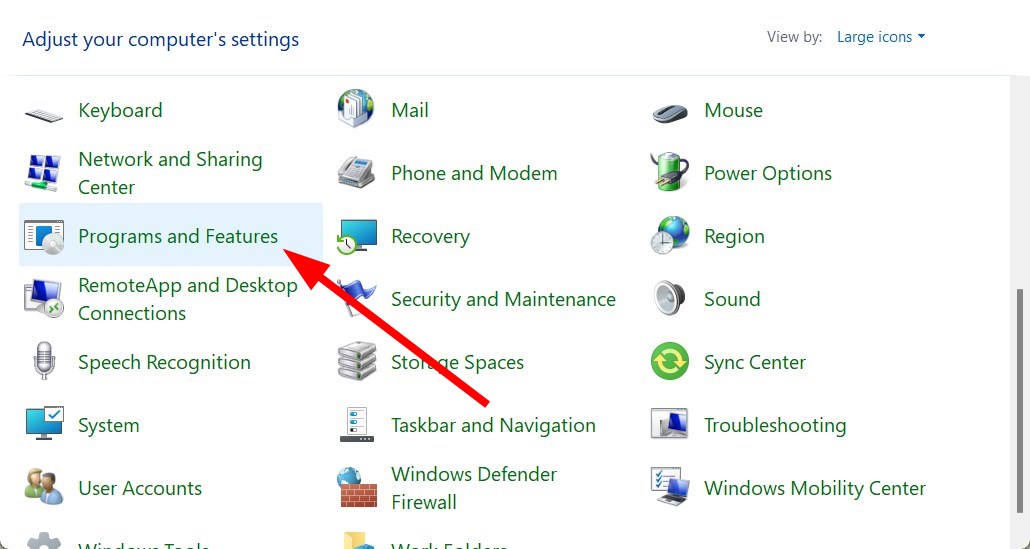

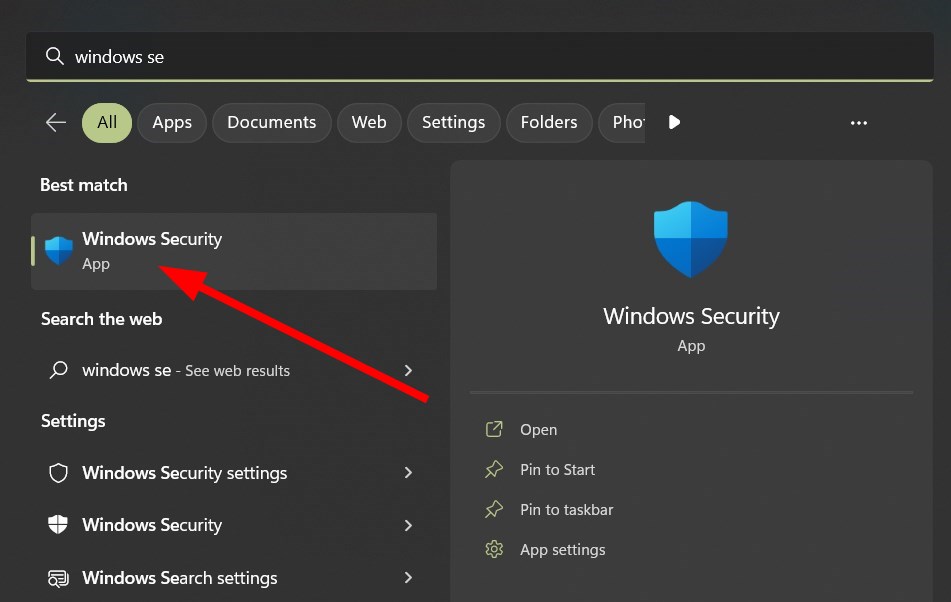


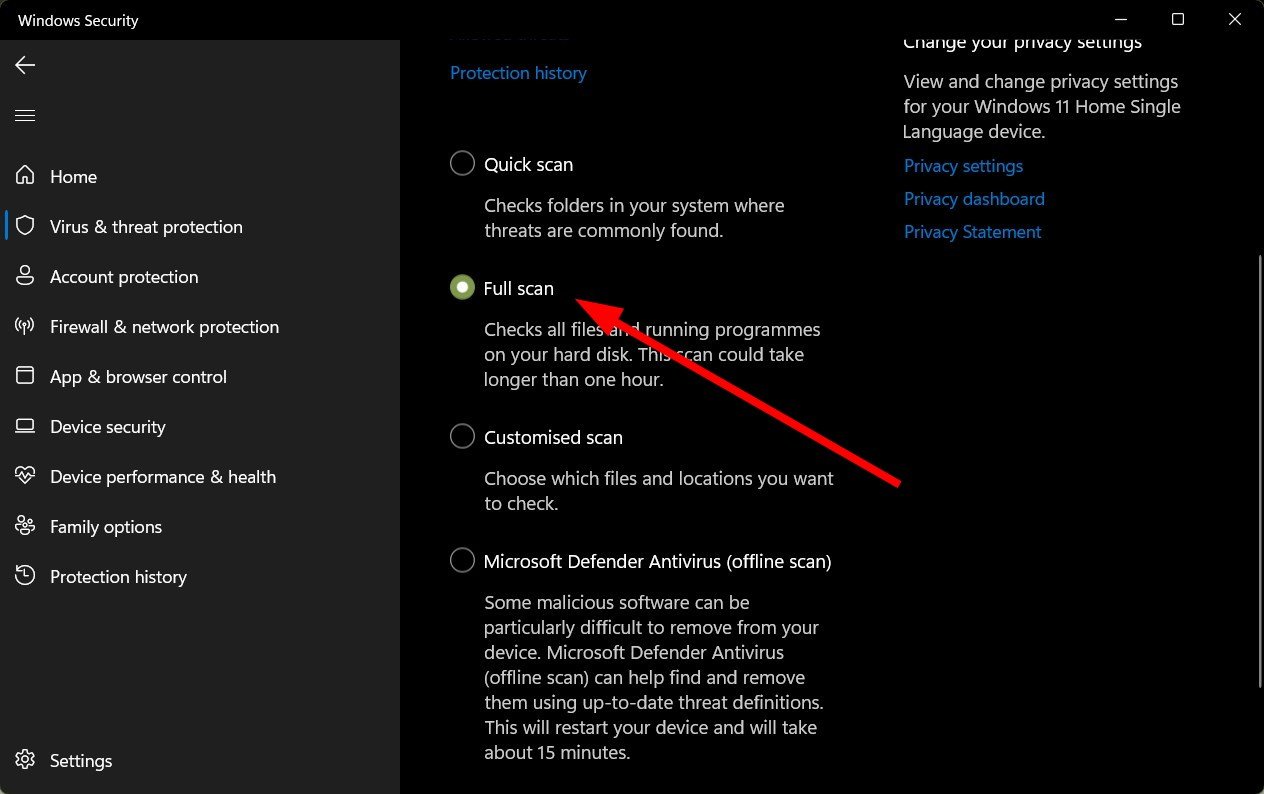
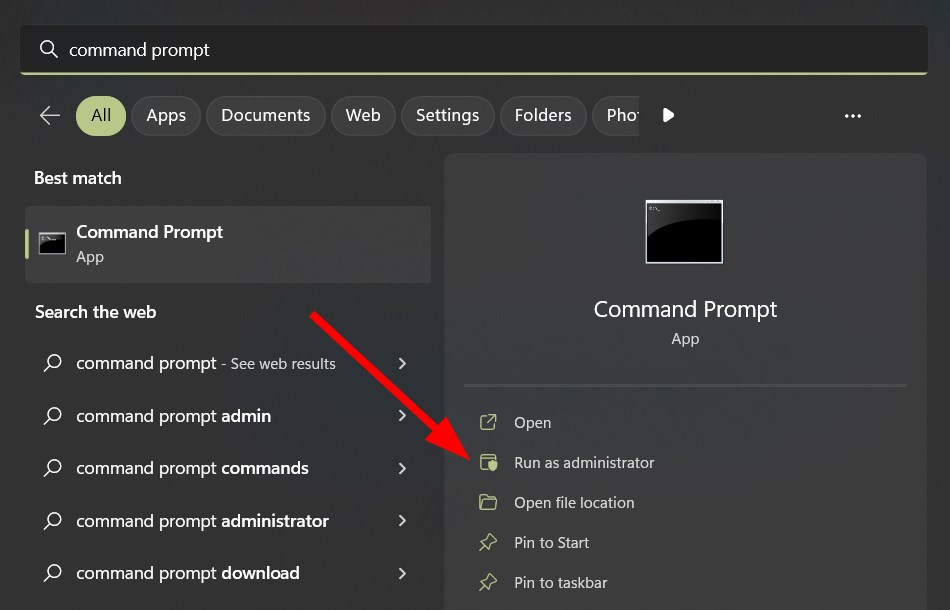
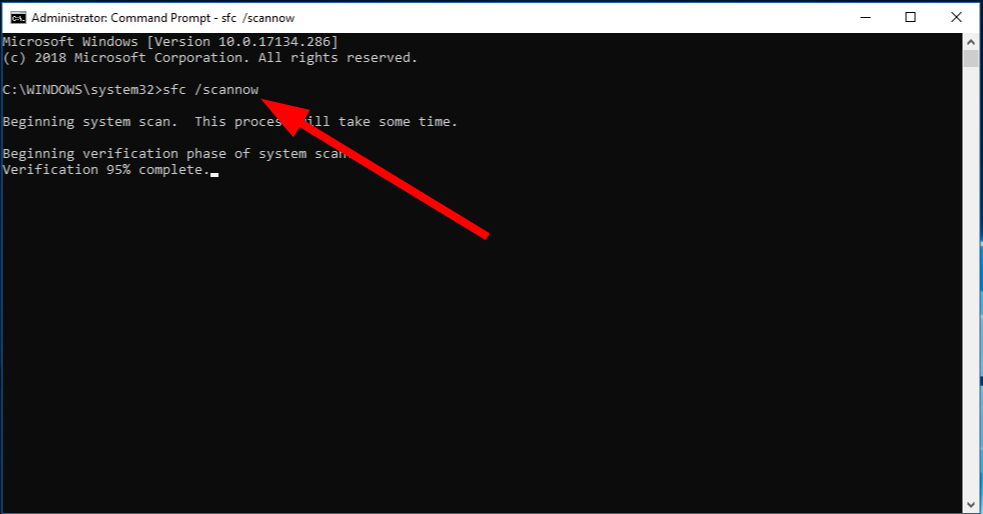
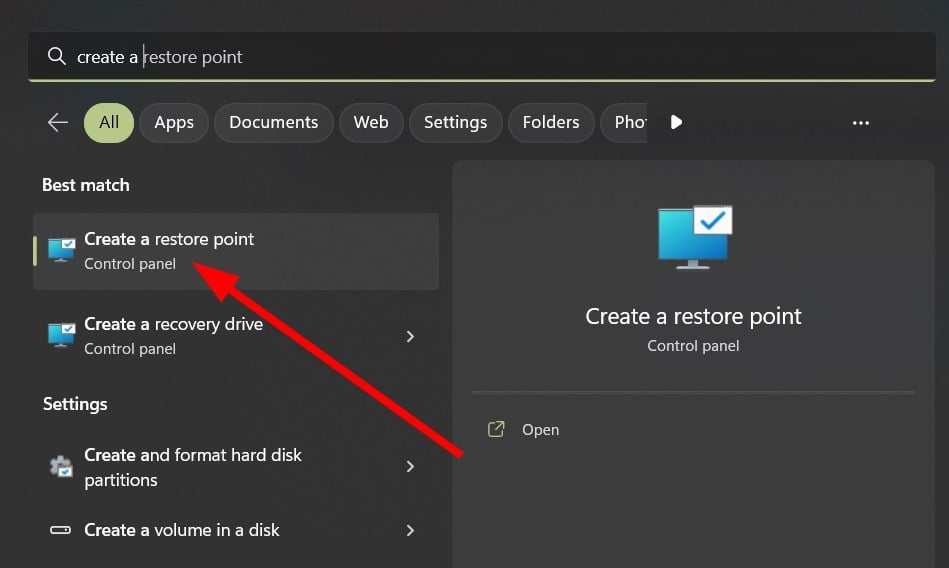
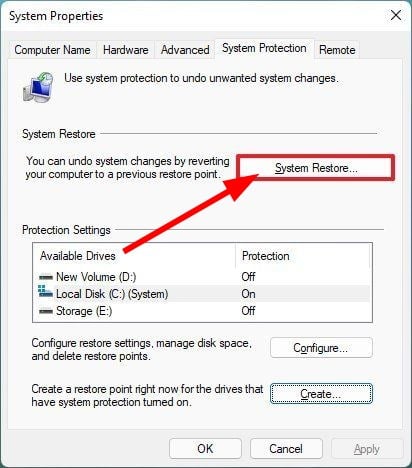
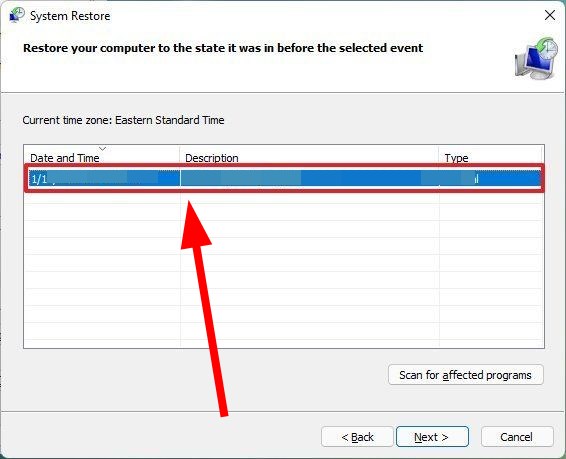

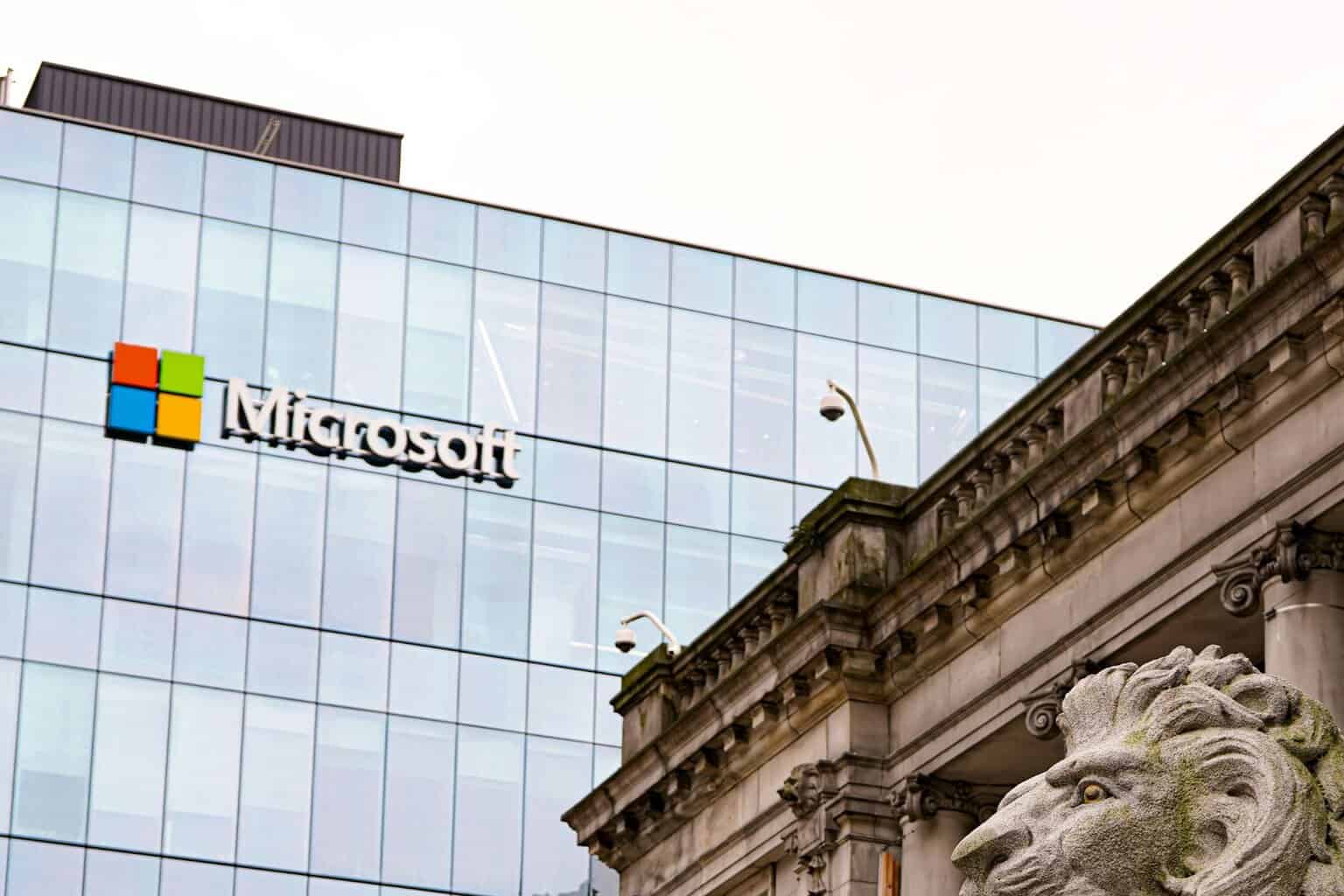
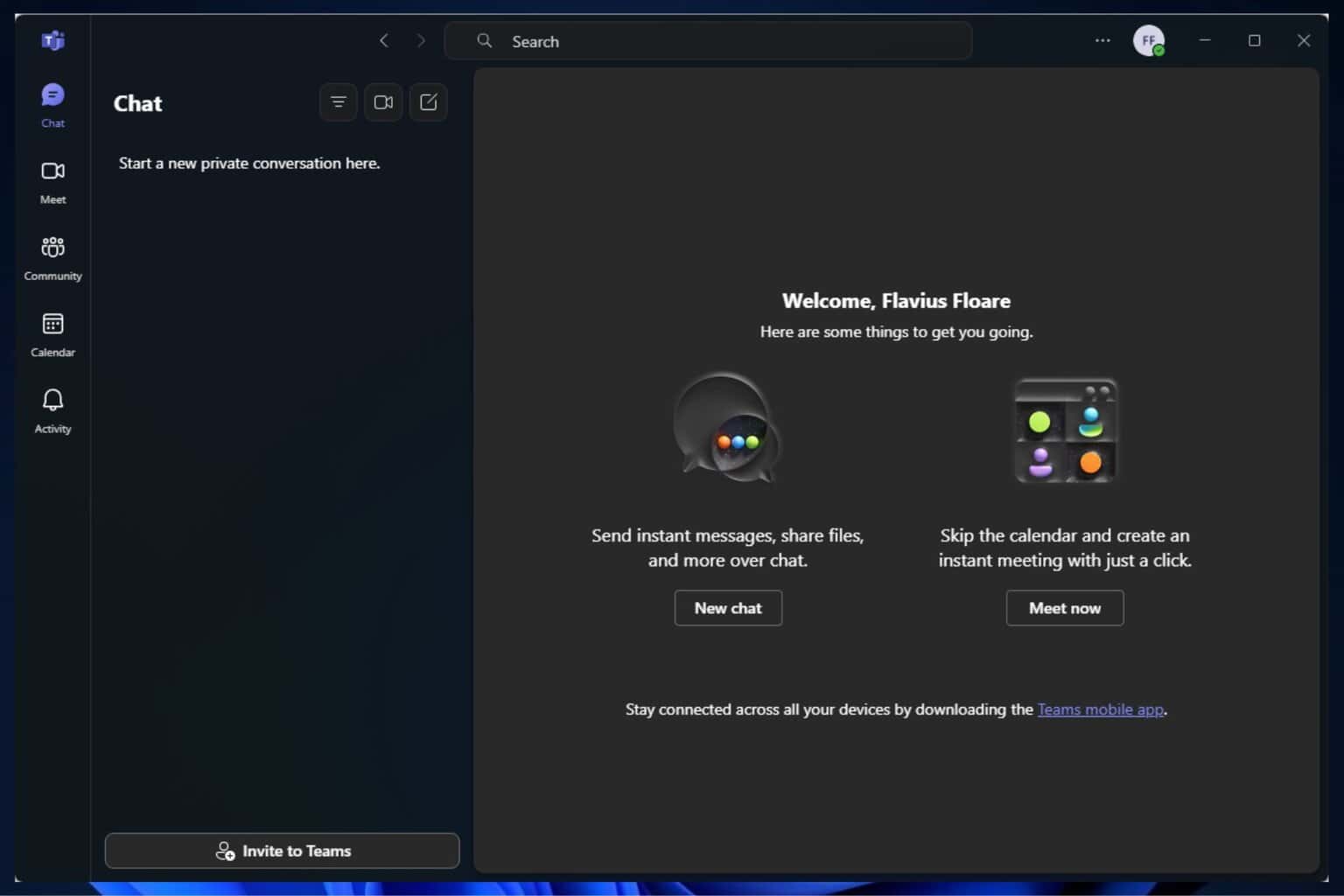


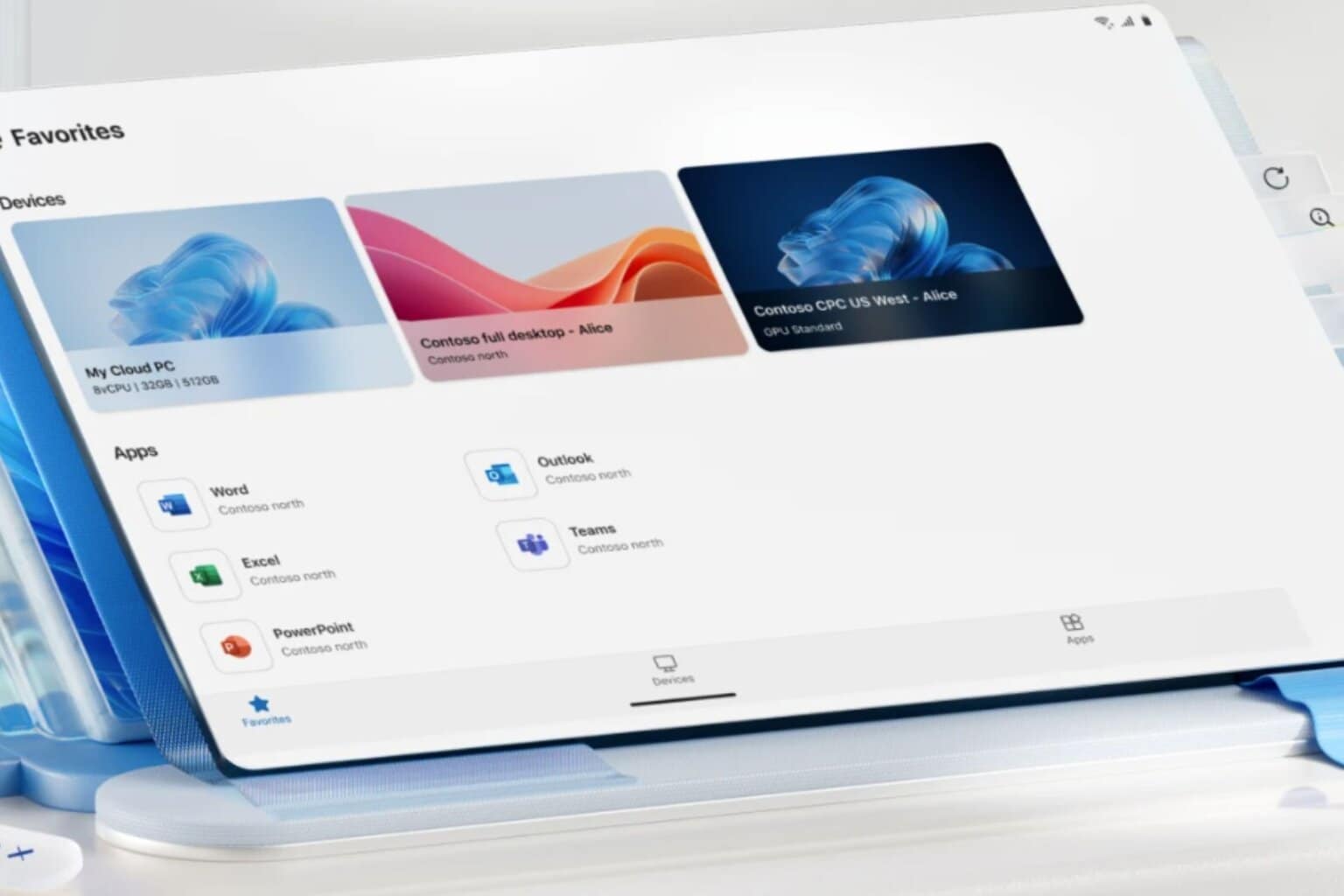


User forum
0 messages