How to Use iPad as Second Monitor on Windows 11
Using a third-party app is the easiest and only way out
5 min. read
Updated on
Read our disclosure page to find out how can you help Windows Report sustain the editorial team Read more
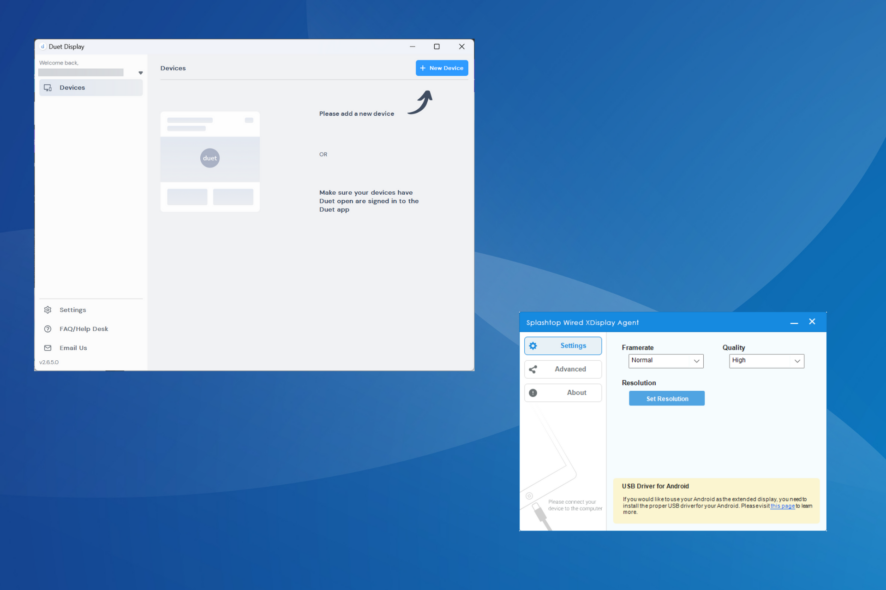
Devices running the iPadOS are not meant to natively connect to Windows as extended displays. And that’s where third-party apps come into the picture. The experience won’t be as seamless as a Windows-compatible monitor, but it’s doable.
If you want to transfer data between an iPad and Windows 11 PC, use the lightning USB cable that came along with the former. The same goes for an iPhone. You may be asked to confirm data sharing on the Apple device. Tap on Trust or Allow in the prompt, and you are good to go!
How do I use my iPad as a second monitor for my Windows 11 computer?
1. Try Splashtop’s Wired XDisplay (for wired connection)
1.1 Install Splashtop in Windows 11
- Go to Splashtop’s official website, and download the Wired XDisplay tool for Windows.
- Run the downloaded setup and follow the on-screen instructions to complete the installation.
- Once done, run the app on the Windows 11 PC.
1.2 Download Splashtop on iPad
- Open the App Store on your iPad, and search for Splashtop Wired XDisplay HD.
- Tap on Get to download the app.
- Once done, tap Open to run the app.
1.3 Use iPad as the second monitor
- Make sure the Wired XDisplay app is running on both devices.
- Now, connect the two using the original USB cable that came along with the iPad when the screen reads so.
This way, you can use the iPad as a second monitor in Windows with a cable and absolutely free of cost. The Wired XDisplay tool is a lifetime-free option, but the performance is not as good as Duet Display (next method). Besides, it misses the ability to connect to the iPad wirelessly.
Remember, Wired XDisplay works more as a mirroring software and won’t extend the display. So, anything on the PC will be available on the iPad, but you won’t be able to use the latter as an extended display.
2. Use Duet Display (for wireless connections)
 NOTE
NOTE
2.1 Install Duet Display on Windows 11
- Go to Duet Display’s official website and download the tool. Even for the free version, you will be asked to create a Duet account and provide the card details. Though you won’t be charged for the first 7 days.
- Once downloaded, run the Duet Display setup.
- Click Yes in the UAC prompt.
- We recommend you go with the default path and follow the on-screen instructions to complete the process.
- Run the application, and allow it network access through the firewall.
- Sign in to your Duet account.
2.2 Get Duet Display running on iPad
- Open the App Store from your iPad’s home screen.
- Search for Duet Display.
- Now, tap the Get button to download the app. If asked, enter the Apple ID password to confirm.
- Once done, run Duet Display on the iPad, and allow it to connect to devices on your local network.
- Follow the on-screen prompts, and when asked to create an account, go with Tap here if you already have an account.
- Next, tap on Sign In.
- Sign in with the credentials you created earlier on the Windows 11 PC.
- Again, follow the prompts to complete the initial setup, until you reach the Connect to Your Mac or PC page.
2.3 Set up iPad as the second monitor
- Make sure the two devices are on the same network and that Duet Display is running on both.
- Go to the application on your iPad and navigate to the Available Desktops tab, denoted by a network icon.
- Identify the available PC, and choose either Mirror or Extend from underneath.
- It will take a few seconds for things to set up. Windows may lose focus for a while, and you will receive a notification from Duet Display reading, A remote desktop connection has been started.
- The iPad will now mirror or extend the display. Change the configuration or rearrange the display if required in the Settings app.
- To turn off the connection, tap the Duet icon on the iPad screen, and then select Disconnect from the list of options.
This way, you can easily use your iPad as a second monitor in Windows 11 without Sidecar, a feature native to the Apple ecosystem to mirror or extend a Mac’s display to an iPad.
Remember, Duet Display is your best available option when setting a remote desktop connection or extending display in Windows, Mac, iPad, or Android. Also, you can similarly use the iPad as a second monitor in Windows 10.
Why won’t my Windows computer recognize my iPad?
When Windows is not recognizing your iPad, make sure you have tapped on Trust or Accept in the confirmation prompt that appeared on the Apple device. If not, reconnect the two and confirm it this time.
In case that doesn’t work, you will need to update the iTunes software, connect to a different port, or replace the cable altogether.
Once things are up and running, get a reliable iPad file Manager for Windows to ensure seamless data transfer.
Also, you can mirror your iPad (or iPhone) screen to Windows. Do try it out if you haven’t yet!
For anyone wondering how to use the iPad as a second monitor in Windows 11 without an app, there is no option available. But many were surprised to know that you can use an iPhone as webcam in Windows 11.
And that’s not all! Users on the Android ecosystem can use the phone as a keyboard for PC or use your tablet as a drawing pad.
While this brings us to the end of the guide, we know there will be more questions. Drop a comment below, and we will respond to each at the earliest.

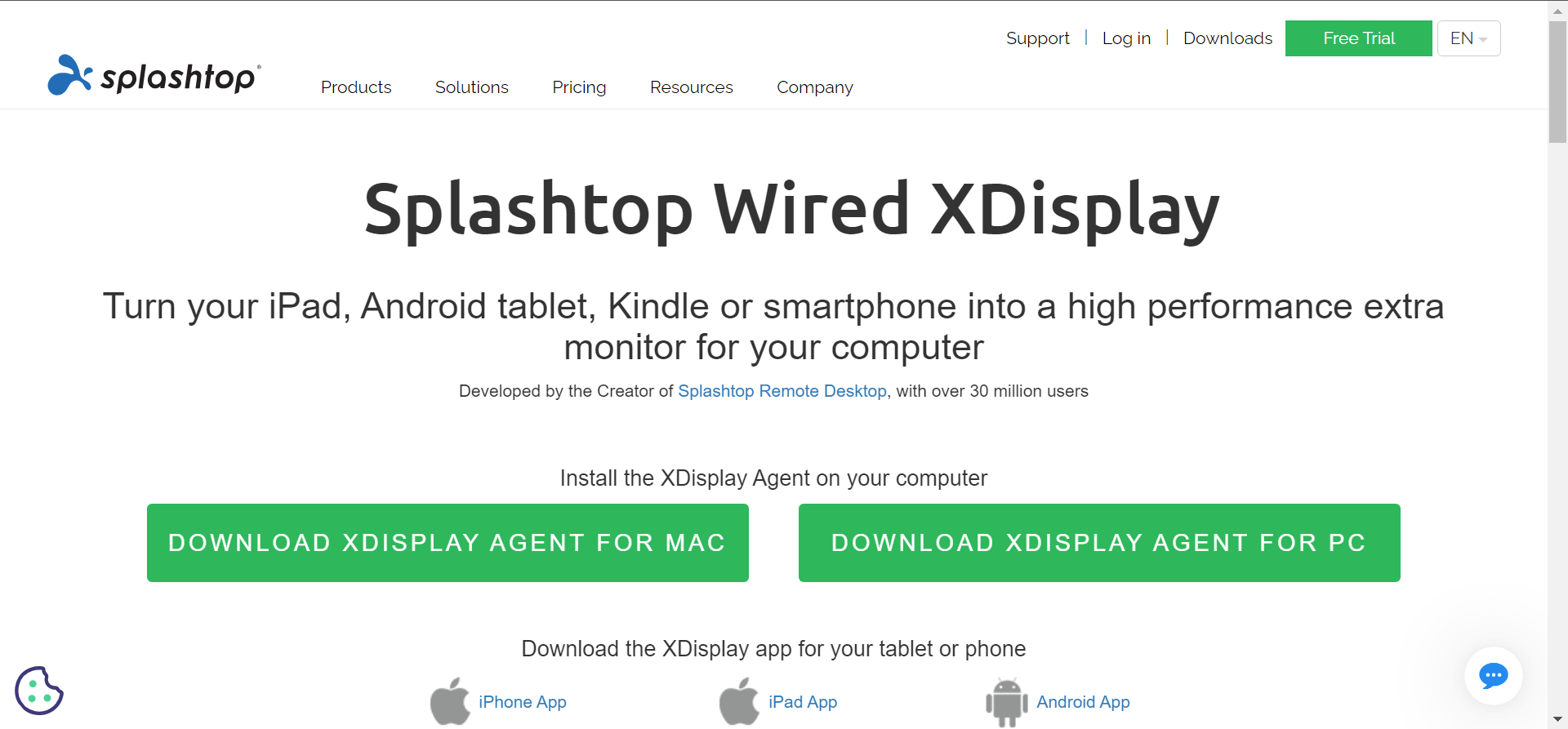
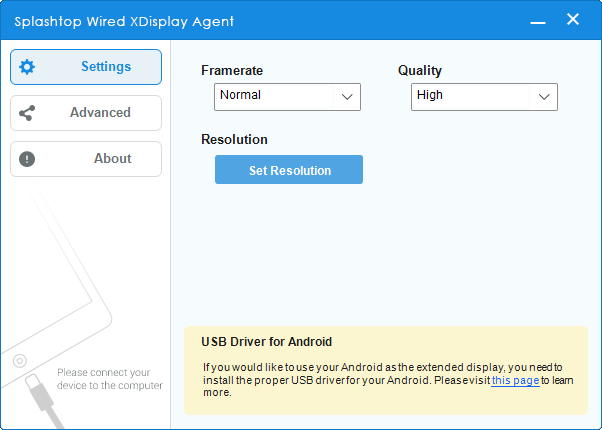
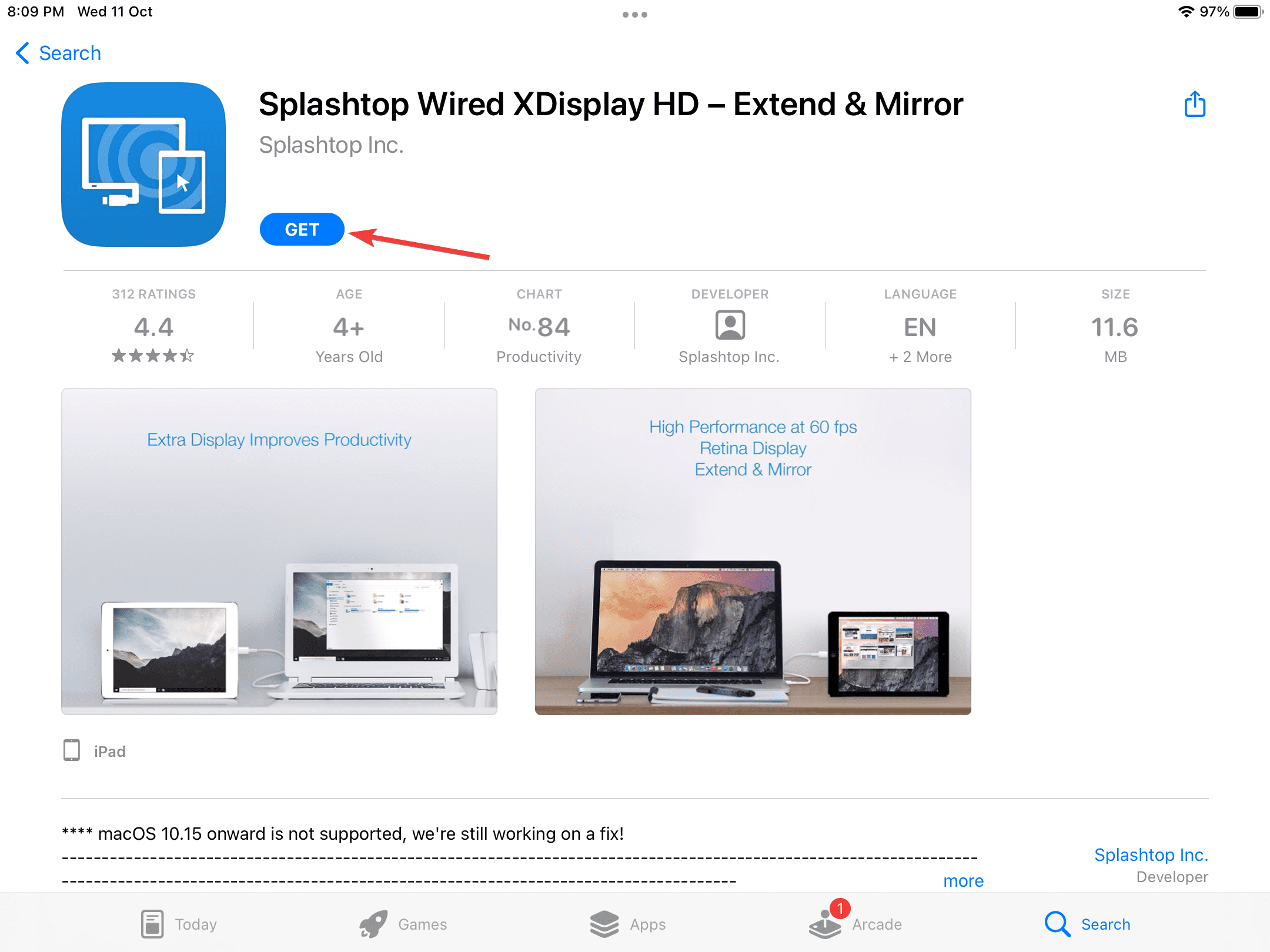
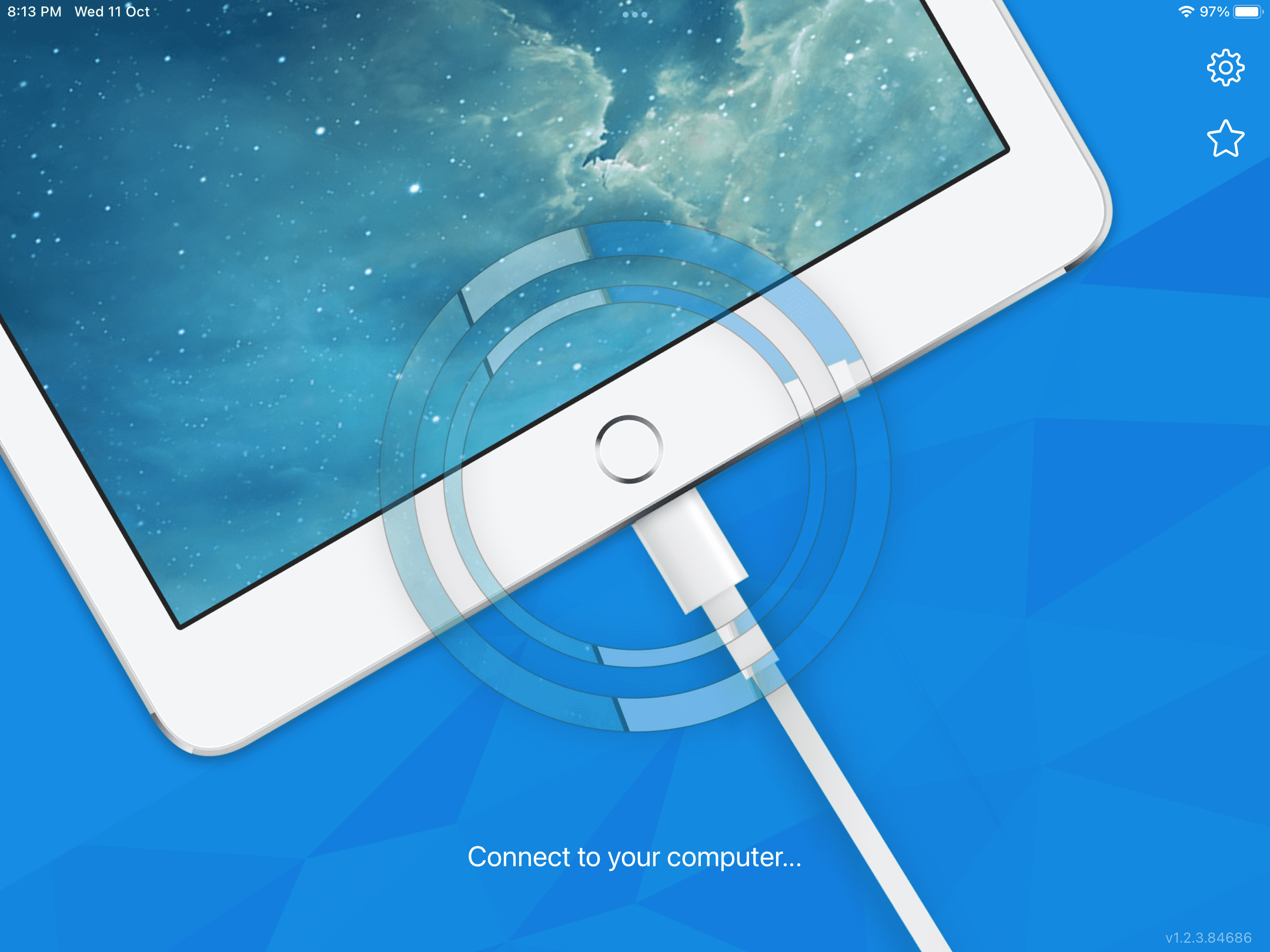
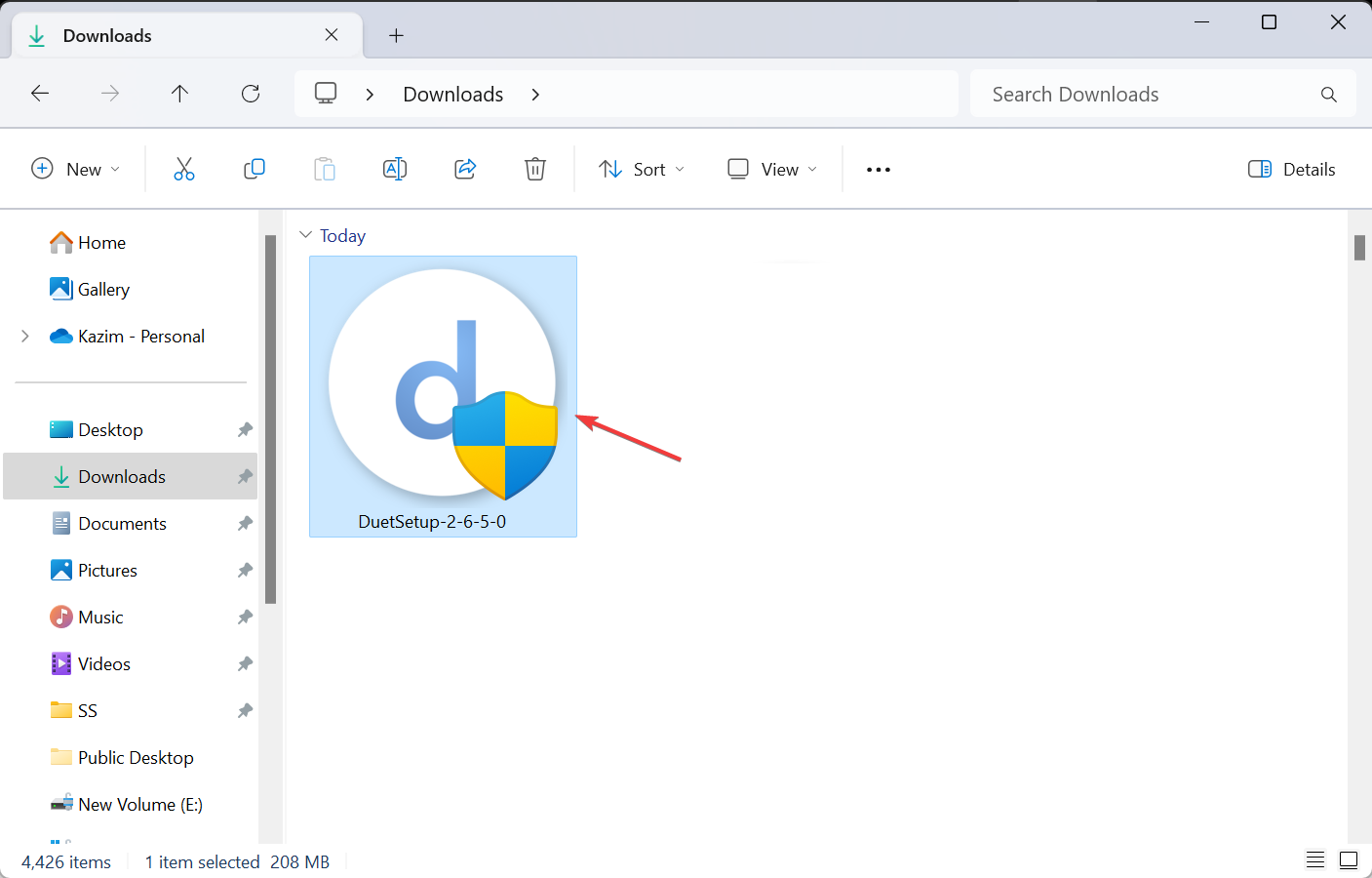
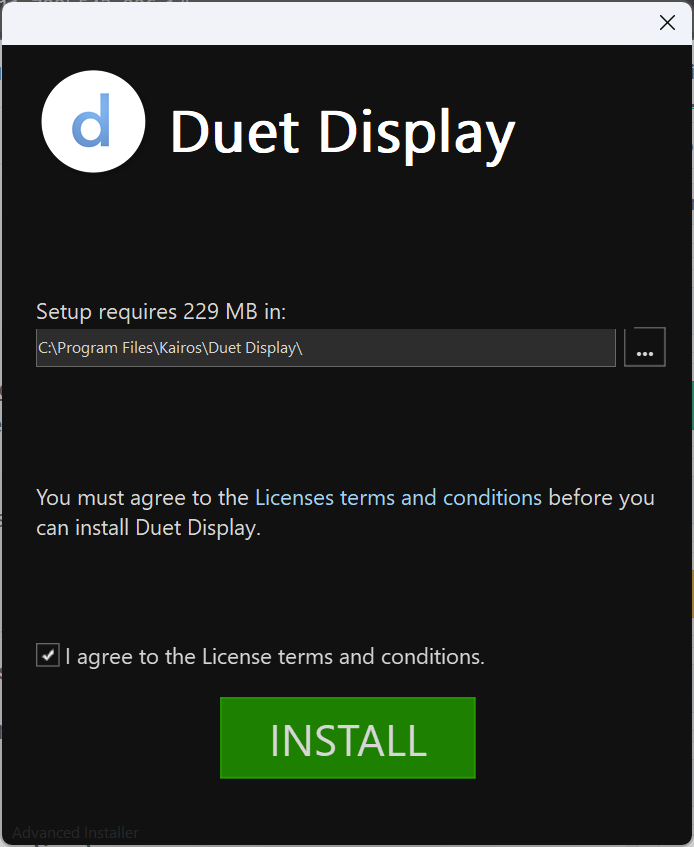
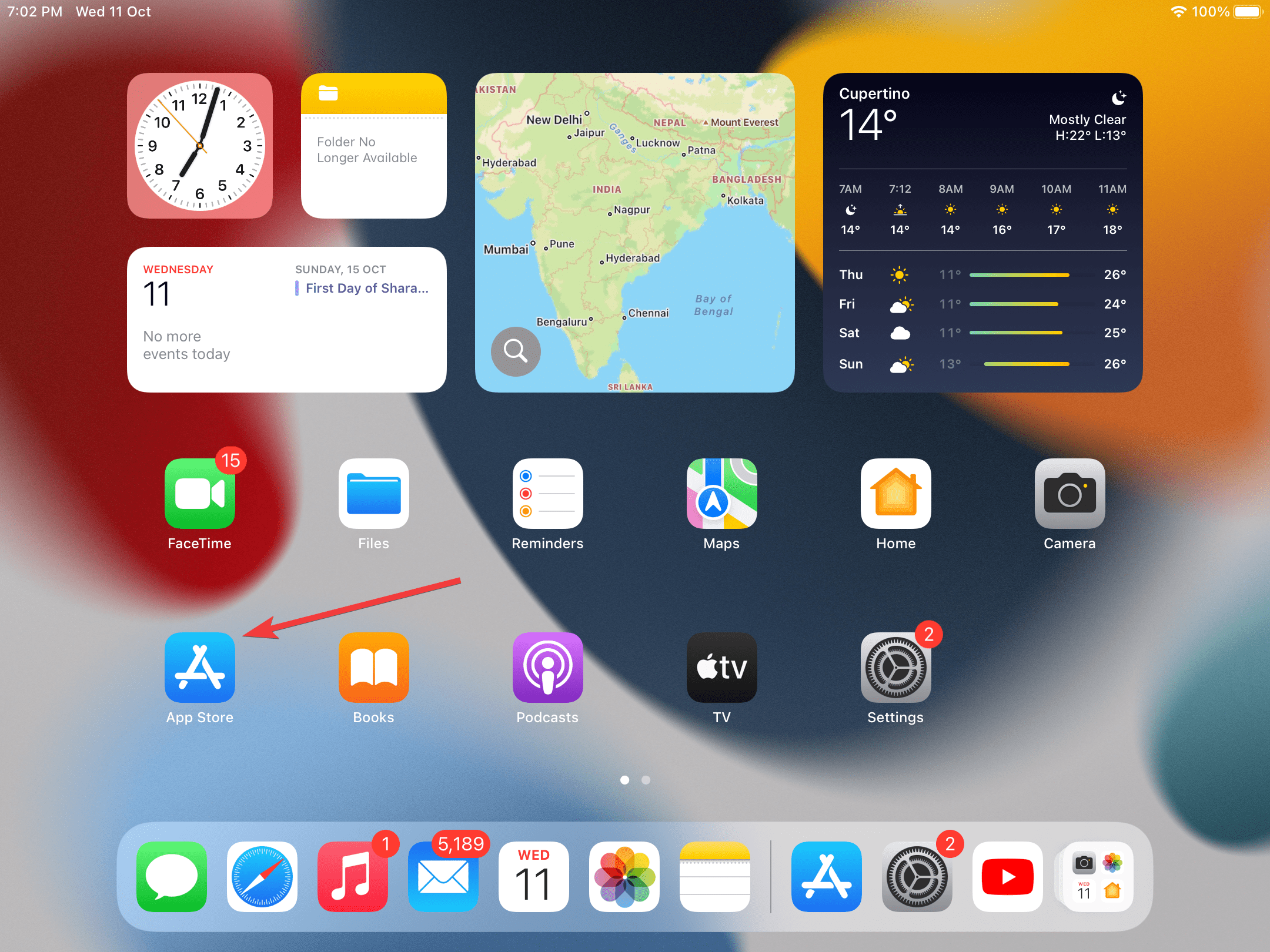
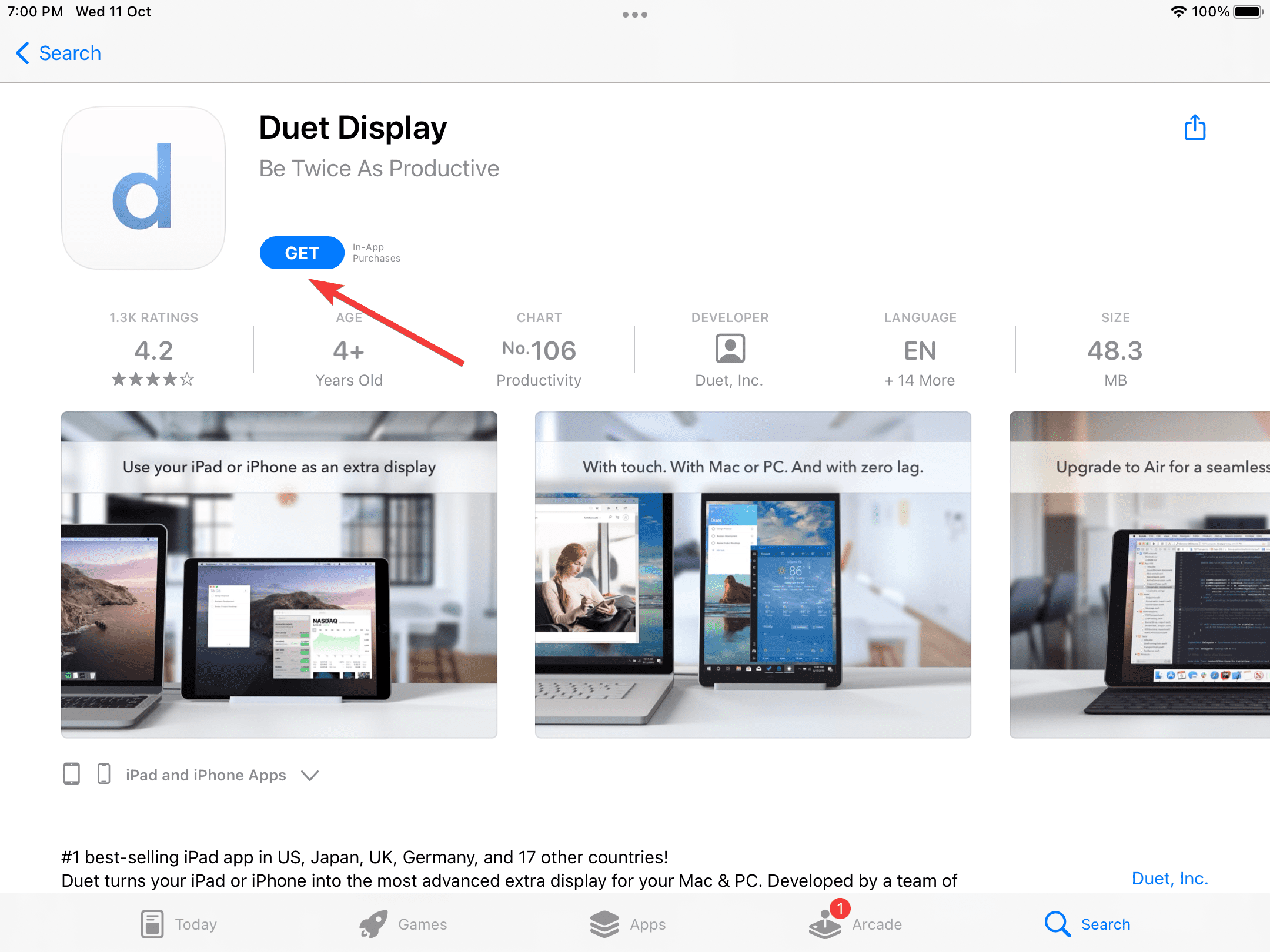
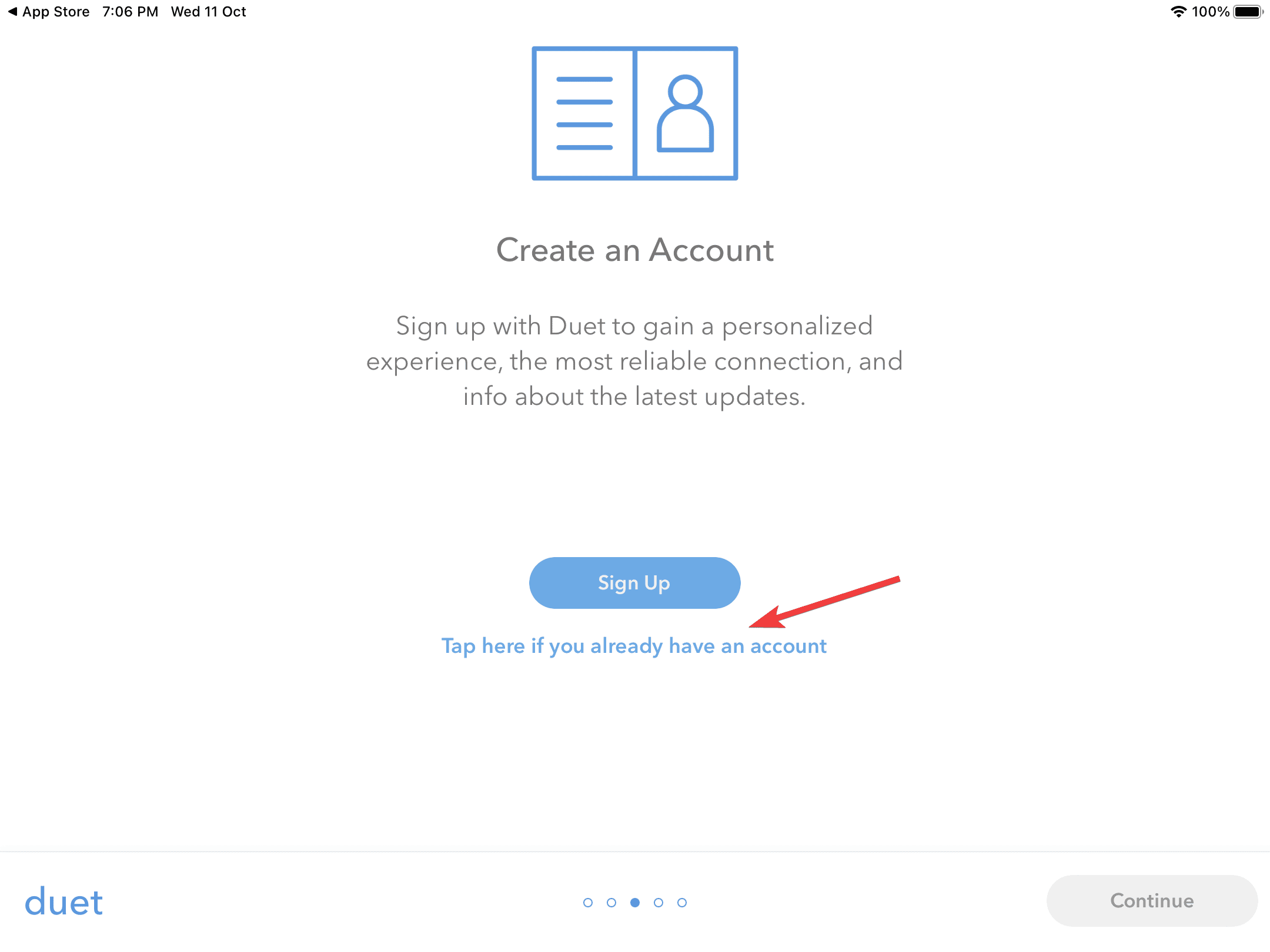
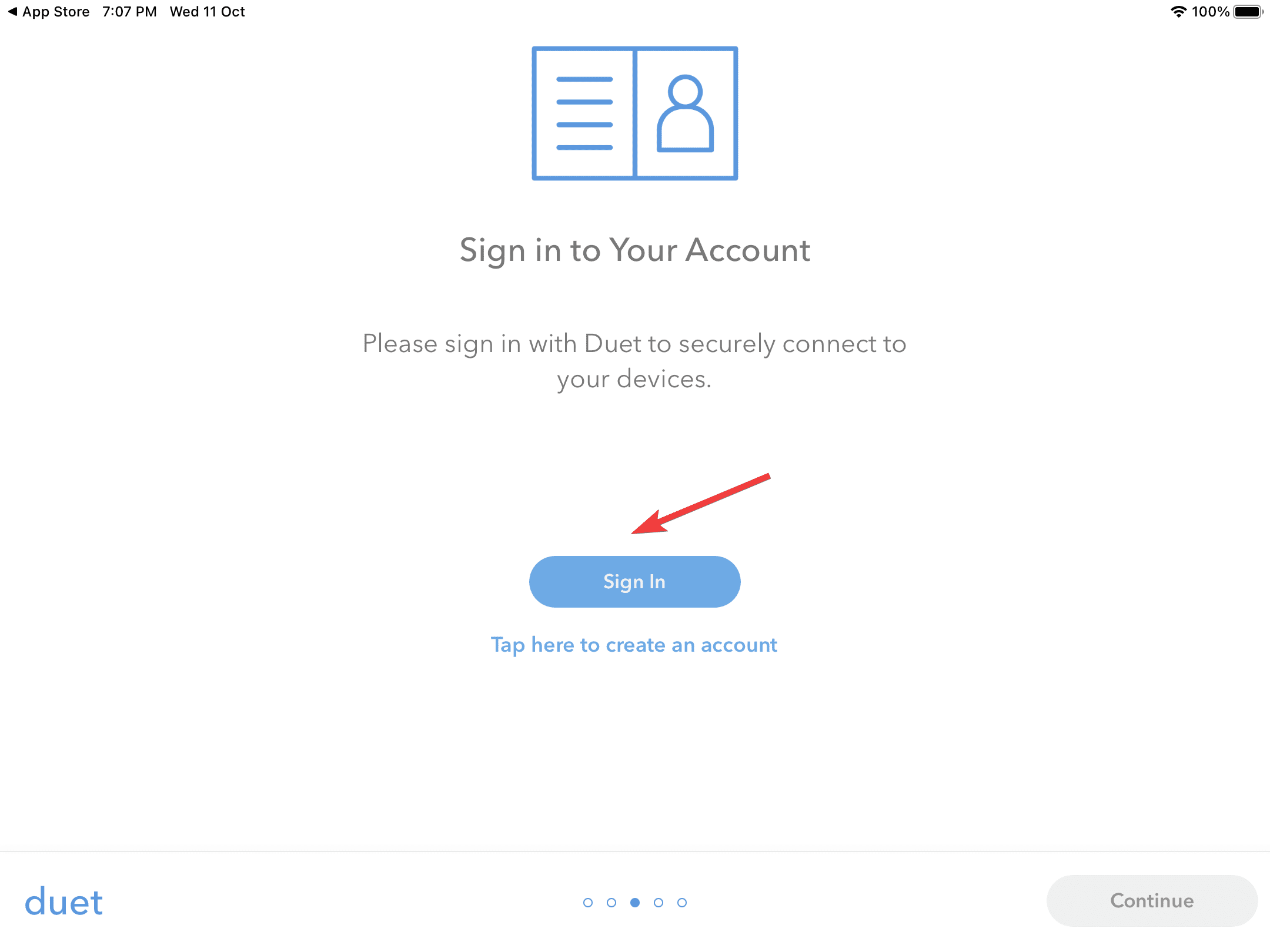
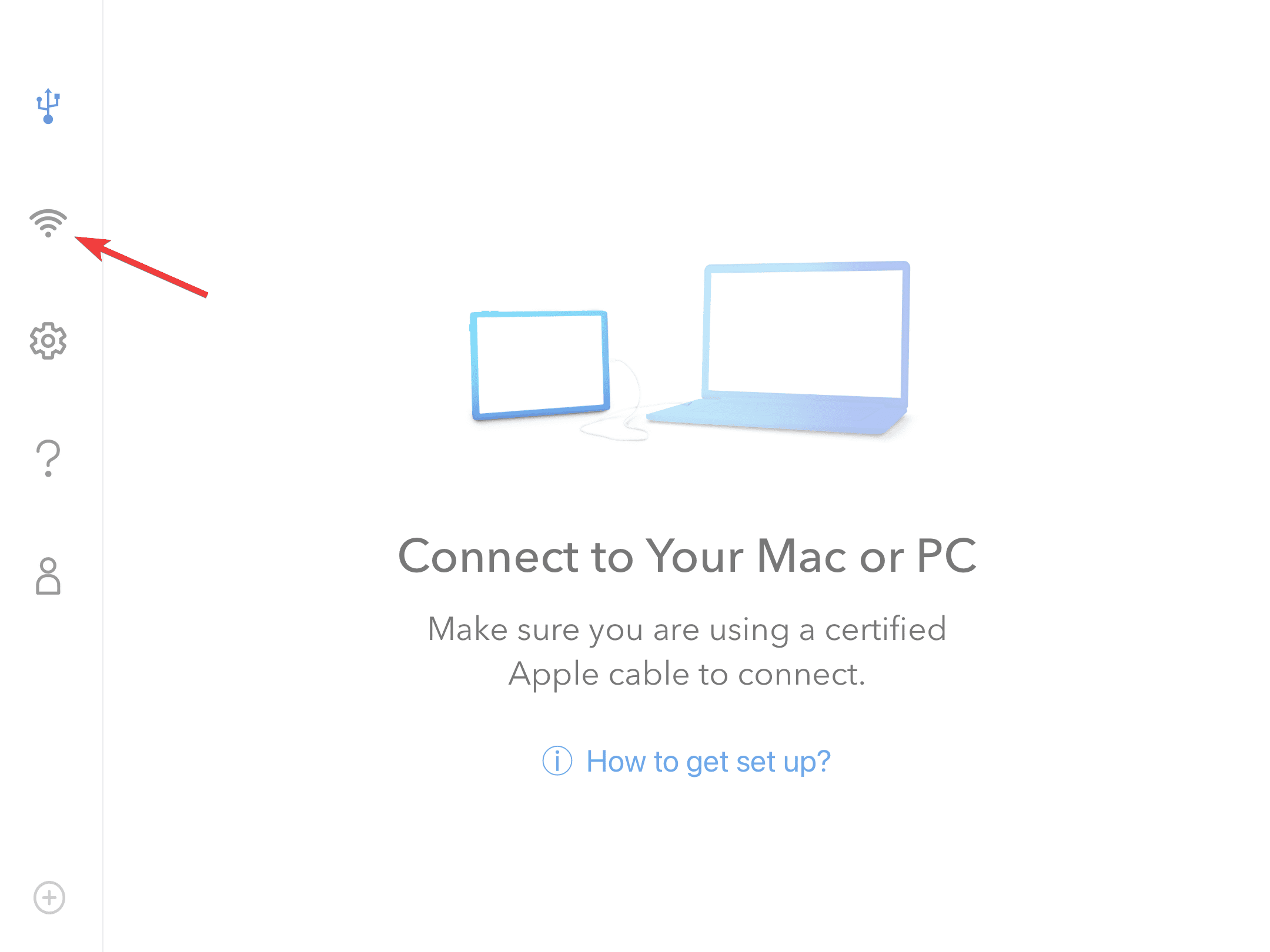
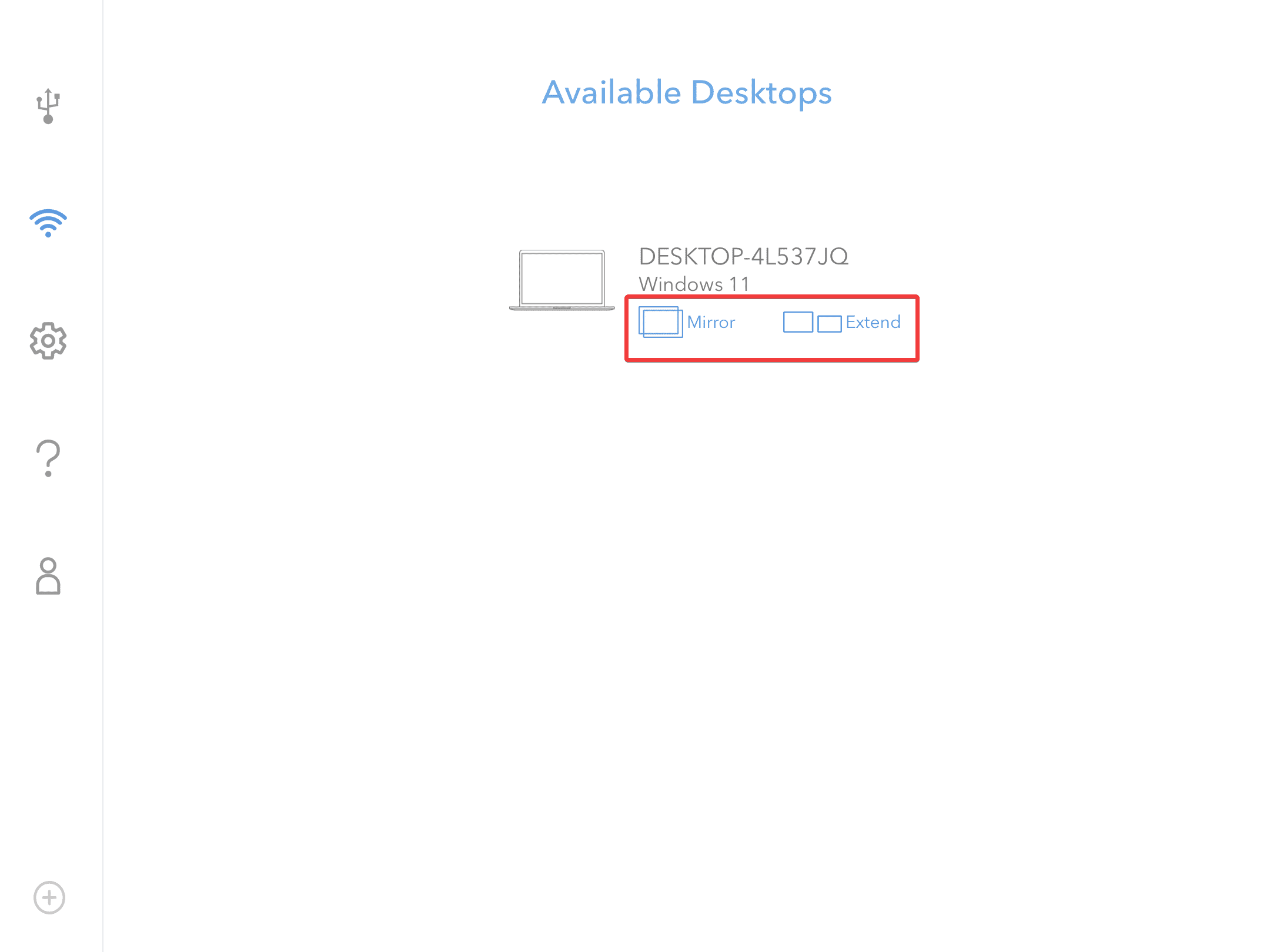
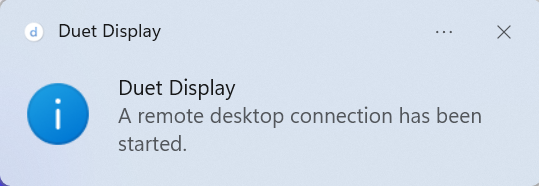
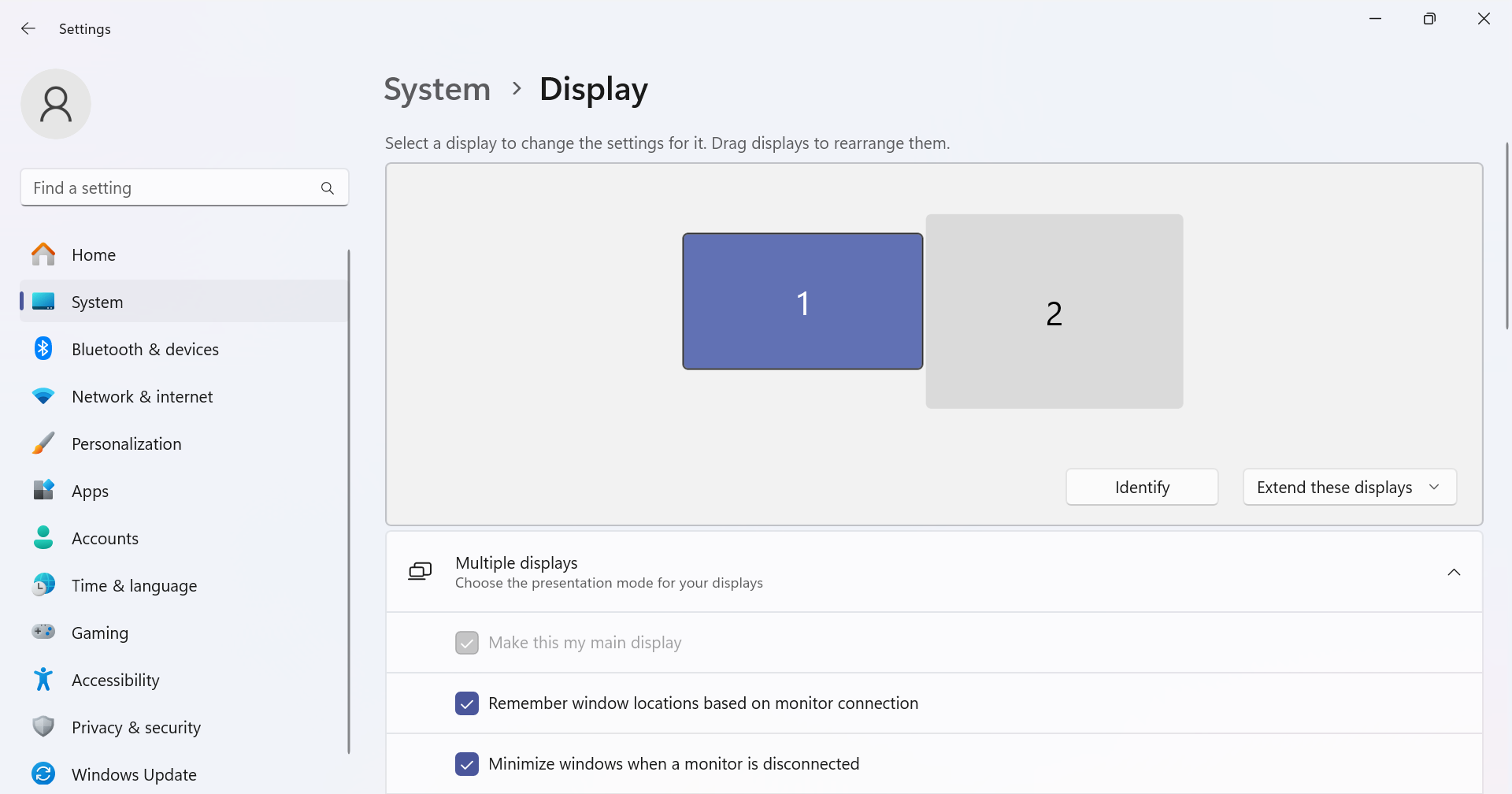
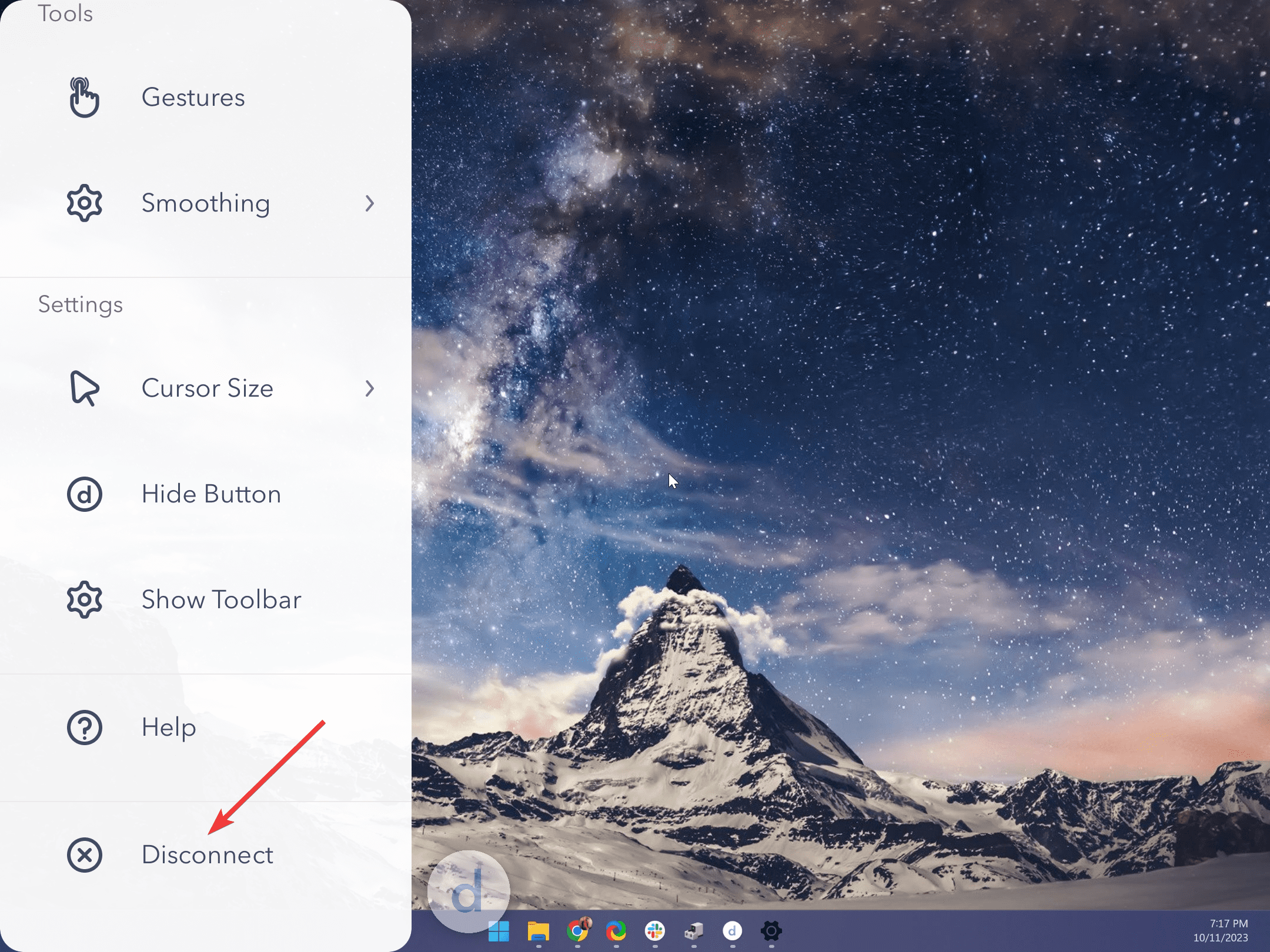
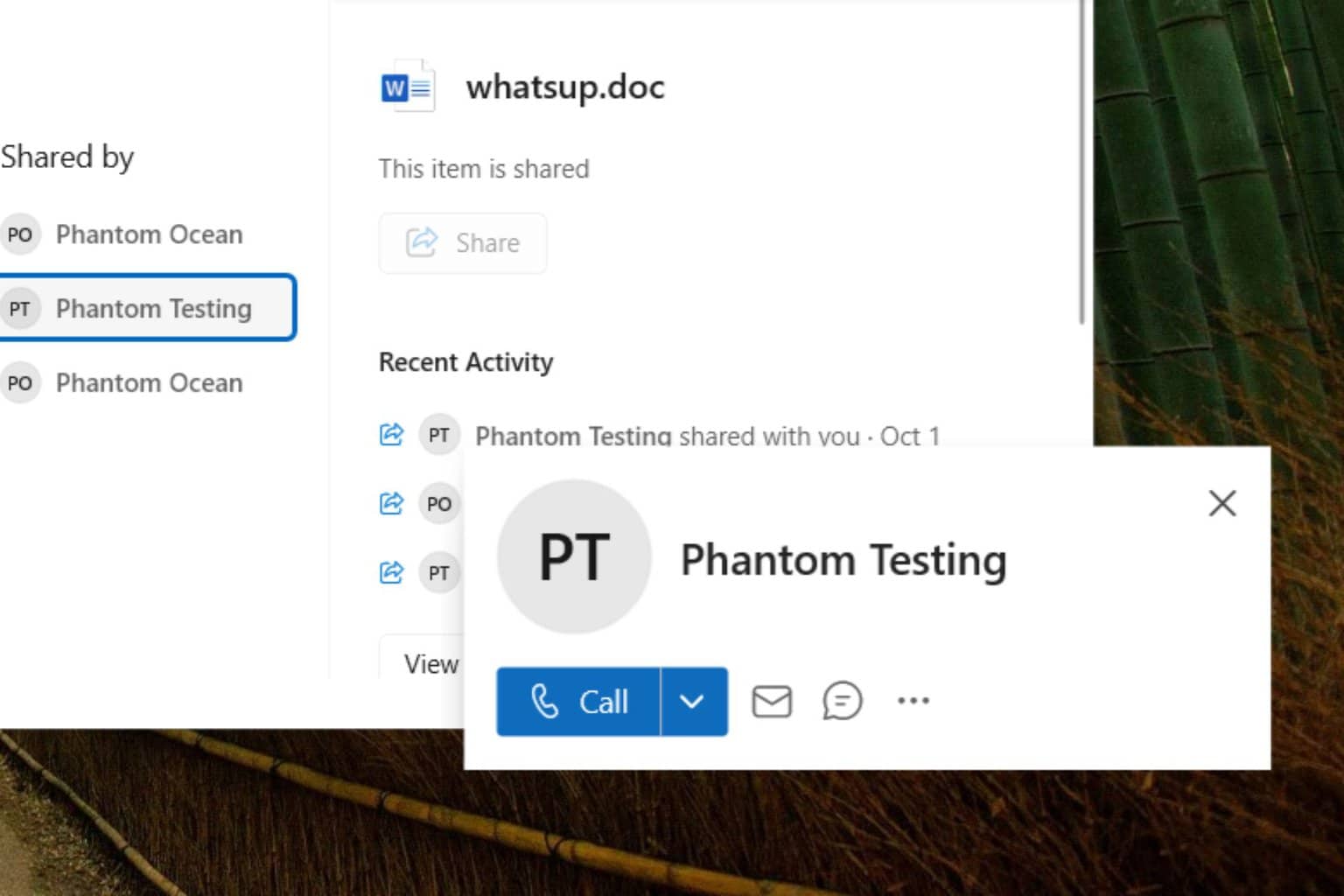
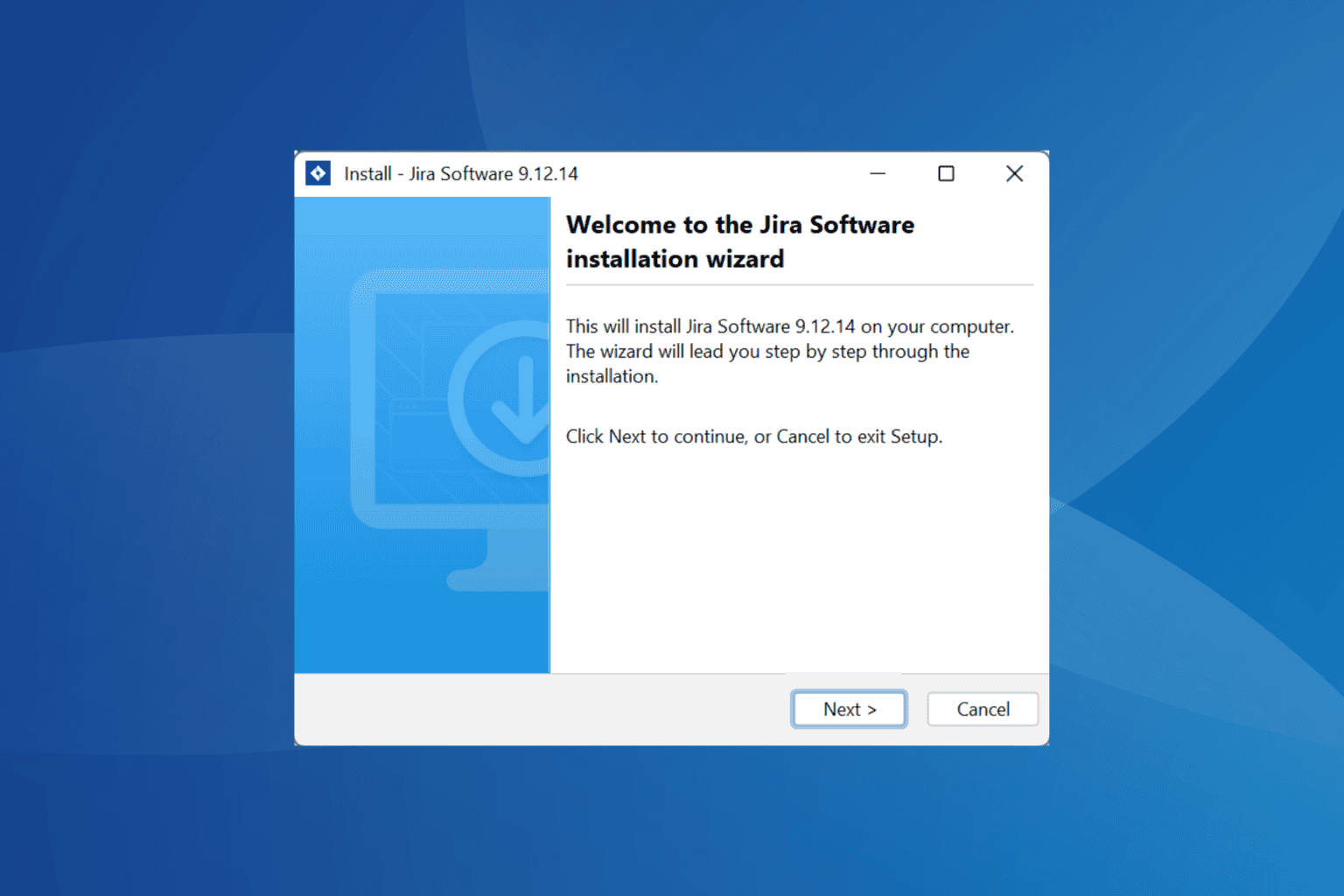
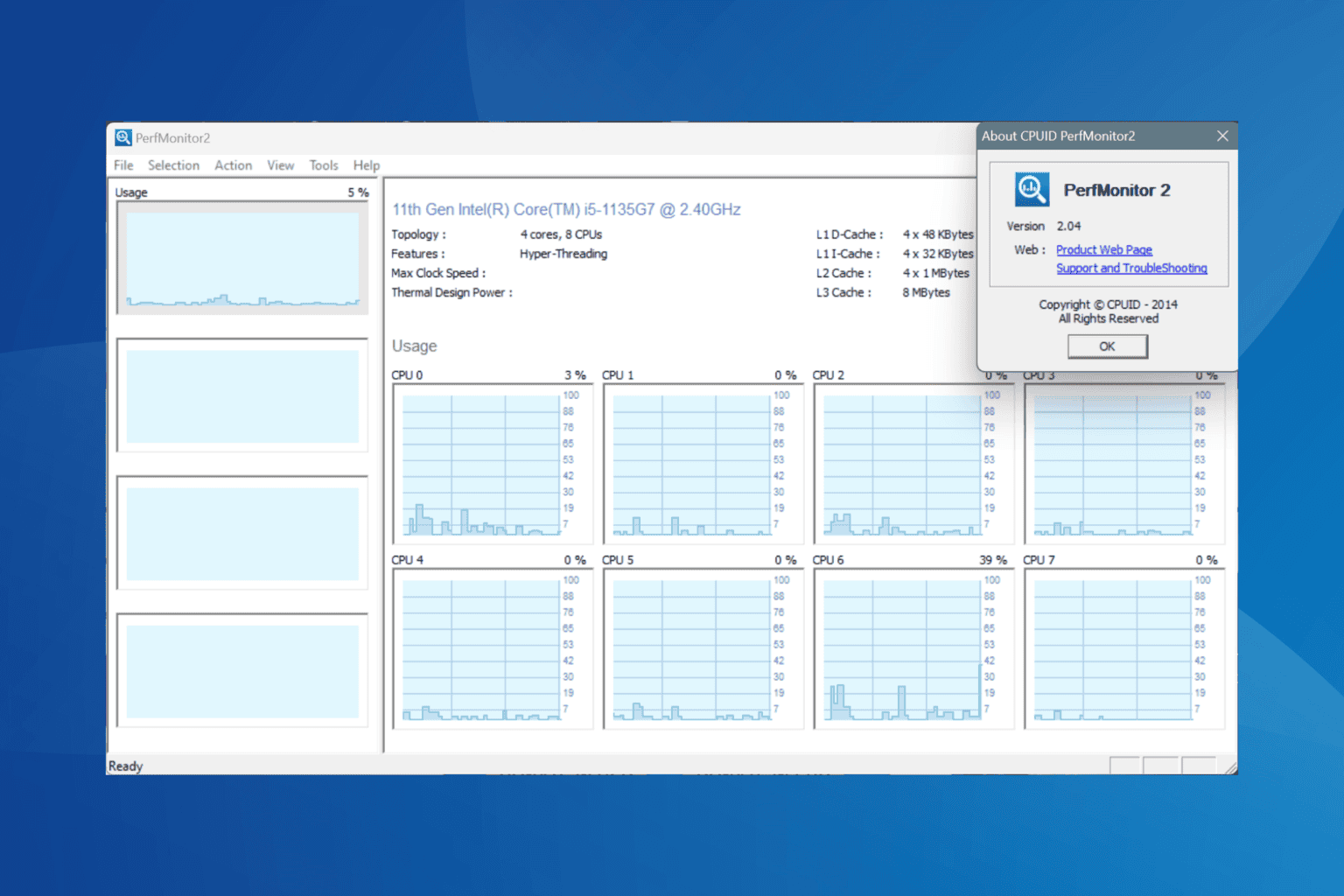
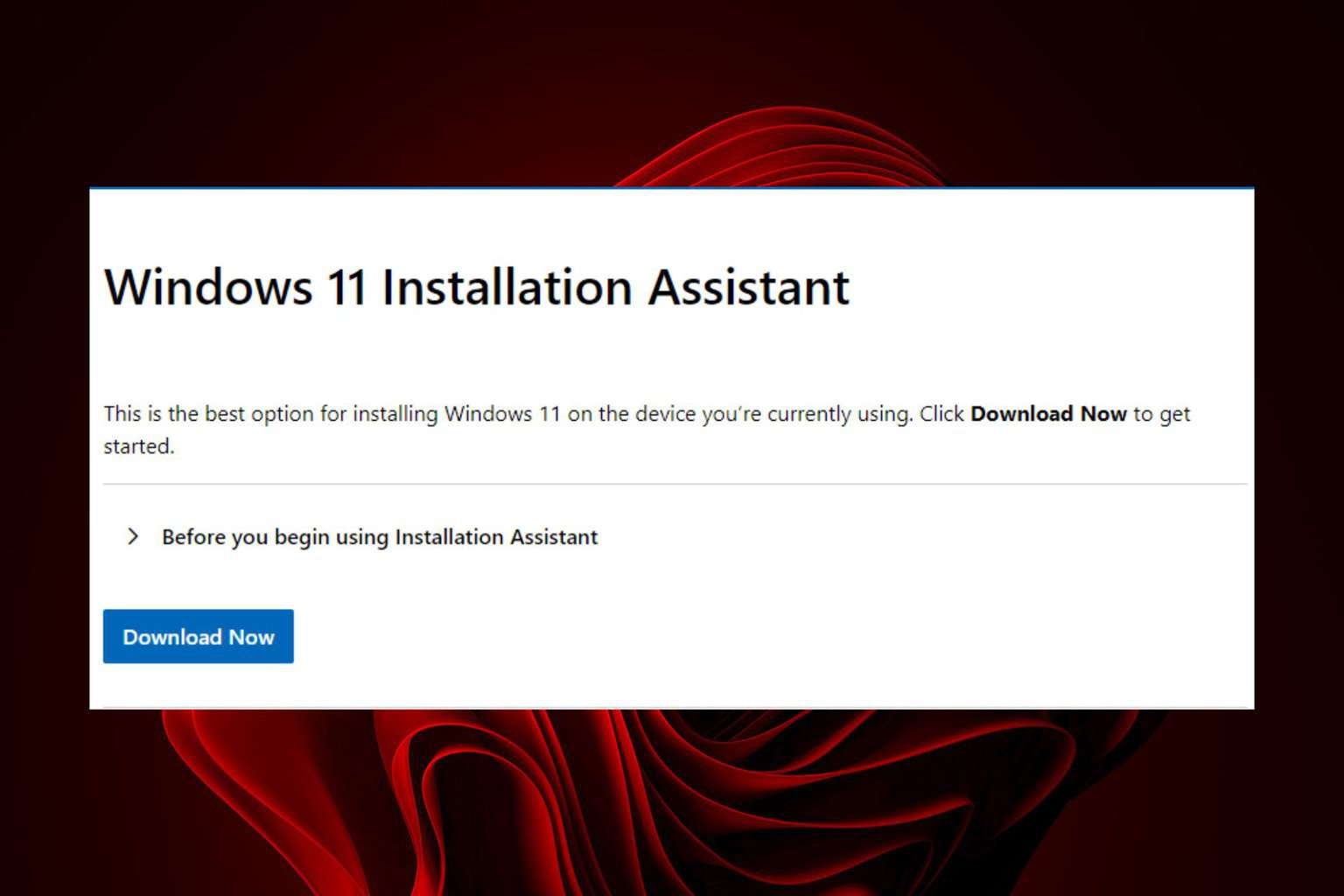
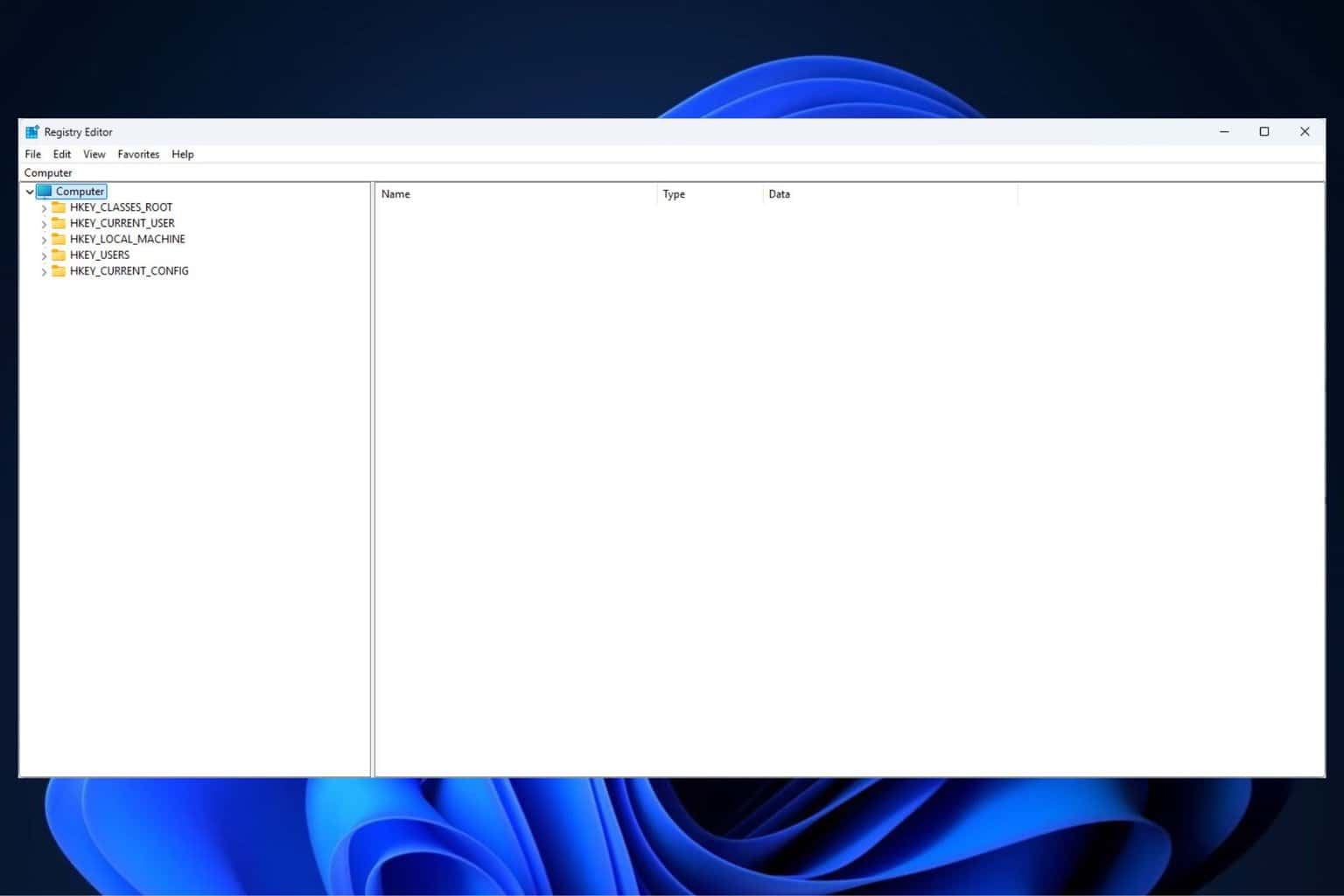
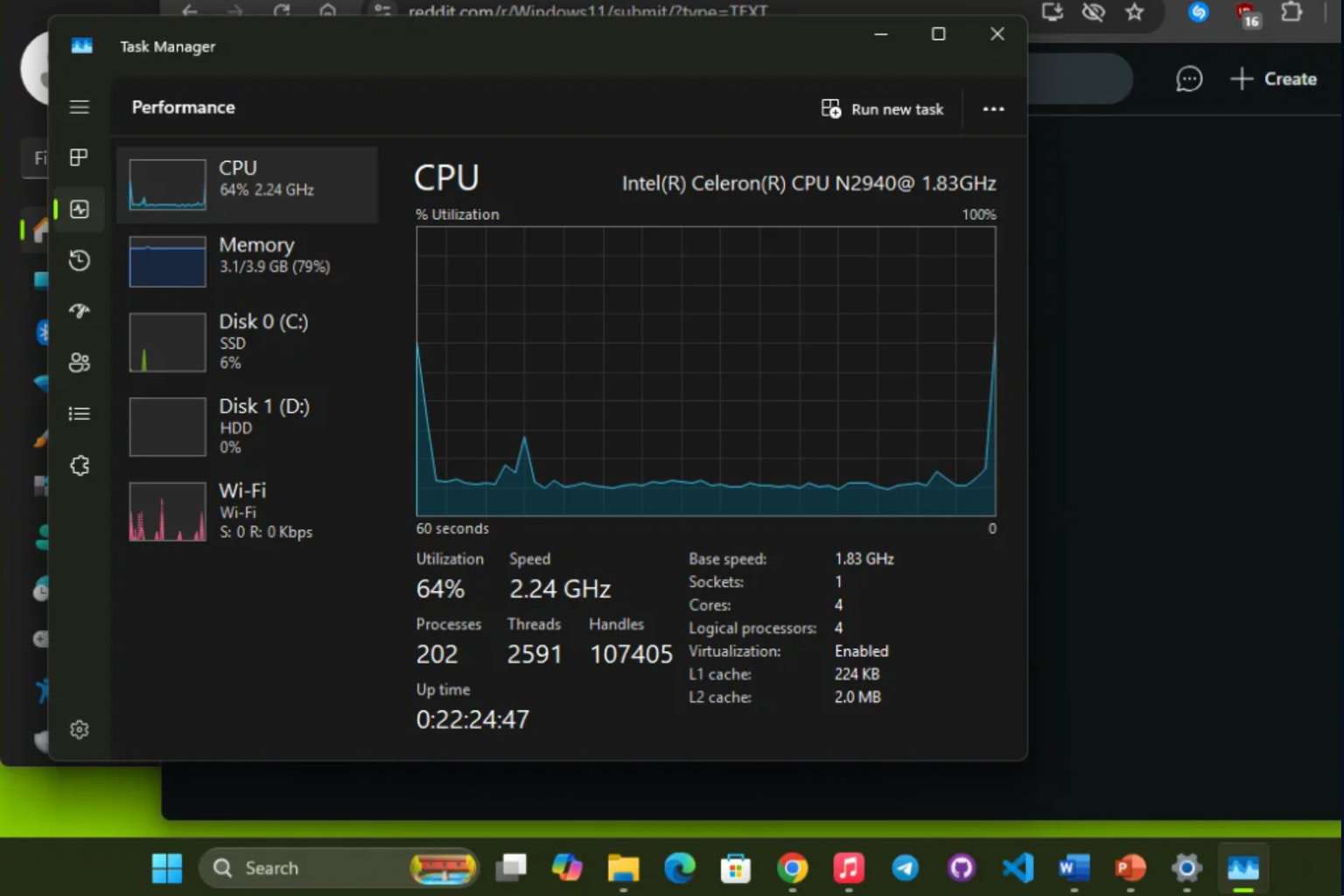
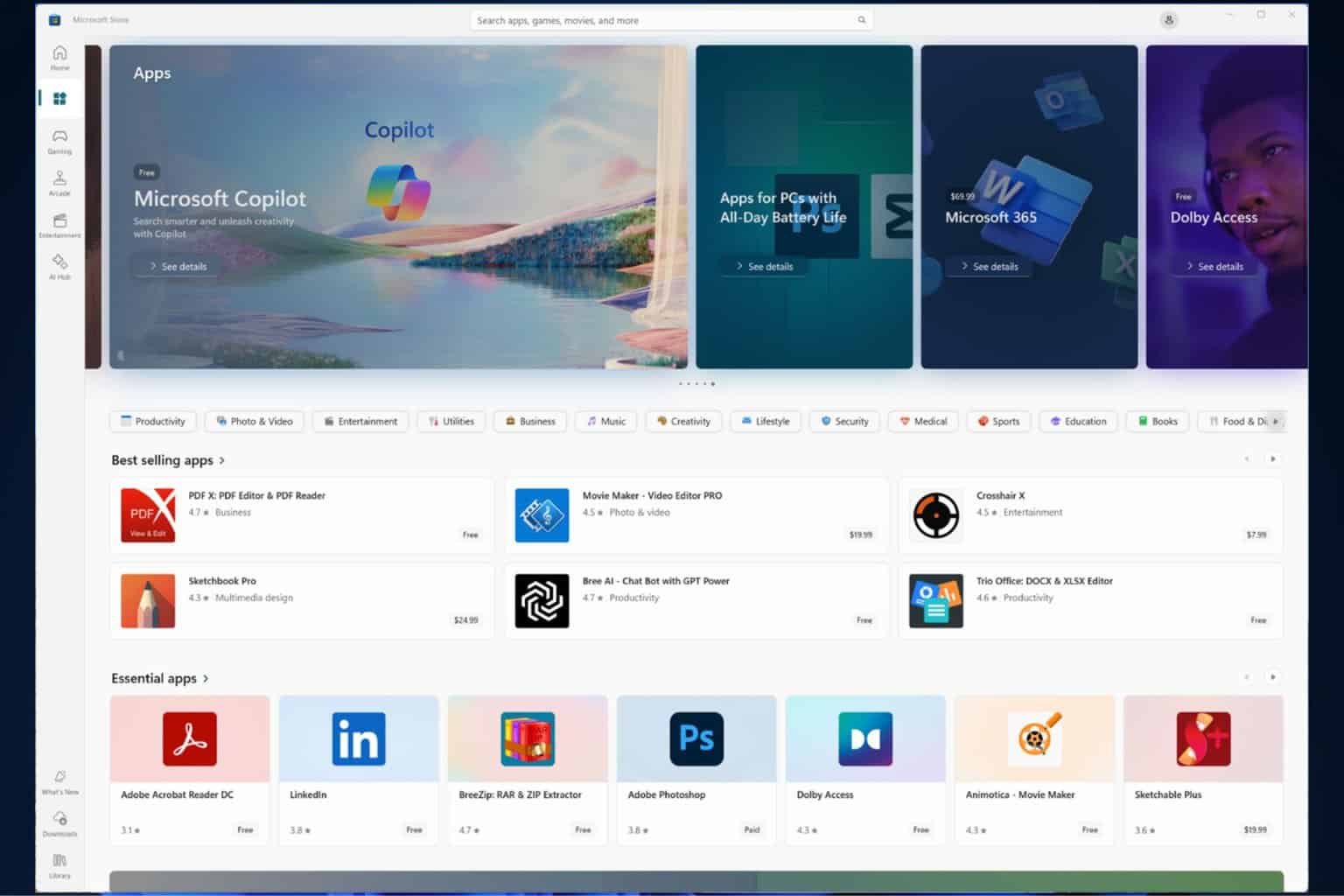
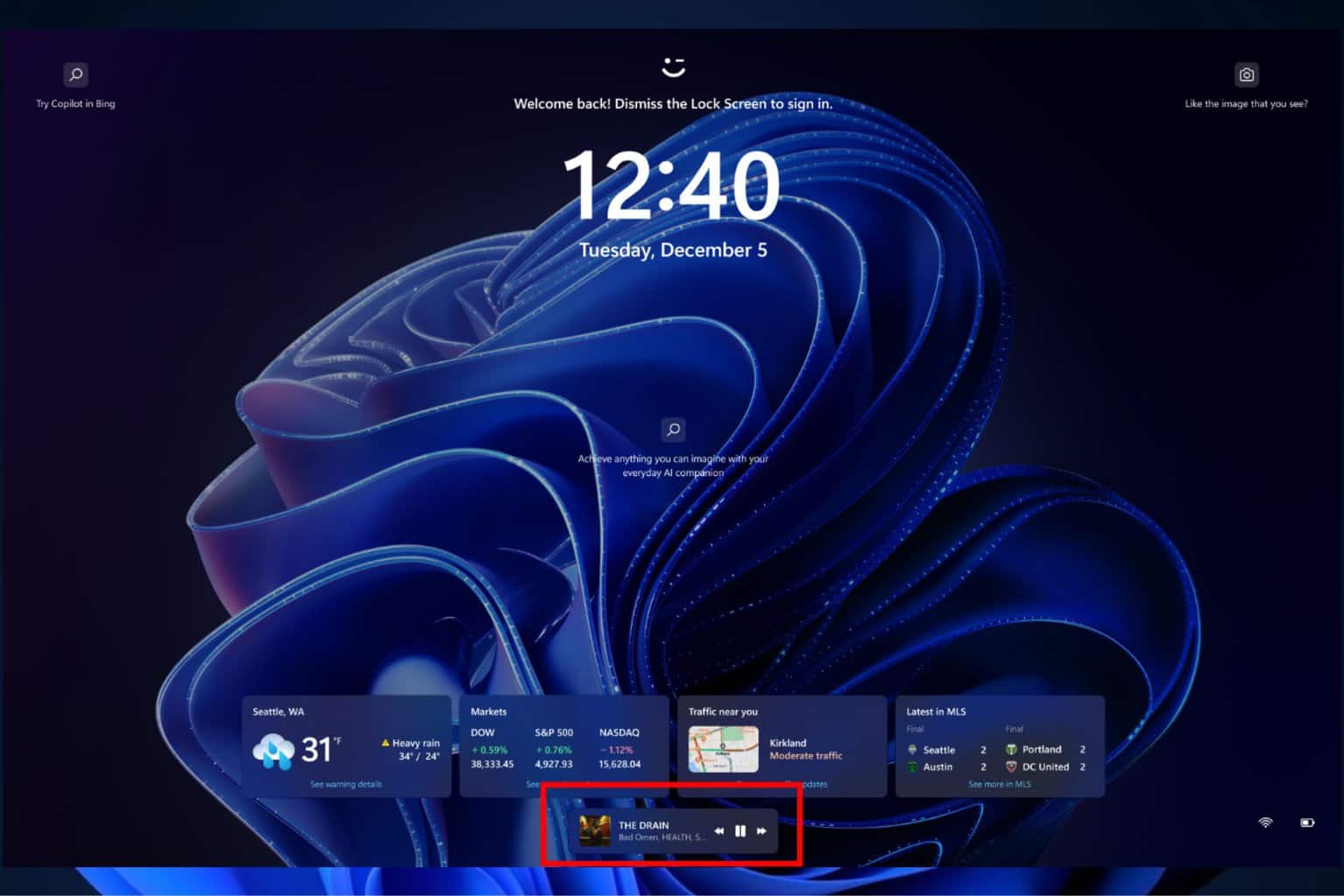
User forum
0 messages