How to Fix VAL Error 43 in Valorant
This error is caused by connection issues
4 min. read
Published on
Read our disclosure page to find out how can you help Windows Report sustain the editorial team. Read more
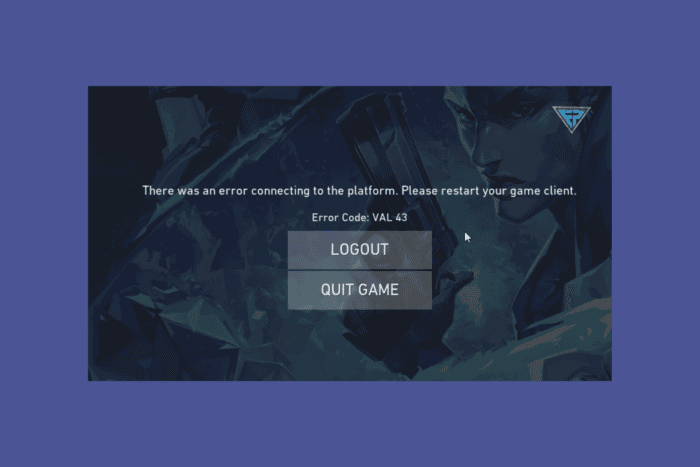
Running into the VAL Error 43 in Valorant can be incredibly frustrating, especially when you’re ready to dive into a game. This error typically points to connectivity issues or problems with the Riot Client. Although it seems weird, pressing the W, A, S, D keys while the game loads is a working way to avoid this issue so try it first. Also, go to the Riot Games service status page to check if their servers are live.
How do I fix Valorant error 43?
1. Restart the Valorant client and PC
- Close the Valorant game by clicking the X button or using Alt + F4 to close any window.
- After closing the game, restart your computer. Click on the Start menu, then click the power button, and select Restart.
- Once your computer has restarted, re-open Valorant by clicking the shortcut or finding the game in your Start Menu.
Restarting both the game and your computer can resolve temporary connectivity issues or minor glitches affecting the game.
2. Delete the Riot client Settings file
- Press Win + R to open the Run dialogue.
- Type %AppData% and press Enter.
- Go to Local > Riot Games > Riot Client > Data.
- Locate the RiotClientPrivateSettings.yaml file, right-click on it, and choose Delete.
- Restart Valorant as an administrator by right-clicking the Valorant shortcut and selecting Run as administrator.
Deleting the Riot client settings file can resolve issues related to corrupted or misconfigured client settings, causing the error.
3. Enable the Vanguard service
- Press Win + R to open the Run dialogue.
- Type msconfig and press Enter to open the System Configuration window.
- Go to the Services tab.
- Locate the vgc service, tick the box next to it to enable the service if it’s disabled, and click Apply then OK.
Ensuring Vanguard, the anti-cheat service, is running correctly is essential for Valorant to function without errors.
4. Flush the DNS cache
- Press Win + R to open the Run dialogue.
- Type cmd and press Enter to open the Command Prompt.
- Type ipconfig /flushdns and press Enter.
- Then type netsh winsock reset and press Enter.
- Restart your computer.
Flushing your DNS cache clears outdated data, which can resolve connectivity issues by refreshing the network settings.
5. Update the network adapter driver
- Press Win + R to open the Run dialogue.
- Type devmgmt.msc and press Enter to open Device Manager.
- Expand the Network adapters section.
- Right-click on your network adapter and select Update driver.
- Choose Search automatically for drivers and follow the prompts.
Updating your network adapter driver ensures that any bugs or compatibility issues with older drivers are resolved, which might be causing the error.
6. Reinstall the Riot client
- Press Win + R to open the Run dialogue.
- Type appwiz.cpl and press Enter to open the Programs and Features window.
- Locate and select Riot Client‘ then click Uninstall.
- Follow the prompts to uninstall the software.
- Download the latest version of the Riot Client from the official Valorant website.
- Install the Riot Client and then launch Valorant.
Reinstalling the Riot Client can resolve issues related to corrupted installation files that could be causing the error.
By following these solutions, you should be able to fix the Valorant Error Code 43 and enjoy smooth gameplay. Each solution targets a specific potential cause, ensuring a comprehensive troubleshooting approach. For future prevention, regularly update your system and game, and keep an eye on Riot’s server status.
If you need more information, we have a guide on how to fix 20 Valorant error codes. We also have a guide on how to fix VAL error 59 which is pretty similar.
Did our solutions help you fix the VAL error 43? Let us know in the comments below.




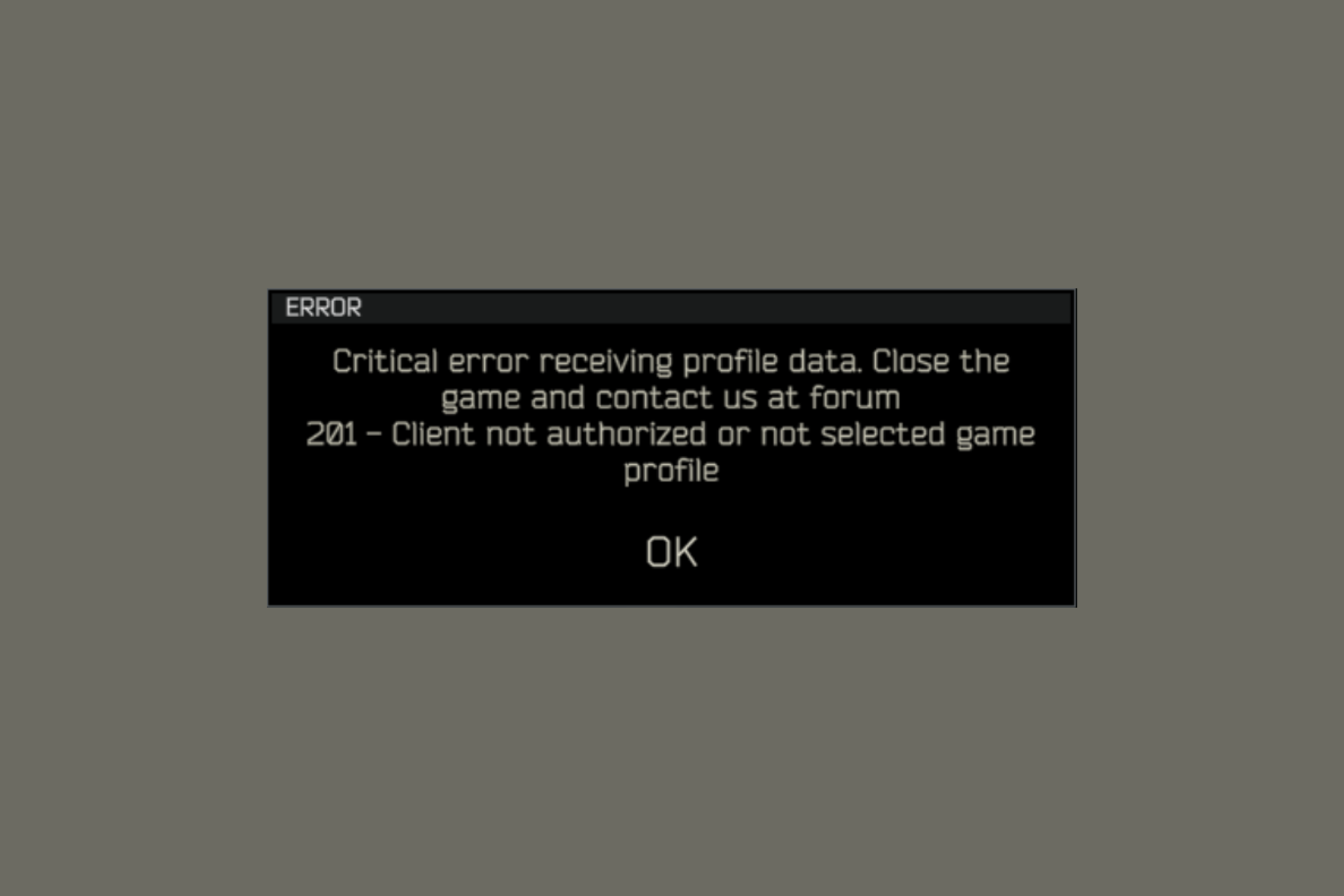
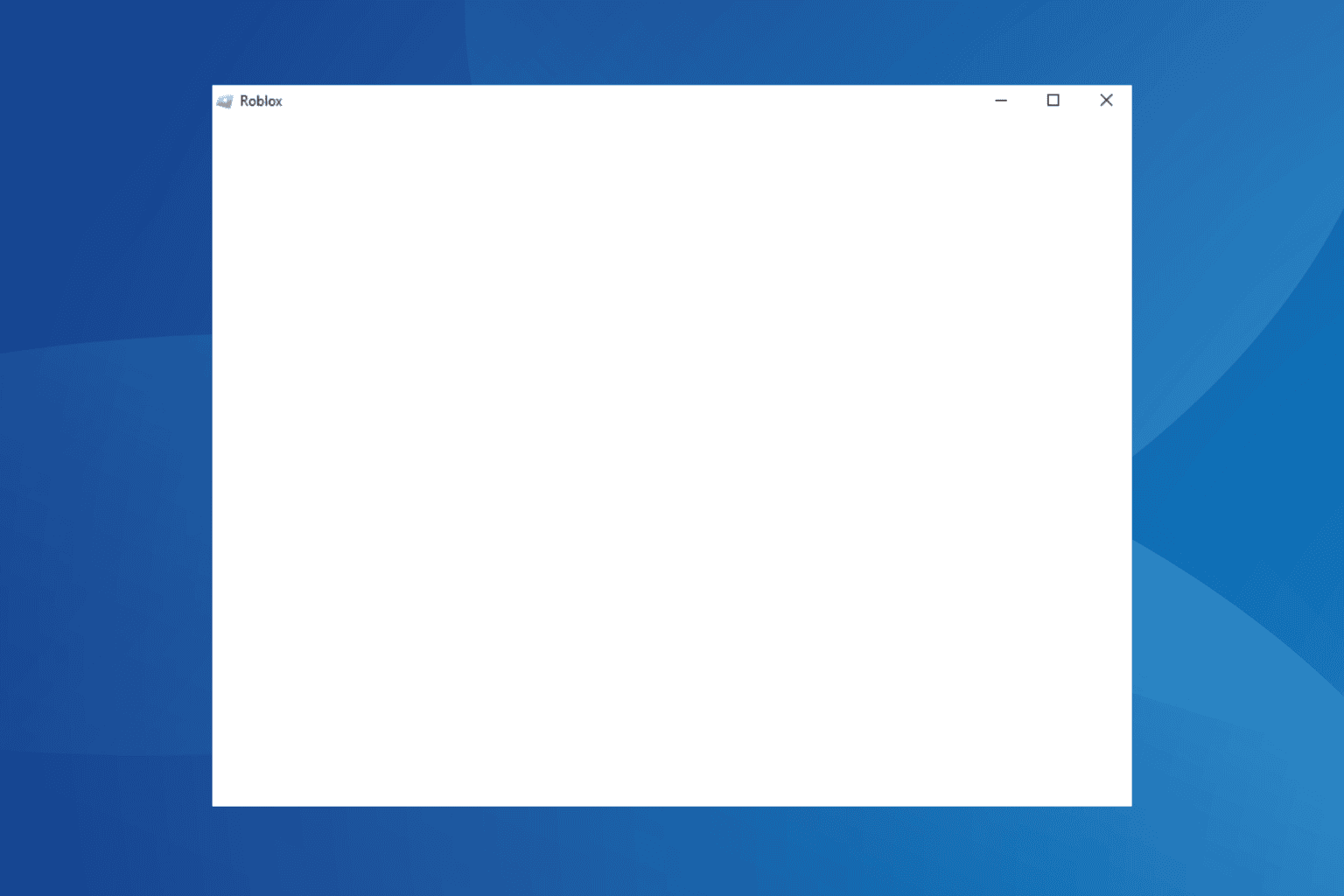
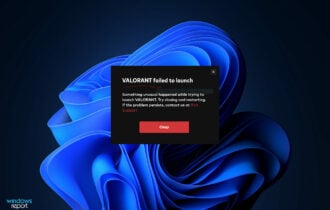

User forum
0 messages