What is Valorant Error Code 0 and how to Quickly Fix it
4 min. read
Updated on
Read our disclosure page to find out how can you help Windows Report sustain the editorial team. Read more
Key notes
- Valorant error code 0 is a connection error due to Vanguard installation issues.
- Reinstalling Riot Vanguard is one confirmed Valorant error code 0 fix.
- Some players might need to restart Valorant’s client software to resolve error code 0.

The Valorant first-person shooter for Windows is a fun multiplayer game where you can connect. However, Valorant connectivity issues can arise for some players when they try to log in.
Error code 0 is among Valorant’s more common connectivity error messages. When Valorant’s code 0 error arises, players see this error message:
Valorant has encountered a connection error. Please relaunch the client to reconnect. Error Code 0.
Consequently, players can’t play Valorant whenever that error 0 message pops up. Are you another player who needs to fix error code 0? If you are, try applying the Valorant error code 0 fixes below.
Why do I keep getting van 0?
Valorant error code 0 is categorized as a connectivity issue. So, you might be getting it because of some router issue. A quick router restart might be all that’s needed in some cases.
However, this particular error is linked with Valorant’s Riot Vanguard anti-cheat software. Error code 0 can arise due to Vanguard installation issues or firewalls blocking the anti-cheat software.
How do I fix Valorant error code 0?
1. Restart your internet modem router
- Unplug your modem router’s power cable.
- Wait about one to two minutes.
- Reconnect the modem router by plugging it back in.
- Wait until your modem router’s connection lights are back on.
2. Restart the Riot Client
- Click an area of your taskbar with the right mouse button and select a Task Manager option on the menu.
- Select Processes to view that tab’s options.
- Then select the Riot Client process within Task Manager.
- Click End task to close the selected process.
- Restart the Riot Client in Windows, and try playing Valorant again.
3. Set Up a Firewall Exception for Riot Vanguard
- Click the Windows Security icon within the system tray area of your taskbar.
- Select Firewall & network protection on the Home tab.
- Click Allow an app through firewall to open an Allowed apps window.
- Select Change settings so that you configure the app permissions.
- Press the Allow another app button to open the window shown directly below.
- Click Browse to navigate to this folder: C:\Program Files\Riot Vanguard
- Select the VGC file in the Riot Vanguard folder.
- Click Open and Add to add the Vanguard app.
- Select the Public and Private checkboxes for Vanguard user-mode service within the Allowed apps window.
- Then click OK to exit the Allowed app.
4. Set Windows to Clean Boot
- Click the Type here to search the taskbar icon (or box in Windows 10).
- Enter MSConfig to search for the System Configuration tool.
- Click System Configuration to open it.
- Next, remove the tick from the Load startup items checkbox by clicking that option.
- Select Hide all Microsoft services on System Configuration’s Services tab.
- To exclude remaining services from the startup, click Disable all.
- Click System Configuration’s Apply and OK buttons.
- Select Restart on the prompt to clean-boot Windows.
- Launch Valorant to play the game.
5. Reinstall Riot Vanguard
5.1 Enter delete commands
- Open up the Windows search tool and input Command Prompt within the text box.
- Select the Run as administrator option.
- Type in this command and hit Enter:
sc delete vgc - Then input this delete command and press Return to execute:
sc delete vgk - Exit the Command Prompt.
5.2 Delete the Riot Vanguard folder and reinstall
- Click Start and the Power option. Select Restart from there.
- Open this folder in File Explorer:
C:\Program Files - Right-click Riot Vanguard to select Delete.
- Then start the Riot Client (with admin rights), which will automatically reinstall Riot Vanguard.
- Select Quit on the Vanguard not initialized message that appears.
- Finally, restart your Windows 11/10 desktop or laptop.
What are the most common Valorant errors?
Error code 0 is just one of the numerous issues Valorant players must fix. The Riot Games site includes a big list of other error codes for that game. These are some of the more common Valorant errors:
- Error code 31: Failed to get player name information
- Error code 62: NoGamepodsToPingFailure
- Error code 43: A system has timed out.
- Error code 81: Service Start Failed
- Error code 57: PlayerAffinityInitFailure
- Error code 7: Couldn’t connect to session service
You can contact the game’s help service from the Support page on the Riot Games website if you’re still encountering issues.
If you have networking errors, don’t miss our Valorant could not enter matchmaking guide for more solutions.
We also have a guide on VAN 1067 on Windows 10, so don’t miss it for more solutions.
Feel free to raise questions about Valorant error code 0 in the comments section.

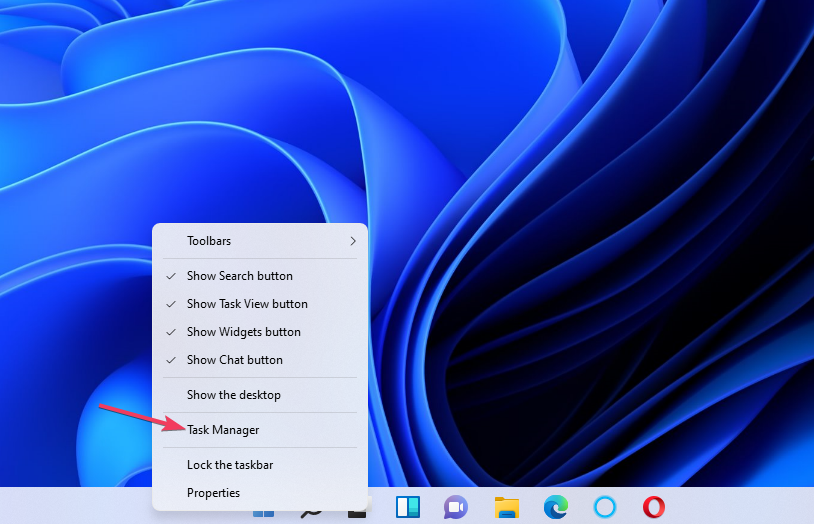
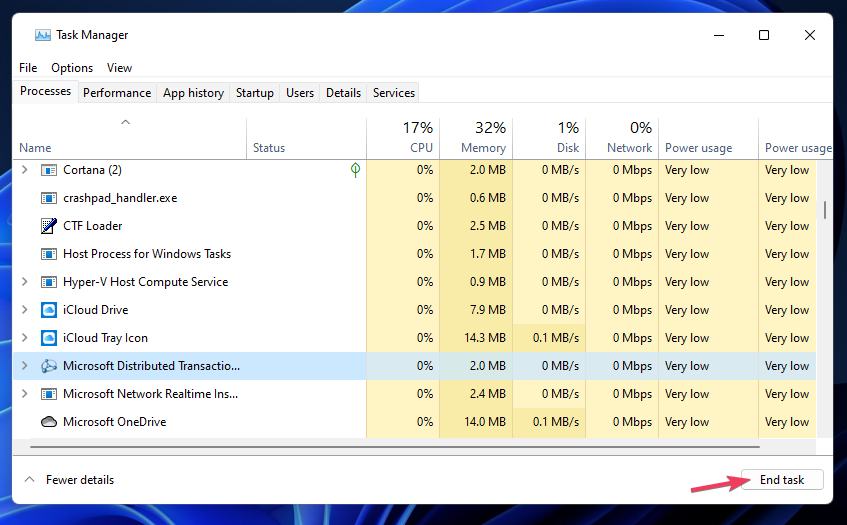
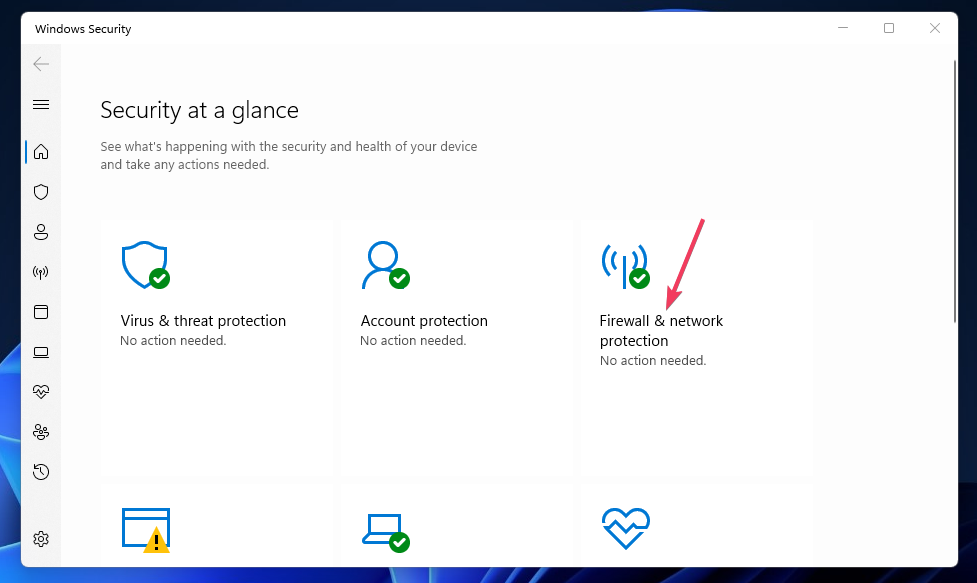
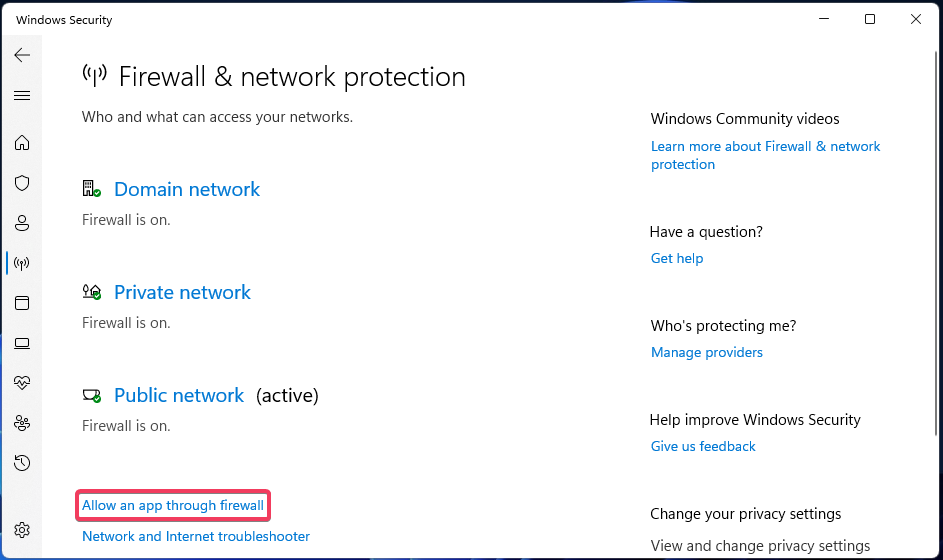
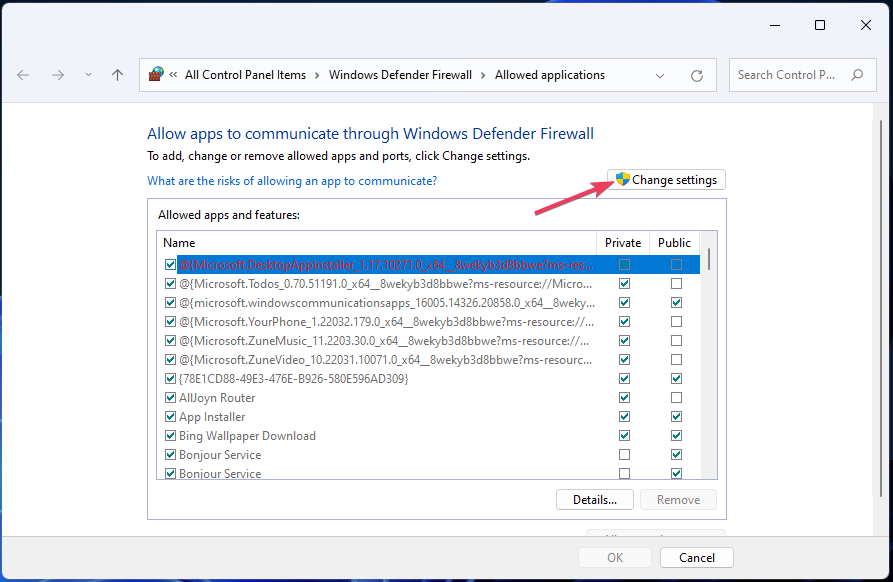
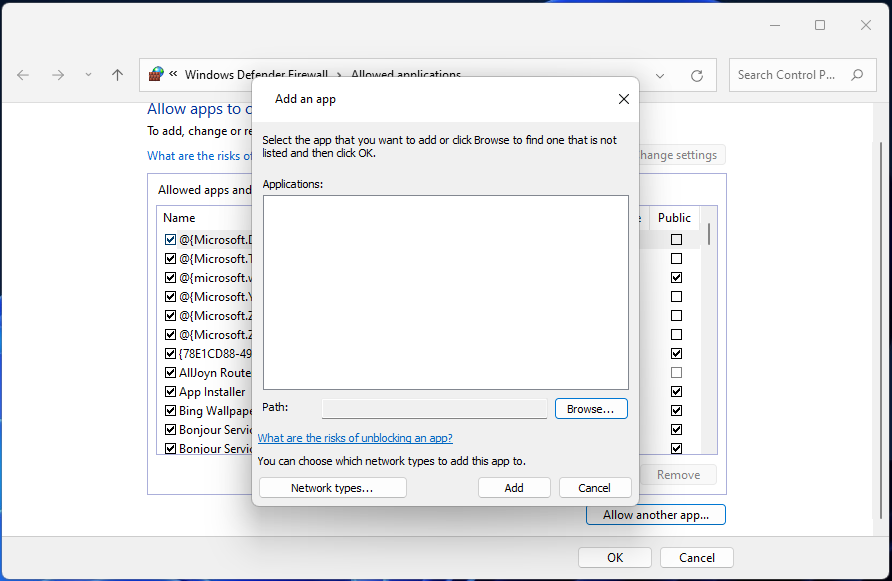
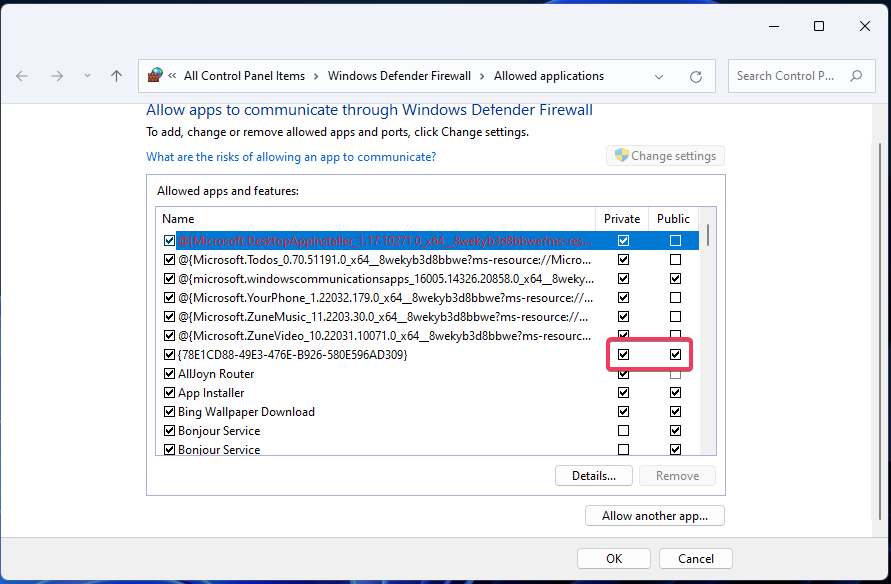
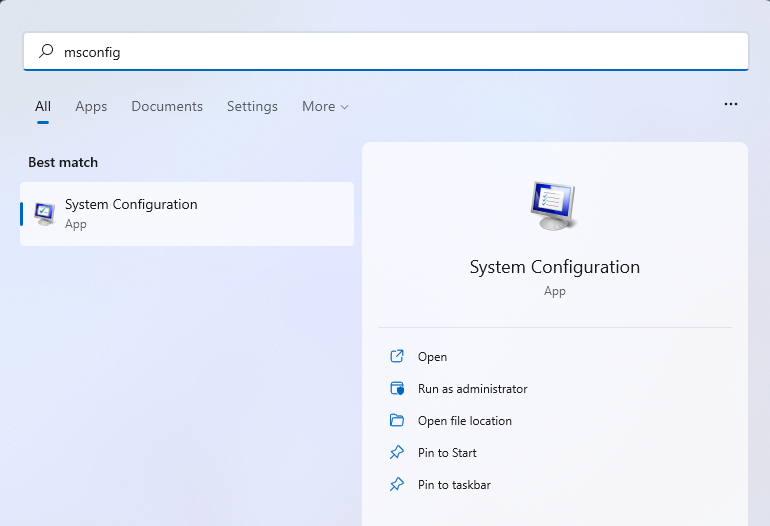
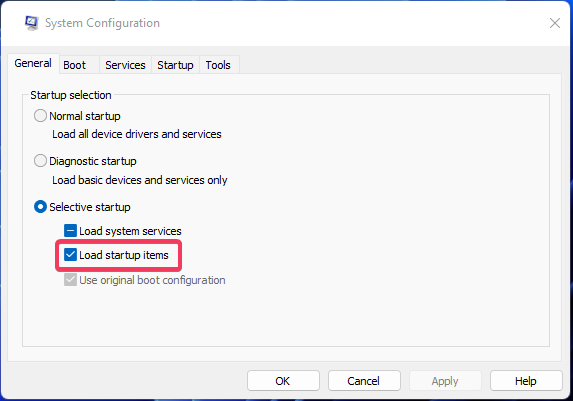
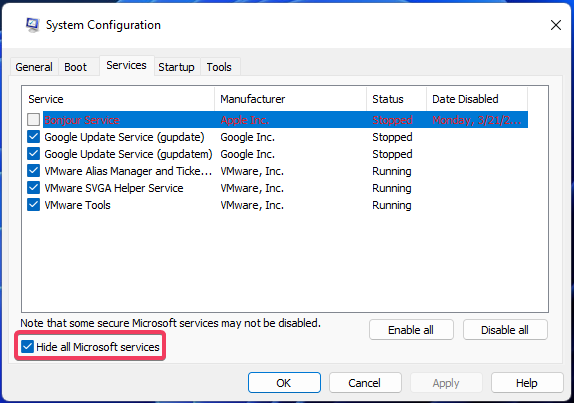
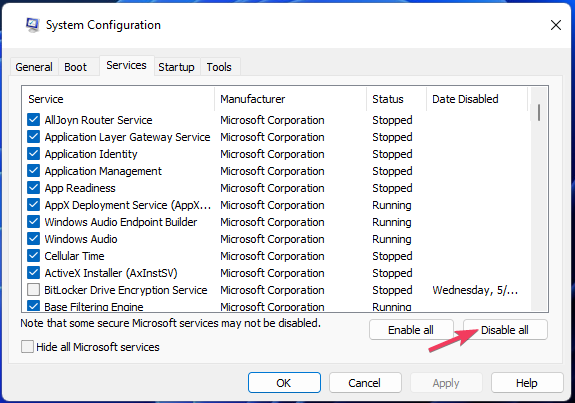
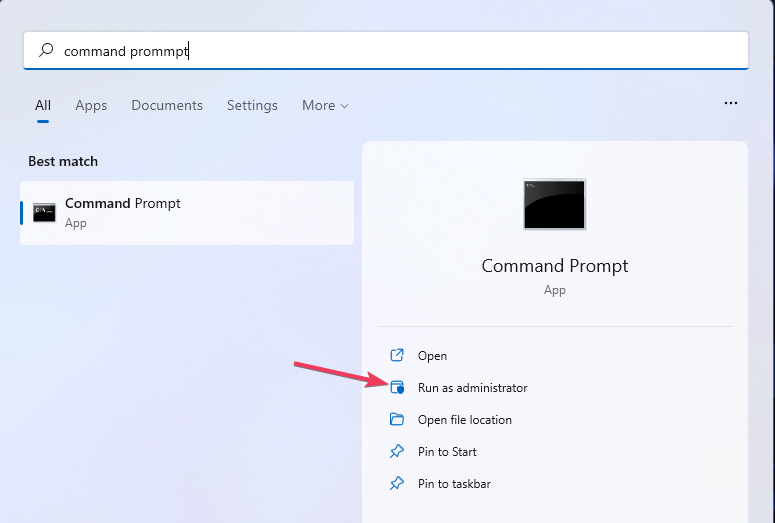
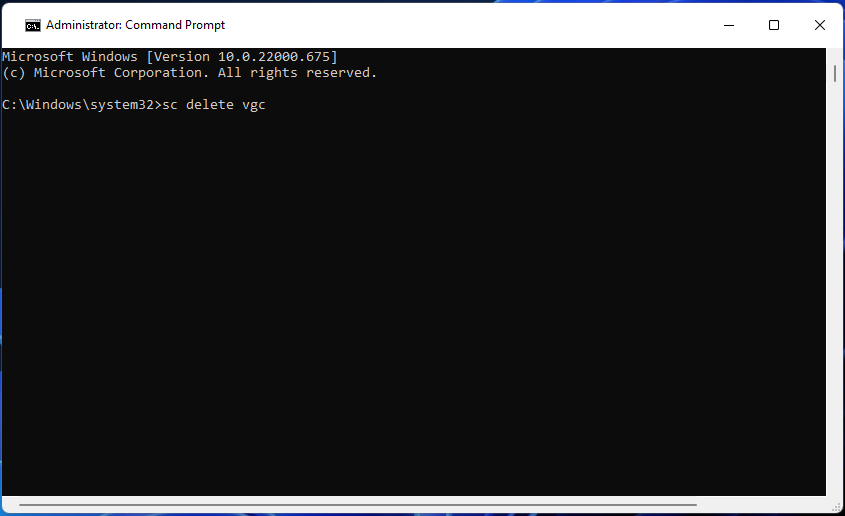
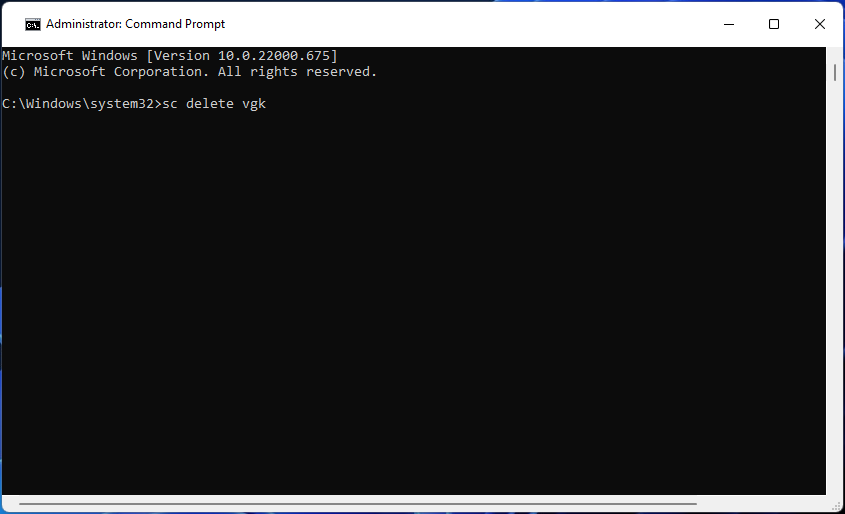
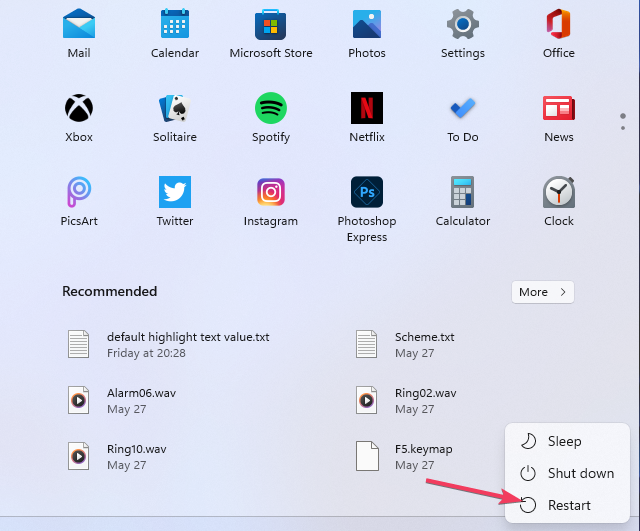
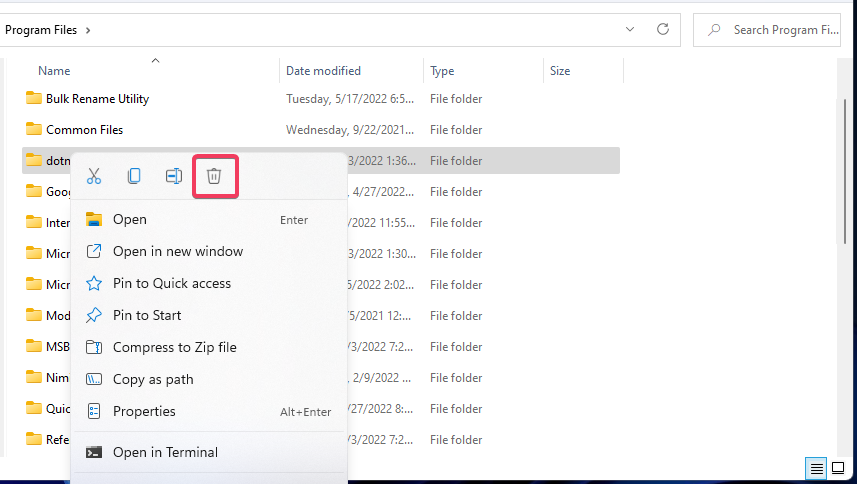








User forum
0 messages