5 Best Tools for GPU Info and Diagnostics
Get the best GPU info tool today for vital information!
6 min. read
Updated on
Read our disclosure page to find out how can you help Windows Report sustain the editorial team Read more
Key notes
- A GPU info tool helps identify the video card manufacturer and determine the health and other vital parameters.
- Some advanced tools also offer the option to overclock the GPU.
- While there are several available options, only a reliable GPU tool will provide the correct information.
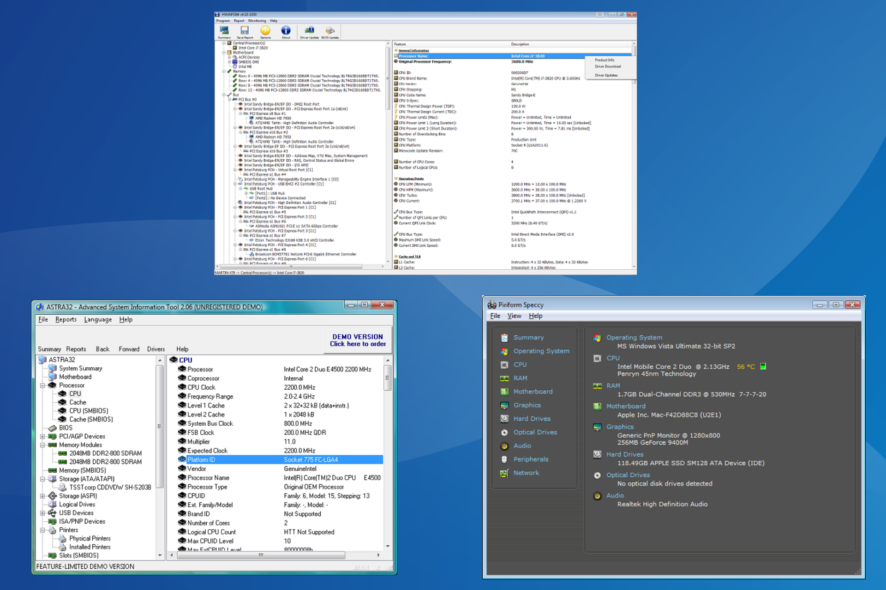
GPU info, diagnostic and monitoring tools are essential for properly tracking system and hardware information, especially for video cards prone to overheat and malfunction if you’re not careful.
So it’s highly advisable to keep track of GPU behavior, especially after extensive use and when it’s warm outside. Of course there are built-in tools to check your graphics card for information like whether it is DirectX 12 compatible but sometimes you need more info.
For that purpose, we enlisted some of the best tools that should help you considerably in tracking changes and gathering essential information.
We hope you’ll find something you like with the information we provided below.
What are the best video card information tools?
GPU-Z – The best option
GPU-Z is probably the best-known GPU info and monitoring tool for your graphics card. It’s one of the oldest, too, so it’s not strange that people are prone to use it instead of alternative solutions.
GPU-Z is a simplistic tool that offers complete details of your GPU. It only covers Video Card information, but you can always download CPU-Z for additional information about your CPU.
Also, it’s strictly developed for monitoring, so you won’t be able to make changes or overclock your graphics.
It supports all available cards and sensor readings, so you can use it for Nvidia, AMD, or Intel. Moreover, you can choose between a portable version and one that can be installed.
In the uncluttered interface, you can find out multiple pieces of information about your GPU, and these are some of them:
- Name
- Production
- GPU Memory
- Release Date
- GPU Clock with standard and overclocked values.
- GPU BIOS version
- BUS Interface
- GPU temperature
- Voltage
- Fan speed
Besides, it packs the screenshot function if you need to share readings with someone else. In addition, you can back up GPU BIOS, which can come in handy on some occasions. What else can you expect from the free and lightweight program?
HWiNFO – For all-round information
While GPU-Z is strictly created for GPU monitoring, HWiNFO (Hardware Information) is an all-around tool that covers all the hardware information you’ll ever need.
If you’re in the mood for one tool that is the jack of all trades instead of a few individual tools, look no further. HWiNFO is a complete hardware monitoring tool. Advanced users thrive the most in their surroundings, but even the newbies should have an easy time.
It supports all known GPUs and motherboards and functions on 32-bit and 64-bit architectures. However, installation is mandatory.
With the System Health Monitoring feature, you can keep close track of the behavior of various hardware parts, while the Reporting and Alerting feature will inform you if something goes wrong when the program is working in the background.
The interface is quite well-designed, and its best perk is Customizable Table which enables you to choose individual preferences. In this case, you can optimize it just for GPU monitoring.
That way, you’ll always have all information about your GPU. In addition, you can download various add-ons to enlarge the already formidable base.
Speccy – Simple interface
Small in size but a powerful and well-designed tool, Speccy is the user’s favorite GPU info tool for Windows 10. With the Windows-like interface and bundle of features, it’s a great tool for essential monitoring operations.
Like HWiNFO, it covers all hardware components and tracks software changes. One problem is that the distinction between premium and freeware versions is too large.
So, for this amazing small tool to resemble HWiNFO function-wise, you’ll need to pay. However, it still should satisfy your basic needs when it comes to GPU information.
It supports all the GPUs you can think of, including sensor readings of modern motherboards. We advise you to try this tool if you’re interested in design and simplicity more than the plethora of features and somewhat cluttered pieces of information.
Astra32 – Offers other nifty tools
Astra32 is another popular and advanced monitoring tool that’s in the middle when it comes to features-simplicity ratio. It provides you with all the necessary info, but it’s not as thorough and detailed as HWiNFO or GPU-Z, at least strictly in the GPU department.
However, Astra32 should be enough to get the job done. With real-time monitoring readings and relevant information, users should easily trace all-around PC behavior.
It supports every available GPU or motherboard, as expected. So, why would you use Astra32 instead of GPU-Z or HWiNFO? Well, it has some interesting tools that can prove helpful in various scenarios.
Starting with HDD Diagnostics and coming to a quite nifty Driver Troubleshooter. Additionally, it comes both in installable and portable versions.
EVGA Precision X – Exclusive to NVIDIA graphics
All of the previously enlisted GPU info tools support all or at least most GPUs you’ll ever encounter. However, EVGA Precision X is an elite tool exclusively developed for Nvidia GPUs.
It’s underestimating to say this is just a monitoring tool. EVGA is a premium tool that covers everything you’ll ever need to know about your Nvidia GPU.
Moreover, with its futuristic design, you’ll have an impression that you’re more of a pilot of a Star Wars-like battleship than just a vivid gamer. Overclocking, monitoring, advanced scanning for optimal frequency and voltage, and much more.
However, in order to obtain this tool, you’ll need membership and GTX GPU variations produced by EVGA. That can be a dealbreaker for many users, but if you’re willing to take full control, this may be a great offer.
That should be the end of the list. Don’t forget that the ATI Catalyst or Nvidia Control Center may suffice if you’re keen to know the elementary information about your GPU.
But it’s advised to use them in combination with one of the above-mentioned GPU info and diagnostic tools for better insight and more detailed readings.
Before you leave, check the best tools for complete system information and identify the hardware and software aspects of the PC.
What tool do you use for checking video card info? Don’t forget to tell us in the comments section below.
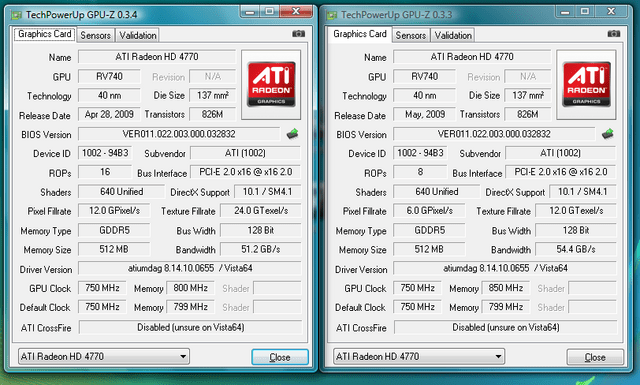
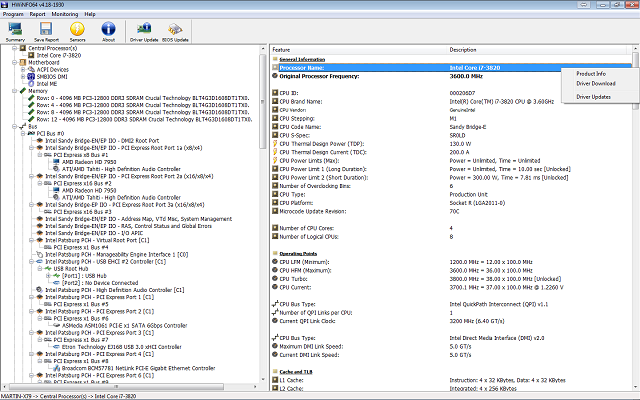
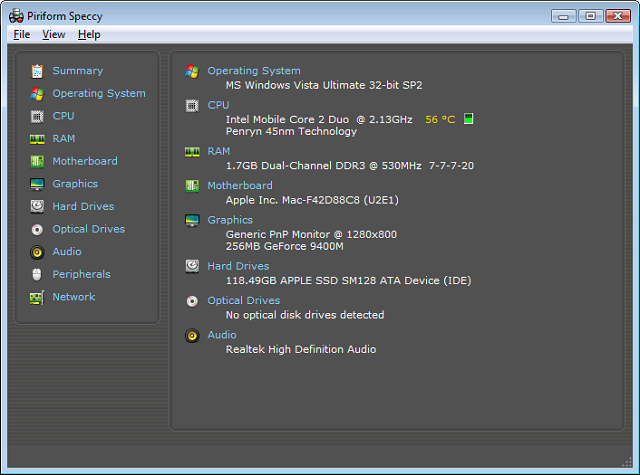
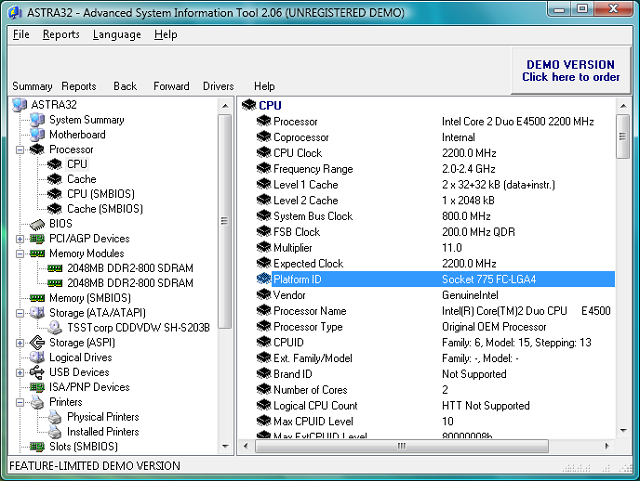

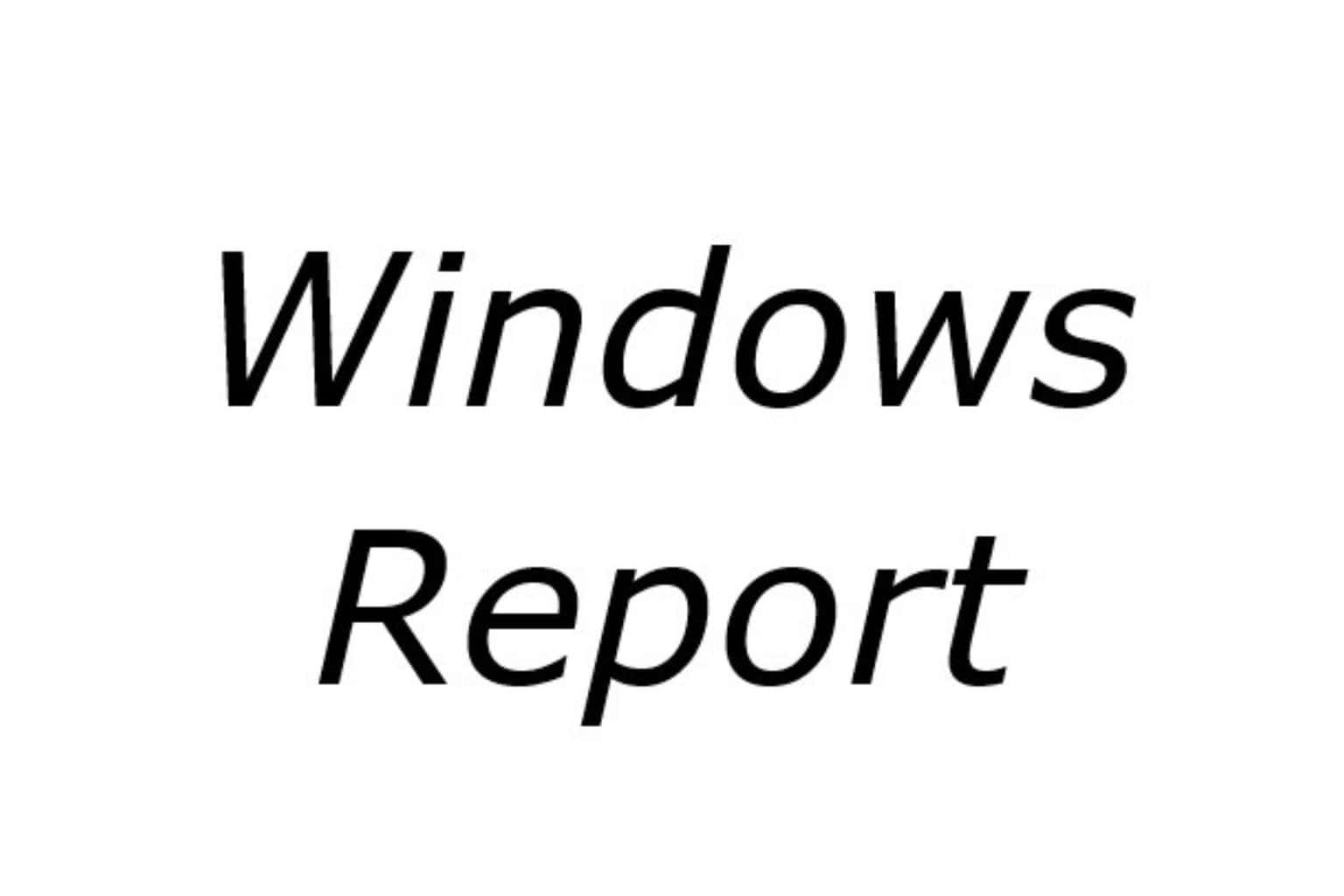


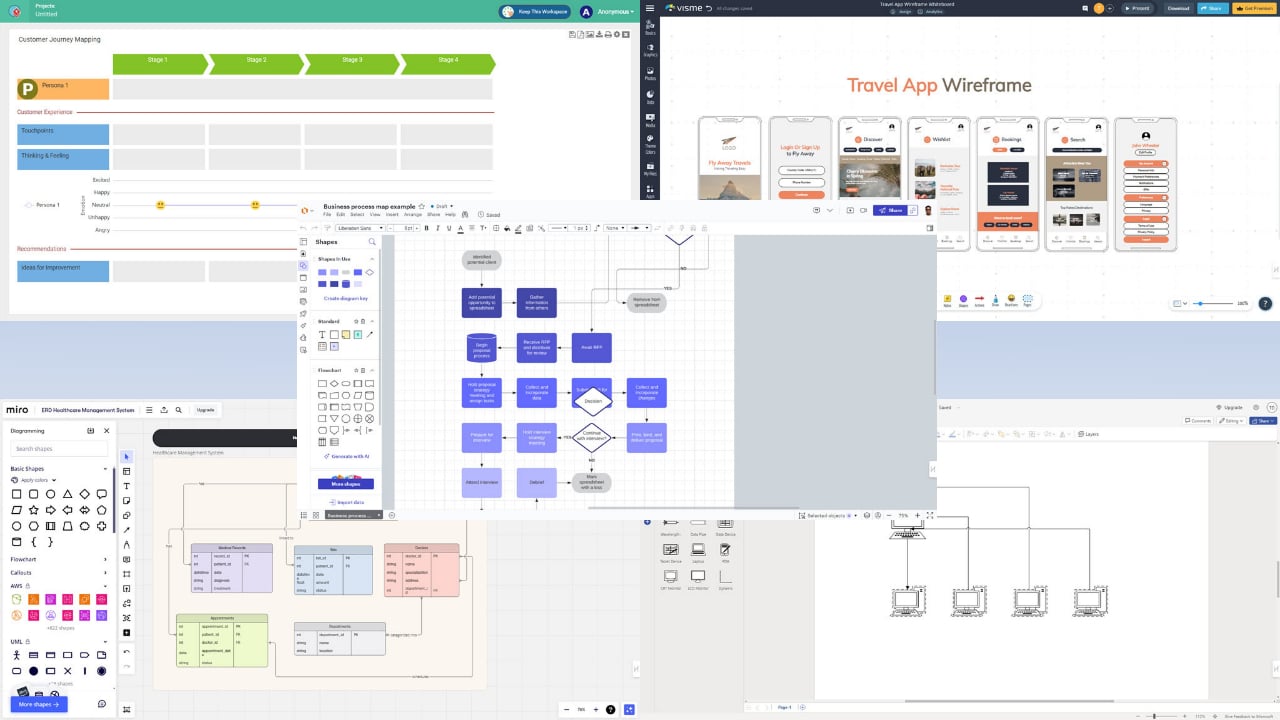
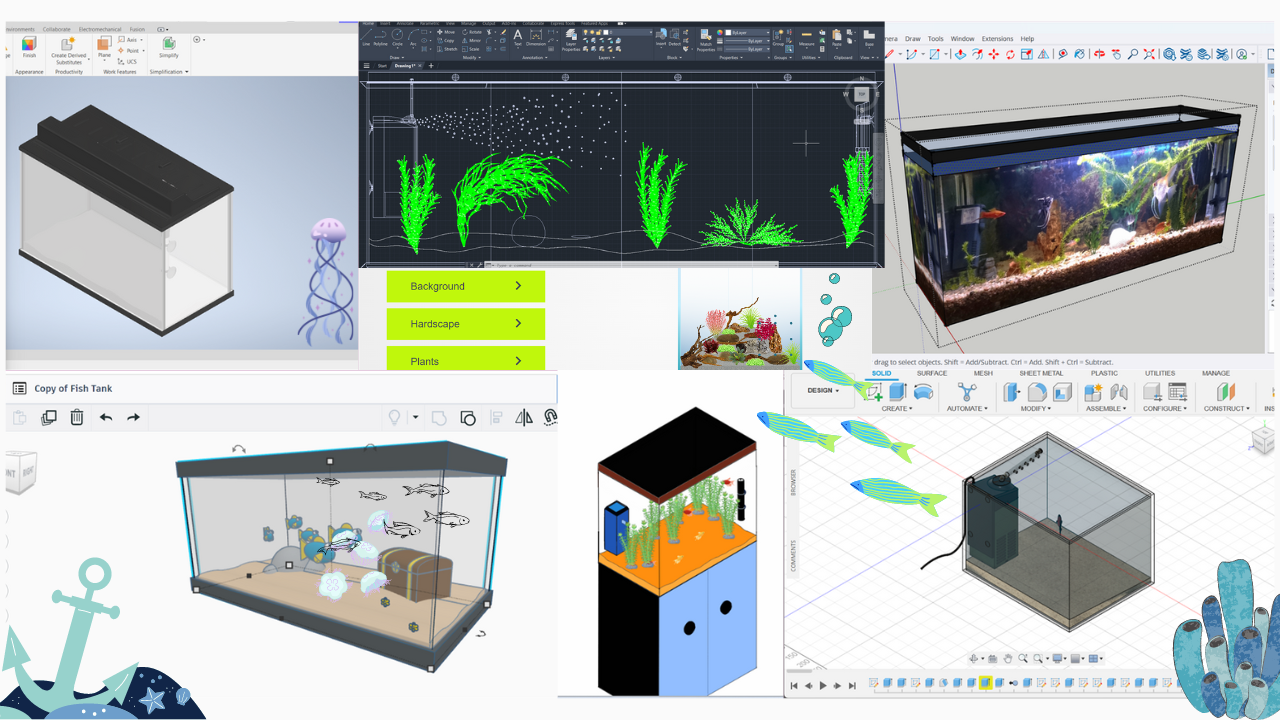

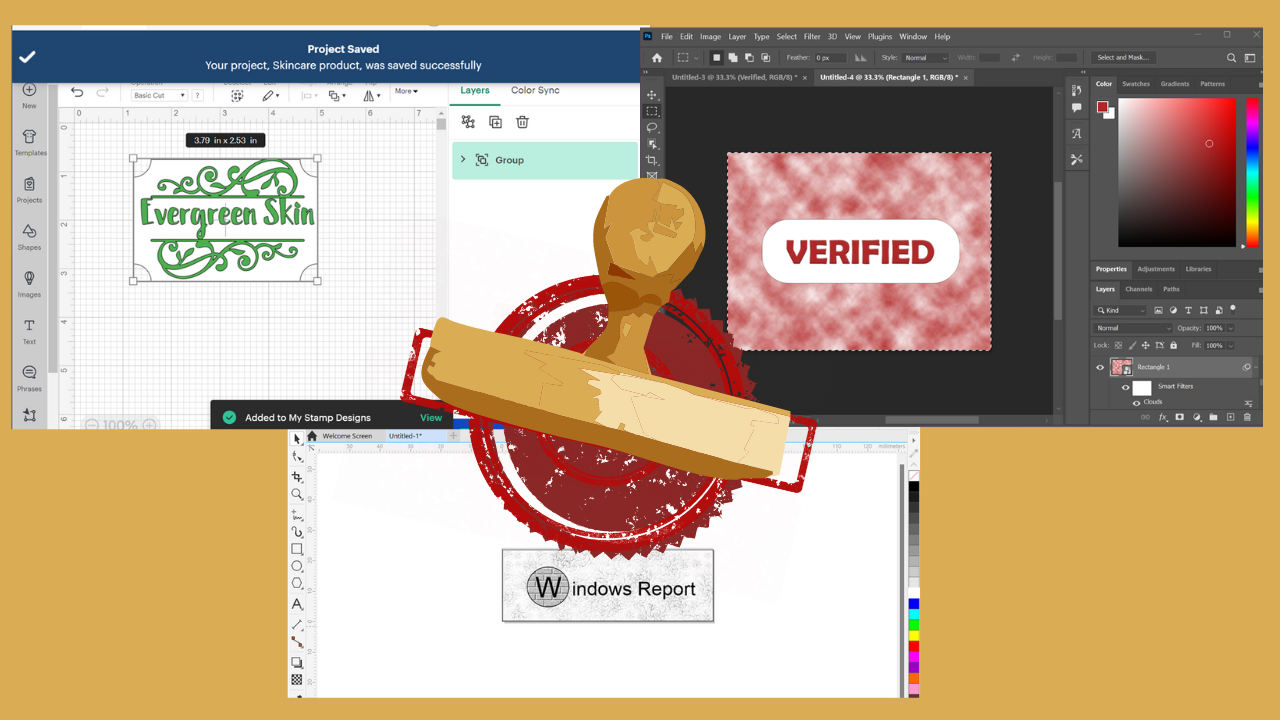

User forum
0 messages