Best Video Compression Software [Out of 15 Tested in 2025]
15 min. read
Updated on
Read our disclosure page to find out how can you help Windows Report sustain the editorial team. Read more
Key notes
- Video compression software can help you reduce video size and optimize your videos for different types of platforms.
- Find below a list of quality video compressors that generate great output files with no effect on quality.
- Many of these also double as video editors, so you can take care of all your tasks in one place.
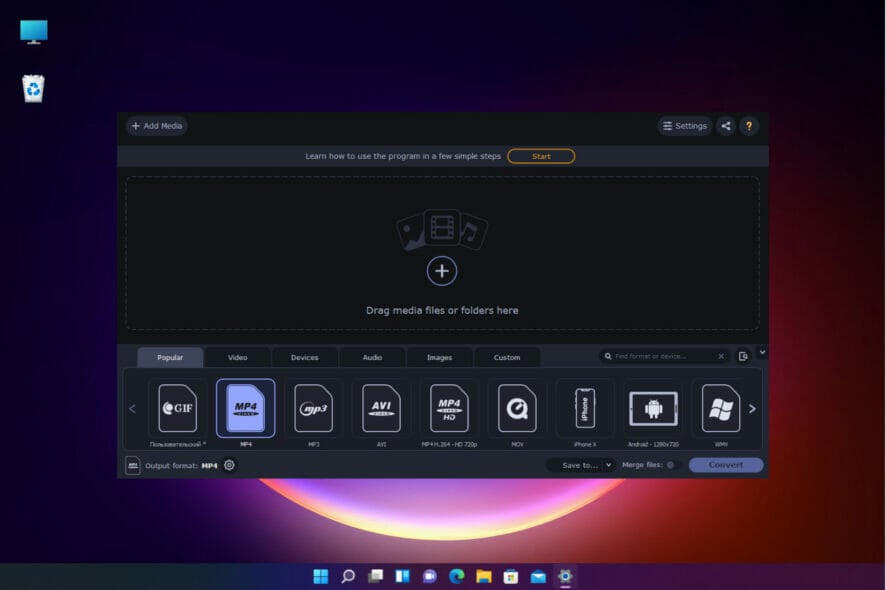
Our cameras, camcorders, and other mobile devices can capture amazing quality footage with very high resolution as much as 4K.
Of course, we always strive for the best possible result so we shoot our videos to the best resolution and framerate but when it comes to sharing them, things get complicated.
That is because high-quality content automatically translates to a large video file that sometimes is hard or even impossible to share or upload.
How can a video compression software help you?
Most of the social media websites, email clients, and other sharing services impose file size limitations due to obvious server storage capabilities.
You could store them locally, on your devices, but that can also be a deal-breaker because, after a healthy dose of 4K videos, you will inevitably run out of space.
In this case, even though it’s just a temporary solution, it would be useful to know how to free up space on your hard drive.
The long-term answer to this problem is either to shoot your content in a lower resolution or framerate or compress your files after you transfer them on your device.
And this is how we get to the subject of video compression software which is dedicated or built-in tools that help you convert your footage efficiently.
Converting your movies to other formats, reducing their resolution or framerate, cutting up parts, or simply using more efficient codecs can reduce their size to just MBs instead of GBs.
Moreover, the video compression software listed in this guide will help you make your files smaller without affecting their quality.
What is the best video compression software?
Adobe Premiere Pro
Adobe Premiere Pro is a very powerful tool that offers you the capability to compress and edit your video files with the comfort of using a friendly UI.
This amazing software works with a wide variety of file formats so that you never feel that you’re missing an option.
Don’t worry about the video quality. Premiere Pro supports the editing of high-resolution formats, up to 4K and 8K.
Premiere Pro lets you add background music and audio tracks, add text and animations. Also, it’s easy to adjust color, lighting, and add filters on top of your videos.
If you want to try the software out before purchasing, you get the full feature experience within the 7-day free trial provided.
Here are some of the best features found in Adobe Premiere Pro:
- Allows import and export of any video file format
- Quick processing of data, even for high-quality video files
- Works best with Adobe After Effects
- Wide range of tutorials can be found online
- Connected to an extensive library of resources
- Fully compatible with any Adobe product

Adobe Premiere Pro
If you’re dealing with video files – there is no better tool to help you play, edit, compress, and more!WinZip
WinZip is a great software that can compress video files and data packages, and thus make them smaller.
Compressing video files is a good way to save space on your PC and it also makes your files easier to send.
To compress video files, you just have to open WinZip, select the files, click Add to Zip, select where you want to save your zip file, and you’re done.
Feel free to compress your favorite videos in various format types such as MP4, AVI, MKV, WMV, MP3, DVD.
WinZip is also great for securing your video materials. Only you can access your zip files if you use the password protection feature.
Here are some of the best features of WinZip:
- Large video files compression
- Efficient file compression with duplicate file detection.
- Organize your videos in the cloud
- Update contents of a Zip file to match the source
- Access and edit files shared with you by others
- Automatically save cloud files
- Easy access to Background Tools
- Seamless integration with Microsoft Teams

WinZip
Take advantage of the powerful WinZip video compression features now!WinX HD Video Converter Deluxe
WinX HD Video Converter Deluxe, as its name suggests, is an excellent media converter but it also does an awesome job in compressing your videos.
For instance, the tool can reduce the size of 4K / 1080p videos by 64% and make the size of 720p videos 56% smaller than the original.
That is outstanding because it can bring down MP4, MKV, MOV, MTS, AVI, iPhone, GoPro, Drone movies from GBs to MBs just enough to be embedded on YouTube, social media websites, and even email.
With the WinX app, there are a lot of flexible options for compressing a video like converting them to advanced codecs such as HEVC, lowering its resolution, changing CBR to VBR, bringing the frame rate from 60FPS to 30FPS, cutting it off to shorten its length and more.
The outstanding efficiency of this free video compressor software is due to the built-in High-Quality Engine that guarantees a minimum quality degradation of no more than 2%.
But the most impressive feature of the tool is the GPU hardware acceleration integration that will ensure an 8K/4K/2K video compression smooth and fast without burdening your CPU or crashing your laptop.
Take a look at its best features:
- More than 370 codecs supported
- 40%-90% compression ratio with intraframe and interframe coding algorithms, and advanced entropy encoding tech
- Compress large videos by adjusting bit rate, lowering frame rate and resolution, trimming, cropping, and more
- Fast high quality compression speed
- The High Quality Engine can further improve the output compressed video quality

WinX HD Video Converter Deluxe
Compress any video from GBs to MBs with high-efficiency technologies and over 370 supported codecs.Movavi Video Converter
Movavi is a powerful video converter that can be used to compress, edit, and convert video files into over 180 formats.
Movavi is recognized as one of the most user-friendly software of its kind. It has a minimalistic UI with easy-to-follow tabs that don’t need much explanation.
You can add your media files into the editor with drag-and-drop. Pick your desired format, and your new file will be ready in seconds.
In terms of file compression, Movavi offers you 2 options. You either quickly compress single files or use the batch processing feature that can compress an unlimited number of video files simultaneously.
Along with conversion and compression features, Movavi also provides some basic video editing features that allow you to trim and merge videos.
You can also use it to add subtitles to make your videos more accessible. Movavi Video Converter is available in a free and premium, subscription-based edition.
Other key features of Movavi include:
- Easy-to-follow online user guides
- Picture and audio file editor
- Predefined optimal compression settings
- Responsive support team

Movavi Video Converter
Optimize your video media files for maximum enjoyment with easy-to-use converting, compressing, and editing features.Wondershare UniConverter
Another noteworthy option is Wondershare UniConverter. It can help you convert pretty much any media file, and it also comes with a media library and player.
This tool can compress multiple video batches. It can work on up to 8K videos simultaneously. It covers over 1000 file types so you can create media files for any device.
It also integrates a comprehensive video editor with a smart trimmer, a watermark editor, audio adjustment options, video speed adjustment, video merging, background remover, and more.
Moreover, Wondershare UniConverter helps you create your subtitles or edit already existing .srt files, change the font, timing, color, and more.
Watch videos directly from the app, as it also integrates a video player. It can run Full HD and 4K videos but it supports DVD formats as well.
Wondershare UniConverter has a free trial version and a premium version with multiple subscription options.
Other key features of Wondershare UniConverter include:
- Burn video feature
- Auto reframe
- Screen recorder and webcam recorder
- Background remover
Wondershare UniConverter
Compress, convert, edit and watch your video files using one full feature product.AnyVideo Converter
AnyVideo Converter is a great tool that allows you to compress the size of your video files with ease.
It does not compromise the quality of your videos, allowing you to compress to even half the size of the original video without any unwanted impact.
This software supports various video inputs: MP4, MPEG, VOB, WMV, 3GP, 3G2, MKV, MOD, M2TS, etc.
It also supports a wide range of video outputs, including WMV, MPG, MP4, AVI, ASF, M2TS, 3GP, 3G2, FLV, etc.
Any Video Converter can also help you create physical copies of your video files as it comes with an integrated burn feature for DVDs and AVHD DVDs.
AnyVideo Converter comes in both free and paid versions. Even though the paid version has some additional features, the free version is a very useful and complete tool.
Some of its best features include:
- HEVC/H.265 Video Coding
- Fast speed and high video quality
- Rip and extract audio from CDs and videos
- Edit video codecs, dimension, bitrate, frame rate, sample rate, channel, video/audio quality, etc.

Any Video Converter
Convert videos to any format you like, quickly and easily with an excellent premium tool.Pinnacle Studio
Pinnacle is an advanced video editing tool created for both beginners and professionals, offering a simplified video editing process, but with great options.
You can easily reduce the size of any video, but even more than that, edit your videos further by adding effects and enhancing color.
The user interface allows you to easily hide unnecessary tools as you work. This helps you focus on one step at a time and thus stay productive and inspired.
Use Pinnacle Studio to add text. It has both basic and advanced features for this task. You can add instructional information, subtitles, and other information that helps the flow of your footage.
Another cool and timesaving editing asset of this software is the template feature. It can help you put together video materials faster and easier. This is great to get you started when uninspired or unsure.
Pinnacle Studio comes in three separate versions. The basic version, Pinnacle Studio offers over 1,500+ effects, titles, and templates, 6-track HD video editing, multi-camera screen recorder, stop motion animation.
Pinnacle Studio Plus brings 1,800+ effects, titles, and templates, 24-track HD video editing, wide-angle lens correction, pro-level audio tools.
Pinnacle Studio Ultimate, leads over 2,000+ effects, titles, and templates, unlimited HD and 4K video editing, 3D Motion Objects
Other key features of Pinnacle Studio include:
- Audio track quality enhancer
- Keyframe controls
- Blend modes
- Screen recording feature
- Supports and converts 360 videos.

Pinnacle Studio
Use advanced editing tools and optimize your videos for any platform.VideoProc
VideoProc is a really powerful video processing software that you can use to edit, cut, crop, merge and compress videos in 4K.
This is the perfect solution when it comes to editing oversized videos recorded from GoPro, DJI, 4K cameras, denoising, cutting, filtering, splitting, merging, and subtitling.
Besides these features, VideoProc is a video converter and compressor expert that helps transcode HEVC / H.264 videos, convert any videos, audios, and DVDs – MKV to MP4, M4A to MP3, and DVD to MP4, and even make the media content playable on large TV screens or portable devices.
Video Proc has a minimal video editor that you can use to add simple effects such as grayscale, mirror effects, and filters. The software also has a noise reduction feature that increases video clarity.
You may use this software for screen recording and webcam recording. It has real-time video effects like chroma key, draw, highlight, and more.
Key features include:
- Built in 370+ video and audio codecs
- YouTube to MP3, iPhone ringtone
- Customize video quality and file size
- Record video from computer’s screen or webcam
- Process videos fast and denoise easily
- Stabilize videos from GoPro DJI

VideoProc
Use this powerful video processing software with over 370 built-in audio and video codecs.Clipchamp
Clipchamp is a simple video editor that provides all necessary features to ensure the creation of high-quality video files. Plus, it has a web-based version, so it’s accessible anytime, from any device.
The compression process is very simple. You upload your video, choose your output settings, and let it run its magic. You can select custom settings for the output format, quality, and resolution.
The standard exporting option for your videos in 480p, but higher resolution options are also available. The free version, however, applies watermarks on 720 and 1080p resolutions.
The video editor has a rich toolset and a beautiful and intuitive interface such as flip and mirror, rotate, crop, adjust colors, add backgrounds, and more.
Clipchamp allows you to easily incorporate text files into your videos. Use this feature to create subtitles, video titles, chapter transitions, and many other creative options.
You can edit videos from scratch or use the pre-made templates to boost your creativity and save time.
Clipchamp has specific templates for different types of video formats like promotional videos, video montages, testimonial videos, and many social-media-friendly options.
The software can be used for free with the Basic program. For higher quality videos and more editing options, pick one of the 3 subscription-based plans.
Other key features of Clipchamp include:
- Stock photos and videos included
- Multiple integration includin YouTube, Zoom and Google Drive
- Webcam recorder
- Mobile app
Freemake Video Converter
Freemake Video Converter is another great software option that can compress and convert videos into hundreds of formats. The tool is compatible with all the latest cameras and video devices.
The app is free to use without any hidden fees or limitations so it’s at least tempting to give it a try.
Freemake Video Converter supports a wide range of formats – MP4, AVI, MKV, WMV, MP3, DVD, 3GP, SWF, FLV, etc.
You can also import photos or audio files and add them to your video and transform multiple clips at once. The codecs included: H.264, MKV, MPEG4, AAC.
Freemake can convert HD formats without losing any quality in the process. It is compatible with 4K, Full HD 1080p, and HD 720p formats.
Like most of the recommended software, it has some editing features as well. Cut videos, merge them, rotate clips, and more.
Besides the fact that it is free to use, the software is also really lightweight, so you can probably use it with no issues.
Other key features of Freemake Video Converter include:
- Direct YouTube upload
- Subtitle feature
- Rip and burn DVDs and Blu-ray
Handbrake
Handbrake is open-source software and one of the best video compression software, and it’s available for free. It bolsters advanced features that can be used by both professionals and beginners.
The software has multiple compressing and converting features. Pick from an extensive list of presets and select what devices you want to optimize your video for, or manually set your desired conversion parameters.
You can also add text to your videos. It supports subtitle files, but you also have the option to add video and chapter titles.
If you are not happy with the quality of your videos, the available built-in filters will help you increase it quickly.
Handbrake has deintercalation and denoising filters, as well as grayscale and some basic masks. Cropping and scaling your videos are also possible.
Before applying settings, Handbrakes gives you a preview of your video so you can check if it needs any additional adjustments. Handbrake is available for Windows, macOS, and Linux devices.
Other key features include:
- Supported input sources – multimedia files and DVD or BluRay
- Multiple output formats for video and audio files
- Batch scan of encoders
- Video bitrate encoding
- Live Static
- Support for VFR and CFR
What are the best methods to compress your video?
Whether you need to save some space on your drive or you want to send a video quickly, compression is necessary but most of the time, you need to sacrifice the quality of the video.
Well, that’s not true for all compression methods so we will list some of the best:
➡ Codecs conversion
Converting your video to a more efficient codec like HEVC may save you a lot of MB from your video and the procedure will not affect the quality of your video, at least not noticeable.
However, the process will take some time, depending on the resolution and video length but some of the tools from our list can perform that operation pretty quickly.
➡ Reducing the resolution and framerate
Of course, lowering the resolution and framerate of the video will lead to a significant loss in quality but you might not notice the effect.
For instance, if you only have a Full HD screen limited to 30FPS, it makes perfect sense to downgrade the resolution and framerate of a 4K video to match the display.
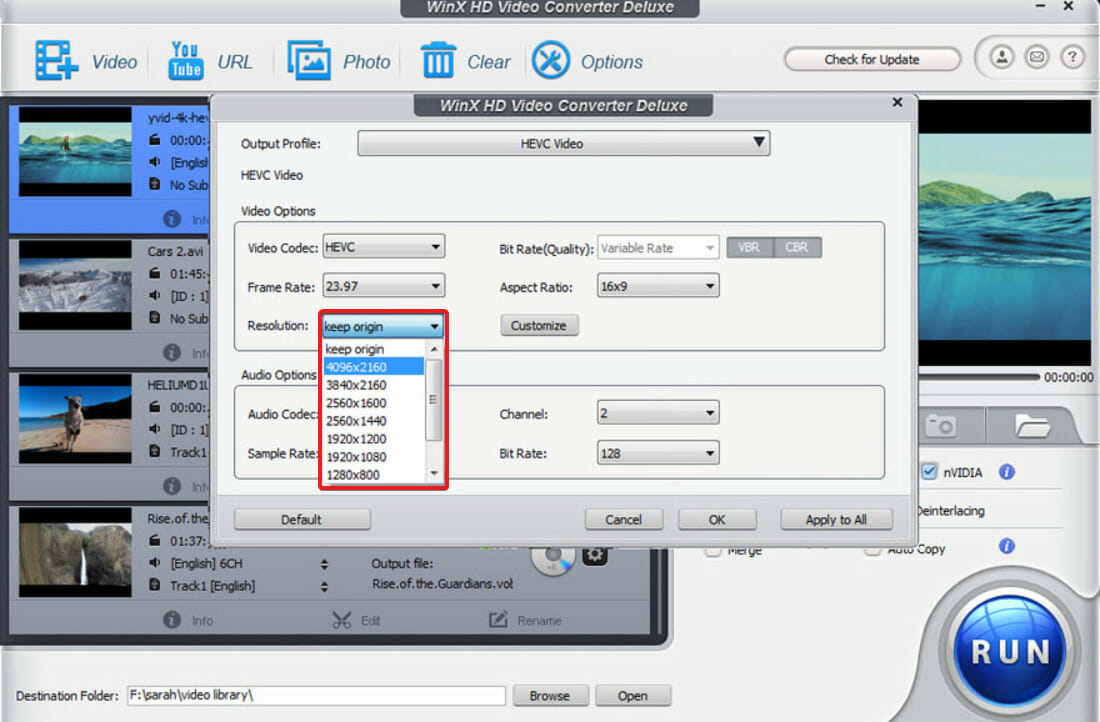
You won’t see any quality change but the file will be in the MBs range and not GBs and you will be able to upload it almost anywhere.
➡ Cutting the parts you don’t need
Although it might seem strange, editing your video and deleting some scenes can be the least intrusive compression method.
If we’re talking about a feature movie, that is out of the question but you will be surprised to see how much footage you will be willing to cut out of a homemade video.
These are the best video compression software for Windows. With the information provided in this article, you can now the tool that best suits your needs.
You might also be interested in our list including the best video optimizer software for PC because some of them also have built-in conversion tools.
Do you use any other good video compression software? Let us know in the comment section below.
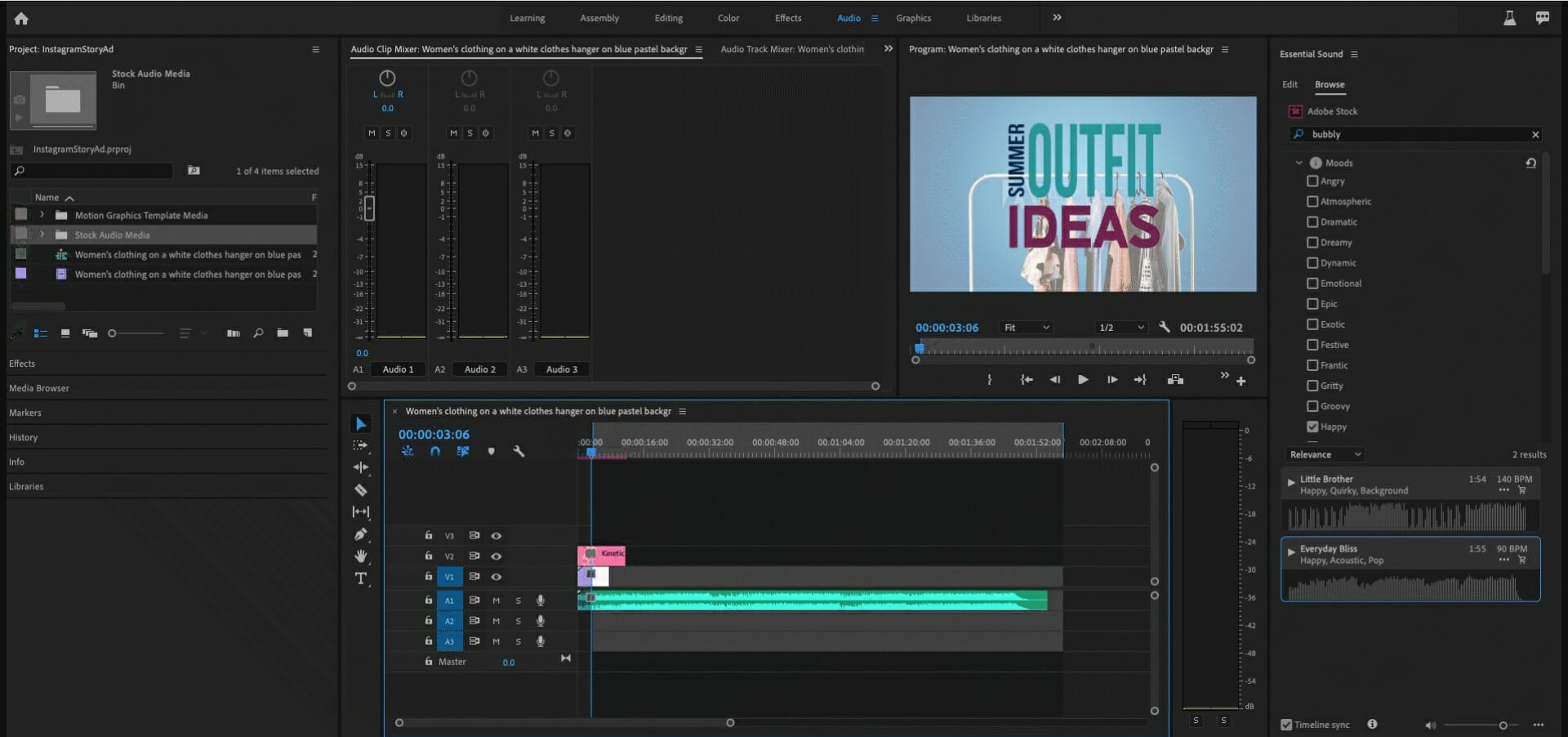
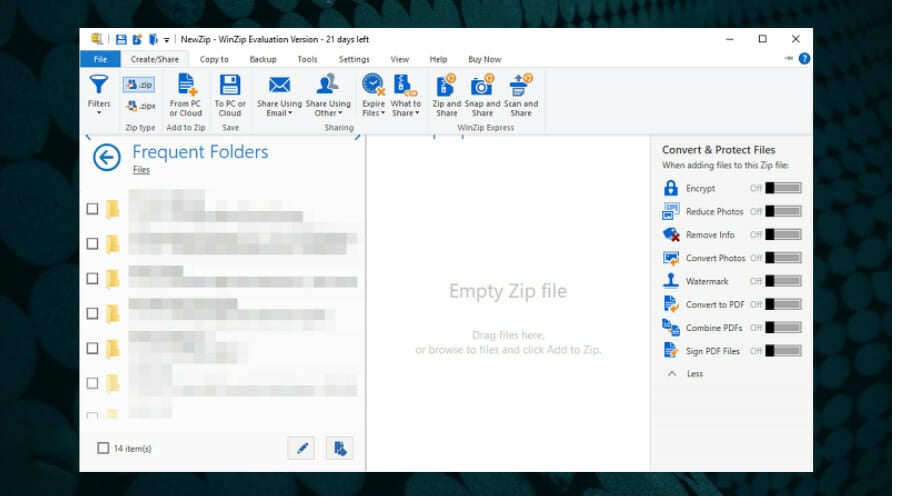
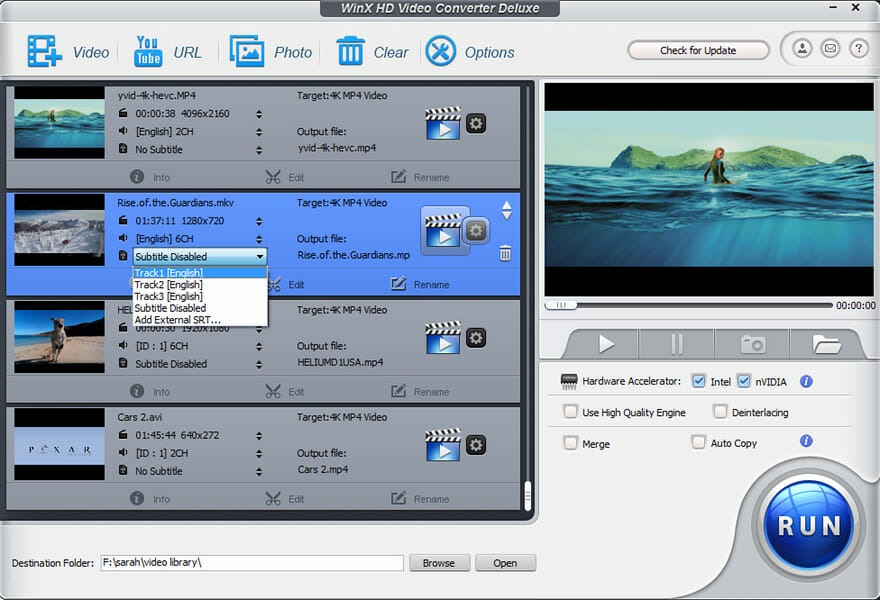
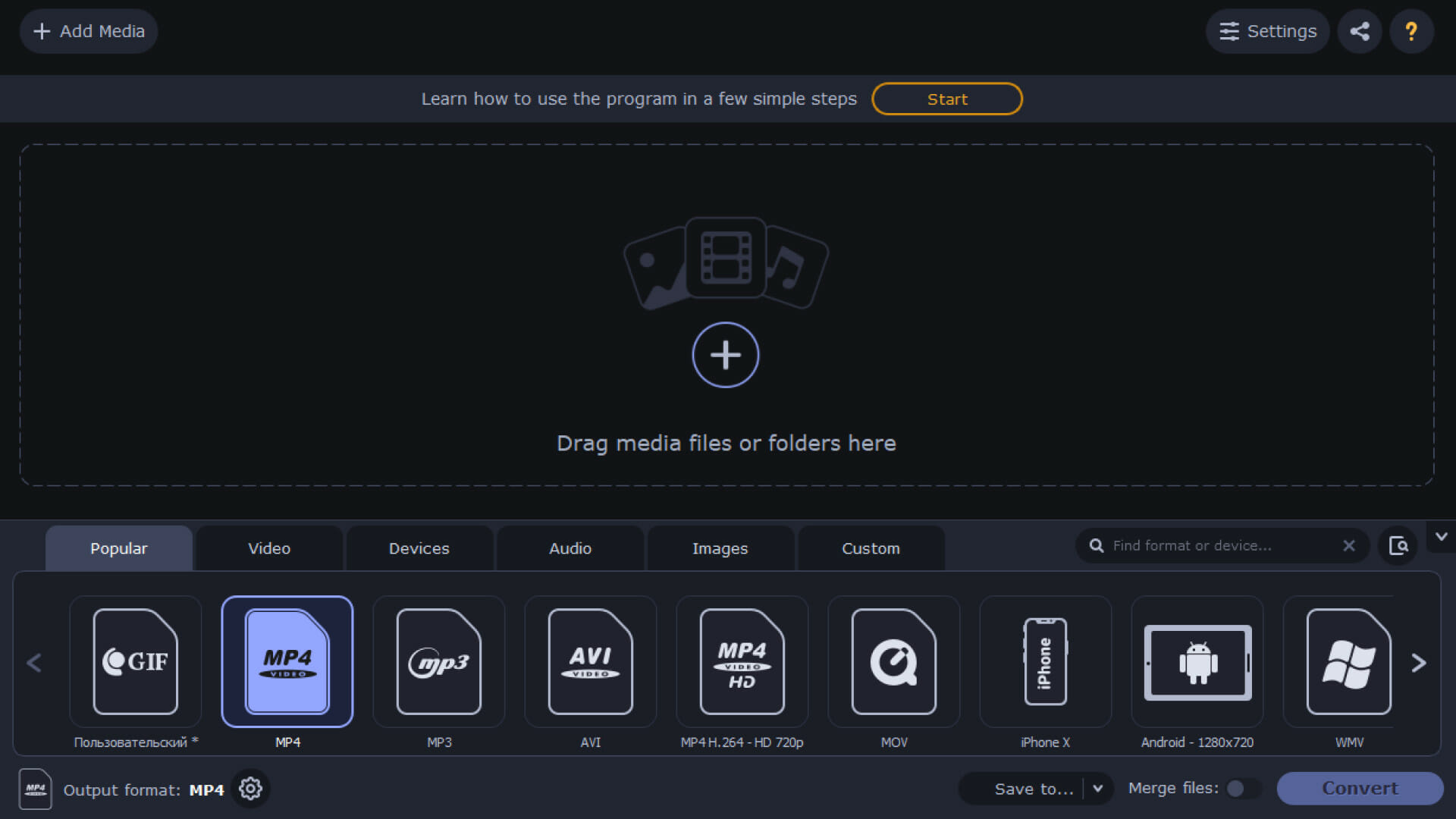
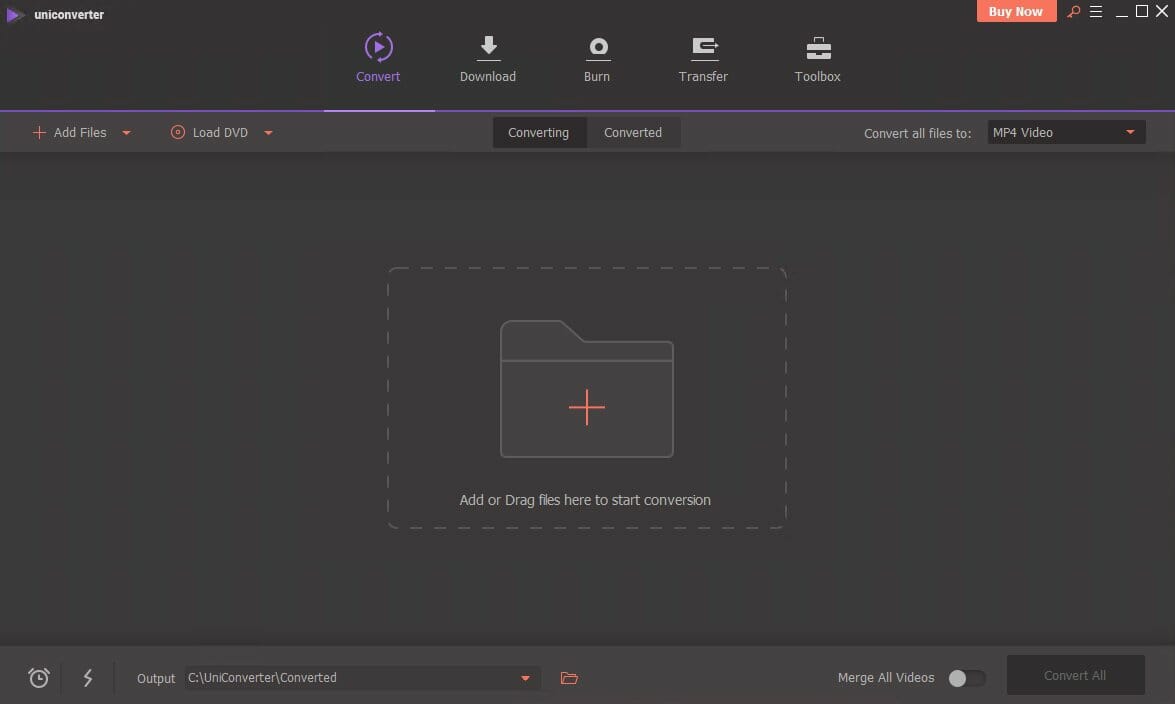
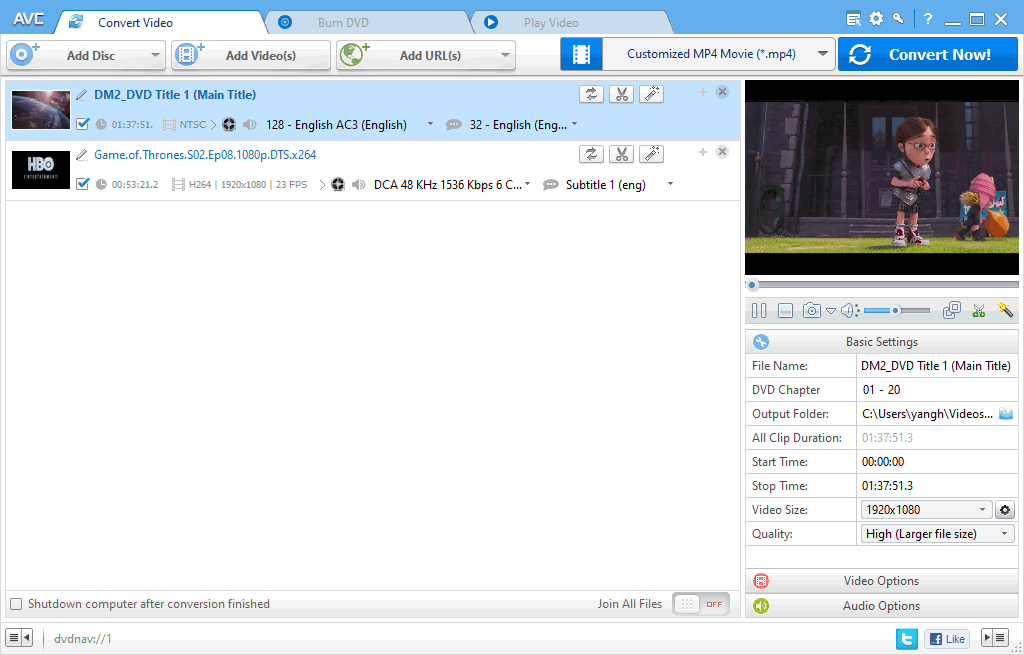

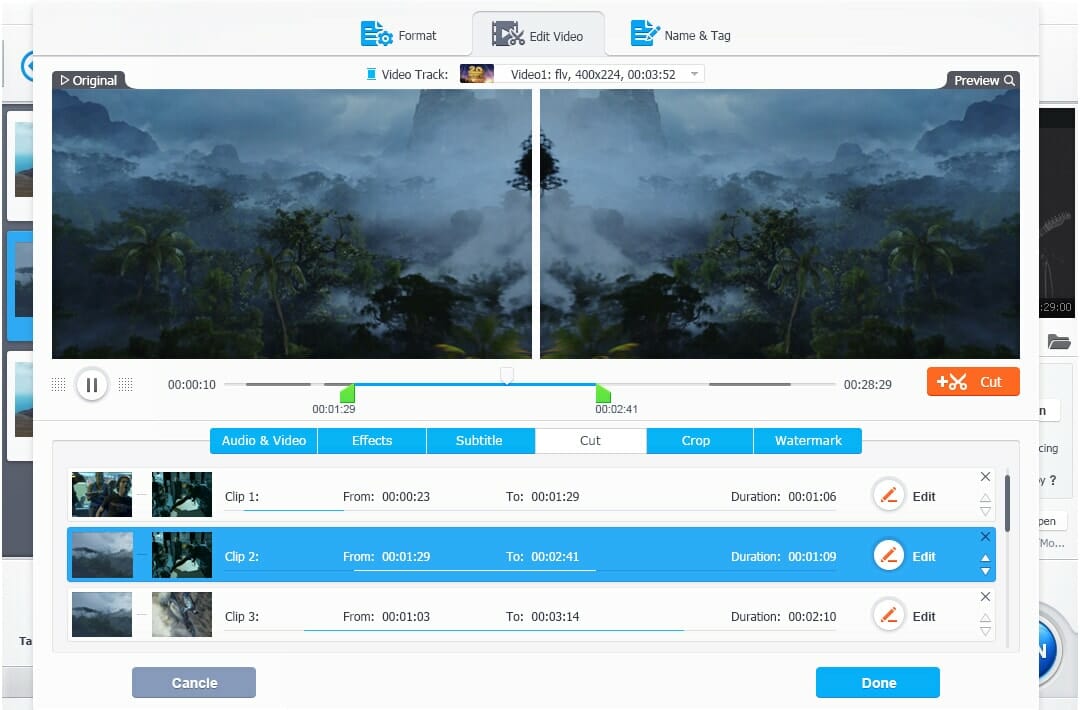
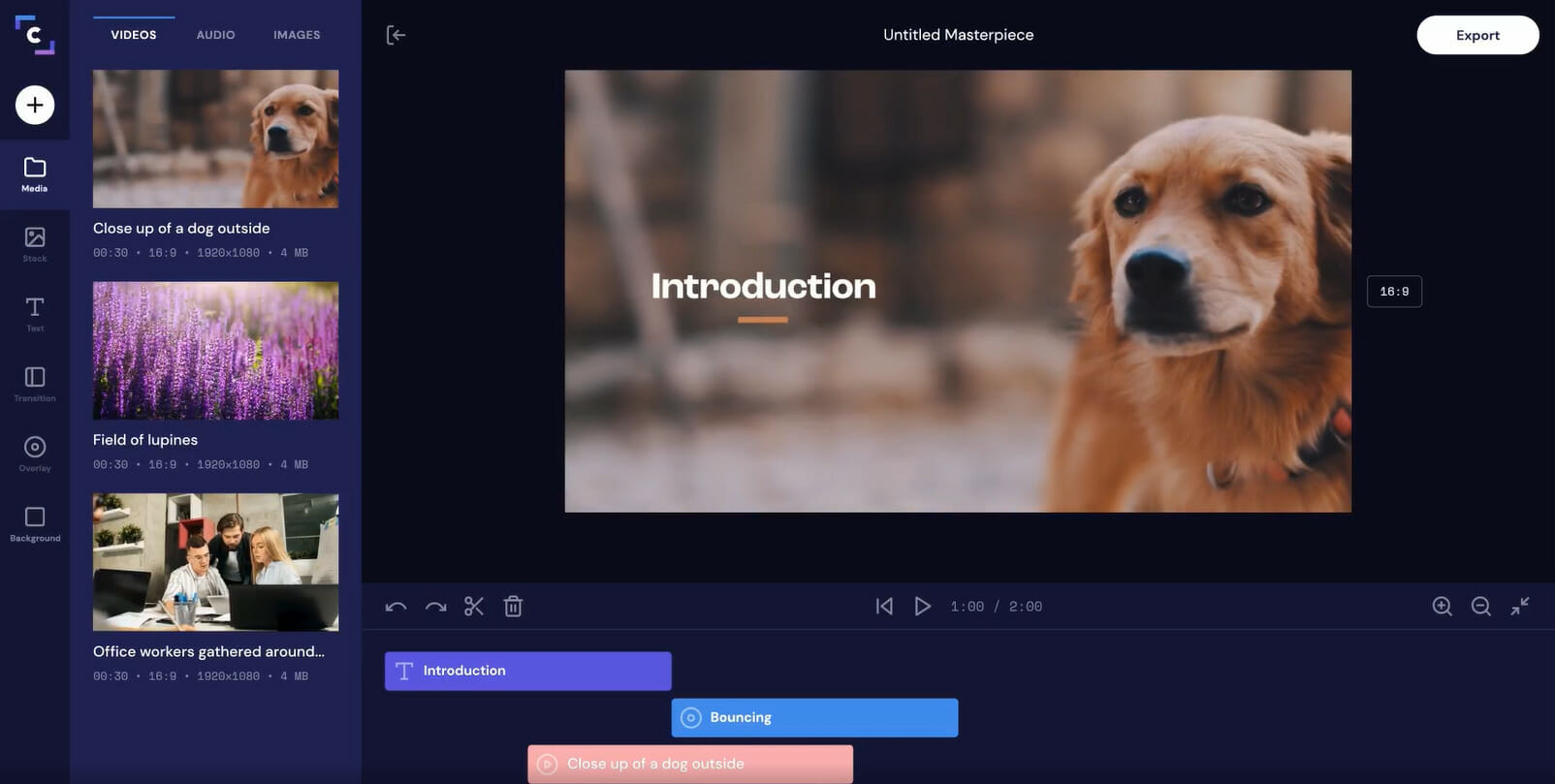
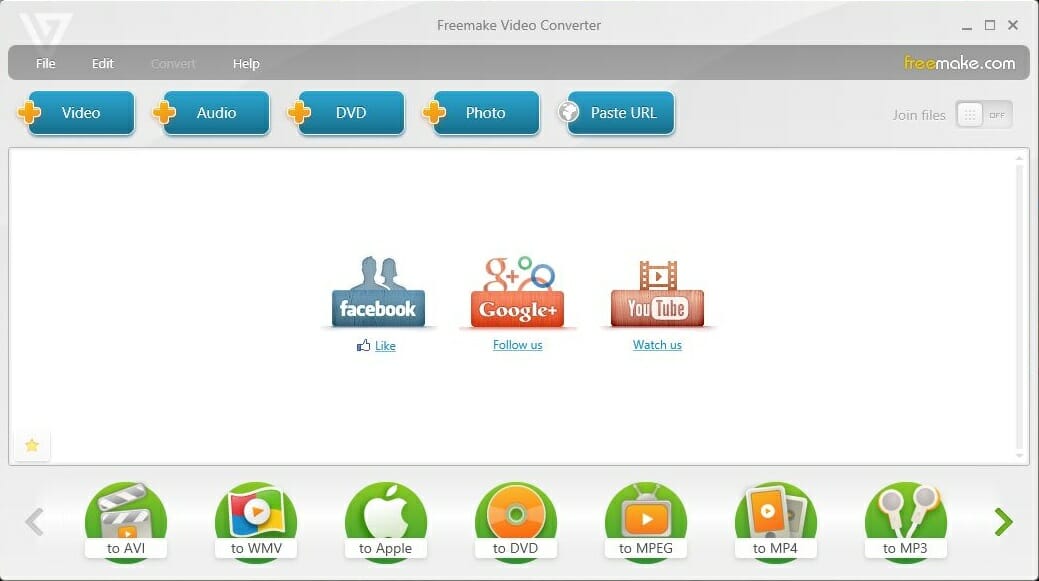
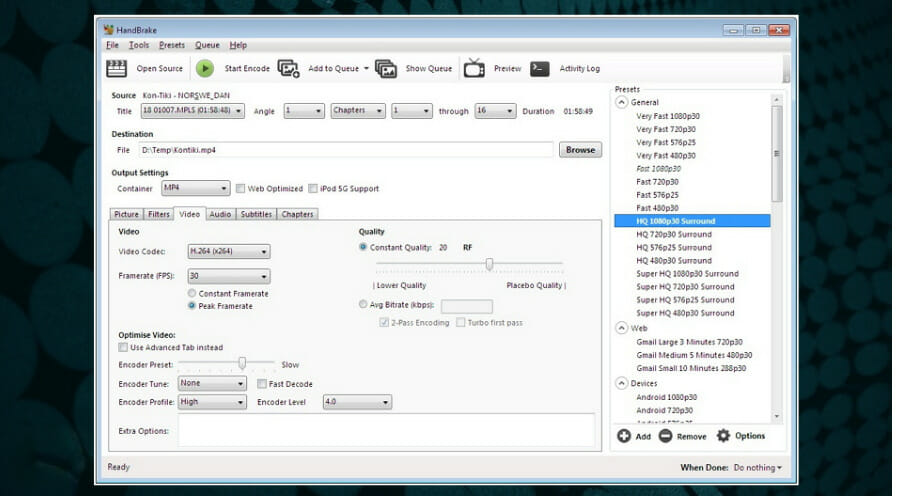
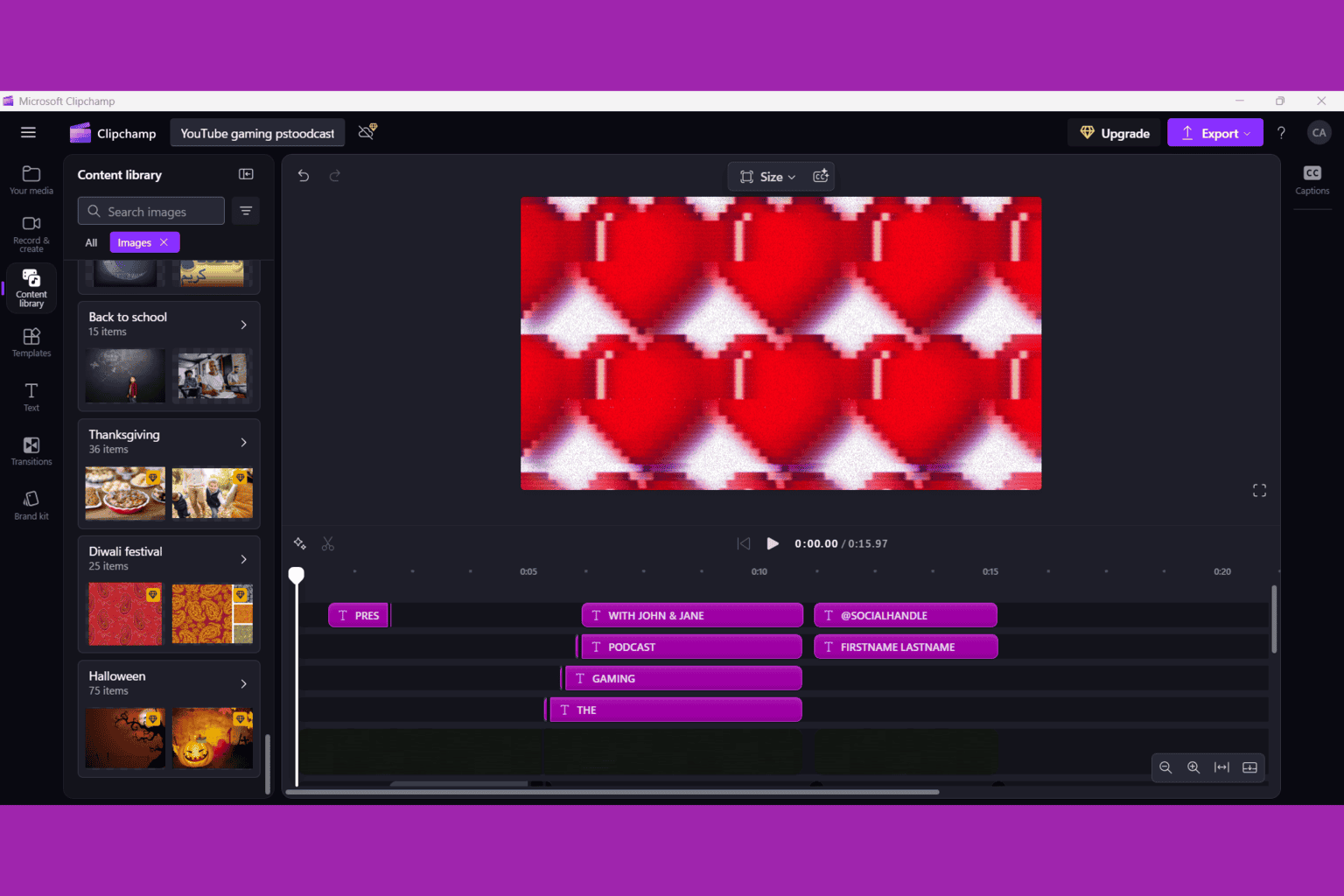
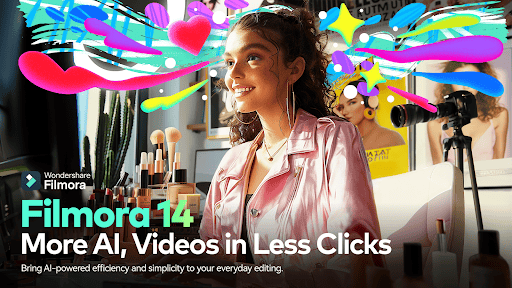

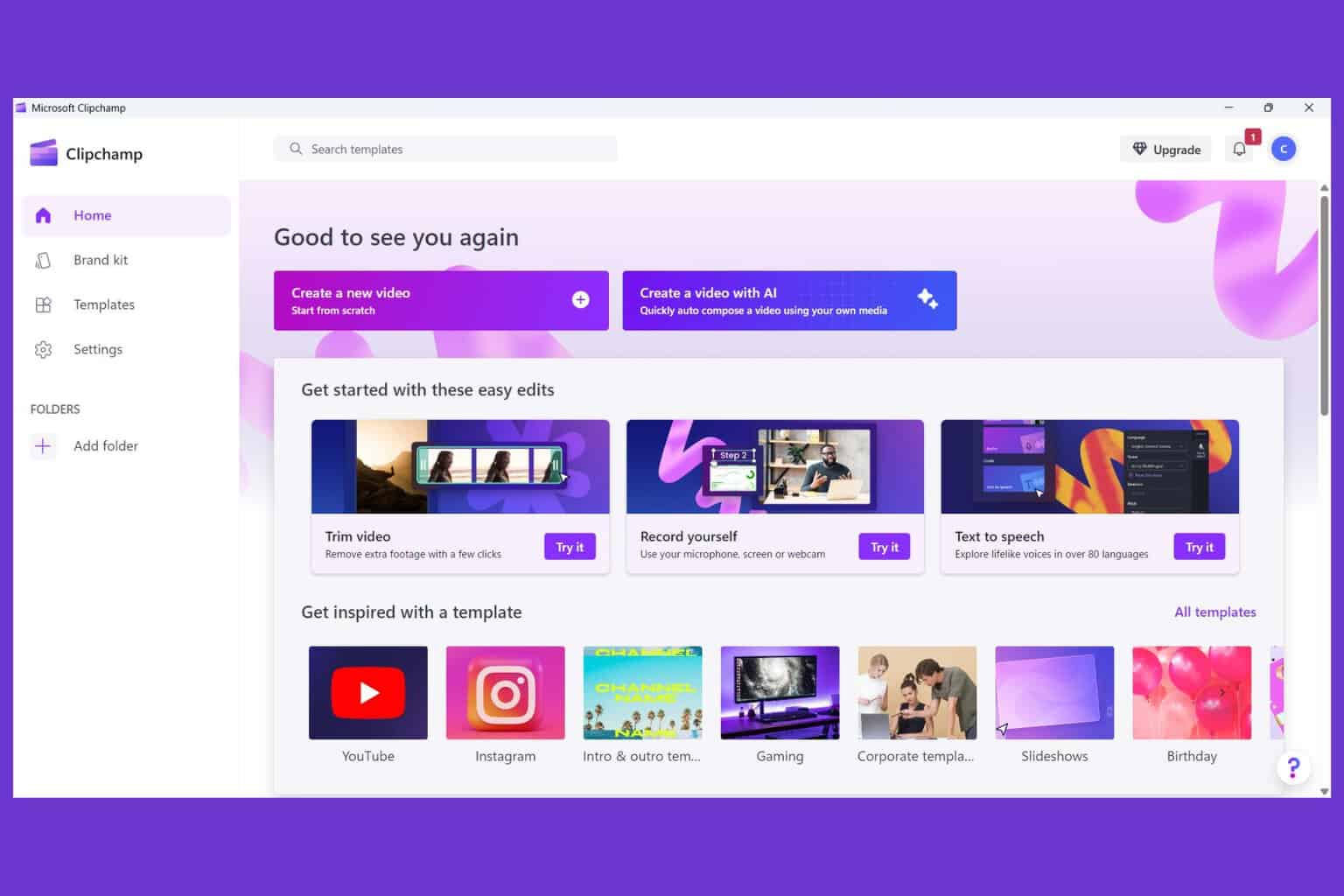

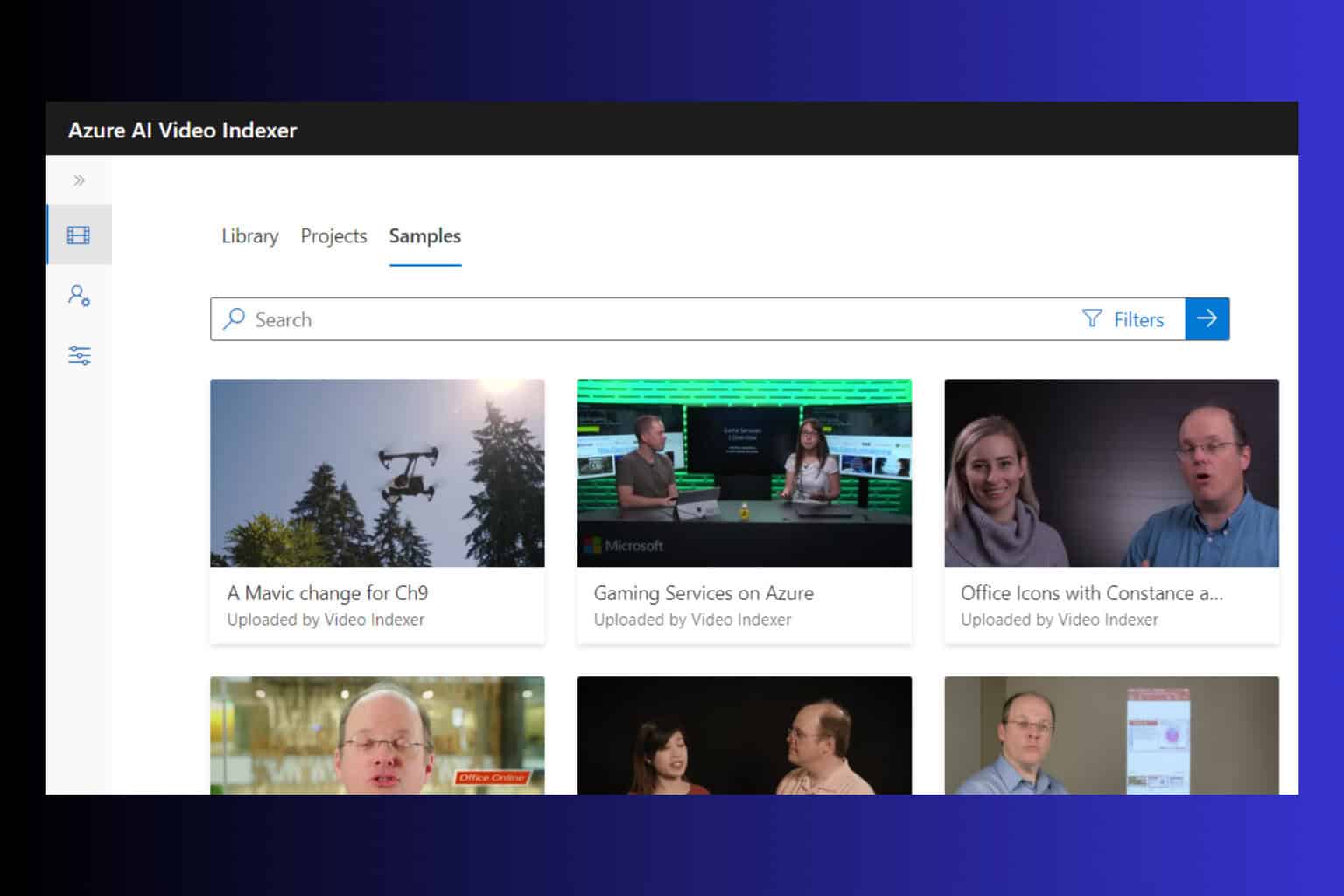
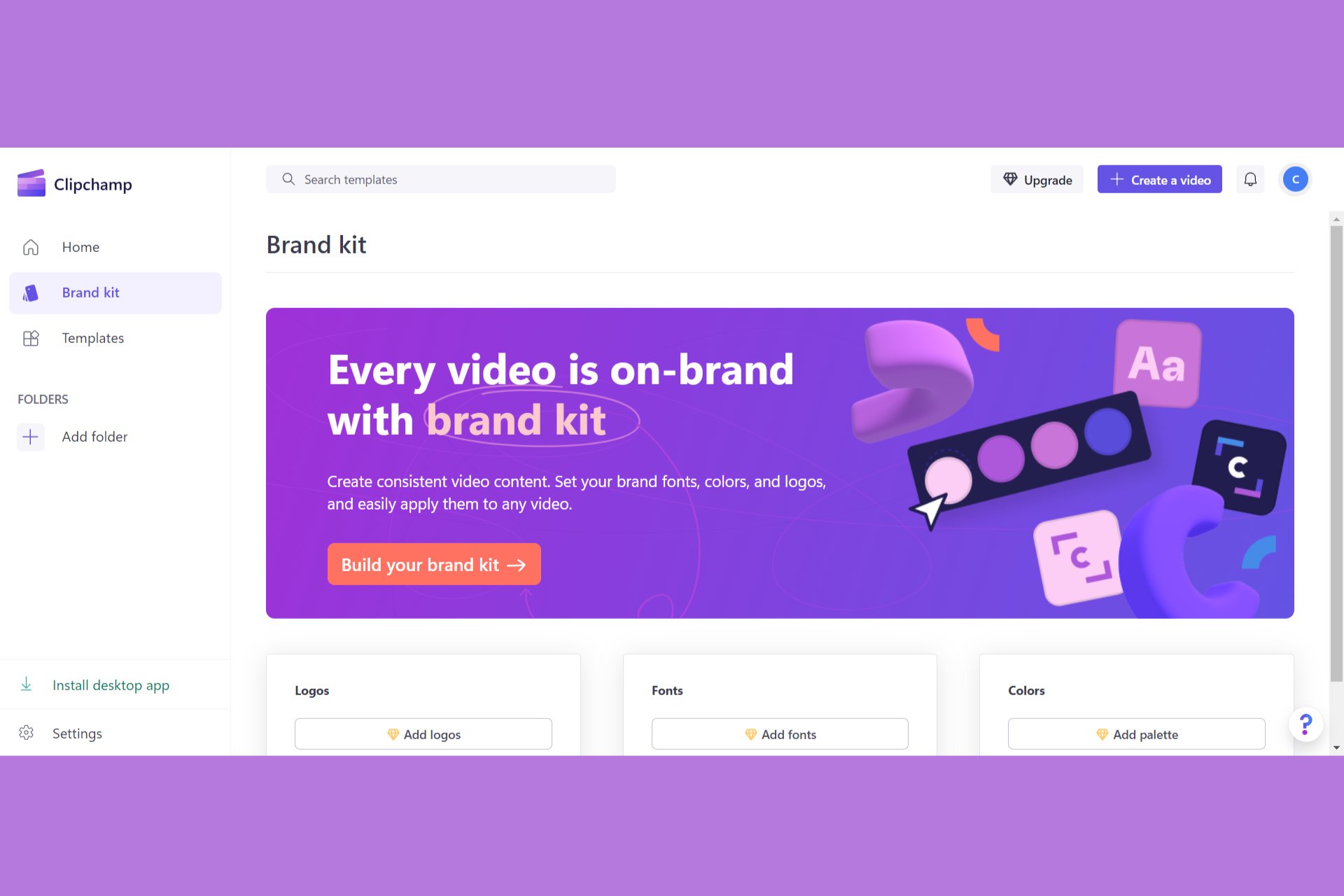

User forum
0 messages