7 Best Virtual Surround Sound Software for an Immersive Experience
Check our list for the best surround sound software on the market
7 min. read
Updated on
Read our disclosure page to find out how can you help Windows Report sustain the editorial team. Read more

With virtual surround sound software, you can get immersive audio even without complex sound systems. By adjusting presets and volume settings, these tools give you the possibility to get better quality sound.
You can find reliable options below if you want your gaming, movie nights, or music-listening experiences to improve.
What are the best virtual surround sound software?
Boom 3D – Best Overall

Boom 3D can automatically calibrate itself based on the type of sound card and audio system you have.
The Boom audio engine offers a 3D Surround Sound and customizable equalizer presets. This lets you easily tweak audio to your own liking.
You have the ability to adjust the intensity of every surround sound channel. You can also toggle individual virtual surround sound speakers on/off, adjust the bass level, and scale the intensity of the 3D Surround Sound effect.
Key features include:
- Select audio Output device – system speakers, on/over-ear headphones, in-ear headphones, external speakers, Bluetooth, and USB speakers
- Volume booster
- Volume controller – adjust specific application volumes
- Audio effects – ambiance, fidelity, night mode, spatial, pitch
- Quick controls – quickly change common settings without opening the full app

Boom 3D
Enjoy an immersive virtual surround sound experience with this adaptable software!Razer Surround – Personal calibration

Created specifically for gaming with headphones, the surround sound algorithms powering Razer Surround create an accurate surround sound environment that allows a gamer to calibrate positional sound.
Razer Surround gives you the chance to go through a series of simple listening tests that will allow you to map the way you listen to your games intuitively.
More than this, your custom settings will be saved in the cloud so that you will immediately be ready to play games no matter if you’re at a friend’s house or a local LAN Cafe.
Key features include:
- Bass Boost
- Sound normalization
- Voice clarity
- Voice level
- Custom & 11 pre-set equalizer settings
- Ability to calibrate your individual preferences

Razer Surround
Razer Surround will blow your mind with its awesome 7.1 virtual surround sound engine for full immersionSBX Pro Studio – Seamless control

SBX Pro Studio is a suite of audio enhancement technologies that was created to bring out the absolute best in your gaming audio.
This tool has seamless controls and a very user-friendly interface. You can take full control of how you want your audio to sound.
The algorithms used by SBX Surround provide audio enhancement to any audio by optimizing the listening experience for both two-channel and multi-channel sources. This feature will automatically adapt and provide the best surround sound experience to fit any of your listening experiences.
SBX Surround consists of two core tech components:
- Upmix – It processes both stereo and multi-channel sounds and matches them to the active output configuration.
- Virtualizer – It takes the audio that has been processed by Upmix and splits the signal to every speaker connected using head-related transfer function (HRTF) filters.
Equalizer APO – Multiple devices on one sound card

Equalizer APO is one of the best equalizers for tweaking your audio experience to the smallest detail and works especially well (compared to other EQ software) because it can be used in conjunction with Room EQ Wizard that allows you to easily read its filtered text file format.
It APO can enhance and improve the surround sound quality of your media, and once it’s installed, it can be configured by accessing its configuration TXT file found in the installation folder on your Windows 10 PC.
The app also offers you the possibility to transform its looking by installing Peace GUI, which makes it even easier to use and adds audio mixing tools to your PC.
Here are its key features:
- Effects panel – balance, crossfading, delay
- Graph window
- Save configurations and activating them by a simple click/hotkey or desktop shortcut
- Up to 31 gain dB Equalizer sliders per channel/speaker
- 9 speakers support (all, stereo, 5.1 and 7.1)
- Filter frequencies, dB gains, filter qualities can all be changed per slider
- Filters: peak, low/high pass and shelf, bend, notch, and all pass
- Pre amplifying dB values for volume control (per channel/speaker)
Dolby Atmos – Layers of sound
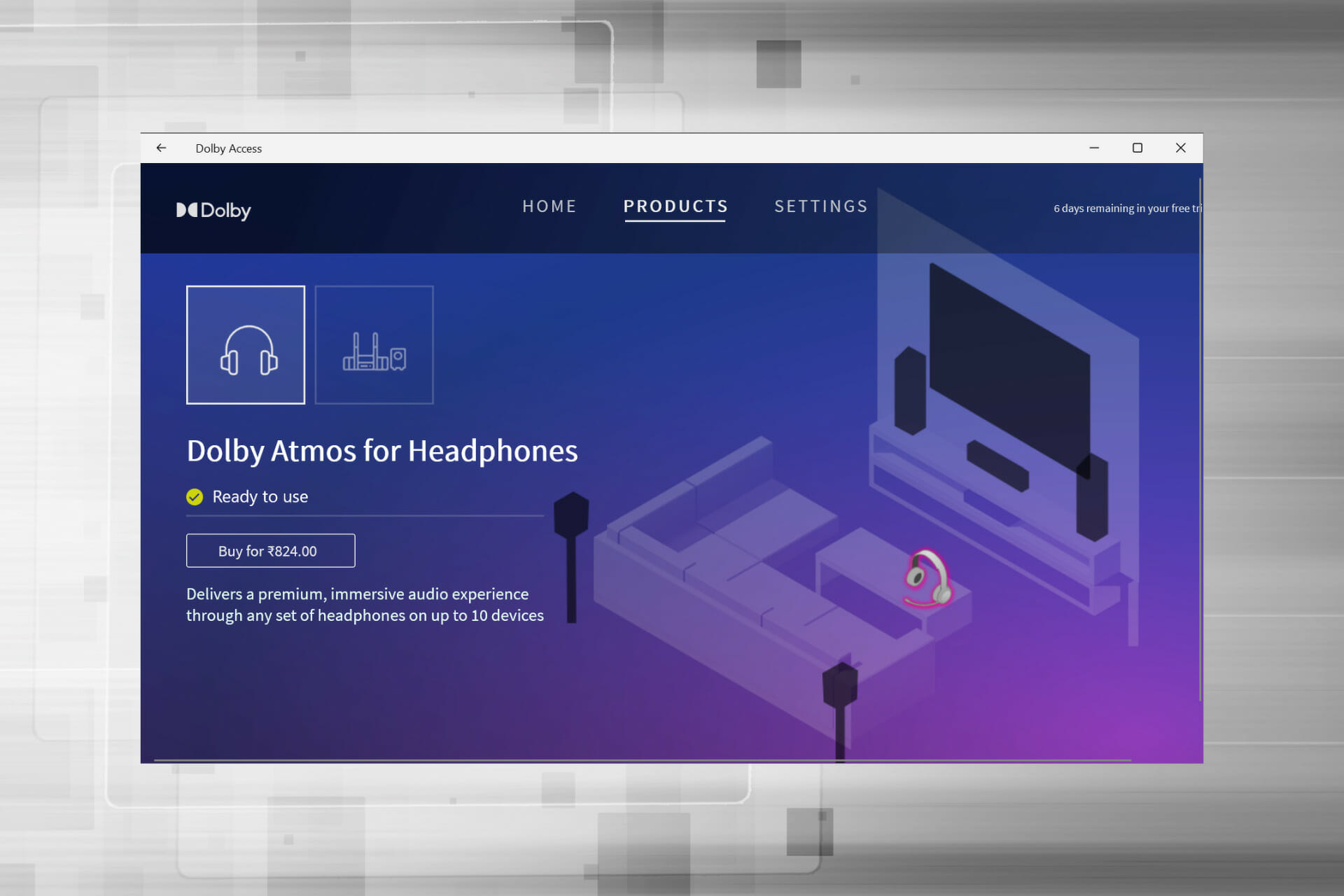
Atmos was developed in 2012 and the new version expands the previous 5.1 and 7.1 setups to include a large number of speakers that you can place around the room. In this way, you’ll create that amazing 3D sound experience.
One of the most important features of Atmos is the concept of audio objects. Before this, sounds were constrained to specific portions of the audio.
This technology is incredibly adaptable, it will give you the same experience no matter if you use it in a cinema setting, or at home with a normal set of speakers.
Home Atmos systems with as little as seven speakers are capable of 128 audio objects but it supports up to 34 speakers.
Key features of Dolby Atmos include:
- Object-based audio
- Height channels for 3D sound360-degree spatial sound
- Compatible with home theaters, soundbars, headphones
- Adapts to 2.1 to 7.1.4 setupsCinema-quality sound
- Enhanced gaming audio
- Supported by Netflix, Disney+
Steelseries Sonar – Very intuitive interface

Steelseries Sonar is a free app that comes within the bundle offered by the company as support for their peripherals.
The surround effect is very easy to activate and you can also create a different setting based on activity. The app comes with several premade configurations but of course, you can create your own if you feel like none of them suits you.
Sonar can be easily used to enhance your chat over the microphone. It comes with features such as noise cancelation powered by AI, volume stabilizer, and noise gate.
Key features include:
- Intuitive, easy-to-use interface
- Volume boost
- Smart volume
- Noise cancelation
- Premade configurations
- Customizable virtual surround
- 10 band equalizer
Windows Sonic – Built-in for Windows
As an answer to Dolby Atmos, Microsoft created Windows Sonic. This app can be found as a default app in Windows 10 that has the Creators Update installed.
Sonic simulates a 3D environment using the audio that comes from your device. It doesn’t work extremely well for movies but it makes up for it in games.
Some motherboards and sound cards may require device software to use the hardware. This type of software usually works in the background without the knowledge of the user. For example, if you are using an MSI motherboard then you may have Realtek HD Audio Manager software installed.
Before you use Windows Sonic, it is recommended that you disable any audio effects previously applied.
Follow these steps to activate and use Windows Sonic:
- After you’ve deactivated any sound effects, locate the sound icon on your taskbar, right-click on it and then select Spatial sound.
- You then want to select Open Volume Mixer, click the Speakers icon to open Speakers Properties and switch to the Spatial sound tab.
- Under the Spatial sound format, click on the drop-down menu and select Windows Sonic for Headphones. Ensure you checked the Turn on 7.1 virtual surround sound option.
- Select Apply, and then OK.
That’s it! Now you’re ready to experience the effects of Windows Sonic on your audio.
These are some of the best surround sound software to use on your computer. If you already used some of these tools, do tell us more about your experience in the comments below.










User forum
3 messages