VPN Stopped Working: Here are 4 Quick Tips To Get It Back
Change is good, and a more compatible VPN might resolve the issue.
6 min. read
Updated on
Read our disclosure page to find out how can you help Windows Report sustain the editorial team. Read more
Key notes
- If your VPN stops working, you should go through the normal troubleshooting procedure, flush your DNS or reinstall the client.
- Obviously, one of the easiest ways to fix a troublesome VPN is to replace it with a better service.
- We recommend using a well-known subscription VPN provider instead of free and sometimes unsafe VPN solutions.
- However, if you're faithful to your current VPN service provider, check out our suggested fixes below.

When your VPN stops working, it could be due to several reasons, including internet connectivity, incorrect login details, unpaid subscriptions, or technical reasons such as server issues, among others.
A VPN restores privacy to your internet experience, so if it stops working, this privacy is no longer assured. However, you’ll have to check on things like the ports being used, your network, and much more before you pinpoint the main problem causing it not to work.
Why did my VPN stop working?
Virtual private networks (VPNs) have many benefits, but they can also have some very unpleasant downsides. A non-functional VPN is annoying, and a partially functional one isn’t much better.
One explanation might be compatibility concerns with your PC, or it could be network congestion somewhere in the connection that may be fixed with DNS flush. If your VPN is slow, won’t connect, constantly disconnects, or crashes, we have several options to fix it.
Before contacting your VPN provider, check out some of the common issues and their potential fixes listed below.
What can I do if my VPN stopped working?
1. Change your VPN Provider
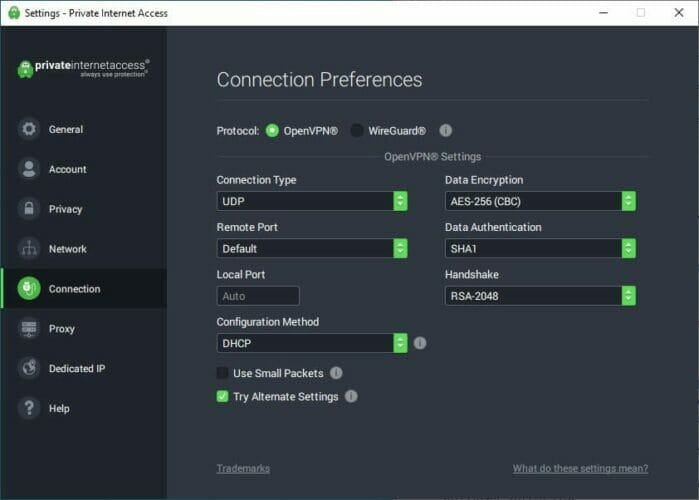
If your VPN keeps cutting off or stops working altogether, then it might be because of system incompatibility. One surefire way to fix this issue is to switch to a tested VPN provider that has a long-standing record of creating stable software. We recommend Private Internet Access.
PIA caters to everyone’s needs, having covered all the major platforms: iOS, Android, Windows, Linux, and macOS, as well as browser extensions for Google Chrome and Mozilla Firefox.
Additionally, you benefit from a 30-day money-back guarantee as well as excellent customer support to help you diagnose and fix any issues you might encounter. PIA has servers all over the world, which allows you to bypass geo-restrictions and keep your data safe at the same time.
If your current VPN solution has stopped working, then we recommend you check out Private Internet Access as a robust replacement.

Private Internet Access
Multiple VPN gateways through WireGuard, PPTP, OpenVPN, and L2TP/IPSec protocols.2. Preliminary fixes
If your VPN stops working, try the following general troubleshooting fixes before trying the next solutions:
- Check if there’s a device that is causing the problem, by rebooting all affected devices such as your computer, hubs, your router, and/or modem, and whether your connection is working okay without connecting your VPN.
- Connect your VPN on another device within the same network and see if it helps. If it does, then the issue is probably with the device you’ve been using.
- Connect your computer directly to your modem – bypass your router – if this helps, then your router is causing issues with your VPN account as sometimes router settings can affect your VPN.
- Check your firewall software and test if it’s conflicting with your VPN. Disable and try connecting again. If it works, then you need to set up an exception to use your VPN while your firewall is running, or, set an exception for all traffic to the VPN’s server address.
- Delete the first VPN connection you created and see if the second one will work.
- Check your country or ISP as they may block VPN connections. You can confirm with friends in the same area or contact your ISP directly.
- Ensure you entered the correct passwords (without spaces) and usernames.
- Check the date and time settings on your computer to ensure they’re correct.
- If your VPN doesn’t support multi-device use on a single account, then check if you’re sharing with another device and use just one.
- Change your time zone.
- Clear your browser cache as the old information you used before is still there.
- Ensure you’re running the latest version of your VPN.
- Ensure the server you’re connecting to is online and available.
- Try another internet connection.
- Try changing the connection to another port/protocol and find one that works for you.
3. Flush the DNS
Doing this lets your computer access your VPN’s DNS automatically for the proper/correct entries. To do this:
- Click Start.
- Select All Apps.
- Click Accessories.
- Right-click Start and select Command Prompt (Admin).
- Type ipconfig /flushdns and press Enter. A confirmation that says: Windows IP Configuration Successfully flushed the DNS Resolver Cache will be displayed.
4. Reinstall your VPN
- Right-click Start and select Run
- Type regedit and press Enter
- You will now see the User Account Control dialog box.
- Click Yes
- In the Registry Editor, under Computer, double-click on HKEY_LOCAL_MACHINE.
- Under HKEY_LOCAL_MACHINE, double-click on SOFTWARE and then [your]VPN.
- If you cannot find [your]VPN directly beneath SOFTWARE, go to SOFTWARE > Classes> [your]VPN.
- Right-click on [your]VPN and then click Delete. After deletion, you should no longer see your VPNunder Wow6432Node
Depending on which particular issue you have with your VPN stopping, the solutions above should allow you to fix it. Keep in mind that some services like Netflix have been known to stop working when a VPN was activated. If this is the case for you, then try connecting to a different server.
Do some routers block VPN?
Services like Netflix block thousands of IP addresses constantly, and VPN providers are always countering this by opening new servers and changing the IP addresses of their customers.
A VPN blocked by the router may potentially be the cause of your VPN service not responding as expected.
Isn’t it ironic that VPN connections are being restricted? After all, a VPN is the tool that allows you to unblock numerous online restrictions, and the fact that your ISP, government, or even a website can ban it may leave you with a bad experience.
If the problem began after you purchased a new router or received one from your ISP, the router may be incompatible with the VPN and its protocols.
VPN passthrough is a function available in routers. It permits your traffic to reach the internet without being censored using a VPN. Regrettably, some routers do not enable this capability, while others do not support the protocols used by some VPNs.
One possible workaround for this is to purchase a dedicated IP address from your VPN provider which only you will use.
One other thing you might want to do is to turn off temporarily the ad-block feature that is included in the VPN client.
Let us know in the comments section if any of these solutions helped.




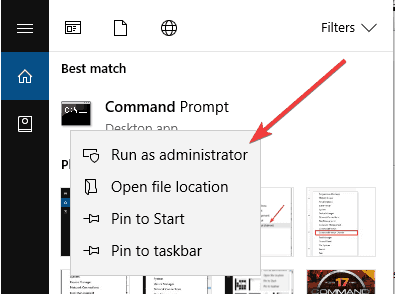
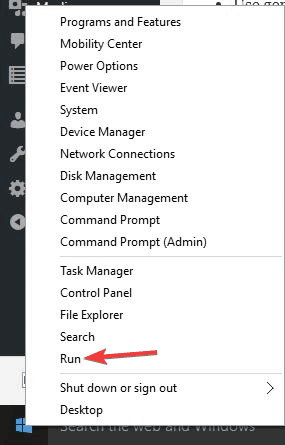
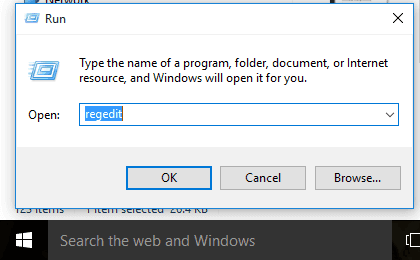
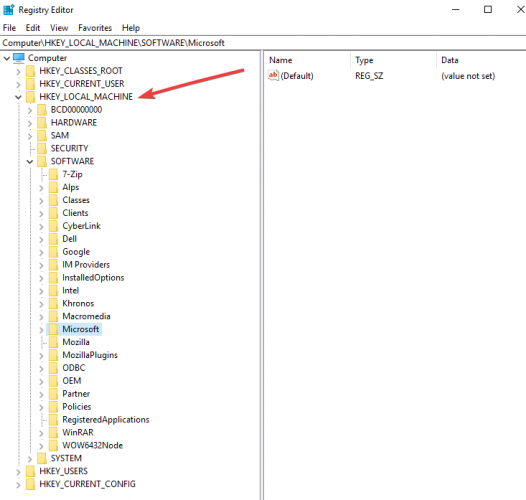









User forum
1 messages