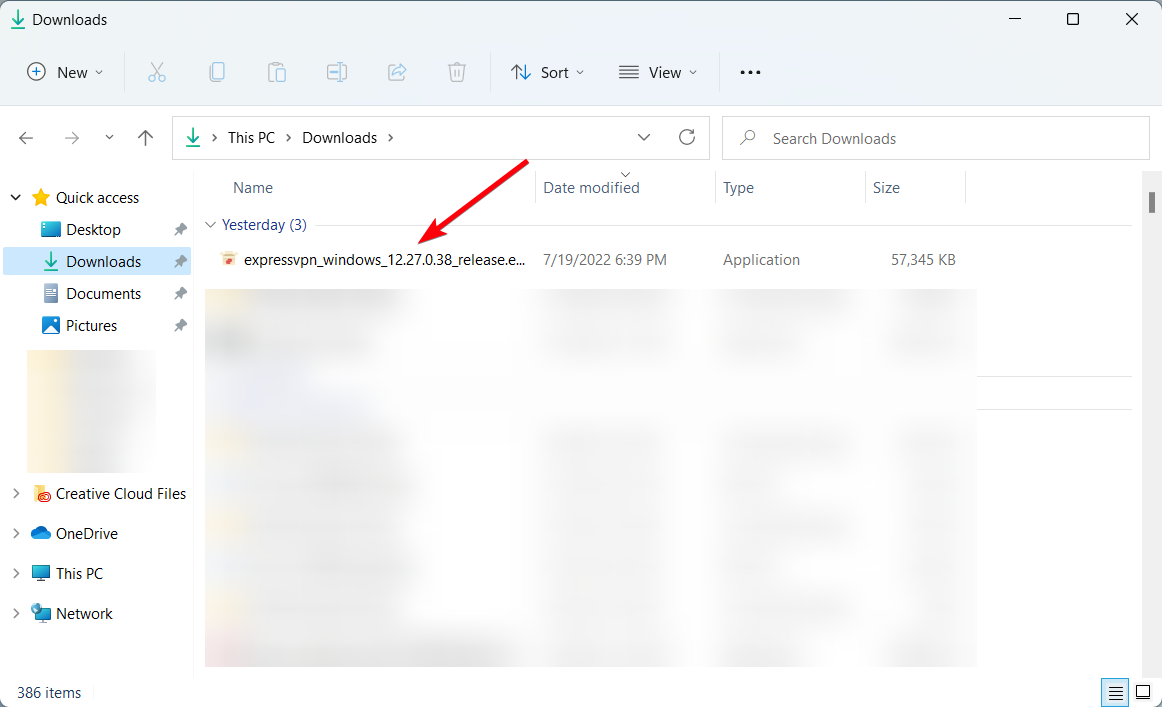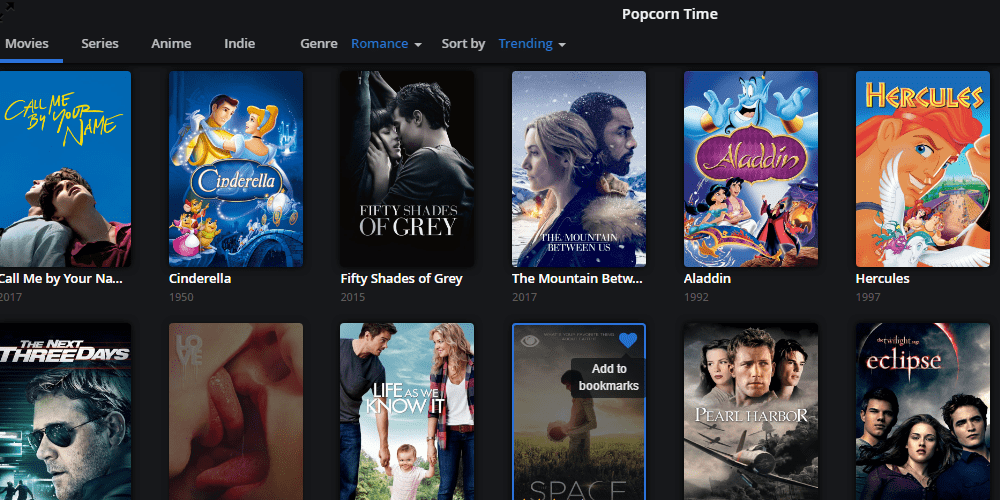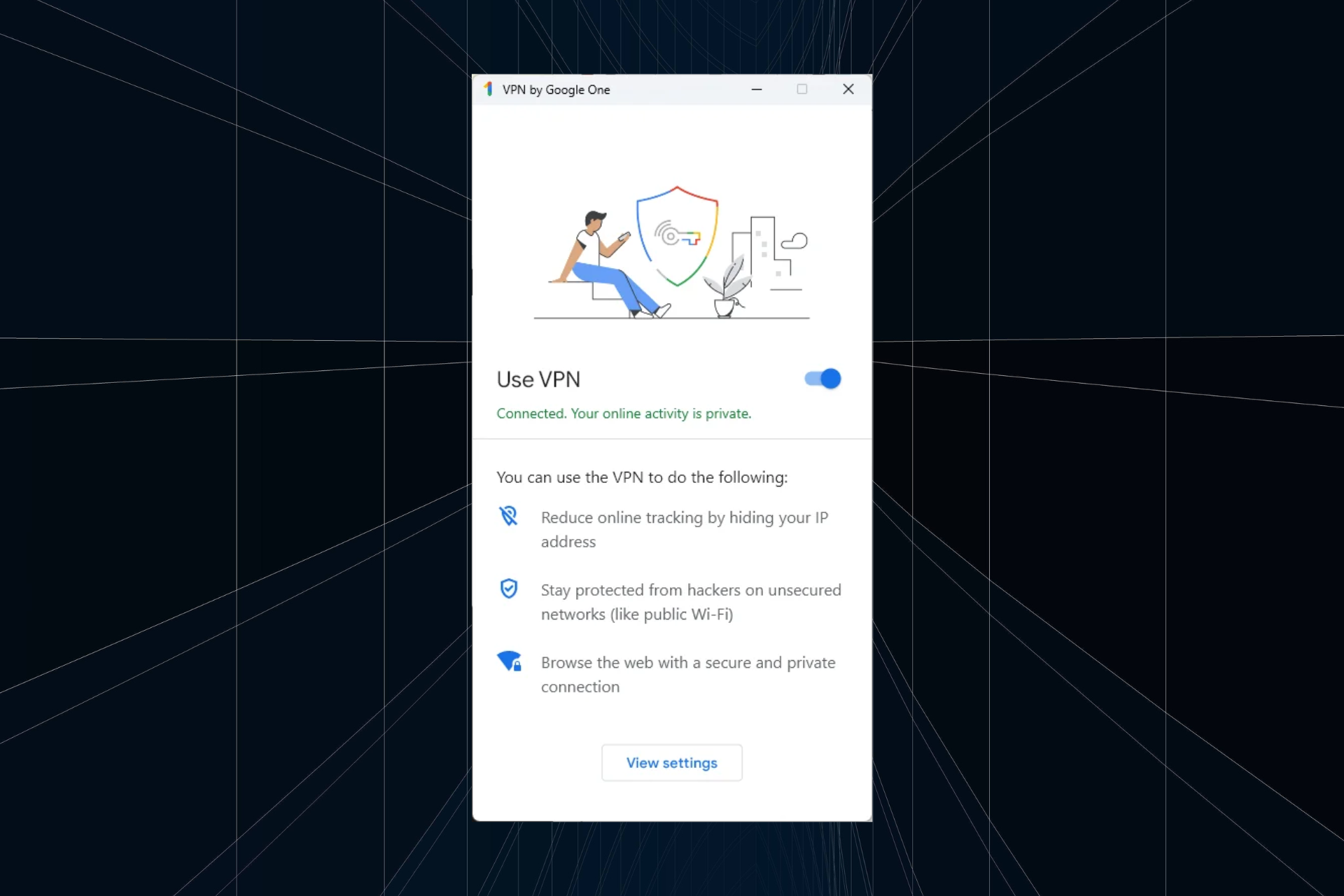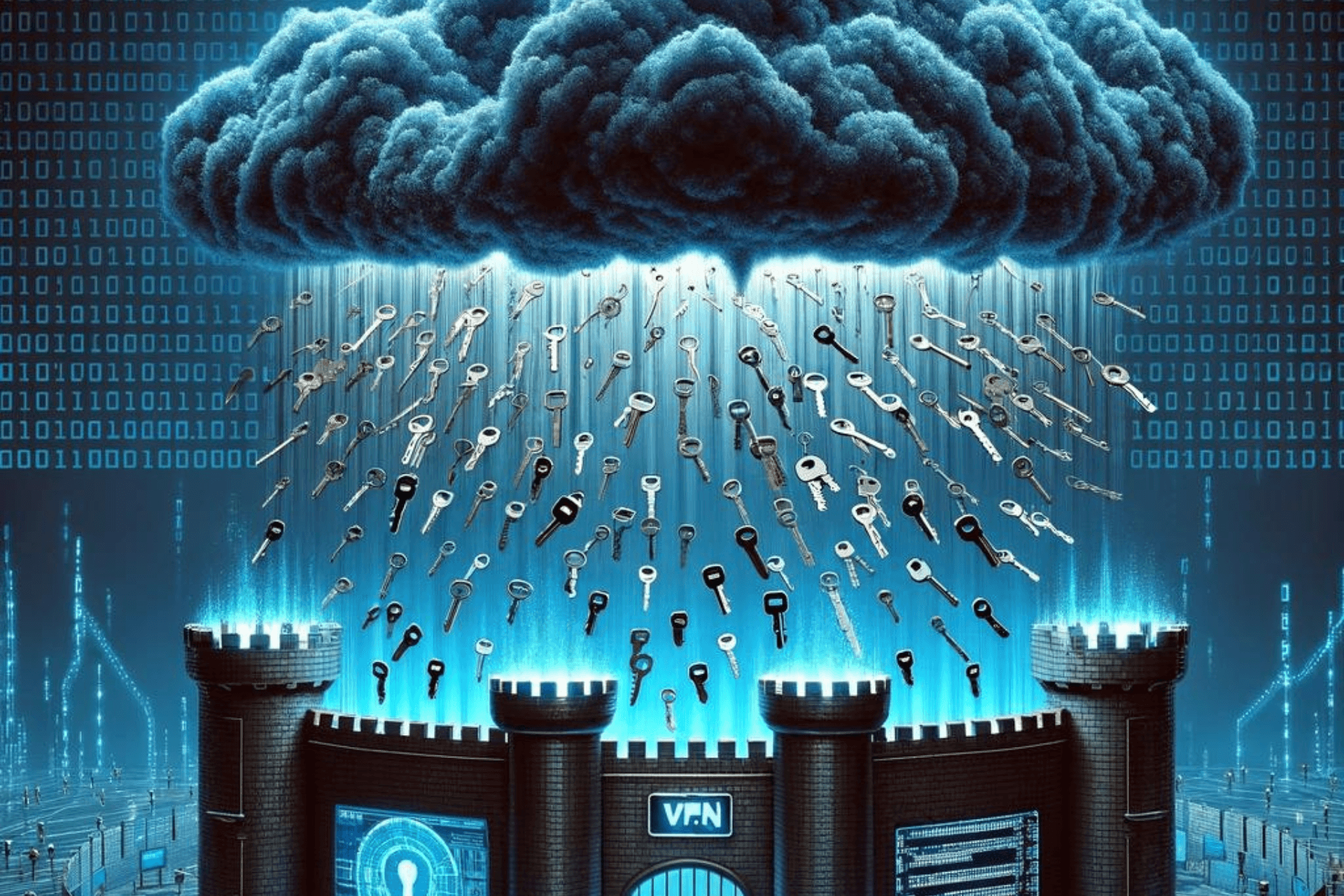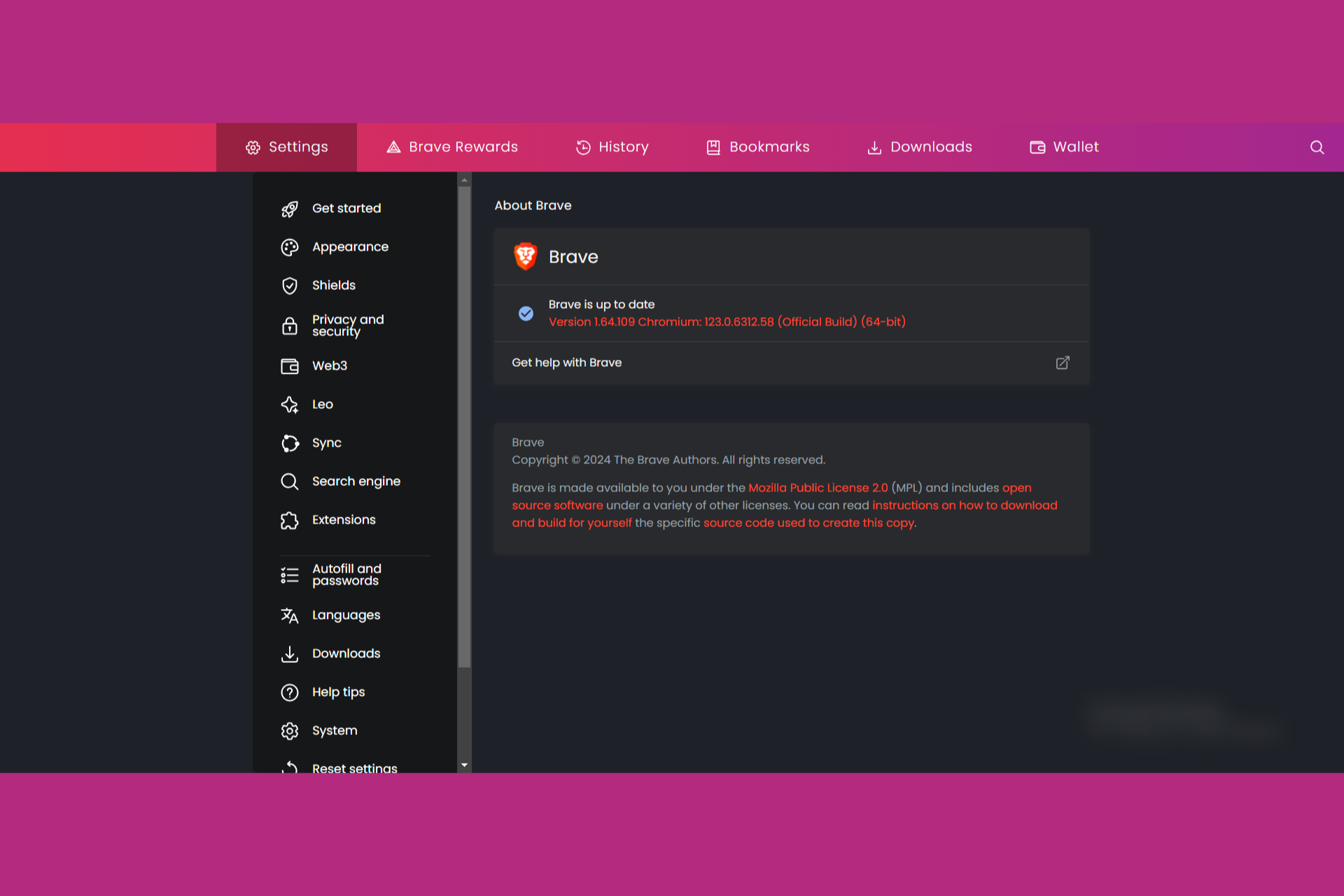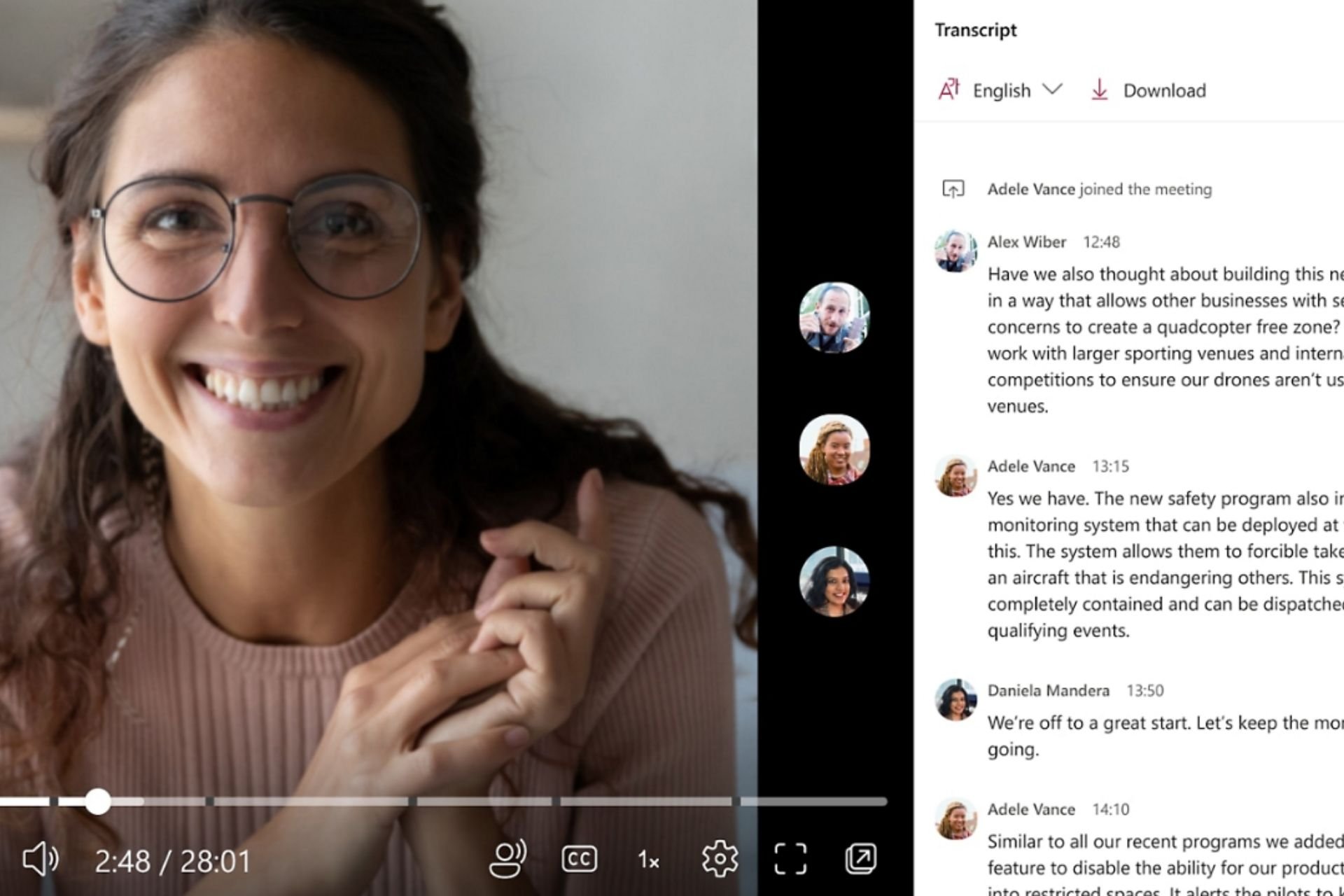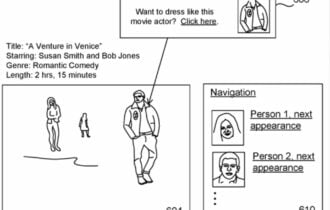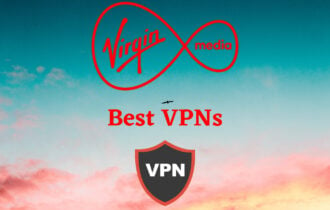Fix the Popcorn Time VPN Problem & Get It Working in 5 steps
You have streaming ready VPN that will unblock Pocorn Time shows
6 min. read
Updated on
Read our disclosure page to find out how can you help Windows Report sustain the editorial team Read more
Key notes
- Driven by privacy concerns and/or the urge to access geo-restricted content, users tend to combine Popcorn Time with VPNs a lot.
- While this combo generally works like a charm, issues might crawl in occasionally.
- You might experience issues that render either Popcorn time or your VPN unusable.
- If you encounter Popcorn time VPN errors, it's time to take action with the fixes below.
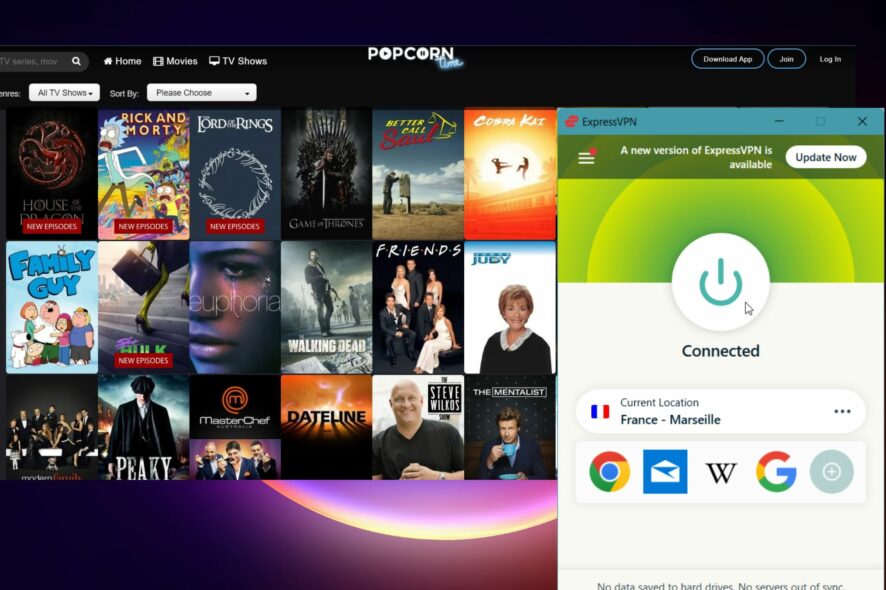
A lot of users decide to combine Popcorn Time with the VPN solution, both for the sake of privacy protection and avoidance of geo-restrictions.
However, occasionally those two are not on the best of terms, and Popcorn Time just won’t work with the VPN enabled. The reasons may vary, as we’ve seen so many times.
In order to address this, we provided the list of possible solutions below. If you’re having a hard time running VPN and Popcorn Time together, make sure to check them out and give us your feedback.
Why is Popcorn Time not working on VPN?
As you may expect, there are different scenarios that can happen regarding this issue. First of all, it can be due to your unstable Internet connection.
It can be determined by other possibilities that cause your VPN not to work with this platform. For instance, you can be banned from using a VPN connection for Popcorn Time access in other regions.
Other factors can be server downtimes or overload, defective VPN configuration, lack of P2P functionality, or regulations that prohibits Popcorn Time usage.
In addition, you should be informed about other causes reported by the users about this problem:
- Popcorn Time VPN warning won’t go away
- Popcorn Time connection not secure
- Popcorn Time no connection
- Popcorn Time keeps asking for VPN
- Popcorn Time not working with VPN
How can I fix VPN issues with Popcorn Time?
1. Make sure your VPN supports P2P streaming
Now, as you’re well aware, there are so many VPN solutions nowadays, both free and premium versions. Even though they’re functioning on the same premises, it doesn’t mean that all of them provide the same services.
On the contrary, some services, like in this case relevant P2P streaming and torrenting, are not available in every VPN client.
This means that, without the proper support, you won’t be able to use both VPN and Popcorn Time to stream movies or TV shows. So, before we move to additional troubleshooting steps, make sure to check your VPN and confirm that it indeed supports this feature.
How to install a VPN for Popcorn Time
- Visit ExpressVPN website and download it.
- Install the software on your PC.
- Follow the process to finish the installation.
- Launch the VPN interface and connect to any server.
- Go to Popcorn Time website and download it.
- Install Popcorn Time app and start watching content with VPN.
While we’re there, we can gladly suggest ExpressVPN as the preferred weapon of choice. It’s reliable and it comes with unlimited bandwidth speeds and a simplistic UI.
And did we mention Lightway protocols? If you’re willing to give it a test drive, know that you have enhanced speeds completely risk-free thanks to a 30-day money-back guarantee.
More so, it is also optimized for P2P streaming and provides steady, reliable connections to multiple gateways strategically placed across 94 countries worldwide.
That means it allows you to unblock any website, or content and bypass all sorts of restrictions including geo-targeting or national copyright infringements.
Ultra-fast download speeds, buffering-free access to over 3,000 servers, best-in-class encryption for your traffic.

ExpressVPN
Watch your personalized content on Popcorn Time at highest quality with this VPN shield for streaming.2. Change the server
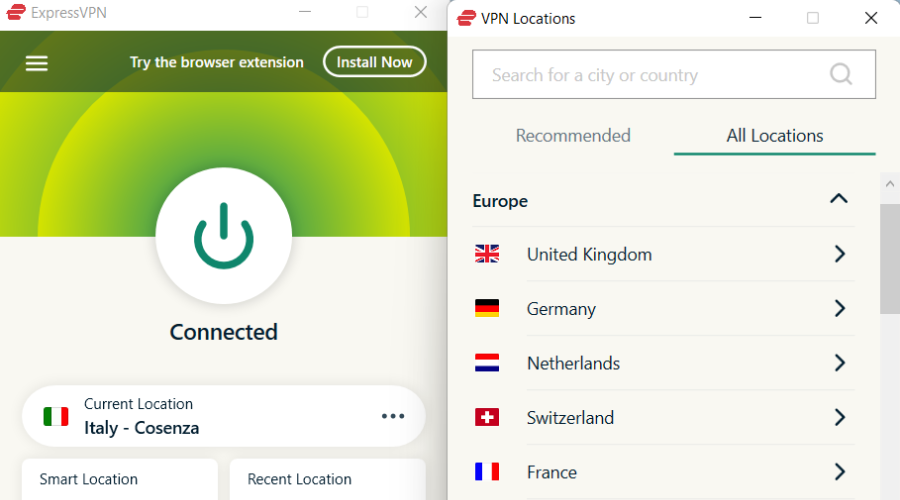
The first obvious thing you can do is to open your VPN desktop client and try a different location or server.
Some countries or ISPs block Popcorn Time streaming so there’s that and not all servers support P2P sharing.
Also, even though the chances are gradually smaller, the Popcorn Time client itself might object to certain locations.
Don’t forget that some servers are frequently overcrowded, which might slow the performance or even block it.
For that purpose, we advise you to just free roam through the available servers and find the one which works for you. If even that isn’t sufficient for the issue resolution and the two just won’t work together, make sure to follow the additional steps.
3. Restart Popcorn Time and VPN
- Close both the VPN and Popcorn Time API client.
- Open Popcorn Time without the VPN being active.
- Select the media file you want to play and, just before the streaming, enable VPN.
- Voila, that should do it.
Some troubled users managed to resolve the issue at hand by simply changing the start sequence of the two opposed applications.
Most of the users will start or have a VPN working in the background before they open the Popcorn Time client. For some peculiar reason, this causes issues with the streaming service.
So, basically, you’ll need to do the following:
4. Disable third-party firewall
Problems are not always to be found in troubled conflicting applications. Namely, the same issue might occur due to blockage imposed by the third-party antivirus.
Most of the antivirus solutions come in security suits, accompanying various tools including the third-party firewall. And those tend to prevent Popcorn Time from accessing P2P sharing sites from where they acquire the shared media.
Speaking of firewalls, if you are looking for a better alternative, do give these firewall devices a try and protect your entire home network with just one tool.
So, what you’ll need to do is to either whitelist Popcorn Time or disable the third-party firewall or antivirus and move from there. If you’ve done it already and the problem is still persistent, make sure to continue through the list.
5. Reinstall Popcorn Time
Finally, if none of the previous solutions worked for you, we can only advise reinstalling Popcorn Time as the last resort.
The core of the issue might be in the outdated application version, so it’s preferred to acquire the latest available version.
The procedure doesn’t differ from any other application, so it shouldn’t take too much time to locate and install the media streaming client on your PC and install it accordingly.
That should do it. In case you have questions or alternative solutions, be so kind as to share them with us in the comments section below. We look forward to hearing from you.