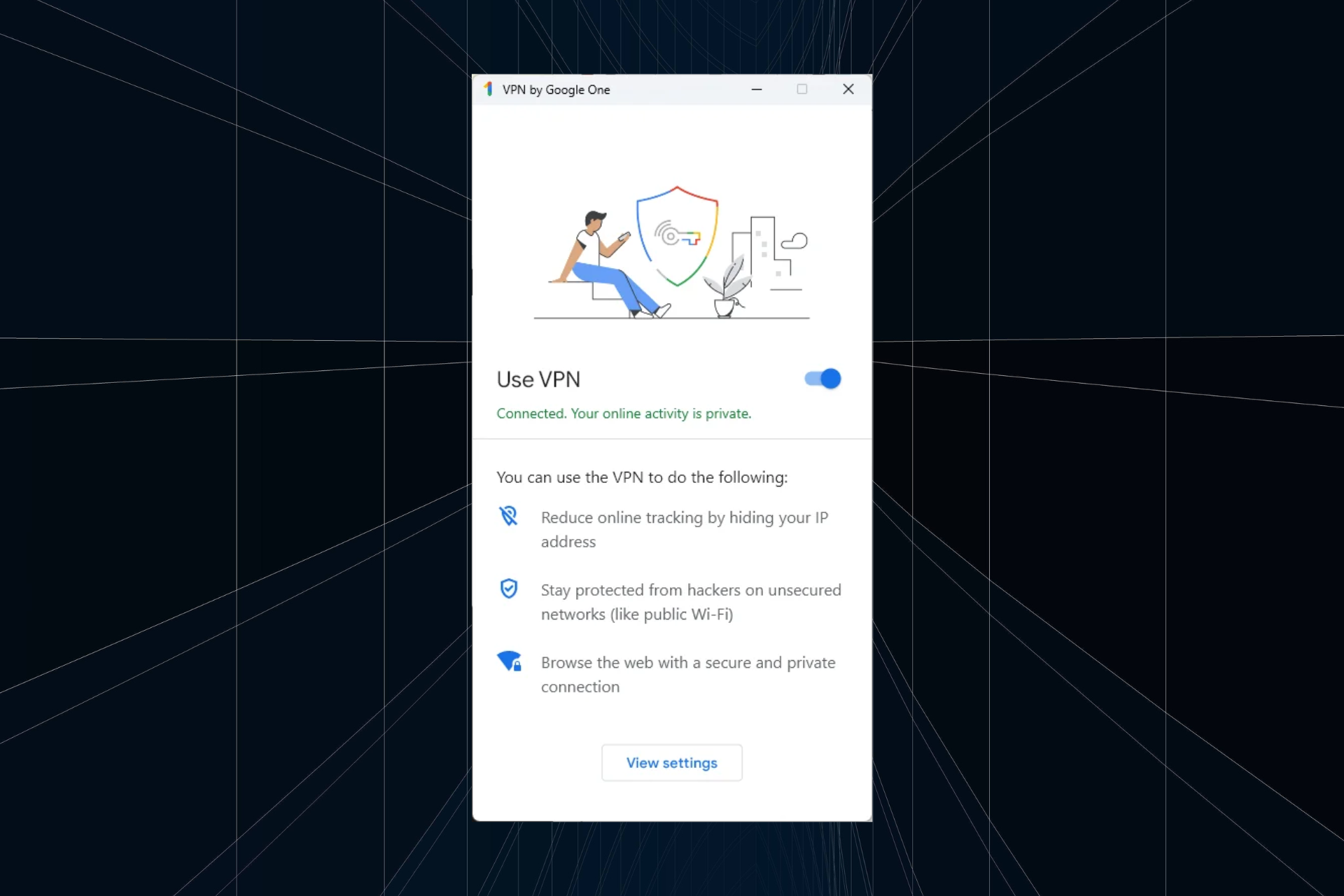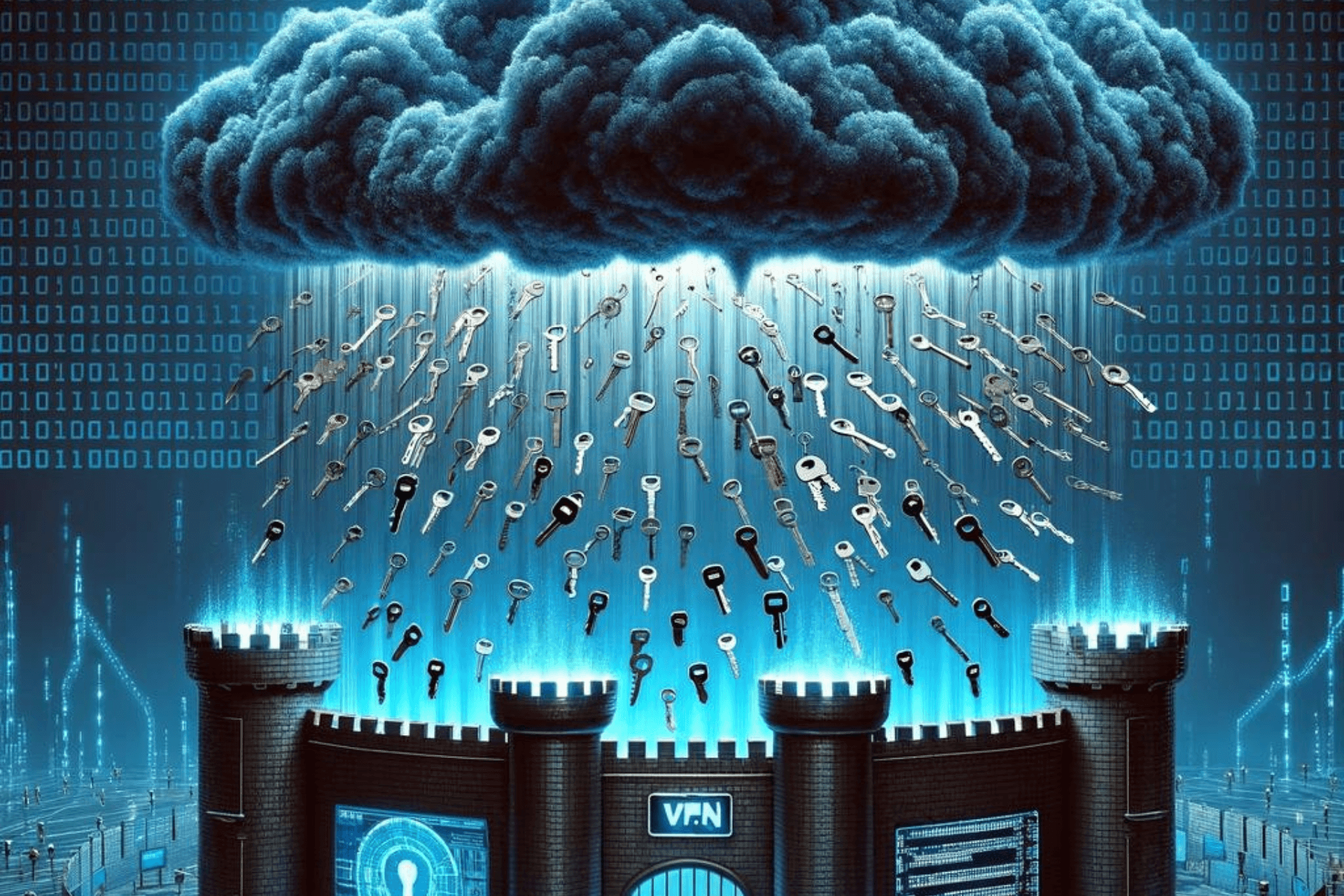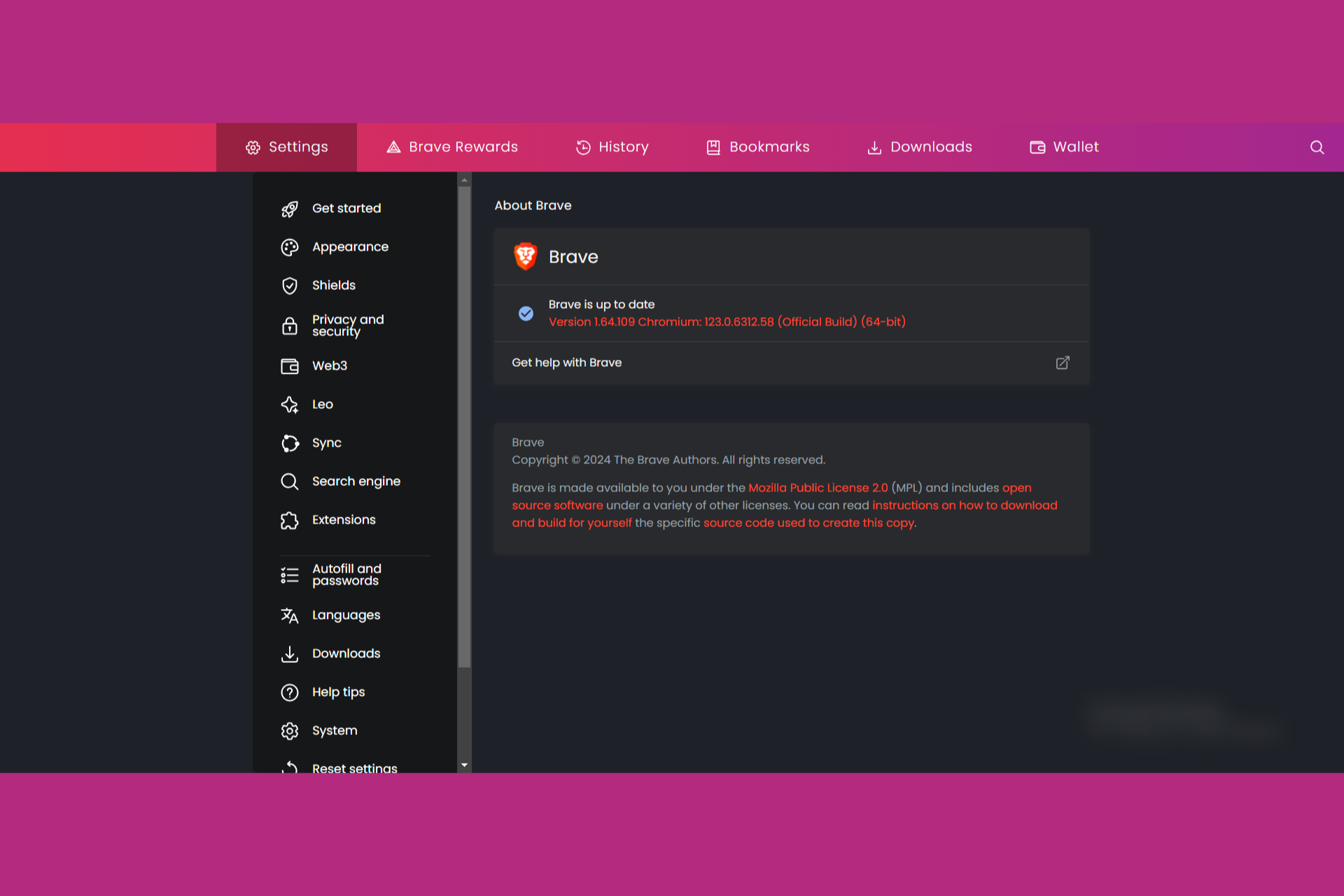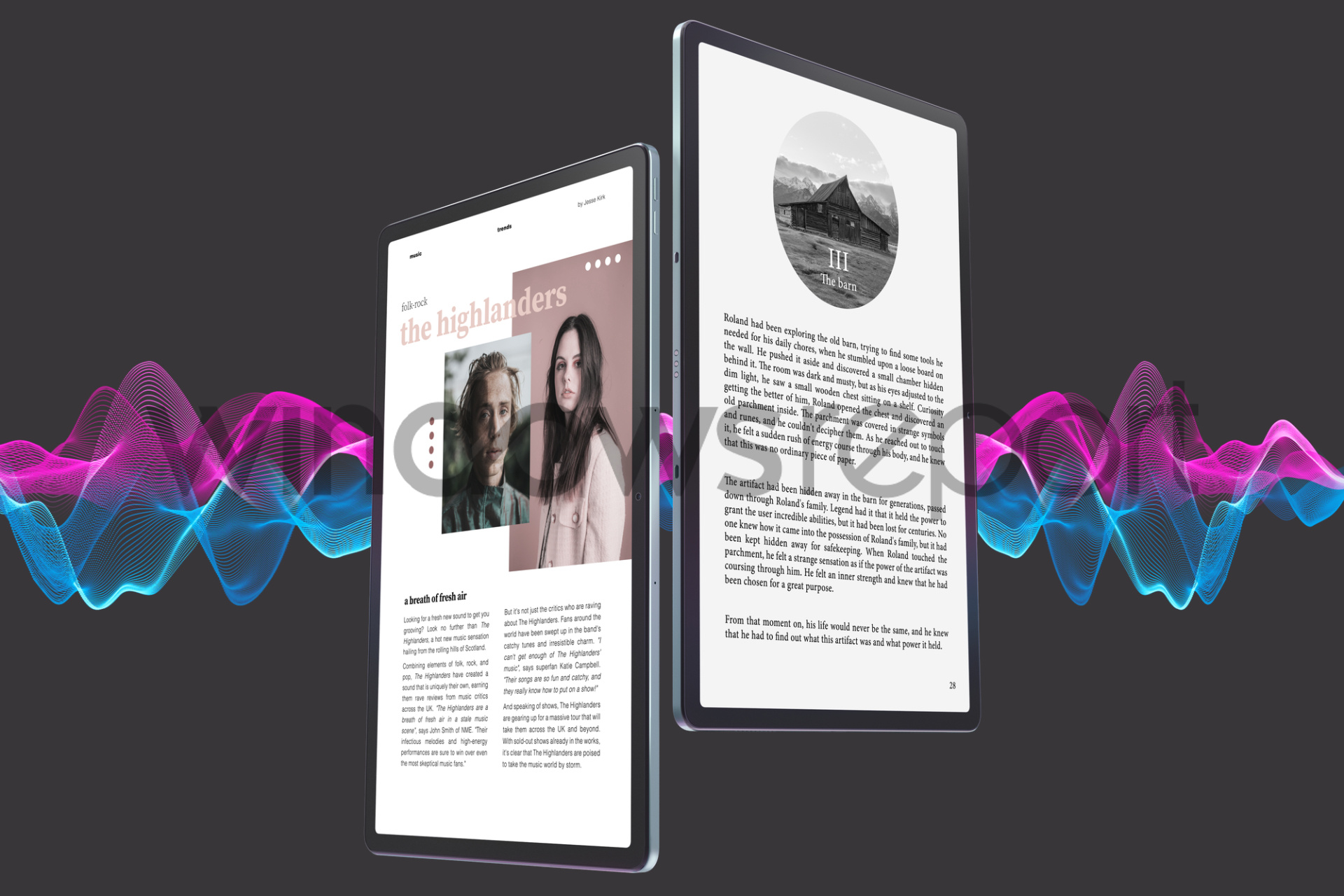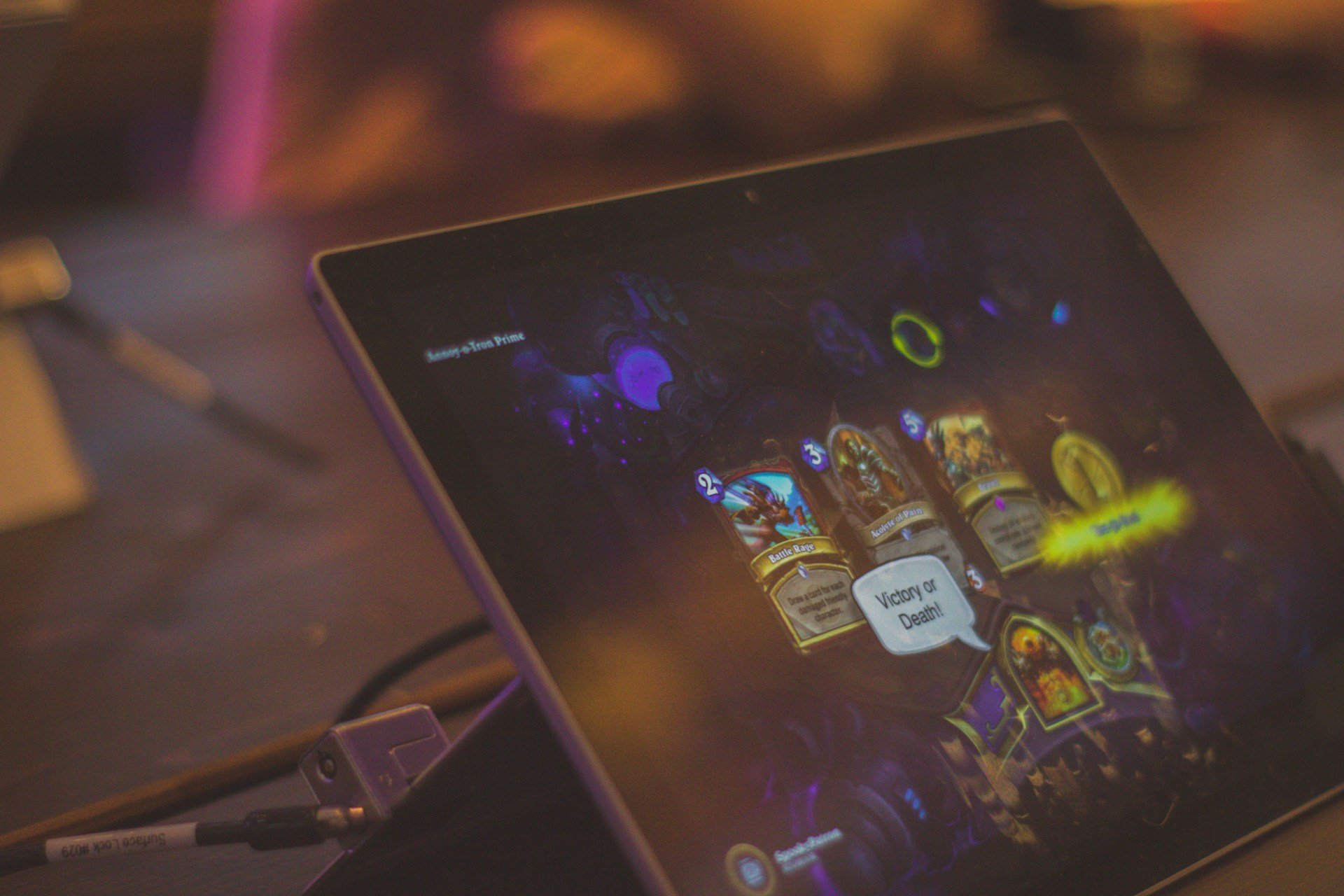VPN Is Not Working on Your Tablet? Here Are 7 Quick Fixes
6 min. read
Updated on
Read our disclosure page to find out how can you help Windows Report sustain the editorial team Read more
Key notes
- Like any other device used to go online, tablets can jeopardize your privacy.
- That's precisely why using a trustworthy VPN service is paramount.
- Nevertheless, some VPN clients are not optimized for tablets and may not work.
- Check out our comprehensive, yet easy-to-follow guide and learn how you can fix it.
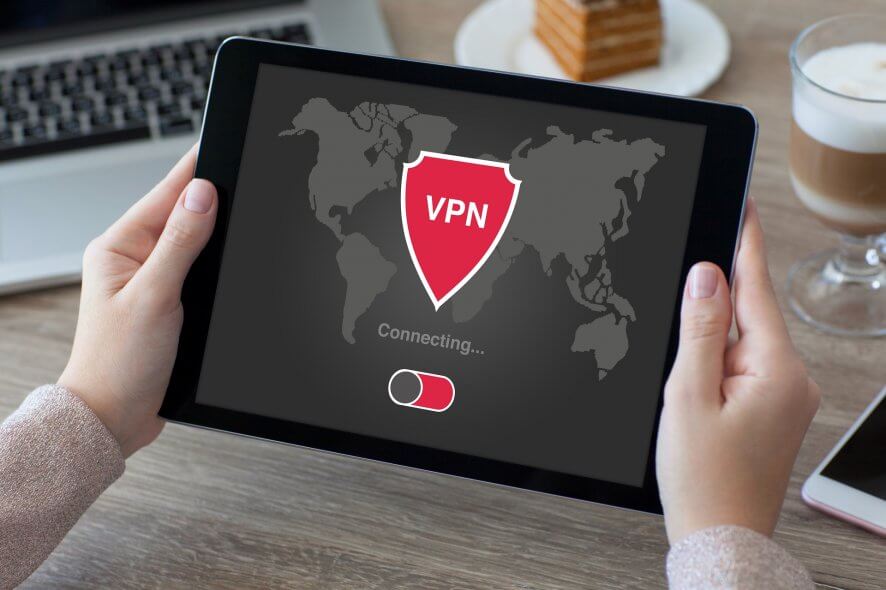
Tablets are really cool devices that are popularly used today to access the internet, but they are also vulnerable when it comes to privacy.
Besides the lack of privacy, you’re also unable to download specific apps due to your location. If you use a VPN, it ensures that your personal information and your tablet are secure.
Plus you get to use apps and access websites and content that are not available in your country.
A VPN will encrypt your internet connection so as to protect your data and sensitive information while providing you with a different IP address to allow you to download apps from other countries.
When the VPN is not working on your tablet, it exposes your device and information to security breaches and threats, but, thankfully, there are ways to resolve the issue and get your tablet back to safety.
What can I do if VPN is not working on a tablet?
1. Switch to a different protocol
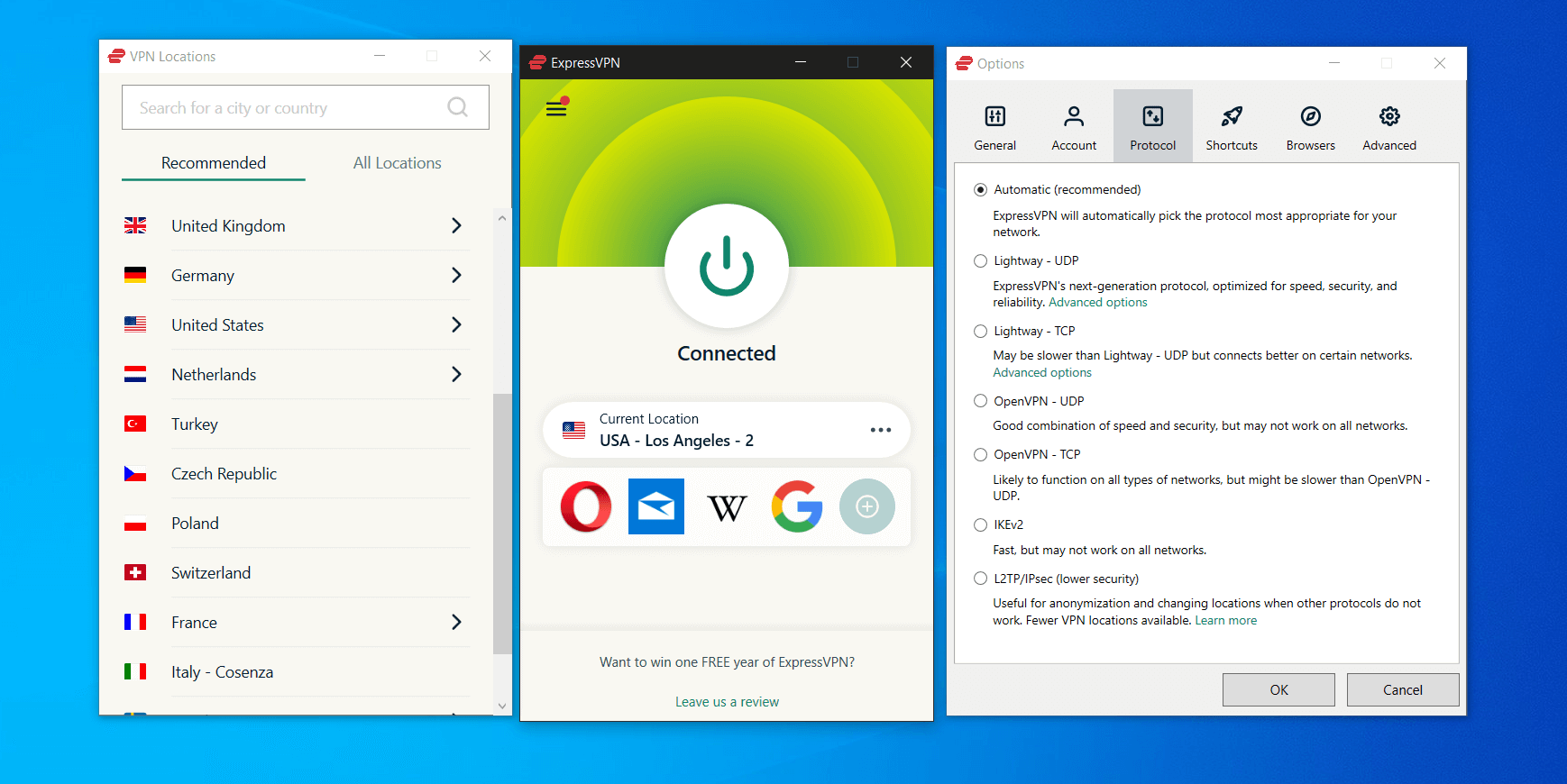
If you cannot connect to the VPN using your tablet, switch between different protocols i.e. L2TP or IKEv2. If this doesn’t help, enable the multiport option via the application settings.
Switching between TCP and UDP can also help if the connection is stuck on Waiting for the server reply.
Protocols also have an impact on your connection’s performance.
So if you can connect, but you’re getting slow speed when using a VPN on your tablet, go to your VPN’s settings and pick a different protocol.
2. Switch to a different server
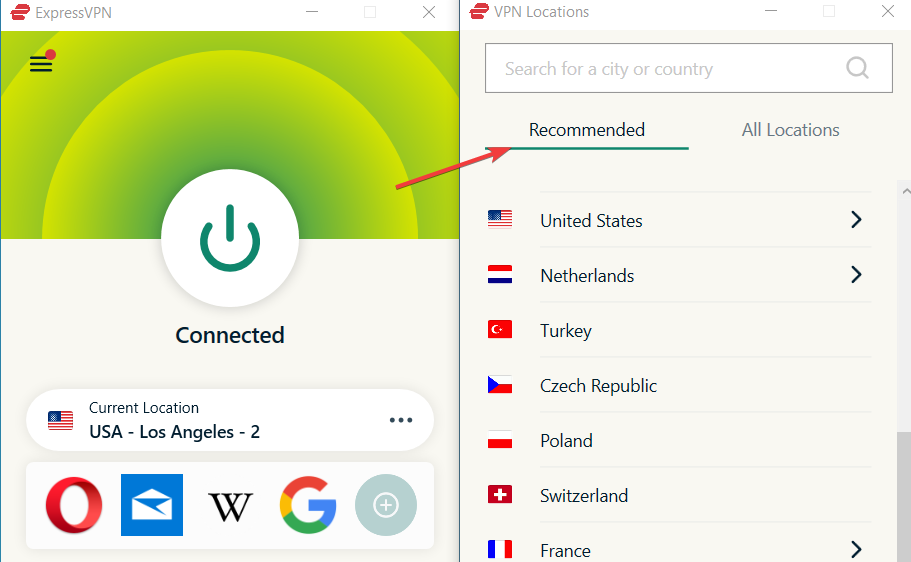
It’s possible that not your whole VPN service or setup is at fault, but you landed on a bad VPN server. That’s why we recommend launching your VPN app and picking a different server.
Generally, for best performance, it’s recommended you use a VPN that’s closely located to your actual location.
Most VPNs have multiple server locations as well as server recommendations and auto-connect features. These detect the best option for fast and stable connections based on your specific configuration.
3. Check your firewall
To overcome this disconnection issue, disable any firewall from your modem or router and then try to connect again.
To disable your router’s firewall, you’ll need to log in with admin credentials into the configuration panel.
Launch it from a web browser and disable the firewall, then save your changes. Then connect your tablet to the same network and check if you can use your VPN.
If you decide to try out this fix, we recommend you use a good antivirus and firewall on all devices connected to your network, otherwise, you may become vulnerable to online cyber-attacks.
4. Switch to a reliable VPN with tablet support
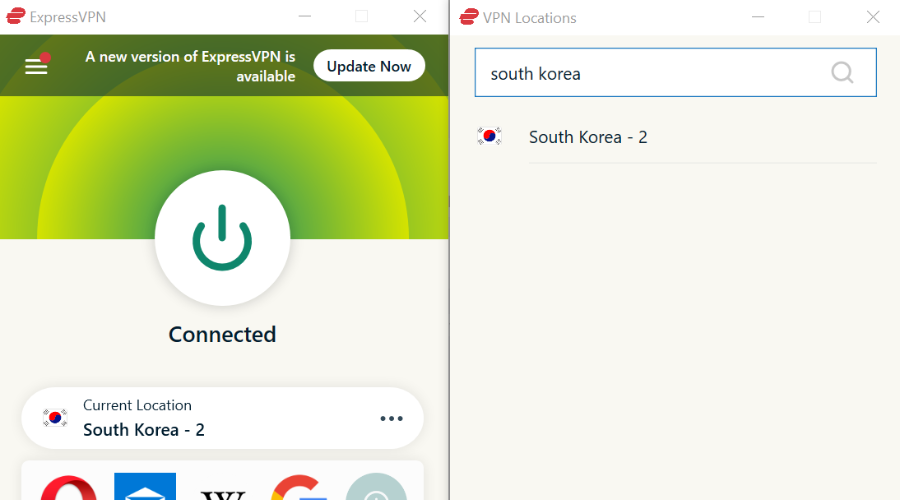
Some VPNs may not be functional with tablets, while others may give you a hard time when trying to configure and/or use them. To avoid such issues, make sure you choose a tablet-optimized VPN.
Multi-platform compatible ExpressVPN is a flexible, yet extremely powerful VPN client that is perfectly suited for your tablet.
In fact, it is such a versatile tool that it will integrate seamlessly with any device, any operating system, and any browser, plus its protection will cover your entire network.
Speaking about protection, another great advantage is that you won’t have to sacrifice security on your PC in order to keep snoopers at bay from your tablet, for example. ExpressVPN supports up to 5 different devices with just 1 single subscription.
With best-in-class encryption, 3000+ servers spread across 90+ countries, IP cloaking, ultra-fast download speeds, unlimited bandwidth, and a strict no-logs policy, you will get to experience supreme privacy, buffering-free, steady and reliable connections, and a truly liberated geo-targeting-free web experience.

ExpressVPN
Use this error-free VPN to protect your information when going online from your tablet!4. Change DNS
If your IP location doesn’t change after the VPN is connected, try changing the DNS settings to Google DNS i.e. 8.8.8.8 and 8.8.4.4.
If this doesn’t help, try changing to OpenDNS i.e. 208.67.222.222 and 208.67.220.220. Make sure you turn off the location services option from your device.
Change DNS on Android tablet
- Open the settings menu.
- Go to Wi-Fi.
- Select your network and tap on Modify network.
- Expand the Advanced options panel.
- Scroll down and tap on DHCP.
- Select a Static IP.
- Scroll down and add your DNS address in the DNS 1 slot.
- Save your settings.
You can also change browser proxy settings based on your browser. If you’re using Internet Explorer, do the following:
- From the Tools or gear menu, select Internet options.
- In the Connections tab, click LAN settings.
- Uncheck all of the displayed options except automatically detect settings.
- Click OK
- Close your browser and open it again.
5. Update your VPN software
VPN software, like any other, may crash, but this happens every once in a while so it’s not much of a concern, unless it happens often, disrupting your browsing experience.
You can resolve this by ensuring you have the latest software version as old software may have stability issues.
Allow automatic updates for your VPN software or check for regular updates. Also, close other apps that are open as these can cause problems with your VPN client.
Once you check the above, restart your device/tablet, and reinstall your VPN client.
Other things to check when your VPN is not working with your tablet include:
- Check your mobile carriers. Get in touch with your ISP and check if the mobile carrier supports PPTP connections on different devices.
- Make sure you have a consistently strong signal that isn’t being interrupted if you are using a wireless or cellular data connection. This is often overlooked as any device with a motor (fan, treadmill, refrigerator, etc.) can disrupt a wireless signal enough to cause intermittent problems.
- Reboot your equipment – modem, router, and tablet in that order. A stuck process could be causing delays in processing, and you’d never know about it.
Let us know if any of these solutions worked for you by leaving a comment in the section below.