VRChat Not Working With VPN? Here's How To Fix It Quickly!
A VRChat VPN bypasses geo blocks and protect against DDoS attacks
5 min. read
Updated on
Read our disclosure page to find out how can you help Windows Report sustain the editorial team. Read more
Key notes
- VRChat is known to block VPN IP addresses.
- You’ll get Error 1005 “Access Denied” if it detects your VPN.
- Follow our guide to fix this problem and play VRChat anywhere.
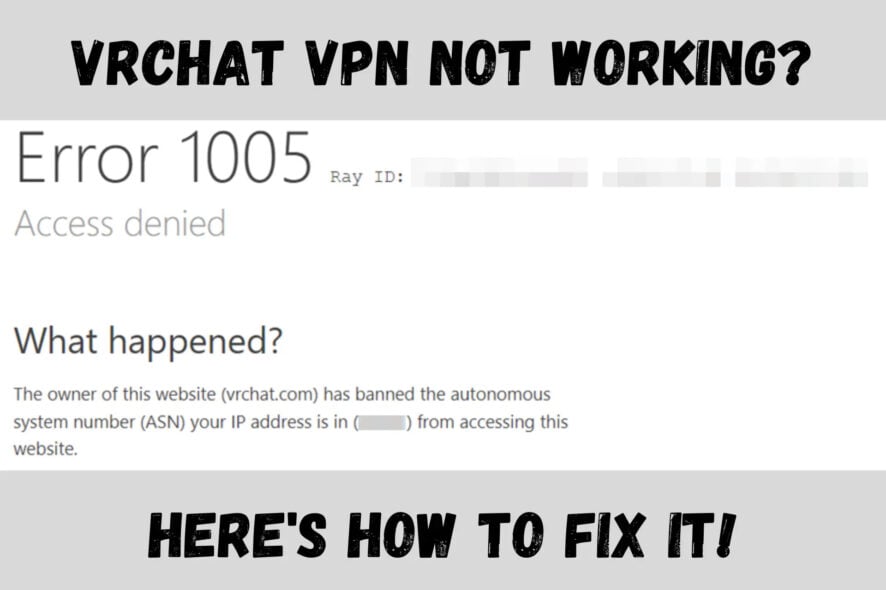
VRChat is a free-to-play virtual reality social platform. You can play, chat, or just hang out as a fully-customizable avatar.
Unfortunately, the game may stop working if you turn your VPN on. Players have complained about “Access Denied” errors.
But, don’t let this ruin your fun.
In this guide, we’ll get into the reasons behind this problem and help you fix VRChat VPN not working. Ready?
Why is your VPN not working with VRChat?
VRChat may block VPNs because they allow banned users to bypass restrictions.
Since VPNs let you temporarily acquire a different IP address, players could use them to avoid IP bans. Additionally, VRChat has blocked many common VPN ranges due to excessive botting.
Unfortunately, this also affects players who are using a VPN to fix lag issues or protect themselves from DDoS attacks.
So, how does VRChat even recognize VPN activity?
Basically, it checks all incoming requests and their associated IP addresses and then matches these IPs to those that are known to belong to VPNs.
It can use special IP databases like IPQualityScore and IP2Location which monitor which IP addresses are used by VPNs or proxies.
Furthermore, it may detect an unusual amount of connections coming from the same IP address. If it’s more than ten devices, VRChat will count that as suspicious activity.
In both cases, VRChat will block you from connecting while on a VPN. You’ll get an “Access Denied” Error 1005 with the message:
The owner of this website (vrchat.com) has banned the autonomous system number (ASN) your IP address is in (*****) from accessing this website.
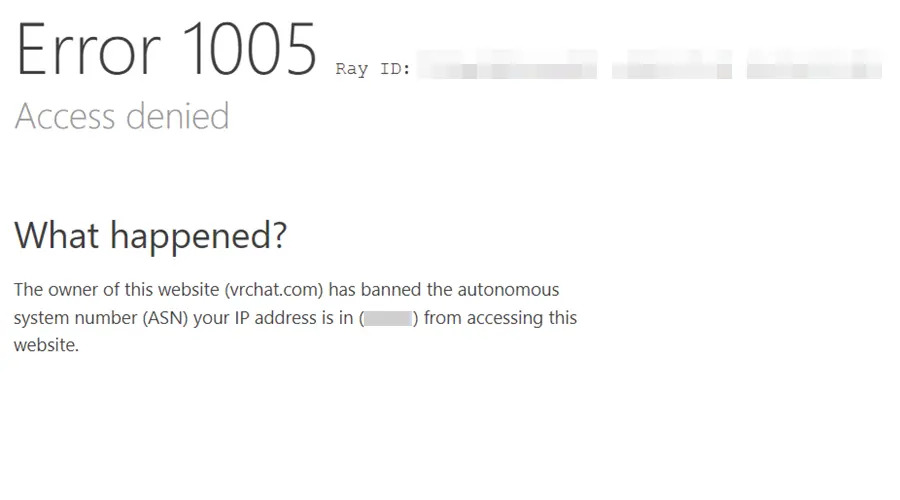
This message is not to be confused with another common error: Cannot Connect to VRChat (Make sure your device has a working internet connection and restart VRChat).
It indicates general connection issues and isn’t related to your VPN.
How to fix it?
If you keep getting Error 1005 screens, it’s time to take matters into your own hands. Here’s how to fix VRChat VPN not working:
1. Switch to another VPN server
Your first step should be to change your VPN server.
As mentioned earlier, VRChat is blocking IP addresses associated with VPNs. Premium VPNs are quick to react and keep creating new IPs to evade their notice.
Additionally, you might be sharing a server with too many users at once.
In any case, you should visit your VPN’s server location list and pick a different one. After that, reload the game.
2. Try a different VPN protocol
Many users reported problems with Lightway and other proprietary protocols. Switching to OpenVPN and WireGuard seemed to resolve the issue.
Fortunately, both are excellent.
Here’s a quick overview.
OpenVPN is an open-source protocol that’s supported by almost every VPN provider. It’s been around for over two decades, so it’s been thoroughly tested.
It’s also compatible with most encryption ciphers, including AES-256. Overall, it’s one of the most secure protocols with decent speeds.
Its only downside is that it consumes more bandwidth than other protocols.
On the other hand, WireGuard is one of the newest protocols, but it’s very promising.
It’s also open-source, but not as widely available as OpenVPN. It has a surprisingly light code base and is highly secure.
On top of that, it’s significantly faster than OpenVPN and consumes much less bandwidth. Still, you might prefer a more experienced and tested protocol.
Either way, you can surely find at least one of these options in your VPN’s connection settings.
3. Change your VPN provider
If all else fails, you can always try a different VPN service. We recommend NordVPN for VRChat.
It’s speedy, reliable, and even has a few options that will let you bypass the trickiest VPN detection systems.
Here’s how to install and use it:
- Subscribe to NordVPN and download the software.
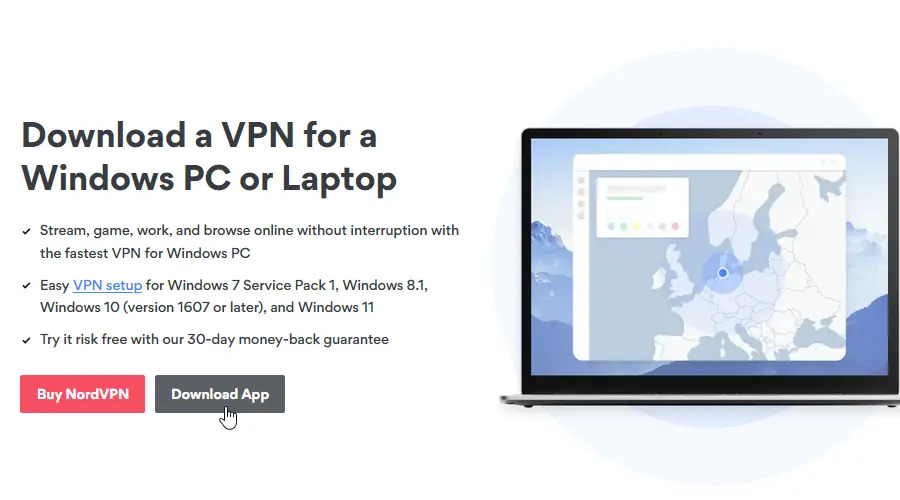
- Follow the instructions to install the app.
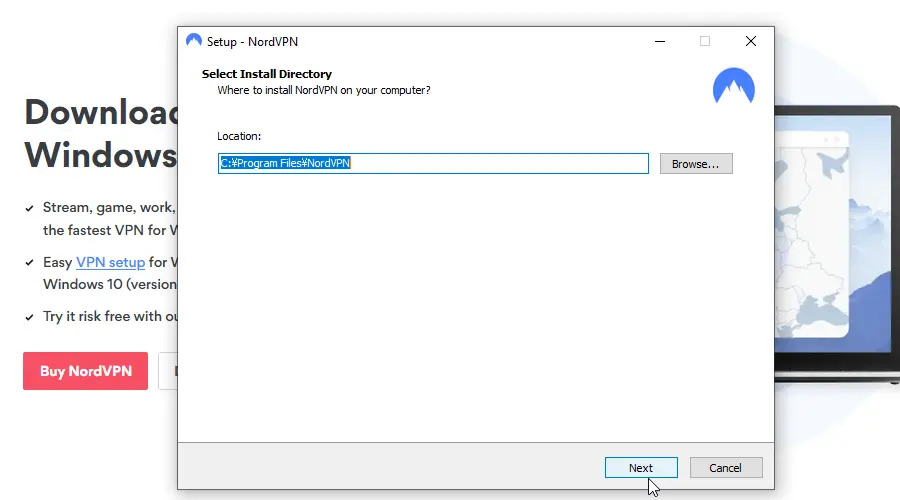
- Open it and scroll down the list to find a suitable server.
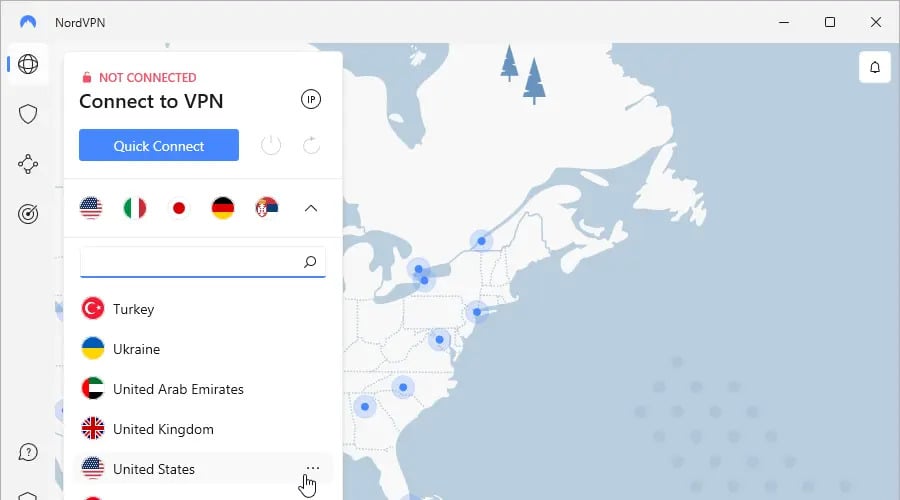
- Click on the flag icon to connect. If you press the three dots next to it, you can look at all the available cities in this county.
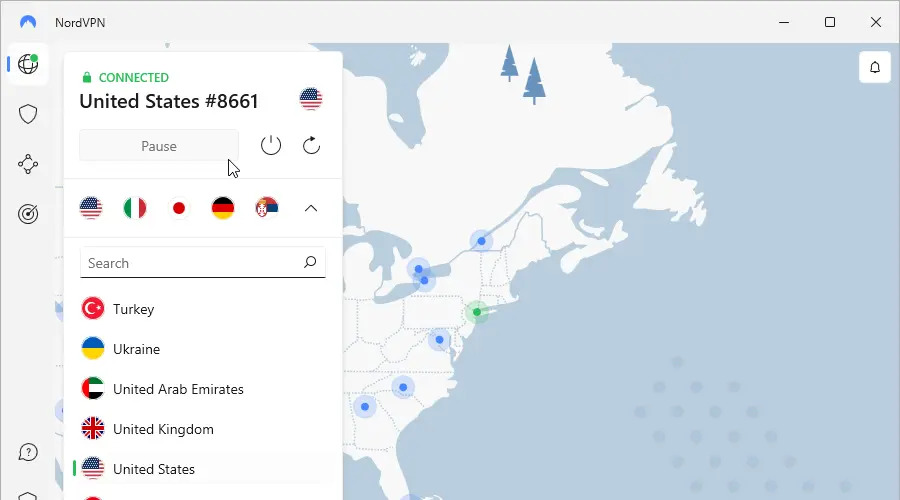
- You are now free to play VRChat!
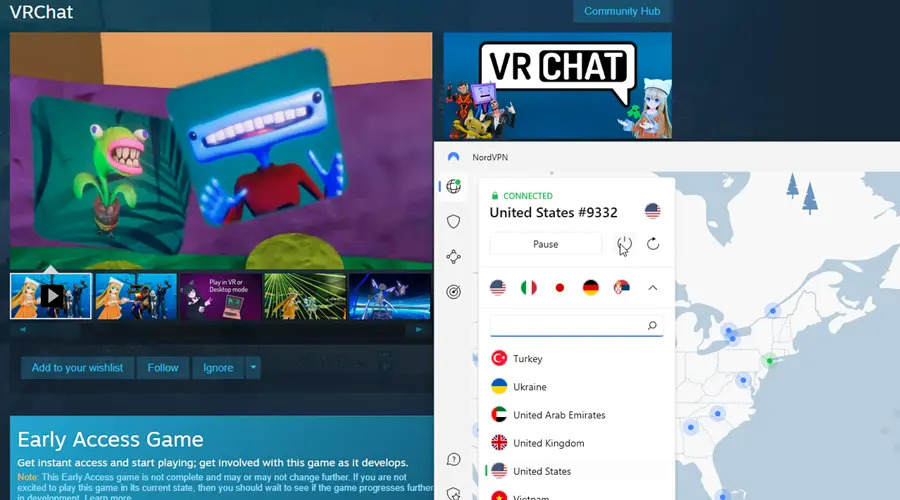
Here’s why NordVPN is a smart choice for gaming.
You can count on top speeds and a wide selection of servers to choose from — over 5600 in 85 locations across 59 countries, to be precise.
In addition to that, you can connect to obfuscated servers. They can successfully bypass even DPI (Deep Packet Inspection).
VRChat won’t notice you’re using a VPN, because your traffic will look completely normal.
And of course, NordVPN uses the highest encryption standards and private DNS for each server.
You can use OpenVPN, IKEv2/IPSec, and WireGuard (NordLynx). Best of all, NordVPN truly stands by its no-logs policy.
You can use it on up to six devices, including Windows, macOS, iOS, Android, Linux, Chromebook, Amazon Fire, and more.
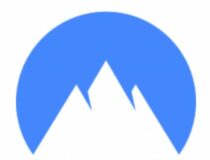
NordVPN
Get unrestricted access to VRChat with this unblockable VPN!Wrap up
So, now you know how to fix VRChat VPN not working!
Your VPN’s IP probably got banned so you can’t play the game anymore.
But, you can solve this problem by changing your server, protocol, or provider.
We recommend NordVPN for this task. It consistently worked with VRChat during our tests.
Let us know how it turned out for you!












User forum
0 messages