Vsmain.exe: What is it and Should You Remove it?
It is an executable file related to McAfee
4 min. read
Published on
Read our disclosure page to find out how can you help Windows Report sustain the editorial team. Read more
Key notes
- To fix the Vsmain.exe error, check updates for the McAfee app, run a full system scan, or use the Diagnose & Repair tool.
- Keep reading to learn all methods with detailed steps!

If you see a Vsmain.exe error while trying to run a malware scan using McAfee on your computer, then this guide can help!
We will talk about the probable causes of the issue and delve into the effective solutions recommended by WR experts.
What is Vsmain.exe?
Vsmain.exe is an executable file related to McAfee security software, specifically associated with the virus scan component, and is responsible for security-related functions.
It can consume significant system resources while running full system scans or when updating its virus definitions.
How can I remove the Vsmain.exe error from my PC?
Before fixing the error related to Vsmain.exe, it is important to consider the following prerequisites:
- Restart your PC, then verify you have logged in using your Administrator account.
- Ensure no Windows updates are pending and create a backup of your computer.
- Delete all the unwanted apps from your PC.
1. Run a full system scan
- Press the Windows key, type mcafee, and click Open.
- From the left pane, select My Protection.
- Click Run a scan.
- Next, from Scan types, choose Full Scan, and it will scan your whole computer for malicious files or programs.
- Once it is complete, click View Results to look for suspicious files.
If you can’t see the View Results option, it means the security software has not found any threats on your PC.
2. Update the McAfee app
- Go to the system tray, locate, and right-click the McAfee icon.
- Choose the Check for updates option, and if it is available, wait for the program to update.
You should regularly check for updates to keep your security suite up to date with the latest virus definitions to ensure the safety of your device.
3. Run the McAfee Diagnose & Repair tool
- Download the McAfee Diagnose & Repair tool and double-click it to run.
- Click Start and wait for the process to complete.
- Once done, you will see All issues resolved message.
Several windows could open during the repair process; don’t close them until the scan is complete. Once done, try to update the antivirus using Method 2 and check if the issue persists.
Using this tool can also help you fix other .exe file issues of McAfee, like Uihost.exe; read this guide to learn more about it.
4. Run SFC & DISM scans
- Press the Windows key, type cmd, and click Run as administrator.
- Copy & paste the following command to repair system files and hit Enter:
sfc /scannow - Wait for the command to complete, then type the following command to restore your Windows system image and press Enter:
Dism /Online /Cleanup-Image /RestoreHealth - Once done, restart your computer.
5. Reinstall the McAfee app
- Press Windows + I to open the Settings app.
- Go to Apps, then click Installed apps.
- Locate McAfee, click the three dots icon, and select Uninstall.
- Click Uninstall again to confirm the action.
- Go to McAfee’s official website and download the security app.
- Double-click the downloaded file and follow the onscreen prompts to complete the installation.
If none of the above methods helped you, then it might be a device-specific issue, therefore, you need to contact McAfee customer support for specialized assistance.
Remember that Vsmain.exe is an important component of McAfee, and problems with the file could put your computer in harm’s way. So, if you are not using McAfee anymore, delete the app completely to ensure Windows Security can replace it and ensure your PC protection.
However, if you are using the antivirus software and getting the Vsmain.exe error, it could be due to malware infection or outdated McAfee security software.
Therefore, to avoid such issues, you need to ensure that your antivirus is always up to date and there are no pending updates for your Windows OS and system drivers.
You can also try to run the repair tool offered by the security company to restore the missing files of the tool or completely reinstall it to fix the issue once and for all.
Did we miss a step that helped you fix the Vsmain.exe error? Feel free to mention it in the comments section below. We will add it to the list.
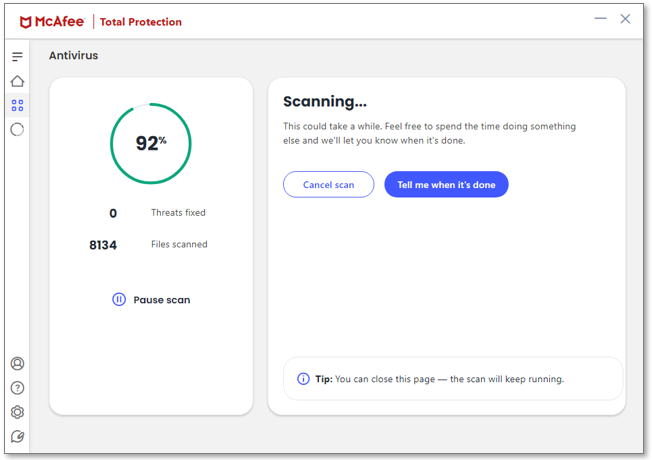
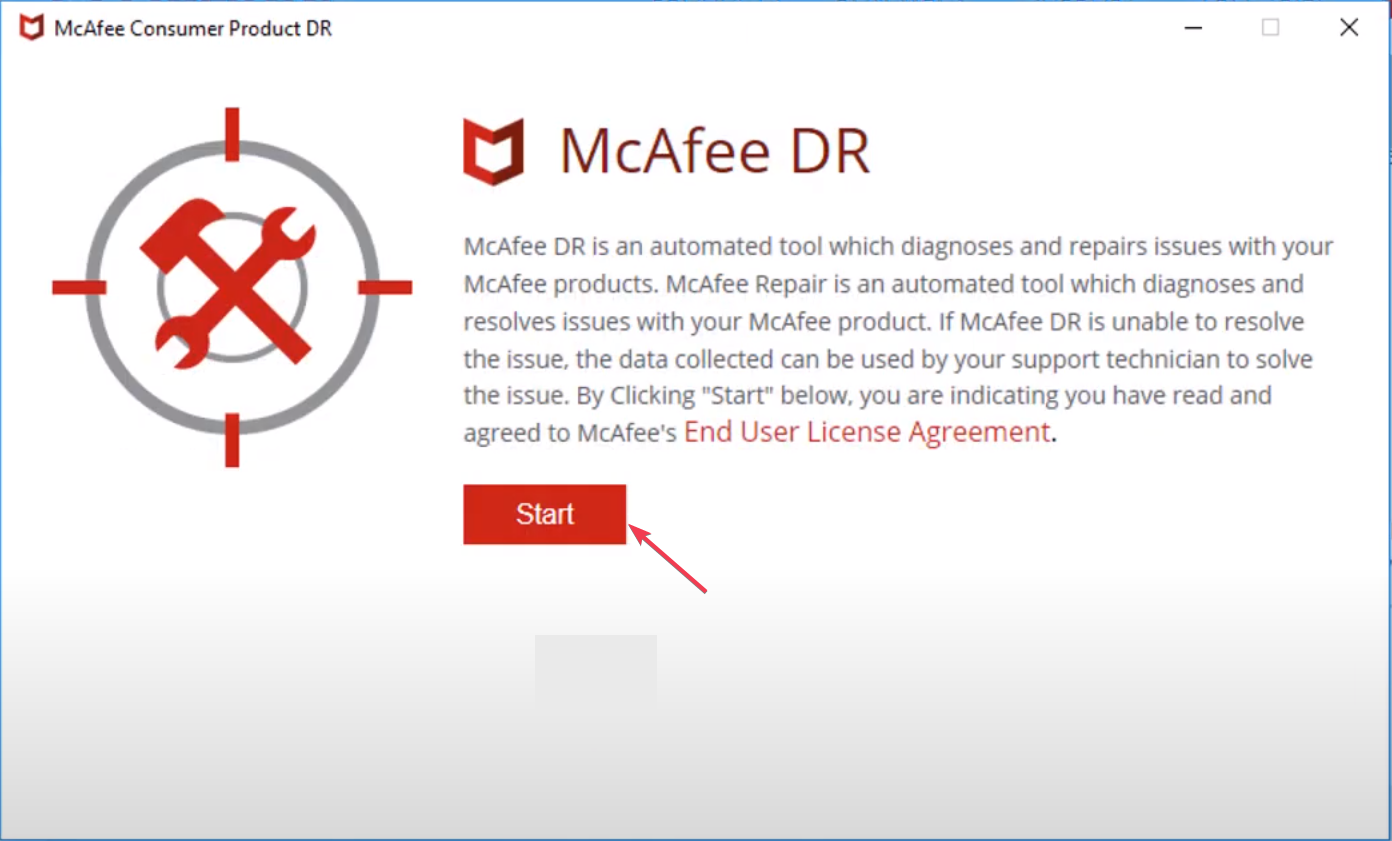
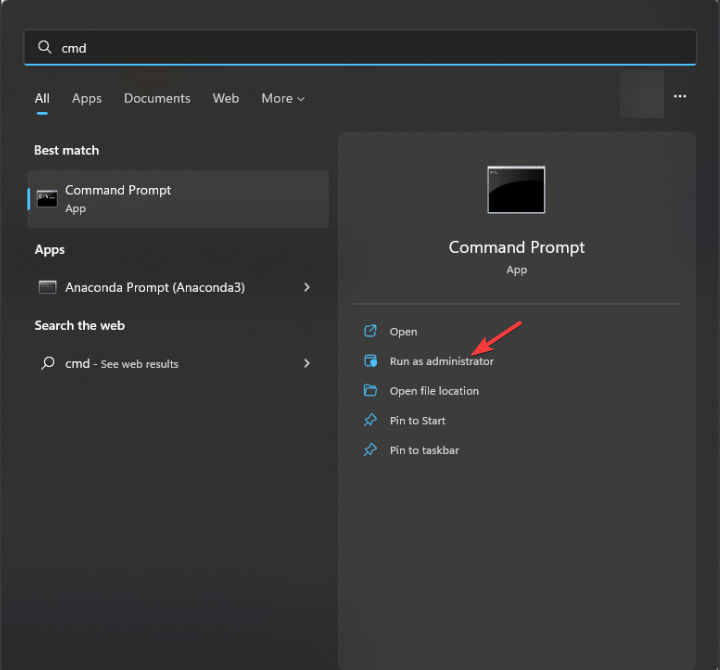
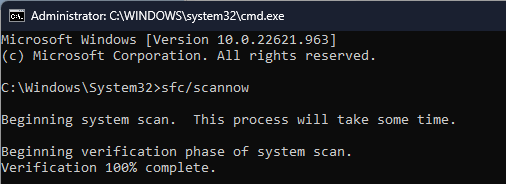
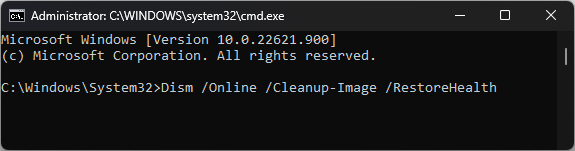
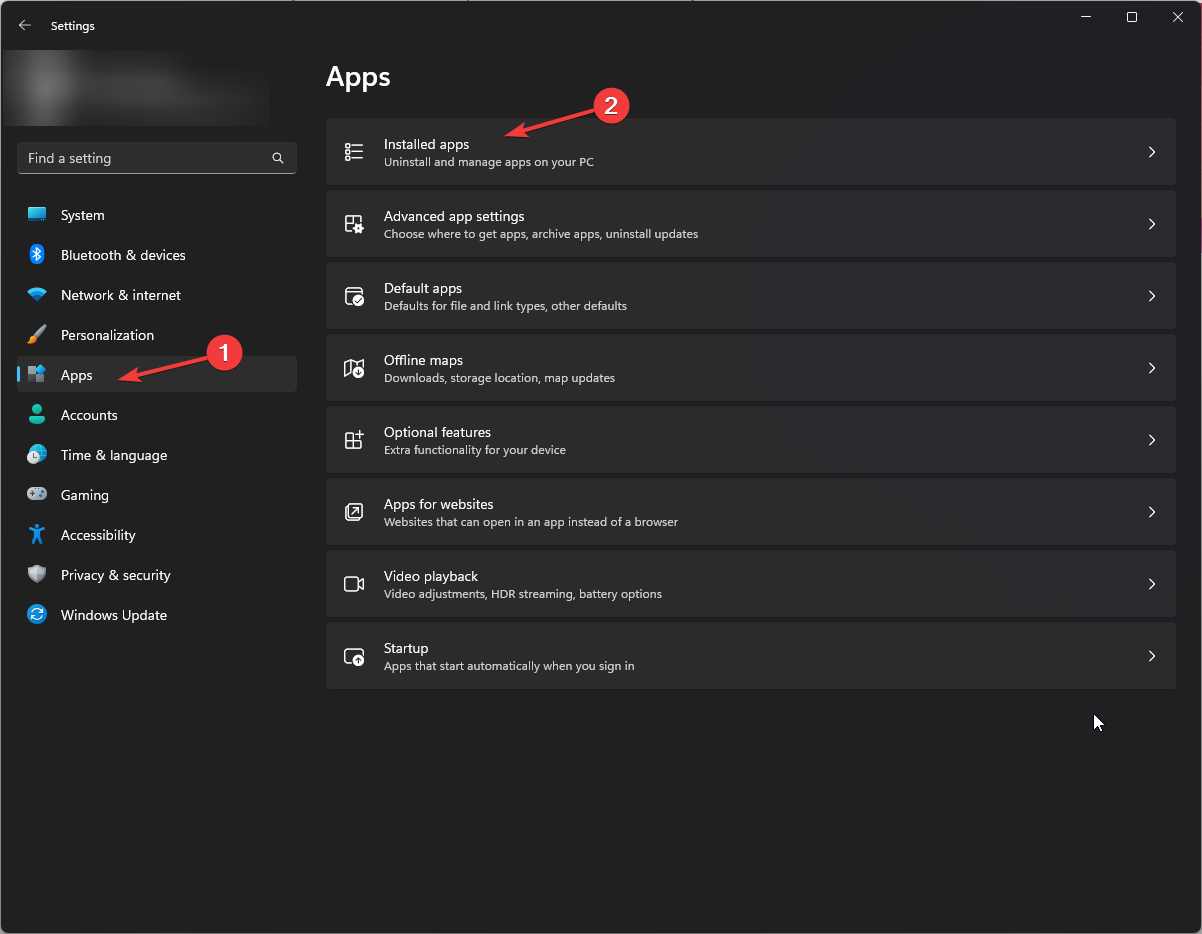
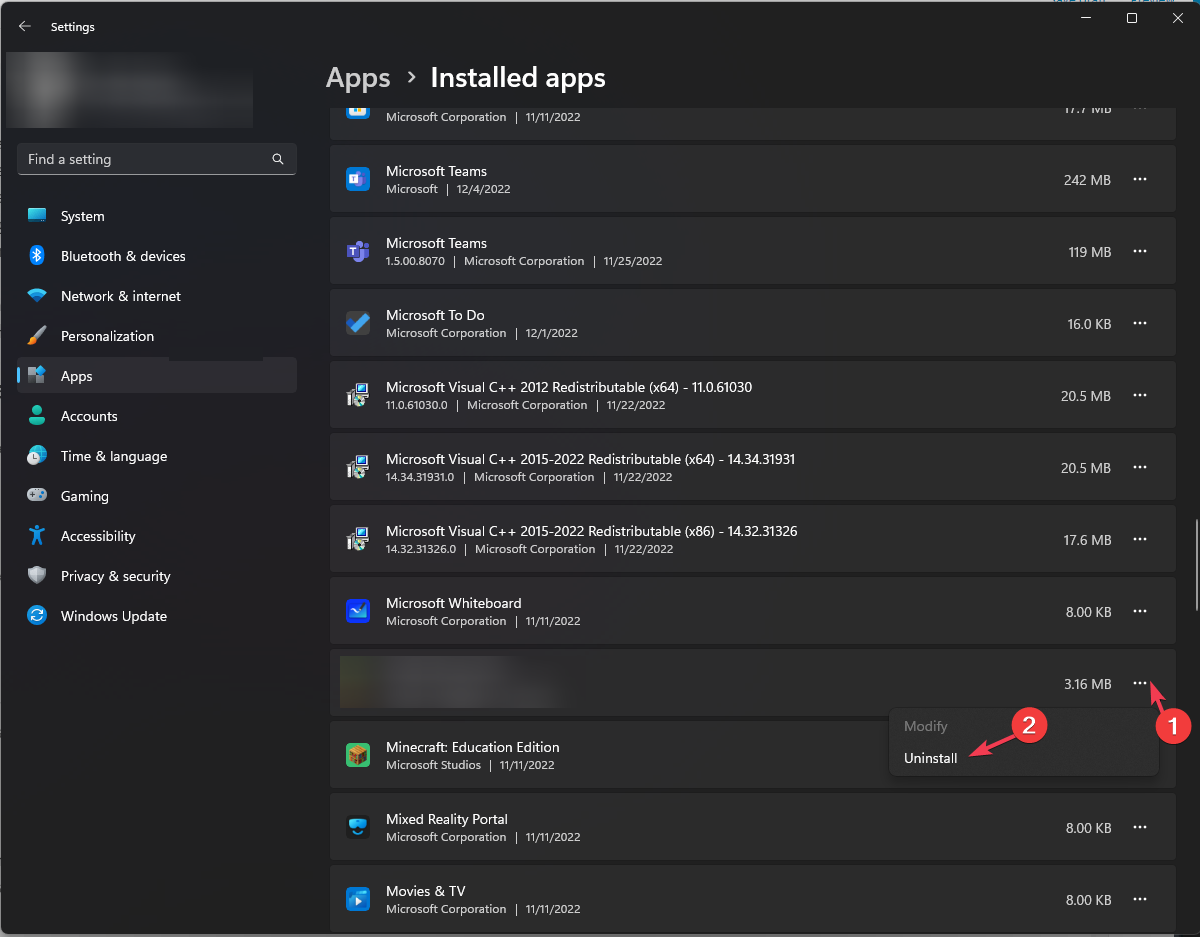








User forum
0 messages