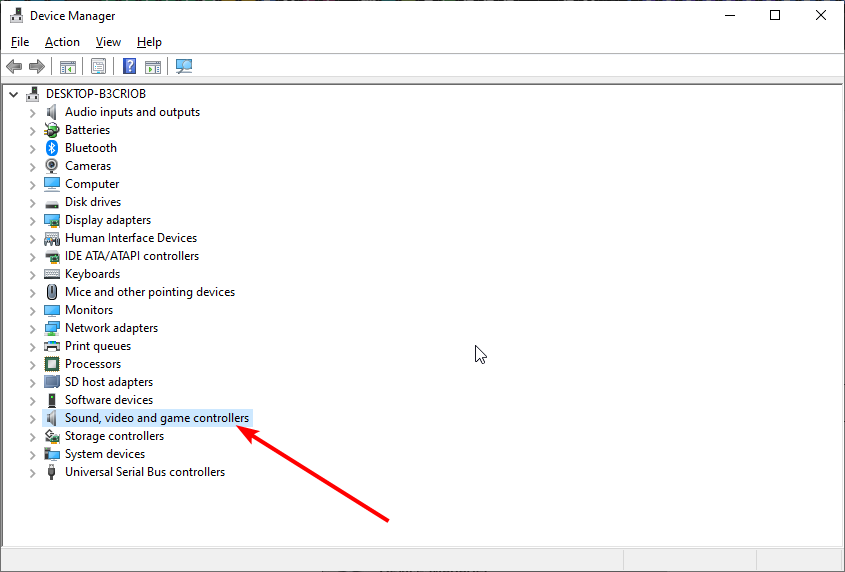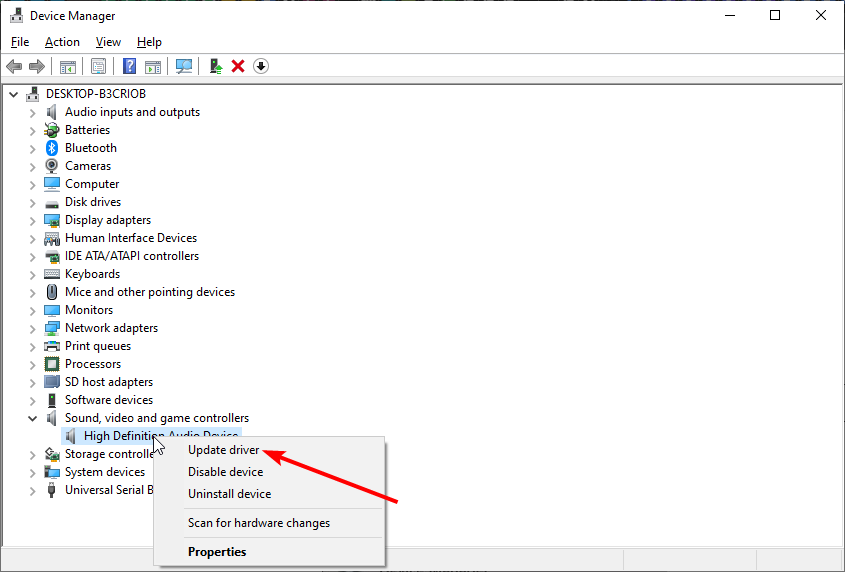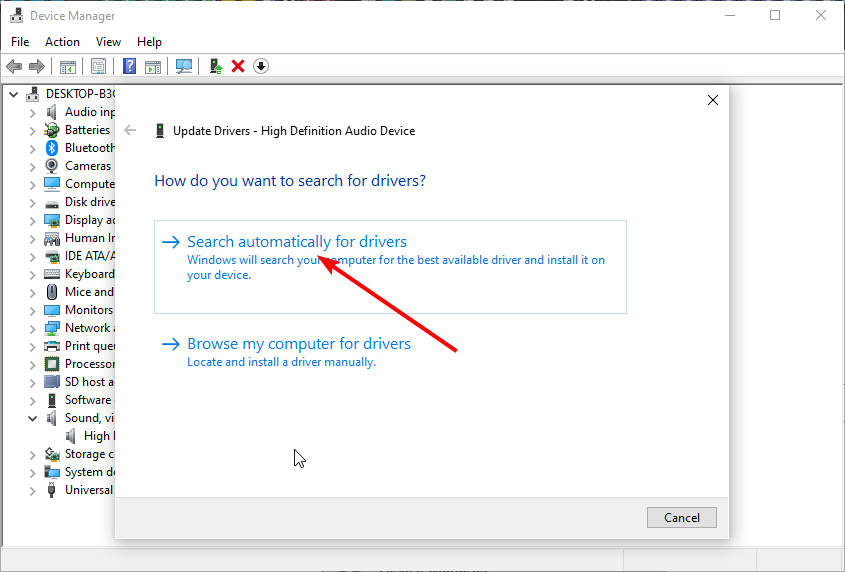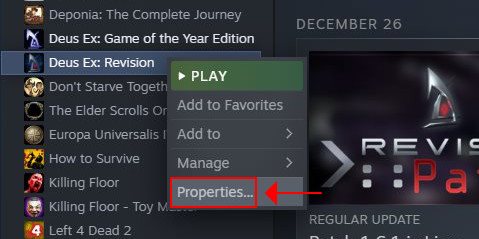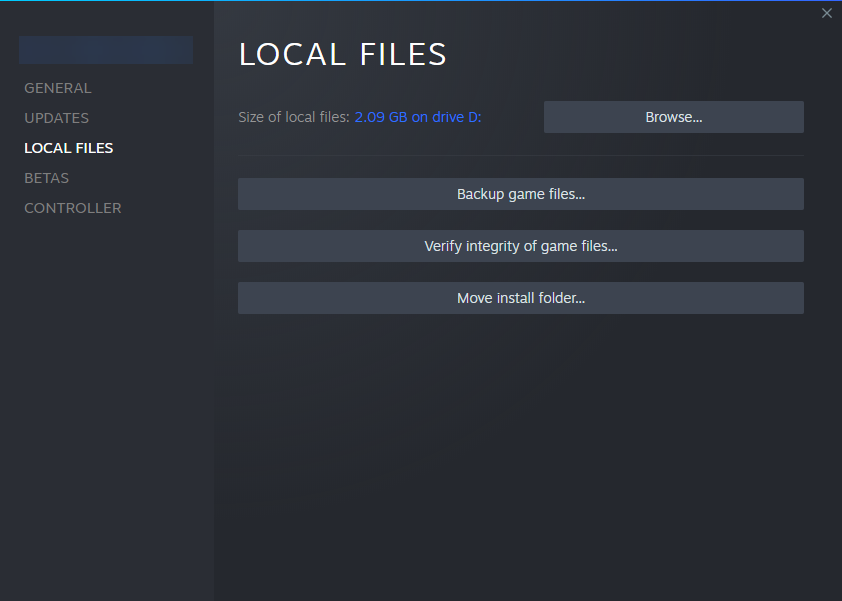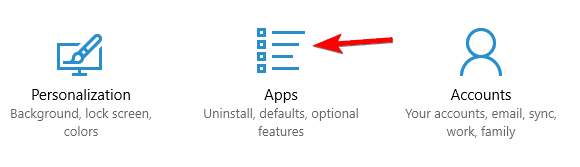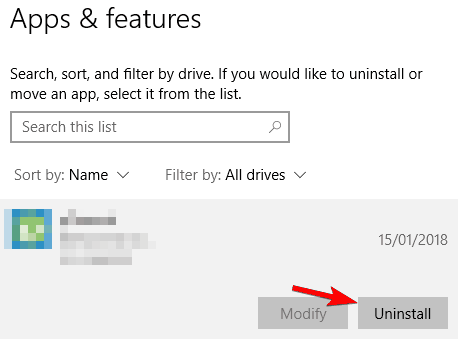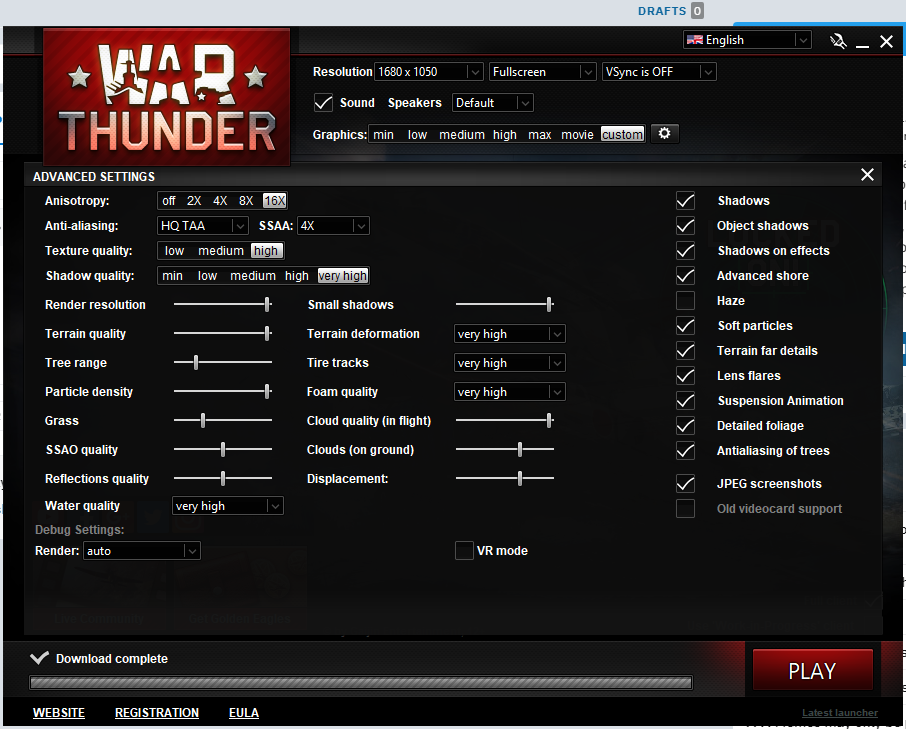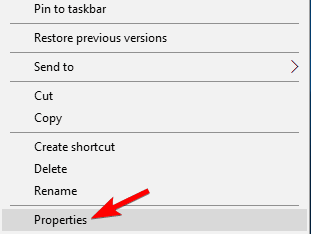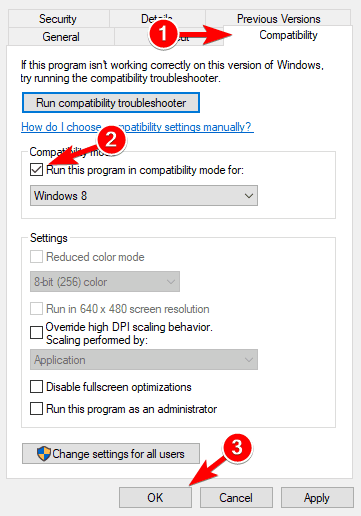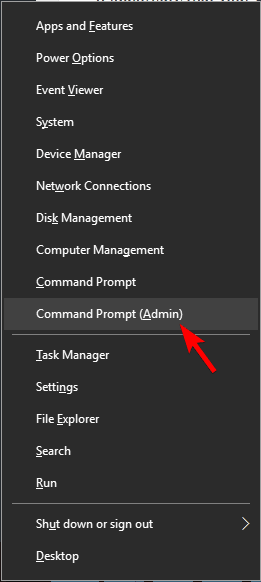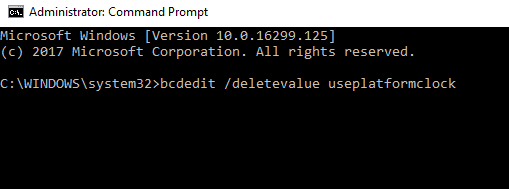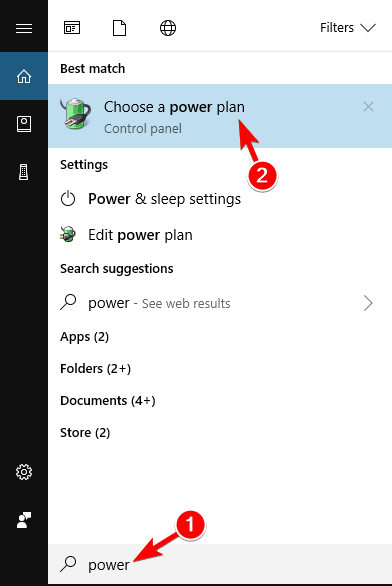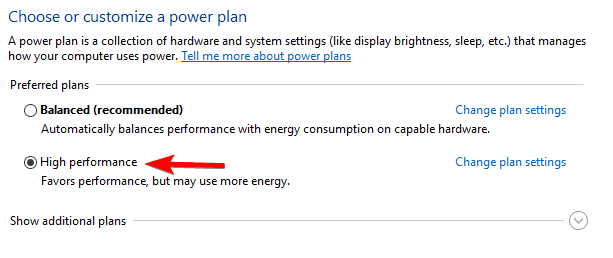War Thunder Crashing: Helpful Tips to Fix it Quickly
Encompassing solutions for most War Thunders issues
10 min. read
Updated on
Read our disclosure page to find out how can you help Windows Report sustain the editorial team Read more
Key notes
- The first thing you should do if your War Thunder game keeps crashing is to update your drivers.
- You can eliminate War Thunder black screen errors by changing the video settings.
- Some gamers have also suggested verifying your game files and adding launch options on Steam.
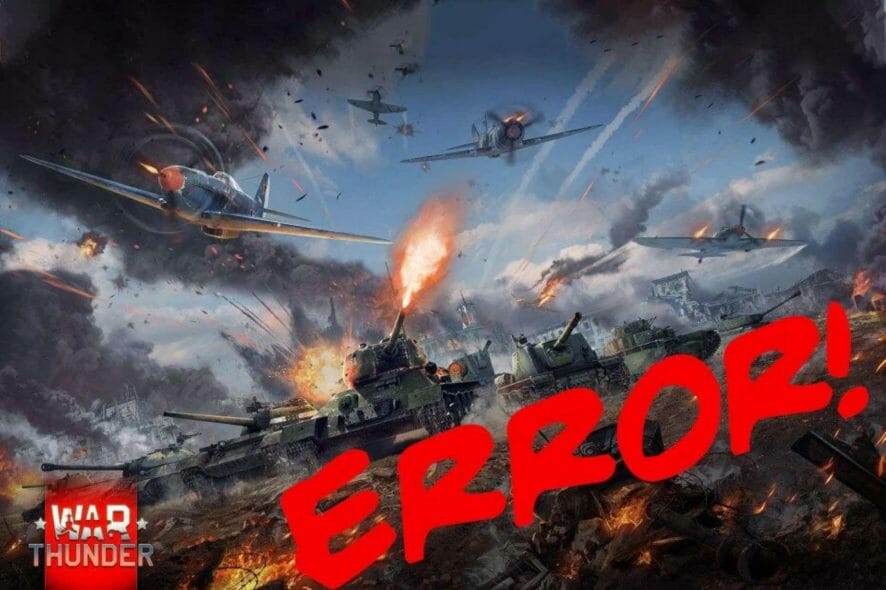
Certain games have issues with modern operating systems, such as Windows 10. For example, if you’re a fan of aerial warfare, you are probably familiar with a game called War Thunder.
Some fans of this game have problems like the War Thunder video driver hanging and restarting on Windows 10, among others. So, without further delay, let’s see how to fix some well-known issues with the game.
War Thunder is a rather popular multiplayer game with specific issues. Speaking of War Thunder and its issues, many users reported the following problems:
- War Thunder, no sound: If you have no sound while playing War Thunder, check if your game is up to date. In a worst-case scenario, you might have to reinstall the game to fix the issue.
- War Thunder crashes: If the game frequently crashes on your PC, you might be able to fix the problem simply by changing the graphics quality or changing the render options.
- War Thunder crash on startup: Several users reported that War Thunder crashes on their PCs right on startup. If this happens, be sure to check the integrity of the game cache.
- War Thunder crashes when connecting to the server: This is another common problem with War Thunder. Again, your firewall or antivirus can cause this issue, so be sure that War Thunder isn’t on the block list.
- War Thunder is freezing: The problem might be your resolution if the game frequently freezes on your PC. However, you should be able to fix this issue using one solution.
- War Thunder FPS drop, lag: FPS drops and lag can be a big problem in a multiplayer game. However, you should be able to fix the issue by changing the game’s configuration file.
- War Thunder black screen: This is another frequent problem with War Thunder. If you’re having this issue, try running the game in Windowed mode and check if that helps.
Why is War Thunder so glitchy?
One of the reasons War Thunder can be glitchy is outdated drivers. The game will not run smoothly if your graphic driver is obsolete or broken.
Also, a weak network connection can cause problems on War Thunder. So, ensure your internet speed is excellent and stable.
Why does War Thunder keep crashing?
While there can be numerous explanations, War Thunder problems are frequently triggered by the following scenarios:
- Malware or virus infection
- Incompatible, missing, outdated, or otherwise compromised graphics card drivers
- Low or full memory
- Missing game updates (that can translate to missing or corrupted game files)
- Hardware failure
- Excessive visual settings setup (HD res, incompatible graphical settings, and so on)
How do I fix War Thunder problems on Windows 10?
Fix War Thunder: no sound problems
1. Update your drivers
- Press the Windows key + S and type Device Manager.
- Select Device Manager.
- Click on the Sound, video, and game controllers option.
- Right-click on it and select Update driver.
- Select Search automatically for drivers.
- Wait for the search to complete and install the available updates.
- Repeat for all the drivers you’d like to update.
With these simple steps, you can fix many War Thunder problems. These steps can also be used to update your graphics driver manually to solve fps and display issues on your game.
However it is worth noting that updating your drivers with the Device Manager is a tedious task, and the system’s database is not always up to date with the latest compatible versions.
- Download and install the Outbyte Driver Updater app.
- Launch the software and wait for the app to detect all incompatible drivers.
- Now, it will show you a list of all faulty drivers to select the ones to Update or Ignore.
- Click on Update & Apply Selected to download and install the newest versions.
- Restart your PC to ensure the applied changes.

OutByte
Keep your GPU in a flawless state without worrying about possible driver issues.Fix War Thunder connection issues
2. Disable Antivirus or Firewall
Sometimes, War Thunder network connection problems can be caused by your antivirus software or firewall.
To solve this issue, ensure your antivirus software or firewall isn’t blocking War Thunder.
If your security software doesn’t block the game, you might temporarily have to disable your antivirus or firewall while playing War Thunder.
In addition, make sure that no unnecessary applications are running in the background.
Sometimes to fix this problem, you need to uninstall your antivirus. If removing your antivirus solves the problem, you might consider switching to a different antivirus solution.
Currently, many excellent antivirus software like ESET NOD 32 are on the market. So, we strongly suggest switching to this gem of software, as it protects you online and offline without causing additional problems.
Fix War Thunder crashes
3. Change the render option to OpenGL
Users have reported frequent crashes while launching War Thunder. A common error is a mismatch between the game version and server one. According to them, the collision occurs just a few seconds after they log in. Unfortunately, this makes the game unplayable, but there’s a fix available.
It has been reported that changing the render option from Auto to OpenGL fixes War Thunder crashes on Windows 10. At the same time, some users say that using OpenGL gives them better performance.
If you are experiencing any crashes, set render mode to OpenGL from the launcher options.
4. Start the game directly
A simple workaround for War Thunder crashes to launch the game directly from its installation folder. To do so, navigate to the game’s installation directory and run aces.exe.
As you can see, this is a relatively simple solution, but it might work for you, so feel free to try it out.
5. Delete cache and compiledShaders folders
- Go to Steam’s installation directory.
- Navigate to steamapps > common > warthunder folder.
- Once you’ve opened the Warthunder folder, delete cache and compiledShaders.
- Start Steam.
- When Steam opens, navigate to your Library.
- Find War Thunder and right-click it.
- Choose Properties from the menu.
- When the Properties window opens, go to the Local files tab.
- Click the Verify the integrity of game cache button.
- Be patient and wait for the process to complete.
If you’re experiencing War Thunder crashes and using the Steam version of the game, you might want to try verifying the integrity of your game’s files.
6. Set render to DirectX 9 and turn on Vsync
Users have reported War Thunder crash problems when launching the game, and render options seem to cause these crashes.
If War Thunder is crashing on your Windows 10 computer, you might want to set render to DirectX 9 from the launch options.
Users have also reported that turning on Vsync fixes issues with crashing.
7. Remove DisplayLink driver
If that’s the case, you should remove the DisplayLink driver from your computer by following these steps:
- Open the Settings app.
- Go to System and then navigate to the Apps section.
- Locate DisplayLink software on the list and click Uninstall.
It has been reported that the DisplayLink driver can sometimes cause War Thunder crashes on Windows 10.
Remember that sometimes you might have to remove all files associated with DisplayLink software to fix this problem.
Before using any third-party driver uninstaller application that removes leftovers, make a System Restore Point and image backup your hard disk with Windows before attempting to delete DisplayLink drivers since eliminating it may cause other problems.
This can be a complicated process if you’re doing it manually. But there’s a simple way to uninstall an application using third-party apps such as CCleaner.
8. Switch to Windowed mode
- Launch War Thunder through Steam.
- The game’s launcher will open up.
- Click the cog icon on the top right side.
- You’ll see an option saying Fullscreen, which you’ll need to change to Windowed.
If you’re experiencing War Thunder crash problems, it’s advised that you switch between loading modes from fullscreen to windowed mode. Then, just be sure to set the game’s resolution so it matches your desktop resolution.
Fix War Thunder freeze
9. Change game resolution
Your graphical settings can cause War Thunder freeze problems, so you’re advised to lower them. If you’re using HD resolution, we recommend you switch to a lower resolution and run the game in windowed mode.
10. Run the game in Compatibility mode
- Go to the game’s installation directory.
- Locate aces.exe and right-click it.
- Choose Properties from the menu.
- Navigate to the Compatibility tab.
- Check Run this program in compatibility mode and choose one of the older versions of Windows.
- Some users suggest Windows XP Service Pack 2, but you can also experiment with other versions.
- Click Apply and OK to save changes.
If you’re experiencing War Thunder freezes on your computer, you might want to try starting the game in Compatibility Mode.
11. Perform a file check
Some users suggest performing a full file check to fix War Thunder freeze problems. To do that, you need to press the gear button next to graphic settings and click the Check files button.
This process might take a while, so we encourage you to be patient.
Fix War Thunder fps drop
12. Edit config.blk file
- Go to the game’s installation directory. It should be in the path below by default:
C: Program Files SteamsteamappscommonWar Thunder - Locate the config.blk file and open it with Notepad.
- Locate the following lines and change them to:
renderer2:t="dx11"disableFlipEx:b=nodriver:t="dx11"d3d9ex:b=no - Save changes and right-click config.blk, then Choose Properties.
- Go to the General tab and make sure to check the Read-only option.
- Click Apply and OK to save changes.
- Start the game. If you get a notification saying that you can’t save settings, click Yes.
If you’re getting low performance and fps drop problems in War Thunder, you might want to change a few of the game’s hidden settings.
Users have reported that this solution fixes War Thunder fps drop and performance issues, but there’s also one downside.
With this solution, you won’t be able to change your settings; instead, you’ll have to adjust them manually from config.blk file.
13. Use Command Prompt
- Make sure that your game is closed.
- Press Windows key + X and choose Command Prompt (Admin) from the menu.
- When Command Prompt opens, enter the command below and press Enter:
bcdedit /deletevalue useplatformclock - Restart your computer and try rerunning the game.
Fps drop problems can make War Thunder almost unplayable. To fix this problem quickly, you can use the command prompt, as shown above.
14. Set your power plan to High Performance
- Press Windows key + S and type power.
- Select Choose a power plan from the menu.
- When the Power Options window opens, make sure that you select High performance from the list of results.
If you’re playing War Thunder on a laptop, you might have noticed fps drop problems when your charger isn’t connected.
This is perfectly normal. However, you’ll have to change your power plan to play the game without fps drop.
We have to point out that setting your power plan to High performance will drain your laptop battery faster. So, keep that in mind.
Fix War Thunder black screen issues
15. Turn on Vysnc and use DirectX 9 render
If you’re having black screen issues with War Thunder, it’s advised that you turn on Vsync and use DirectX 9 render. Users also reported a black screen while using OBS (Open Broadcaster Software).
If you’re experiencing black screen problems, you might want to try running the game in windowed mode since your current resolution scaling might interfere with the game.
This is usually easy to solve, as it can be a game glitch. Therefore, you should also restart the game if this happens.
Why is my War Thunder FPS so low?
If you are experiencing low FPS on War Thunder, it might be because of an outdated or faulty graphics driver. As shown earlier, you can fix this quickly by updating your drivers manually or automatically.
Also, the problem can be down to your power plan. We have shown how to adjust the settings in this guide.
These are some common War Thunder problems that users have reported. We believe you should be able to fix these issues with the solutions provided in this guide.
If you need a list of VPNs to fix War Thunder high ping and ping spike issues, check our detailed guide for the best options.
Feel free to let us know your problem and the solution that helped you fix it in the comments below.