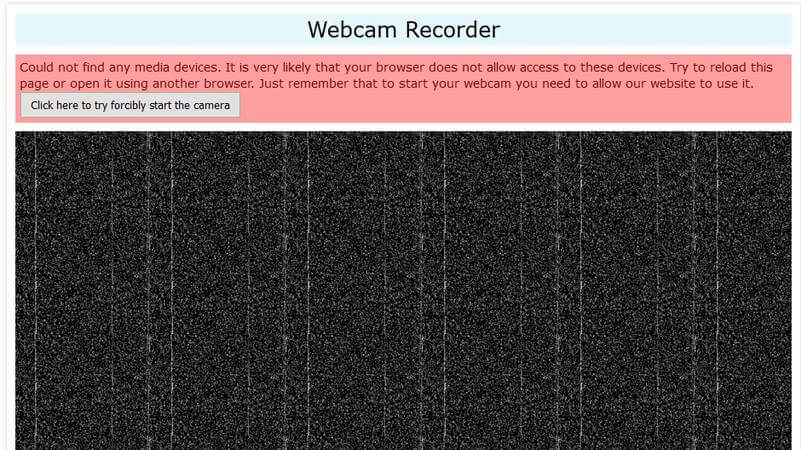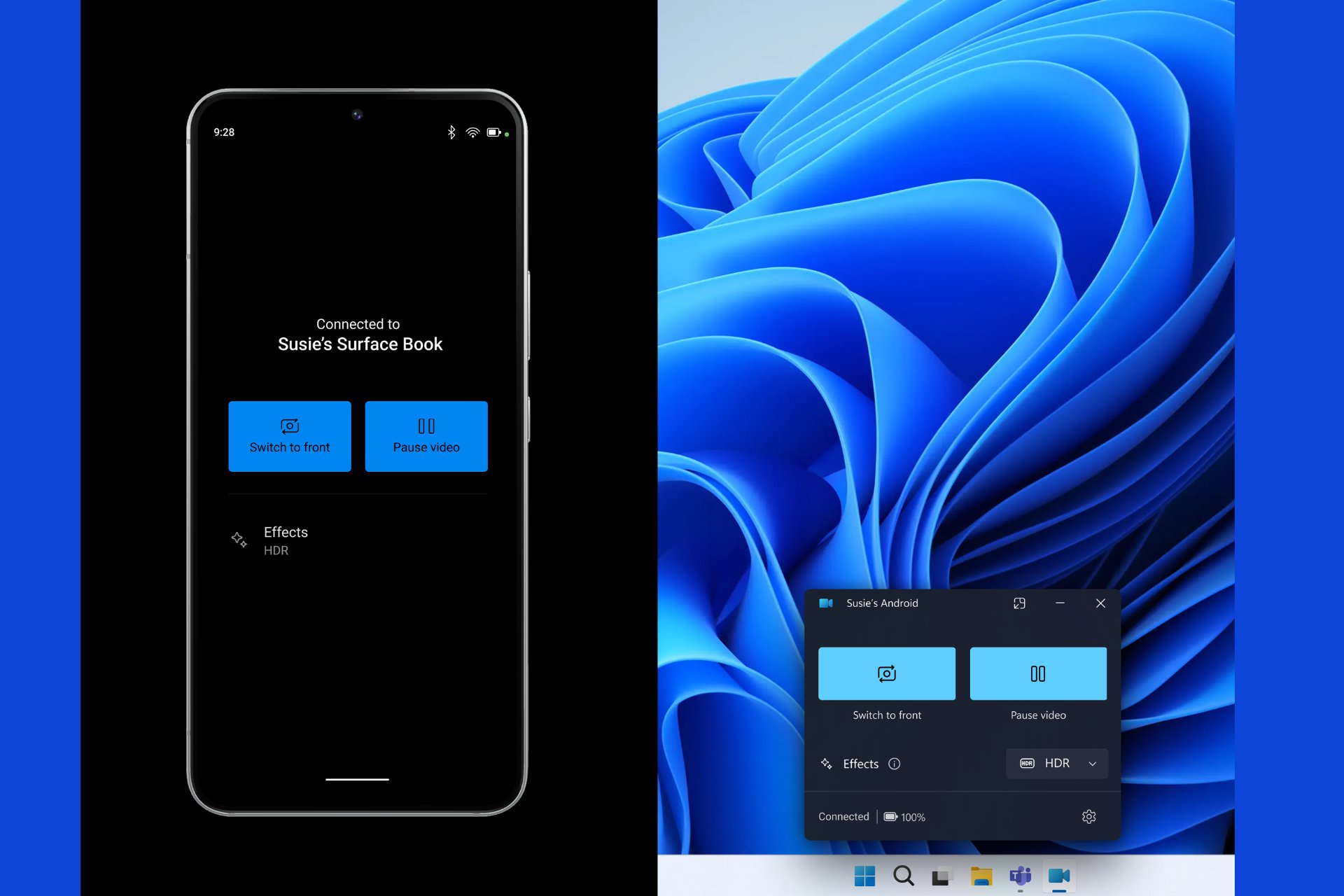7 Best Webcam Recorder Software to Use in Your Browser
Record your screen with ease with these simple tools
8 min. read
Updated on
Read our disclosure page to find out how can you help Windows Report sustain the editorial team Read more
Key notes
- Recording videos with your webcam is simple, and you can do it without special software.
- There are many effective webcam recording software you should best use to communicate with friends or in online meetings.
- You can thus set up your webcam using useful tools and start productive video sessions regardless of your final purpose.
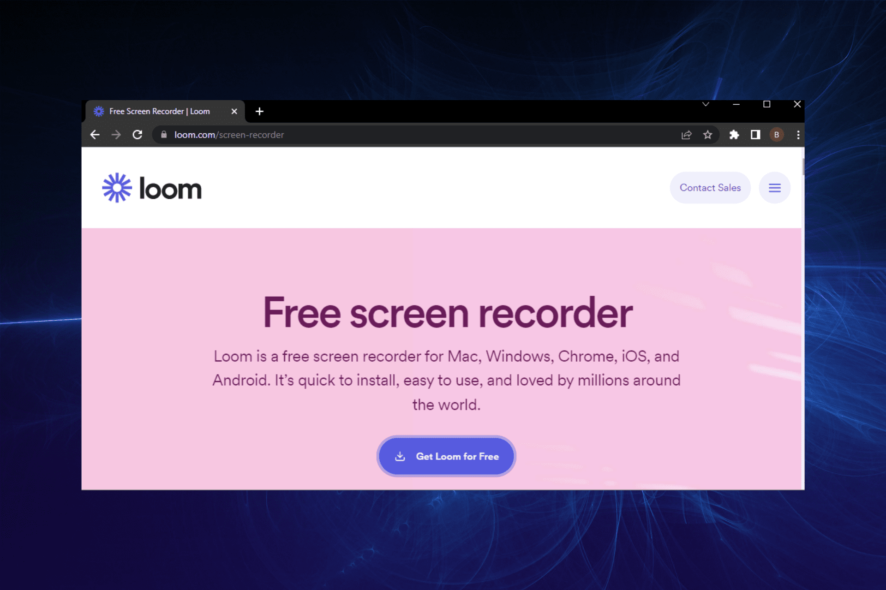
Gone are the days when you need an expensive setup to record videos. These days, some tools allow you to take recordings with ease on some of the best browsers.
There are many online services you can use. Some are available as extensions, while you only need to use the web version of others.
In this guide, we will show you the best webcam recorders to use on your browser for quality recording.
How can I record my webcam online?
Recording your webcam online is easier now than it has ever been. You can install some free or paid recording extensions on your browser.
Also, there are web apps to use that will capture everything you do on your browser. So, you are not short of quality options.
Can you screen record on Chrome?
Thanks to its extensive functionality and massive extension store, Chrome is one of the most used browsers. The Chrome Web Store houses a series of screen recording extensions to record your screen on the browser.
What’s more, you can use other available web apps to record Chrome’s screen. Actually, it’s incredibly simple to capture video with Chrome using this guide, so don’t hesitate to take a closer look.
What is the best webcam browser recorder?
Loom – Best for communication efficiency

This webcam recording software is ideal for communication efficiency without typing one single word to transmit essential information.
The first aspect, the tool can be used for free and is designed for different work areas to enhance productivity for team management, sales, engineering, and so on.
Loom is perfectly suited to sending quick videos in various contexts, such as meetings directions or details. This way, you can connect and better interact with other people in the company.
You can record your screen and use the webcam to explain any project to your team or present an important deck to the whole team more efficiently.
In other words, you can share useful insights with different employees or in your team. The video support can help anyone to retain more information and understand tasks practically.
In conclusion, you should suggest and implement the method offered by Loom for real communication with your team in work-related environments.
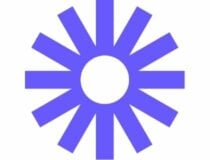
Loom
Accelerate direct communication within your organization with this video recording tool designed for every department.Bandicam – Browser webcam recorder with file compressor
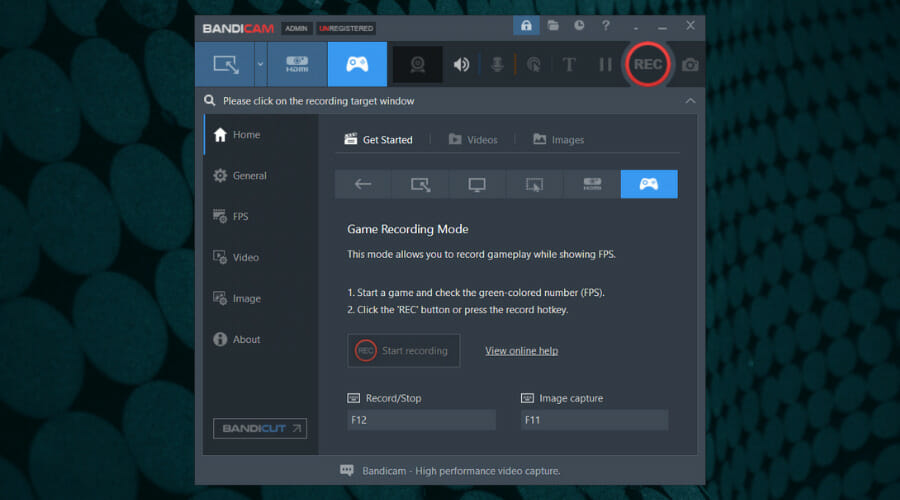
Bandicam is another efficient screen recorder tool for Windows you can utilize to capture anything on your PC, including awesome gaming sessions.
This tool can record the screen at maximum quality and show anything in detail, so you have no reasons to worry about graphics.
You can capture the screen with a full compression ratio while keeping the video quality in its original state.
This free-to-use recording tool can help anyone capture their desktop and compile descriptive guides or record long gameplay sessions.
If you wonder about webcam recording, don’t worry; Bandicam supports external devices like webcams, Xbox or Play Station, mobile phones, or IPTV devices.
There are practical features to use with this tool, including real-time drawing to outline your video, webcam overlay for games, scheduled recording time, recording the system audio and voice at once, or chroma key effects.
Hence, try this professional recording software and catch detailed videos on your PC to best serve your purposes.

Bandicam
This trusted software provides the highest quality videos or 24-hour long screen recordings.ShareX – Free webcam recorder
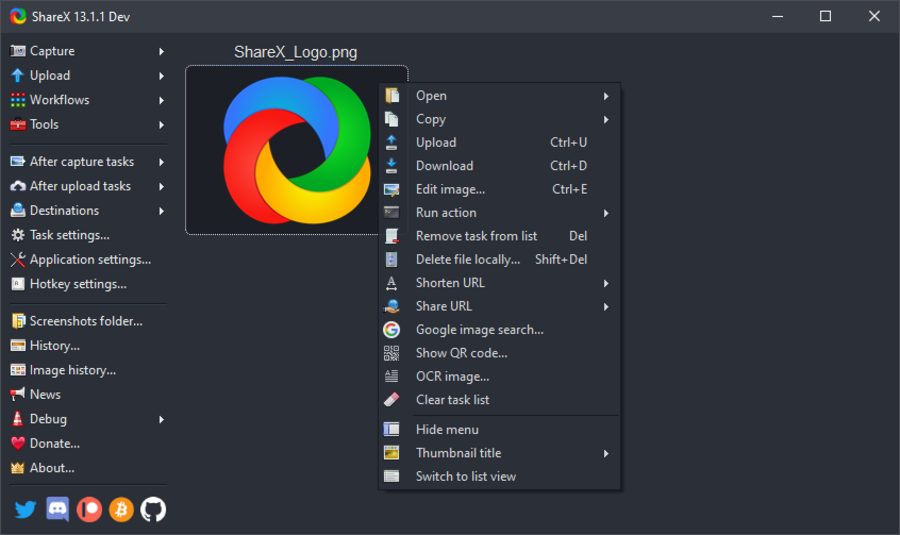
This helpful software is an open-source and productivity solution to capture your screen or record it to share what you need.
With ShareX, it’s possible to capture every part of your desktop. Using multiple screenshot options, you have customizable workflows and multiple options to screenshot your desktop.
There are multiple capture methods that can be useful for showing various screenshots. For example, you have region capture, full-screen capture, active windows capture, and so on.
Furthermore, the after-capture tasks are of great help in managing screen pictures. You can edit the screenshot, copy the images to the clipboard, save to the desktop, or print them. So, you manage all your shots instantly from the main panel.
In addition, the upload option lets you add images easily in the tool using different methods, including URL sources or drag-and-drop upload.
You can benefit as well from productivity tools on the platform. The image editor is perfect for displaying your guides, video converter options, screen color picker, image splitter, video thumbnails, etc.
Capture screenshots with various desktop windows and create descriptive guides or recordings in a short time.
Therefore, this desktop capturing software improves work productivity with intelligent tools and intuitive utilities.
Webcamera.io – High customizability
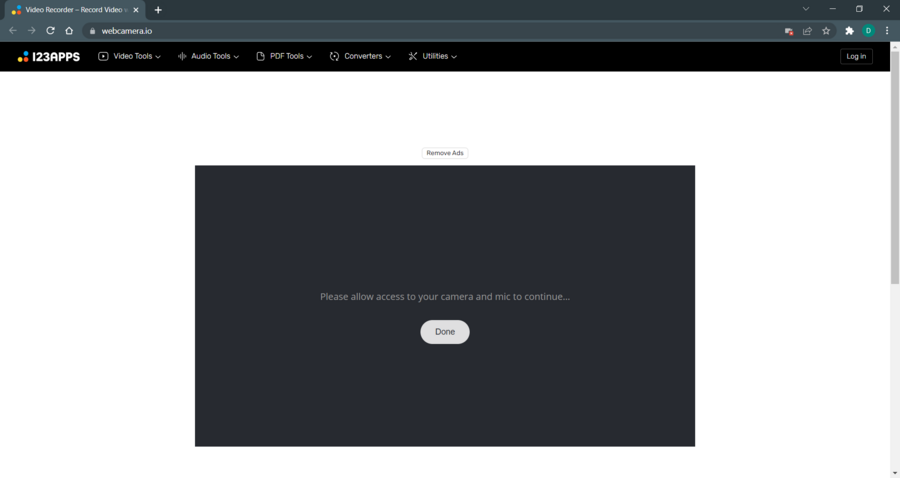
Webcamera.io allows you to record webcam videos easily. The web app can process files quickly and record videos of any length.
You can adjust the video quality or volume if needed to minimize the echo effect. As for storage, you can save recordings locally or on Google Drive and Dropbox.
This is a simple-to-use webcam recording tool that you can use directly in the browser with no additional extensions or tools.
Practically, it’s possible to set up video or audio settings in the browser and configure video parameters to change the quality or switch the webcam window size.
You should know that if you’re using the Opera browser, it’s possible to use this webcam recorder as an extension for this modern-age browser.
Moreover, it’s possible to record long video sessions to cover anything you need to say. Whether you record a tutorial or talk to a friend, it’s all covered.
HTML5 Webcam Recorder – Free online video recorder
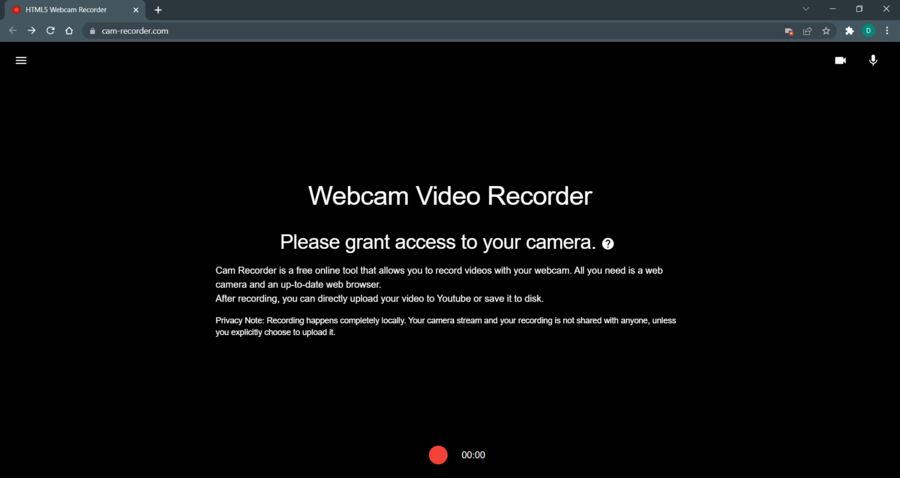
HTML5 Webcam Recorder is incredibly simple to use, and you need to visit the page and allow the browser to access the camera.
Now click the Record button, and that’s it. The web app allows you to upload videos directly to YouTube, or you can save it locally for further editing.
Using this webcam tool, you should not worry about privacy threats because the recording is local and not transferred to other remote parties.
At the same time, the website uses the native recording capabilities of your browser and delivers qualitative video results.
That said, go with this video recorder for enjoyable webcam video sessions and instantly share them online.
Clipchamp – Built-in video editor
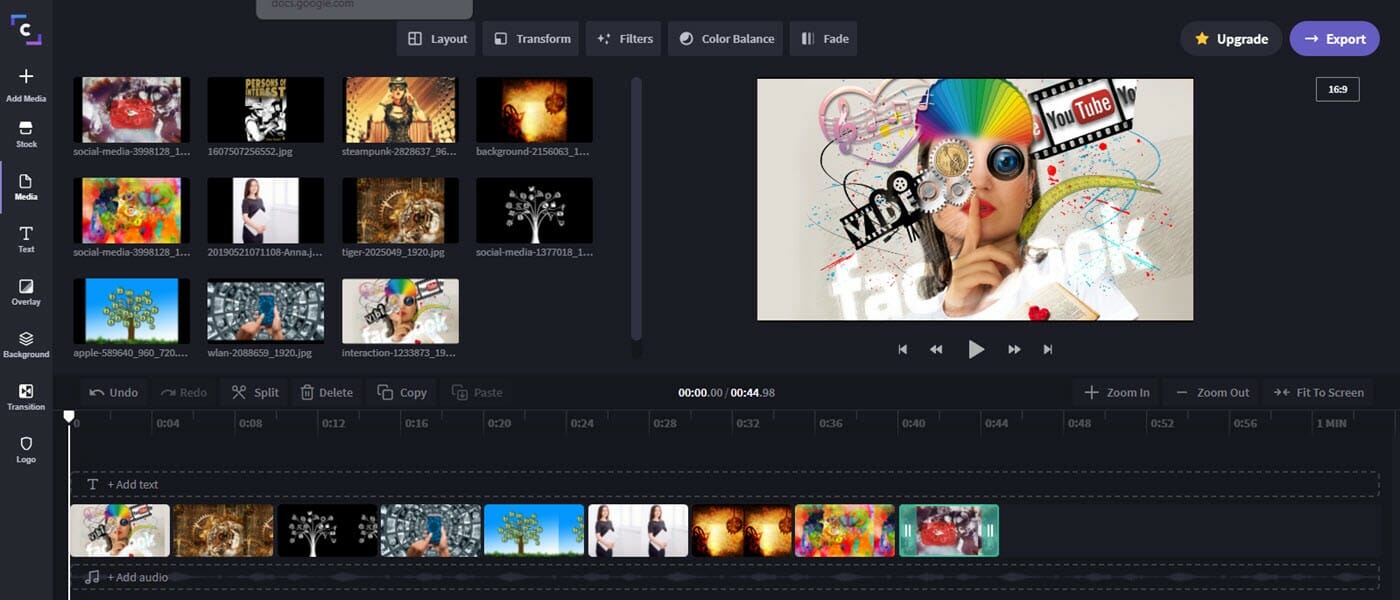
Clipchamp works as a video editor, but it also supports webcam recording. Create a Clipchamp account and go to the Webcam Recorder section.
After that, click the Record button, and that’s it. Your recording will appear in Media Library, and you can use it inside the video editor.
Bear in mind that Clipchamp is available only in Google Chrome.
In addition, using this recording option, you have flexible tools that make your work as simple as possible. You can turn on your camera on the sidebar, select camera settings and you’re all set.
Afterward, you can edit the recorder video using drag and drop options and improve your clips. You have options like trim or cut, split, crop, and rotate videos, plus add audio and images to your recordings.
This video provider is also suitable for creating video clips for social media platforms like YouTube, only using your webcam and the in-house editing features.
Webcamtests – Easy to use
Webcamtests is another web app that can easily record your webcam and microphone audio. You can also configure the bitrate and resolution while recording.
The service supports various formats and codecs when downloading videos, but some browsers have limited format support.
It’s worth mentioning that all videos that you create are private, and only you can view or download them.
Plus, the advantage offered by this online webcam tool is that you can check your webcam functionality with one click without installing other additional tools.
Does Windows 10 have a webcam recorder?
Windows 10 has a built-in screen recorder. It is originally meant for Xbox gaming. However, you can use it to record anything on your screen, including your browser.
To use the tool, press the Windows key + G. This will open the Xbox game recorder, and you can begin to record your screen.
Concluding here, you can use any of the listed solutions to record qualitative webcam sessions on your Windows 10 PC.
Using webcam software for online meetings or efficiently recording your screen without other advanced knowledge or requirements is intuitive.
Using a webcam recorder in your browser can be done in minutes, and if you found this article helpful, let us know in the comments below.