Fix “What Needs Your Attention” setup error
5 min. read
Updated on
Read our disclosure page to find out how can you help Windows Report sustain the editorial team. Read more
Key notes
- When performing a Windows update, there’s an automated process that checks the drivers, applications, and settings that might be incompatible with the new version.
- If issues are discovered during this updating process, the error message What Needs Your Attention is displayed.
- In case you run into another update error, make sure to visit the Windows Update Errors section for solutions.
- You should be very lucky if this is the only Windows issue you encounter. Make sure to bookmark the Windows 10 Errors Hub for future reference.
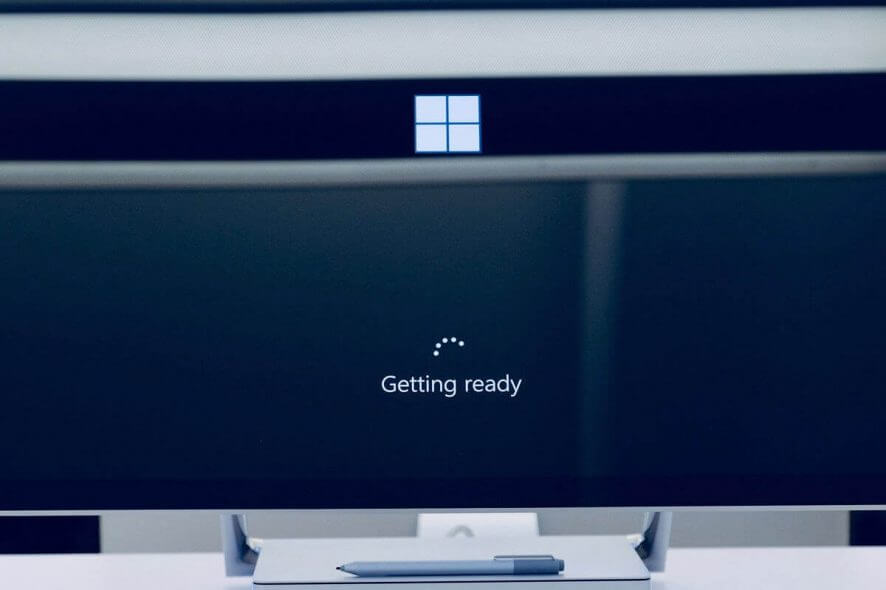
This error was very common during the Windows 10 version 1903 update from Microsoft. Initially, that OS version was available to the general public as a manual update. However, the update showed as an automatic download on the PC via Windows Update around June.
The Windows 10 May 2019 Update came with a new set of features and improvements like a new light theme, recommended troubleshooting can automatically fix common issues, there was also a new updated Search experience, and many more features. Interested in a newer version such as May 2020 update? Check out the new features from Windows 10 version 2004.
Many users who tried to install the update encountered the error: What needs your attention: Your PC has a driver or service that isn’t ready for this version of Windows 10.
This error is pretty new and also vague, and it doesn’t mention the specific driver or service that isn’t ready for the update. Despite that, if you’re one of the first “lucky” ones to bump into this issue, we have some solutions for you.
Why is my PC not updating to Windows 10 version 1903? Your update doesn’t work because of the BattlEye folder. Delete it and this should solve the issue. If that doesn’t work, try to upgrade via a ISO image and unplug all the external media devices.
To do that, follow the steps below.
How to fix What needs your attention errors:
- Delete the BattlEye folder
- Upgrade using a ISO image and no internet
- Update your drivers
- Unplug all the external peripherals/media devices
Solution 1 – Delete the BattlEye folder
The most common fix is to delete the BattlEye folder. It seems like during the development of Windows 19H1 (aka 1903) there were some GSOD errors resulting in problems with a number of anti-cheat services, BattlEye being one of them.
Those problems spread around a bit and now are causing the What needs your attention error.
The solution is confirmed by many Windows 10 users and it’s pretty simple. You just have to go to C:Program Files (x86)Common Files, find the BattlEye folder and delete it.
After that, the problem should be gone.
Solution 2 – Upgrade using a ISO image and no internet
Along with BattlEye, iTunes and FutureMark could also cause this issue. And that’s not all, because Creative sound adapters and Realtek card readers seem to have the same result.
Some tech savvy users recommend to disconnect your internet and then install the upgrade via a Windows 10 version 1903 ISO image.
Solution 3 – Update your drivers
If the Windows Update failed, make sure you have all your drivers updated. There are two ways to deal with this.
Either go to Control Panel -> Device Manager and go through each device to check for updates and install where necessary or you can choose an automated option. Learn more ways to update drivers in Windows 10.
If you don’t want to waste time manually checking for updates, we recommend using PC HelpSoft Driver Updater
After installing it, you can press the big SCAN button to check for the status of your drivers. The scan will check against a real-time updated database of over 3.500.000 drivers.
It is a useful program for updating drivers on your computer. After installing the app, you only need to scan your machine. It will detect outdated drivers and request your permission to update them.
However, a program like PC HelpSoft Driver Updater not only downloads and installs drivers, but also manages them by troubleshooting, backing up, and restoring them.
It will automatically select and install the correct driver according to your Windows version. Once all your drivers are updated, you can try installing the Windows Update again and see if it works. If the error message still shows, go to the next solution as incompatible software might be the culprit.
Solution 4 – Unplug all the external peripherals/media devices
It seems like another weird issue can trigger the error. If you have an SD card or a USB device plugged in when trying to install version 1903, it may determine inappropriate drive reassignment on Windows 10 computers.
We have to mention that in some cases this is not limited to removable drives and could also apply to internal ones.
To resolve the problem, remove all the external media (USB devices, SD cards, SD card readers, printers, scanners) and then restart the installation of version 1903.
Just to be sure, if you have multiple hard drives or SSD’s, unplug the ones that are not essential and keep only the one on which you install your upgrade. After the upgrade you can plug back in all your external devices.
Another step that you may take is to check the drivers to see if there are any new updates. If there are, install the latest driver updates and then try to do the upgrade.
There’s no need to rush the installation of Windows 10 version 1903 upgrade. But if you’re impatient and want to test out the new features, you can fix potential install issues with one of our solutions.
If you’re interested in solving other Windows 10 v1903 issues, check out our full guides:
Have you succeeded in installing Windows 10 May Update? Did you bump into the What needs your attention error or not? Leave the answers along any other questions in the comments section below.

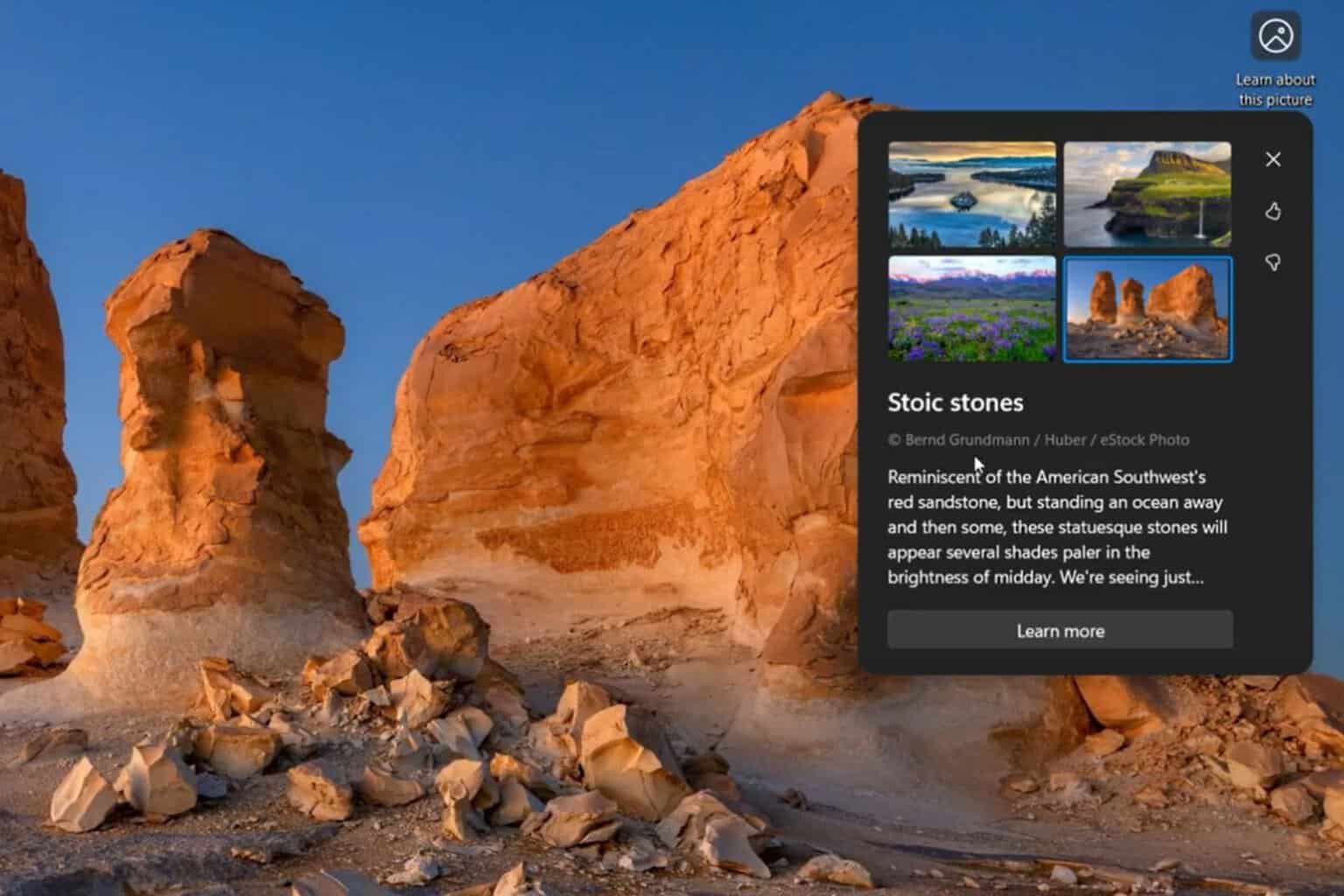
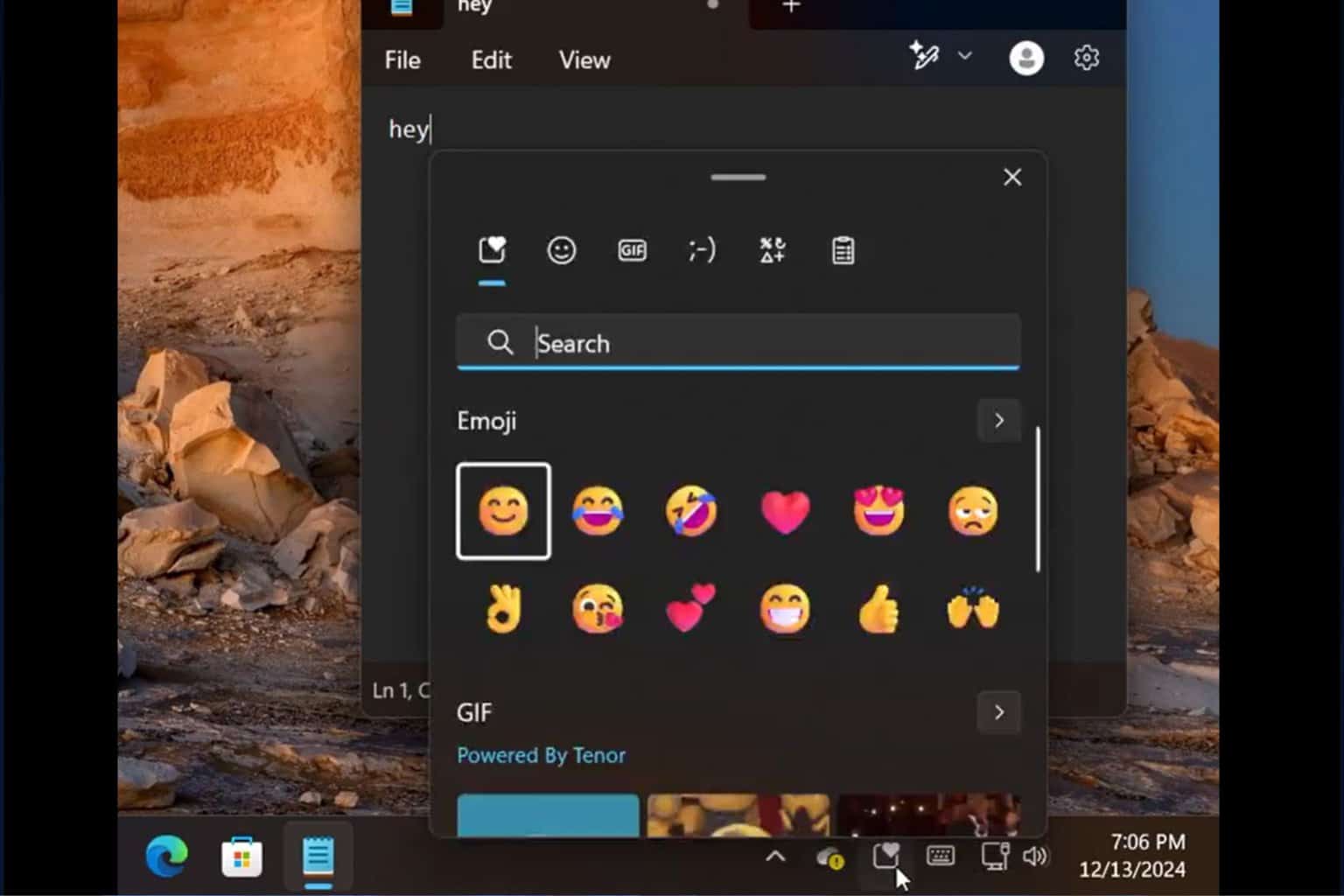
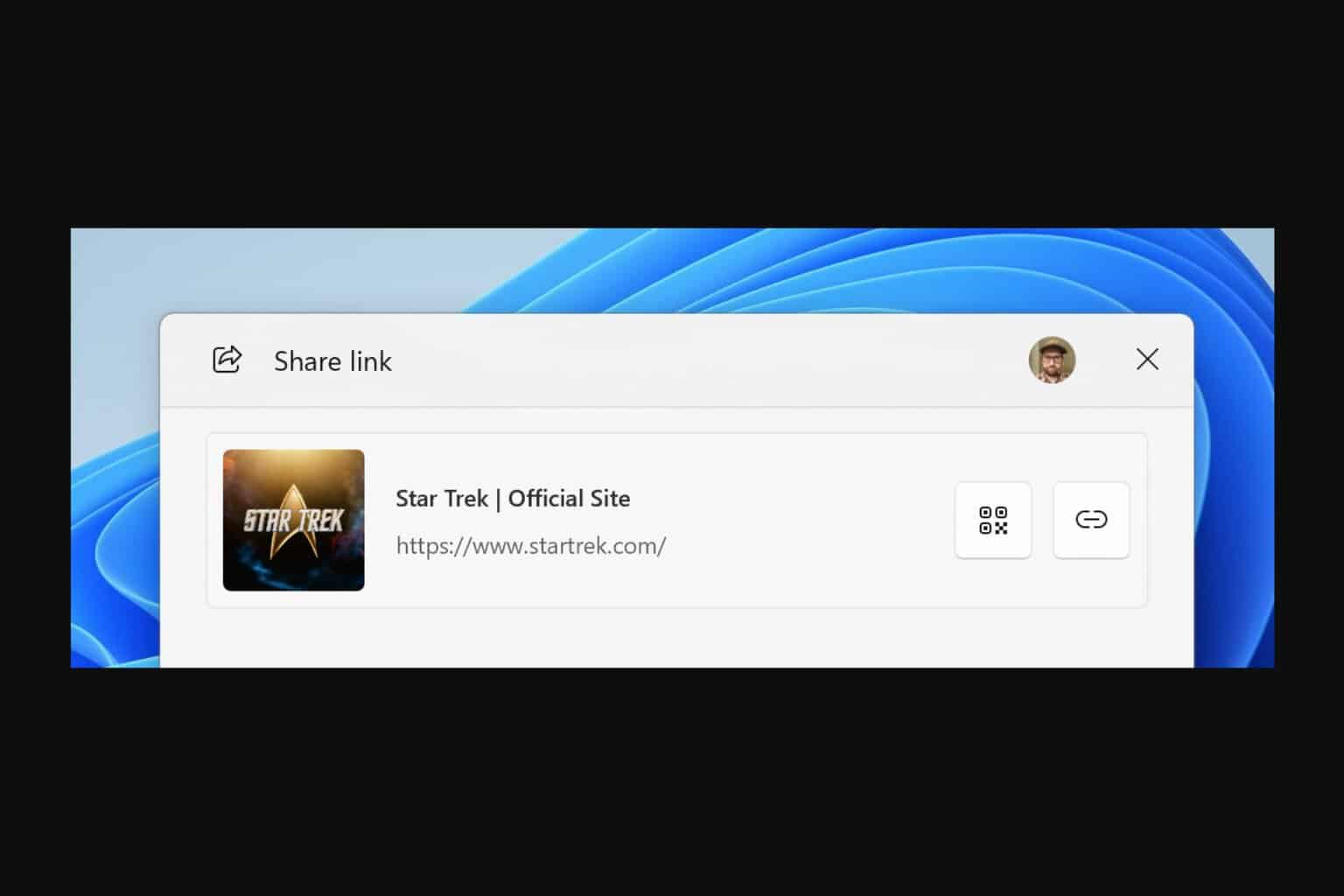
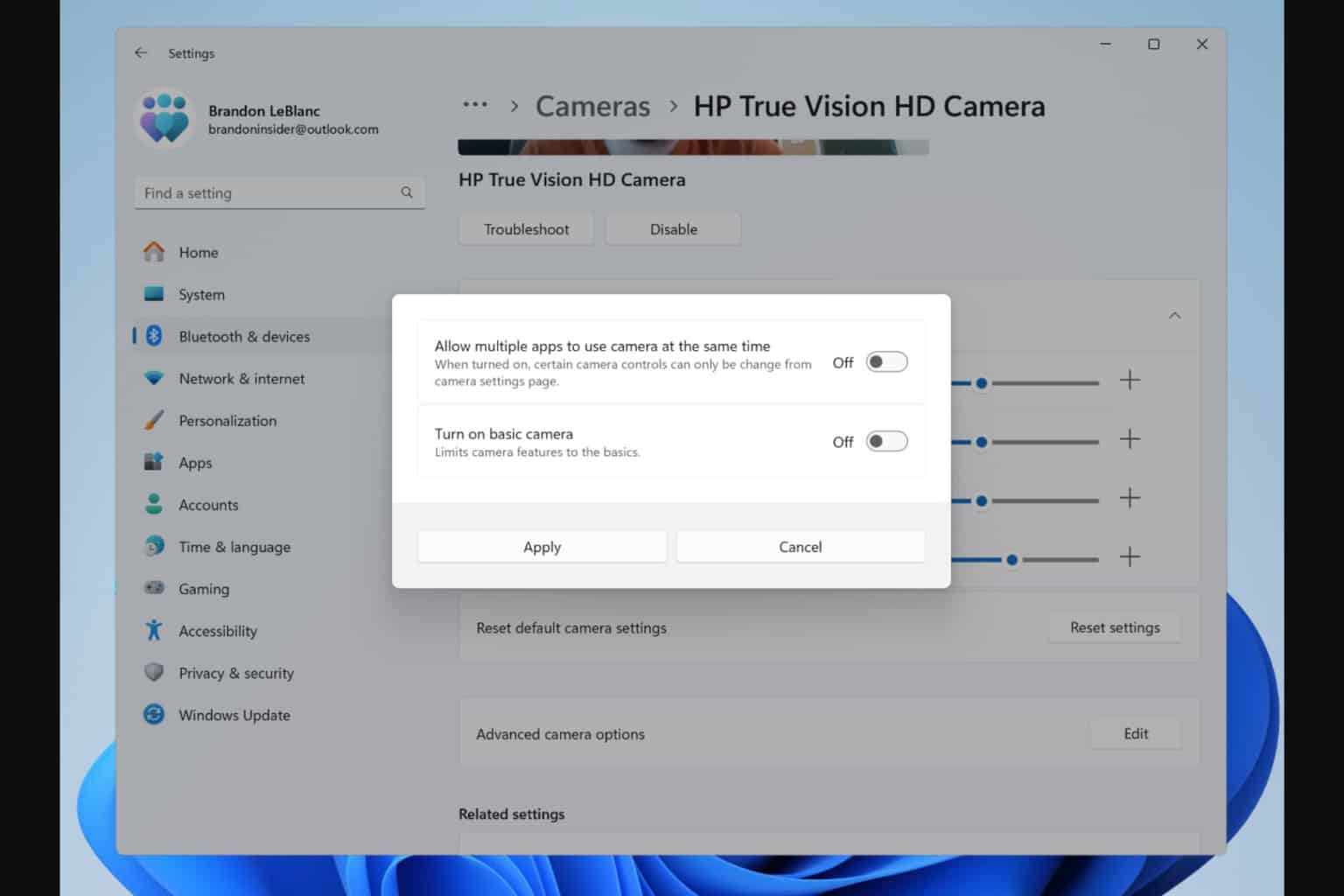
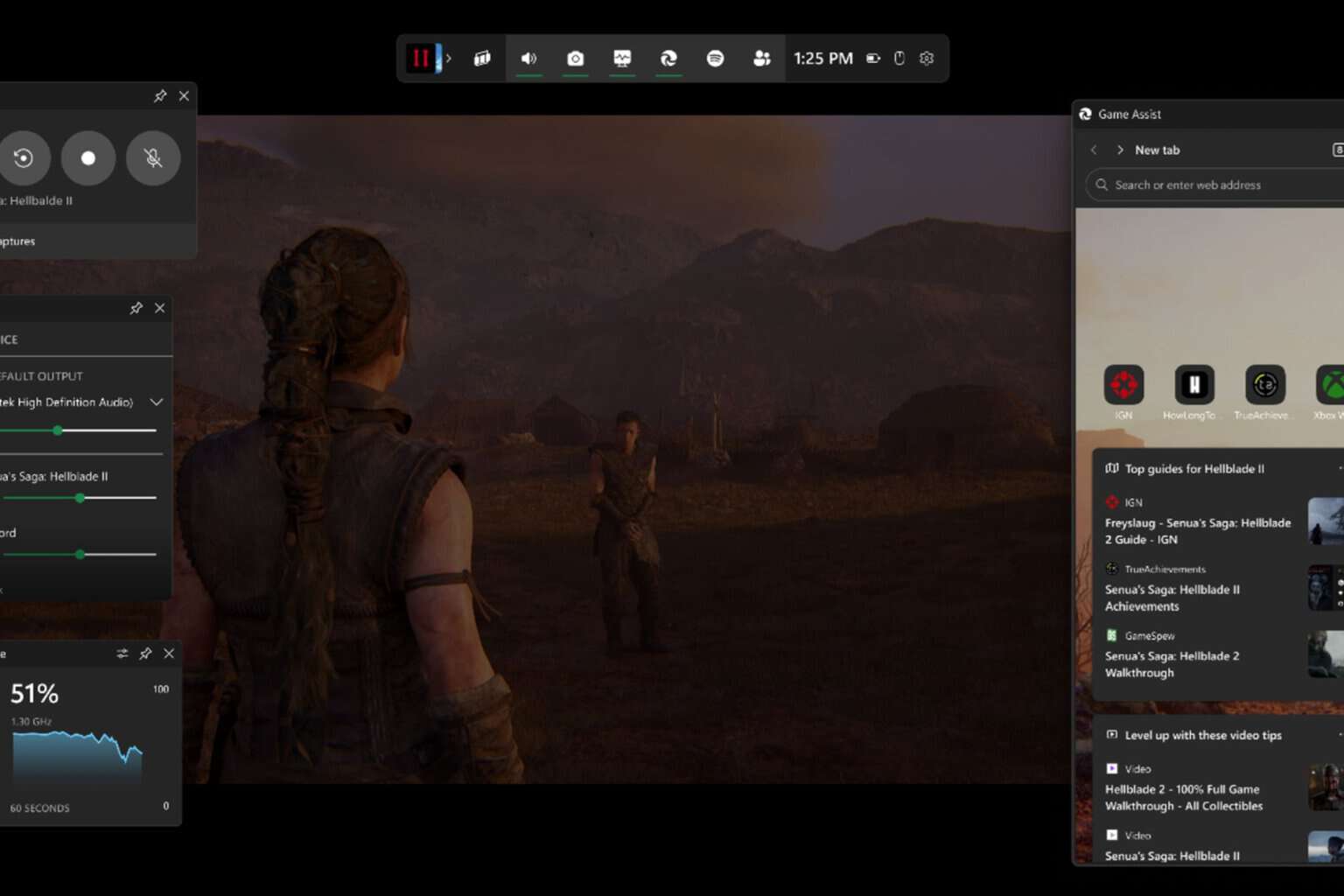
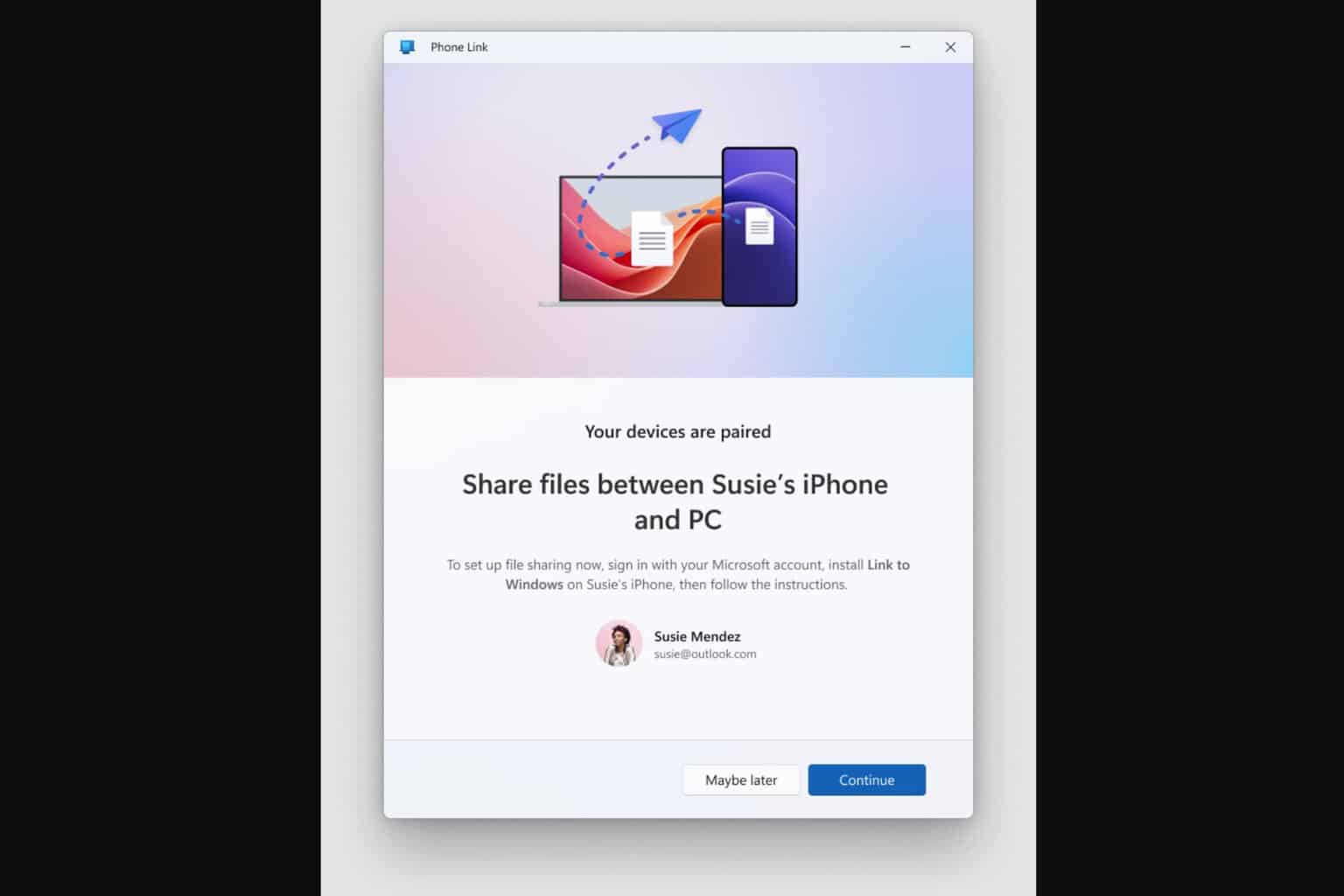
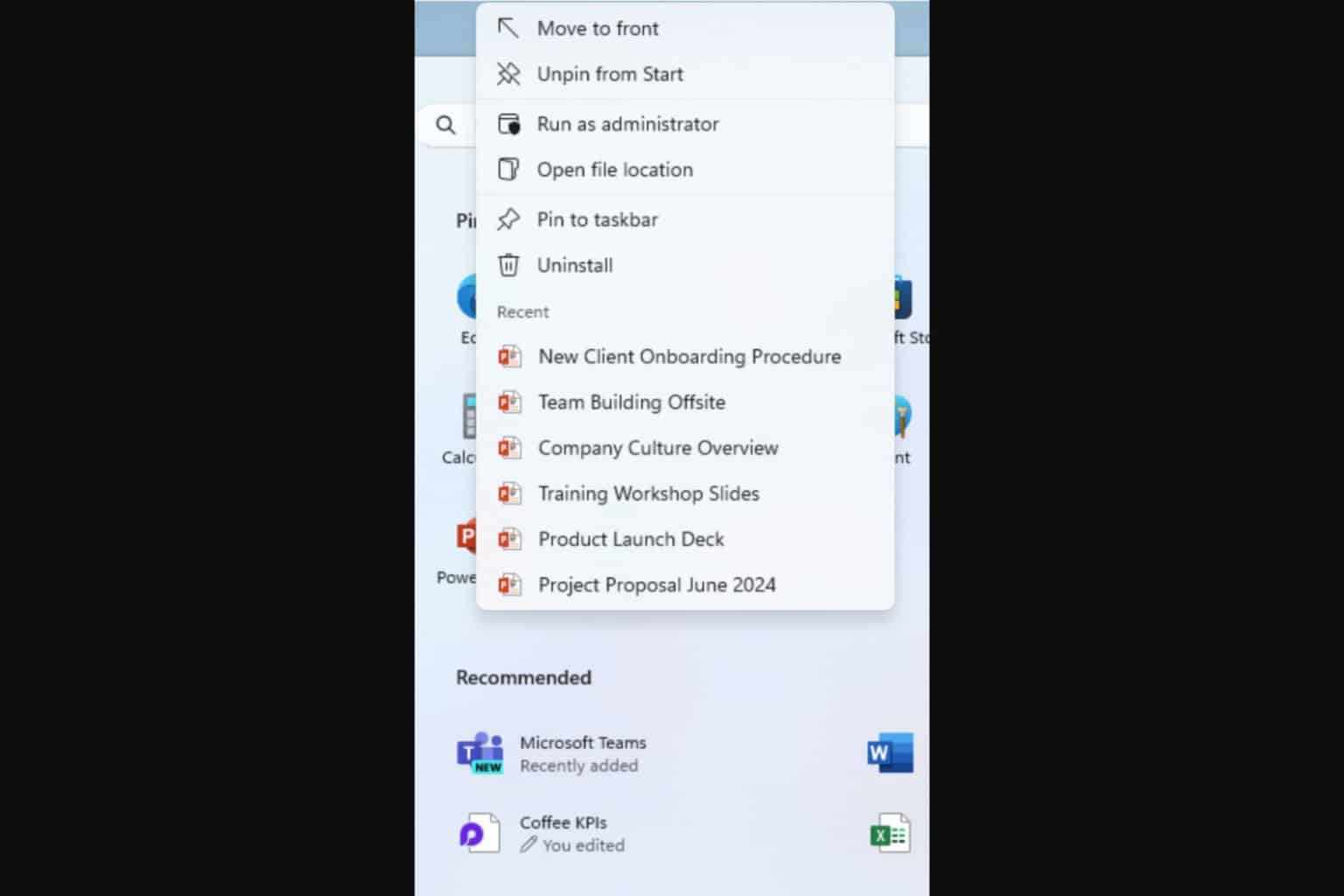
User forum
0 messages