Why WhatsApp Web Is Not Working? 10 Ways to Fix Fast
You may clear cookies or try to install the latest updates
7 min. read
Updated on
Read our disclosure page to find out how can you help Windows Report sustain the editorial team. Read more
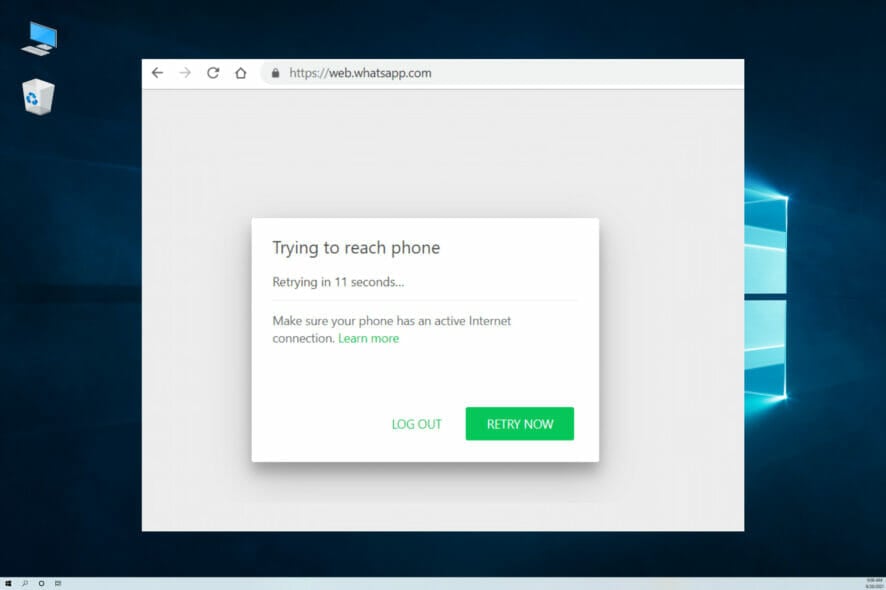
You have found this article because your WhatsApp Web is not working, and we will give you the most recommended resolutions.
WhatsApp Web enables Android and iOS users to open their messaging apps in PC browsers.
The WhatsApp blog states: Our web client is simply an extension of your phone: the web browser mirrors conversations and messages from your mobile device.
Connecting to that web client should be relatively straightforward. However, some users have stated in forum posts that WhatsApp Web doesn’t work in their browsers.
Why isn’t the WhatsApp Web app working?
There can be a few factors behind this problem. First, the web client not working will probably be due to a network connection or browser issue.
Another usual inconvenience is that your phone doesn’t have a stable Internet connection, so the web app can’t connect with it.
Or it might be that the software users utilize isn’t compatible with WhatsApp Web. So, what are the best solutions to fix WhatsApp Web?
First of all, check if WhatsApp is down or not. Then, focus on your browser, clear the cookies, install the latest updates, and restore default settings.
If the issue persists, use additional troubleshooting solutions. You’ll find them below.
Quick Tip:
If you’d like to try an easy tip, Opera One is the future-proof browser that can help you fix the WhatsApp Web incompatibility thanks to its WhatsApp integration on your homepage.
Moreover, it has other social media application integrations, including Facebook Messenger, to chat more easily.

Opera One
Fix WhatsApp errors easily with this experienced browser with many popular apps and practical features.How can I fix WhatsApp Web if it’s not working?
1. Is WhatsApp down?
- Launch your browser.
- Navigate to Down Detector.
- Check the graph and WhatsApp server status.
Downdetector currently highlights that the WhatsApp server isn’t down. However, wait until the web client is back up if WhatsApp is down.
This should be your first check if WhatsApp Web is not working on Chrome, Edge, Safari, Brave, or any other PC or Mac browser.
2. Check for browser updates
- Launch the browser.
- Click on the menu icon at the top right browser corner.
- Click Help and select About Google Chrome.
- Wait for the browser to check for updates automatically. If there are any, they will be installed, and you should restart the browser.
Once the browser is updated, please try a different solution if the WhatsApp web is still not working.
3. Clear browser cookies
- Launch the browser.
- Click on the menu icon at the top right browser corner.
- From the options, select More tools, then Clear browsing data.
- Choose the Basic tab, then select a Time range from the menu.
- Check options for Browsing history, Cookies and other site data, Cached images and files, and click the Clear data button.
WhatsApp Web not working might be due to corrupted browser cookies. That’s especially the case when any cookie error message appears in the browser. Accummulated cache may also cause the out of memory error on WhatsApp web.
4. Reset the browser
- Input the path below in the browser’s URL bar, and press the Enter key.
chrome://settings/ - On the left pane, choose the Reset and clean up option, then from the right pane, select Restore settings to their original defaults.
- Click the Reset settings button.
Browser reset options can be handy for fixing web apps and clients that don’t work.
Most browsers include resetting options to restore them to their default settings, erase browsing data (such as cookies), and turn off extensions.
Thus, resetting a browser will clear its data and ensure no extensions might hamper a web app or page.
5. Open WhatsApp from a PC with an Android emulator
LDPlayer is a free Android emulator that employs virtualization technologies to let you experiment with the Android operating system on your computer. This is one of the most effective and lightweight Android emulators for Windows.
With LDPlayer you can install WhatsApp from System Apps, and Play Store after you download and install the freeware on your Windows OS.
WhatsApp is significantly easier to use on a computer. Instead of staring at tiny screens and using little on-screen keyboards, you can view your messages clearly on a large screen.
Your friends will be amazed at how swiftly you answer if you use your keyboard instead of your touch-screen keyboard.
As a result, LDPlayer has made it simple for you to use WhatsApp Messenger on your PC.
6. Turn off VPN software
- Click on the Start menu and select Settings.
- Click on Network & internet and then select Proxy on the right pane.
- Under the Manual proxy setup, click Edit.
- Toggle off the switch.
VPN client software and networks can generate connectivity issues with WhatsApp Web. So, users should turn off VPN software before opening WhatsApp Web in their browsers.
Users can usually disable VPNs in Windows 10 and 11 by right-clicking their VPN software system tray icons and selecting the Disconnect option.
The software might then provide some further instructions for disconnecting.
If interested, take a look at this guide to know how to share screen on WhatsApp video calls.
7. Turn Airplane Mode on and off on phones
- Drag down the notification tray of your phone.
- Tap on the Airplane Mode icon.
- Tap the Airplane Mode icon again.
WhatsApp Web might not work because of phone connectivity issues. The web client is, after all, an extension of mobile devices.
Toggling Airplane Mode on and off can fix Android and iOS mobile connections.
Note that if you have upgraded to the latest WhatsApp Web versions, it will not matter whether or not your phone has a connection.
8. Try it on Incognito Mode
- Click on the menu and select New Incognito window.
- Navigate to WhatsApp Web.
- Open WhatsApp on your mobile device.
- Navigate Settings, then click Link a Device.
- Scan the barcode on your computer.
9. Open the Internet Connections troubleshooter
- Click on the Start menu and select Settings.
- On the left pane, scroll down and click on Troubleshoot.
- Click on Other troubleshooters.
- Under Internet Connections click Run.
10. Zoom into the WhatsApp web page to scan the QR code
To utilize the app’s web client, WhatsApp users must capture a QR code with their phones. Low-resolution phone cameras don’t always capture the QR code clearly.
As such, WhatsApp Web doesn’t work for users who can’t capture QR codes with their mobile cameras.
To ensure your phone captures the QR code, try zooming in to the WhatsApp Web page by pressing the Ctrl and + hotkey. This will zoom in on the page and expand the QR code. Then, try scanning the QR code again.
What can I do if WhatsApp Web is not working after update?
This is another issue some users have faced. However, you must note that the solutions listed above will still work if you encounter problems with the web service after an update.
In most cases, make sure your internet connection is working correctly. You can also attempt rebooting your device. A reboot is a simple way of forcing processes interrupting WhatsApp to shut down properly.
The above resolutions might fix WhatsApp Web for many users, but if more fixes are required, check out this WhatsApp connectivity article.
Users have also complained of WhatsApp Web not working on mobile browsers or tablets. You should know that this is normal. The web service is made for desktop browsers. On a mobile device, you are expected to use the mobile app.
However, the solutions we have highlighted may be adopted for cases of WhatsApp Web not working on Mac or Windows 11. Make sure to check out how you can disable the end-to-end encryption feature especially if it’s making your WhatsApp slow.
To learn more about WhatsApp, we have a great guide on how to use WhatsApp on Windows 7, so don’t miss it. Also, check our guide on how to find WhatsApp storage location on Windows 11.
We’d like to hear more from you on this matter, so don’t hesitate to comment in the dedicated section below.

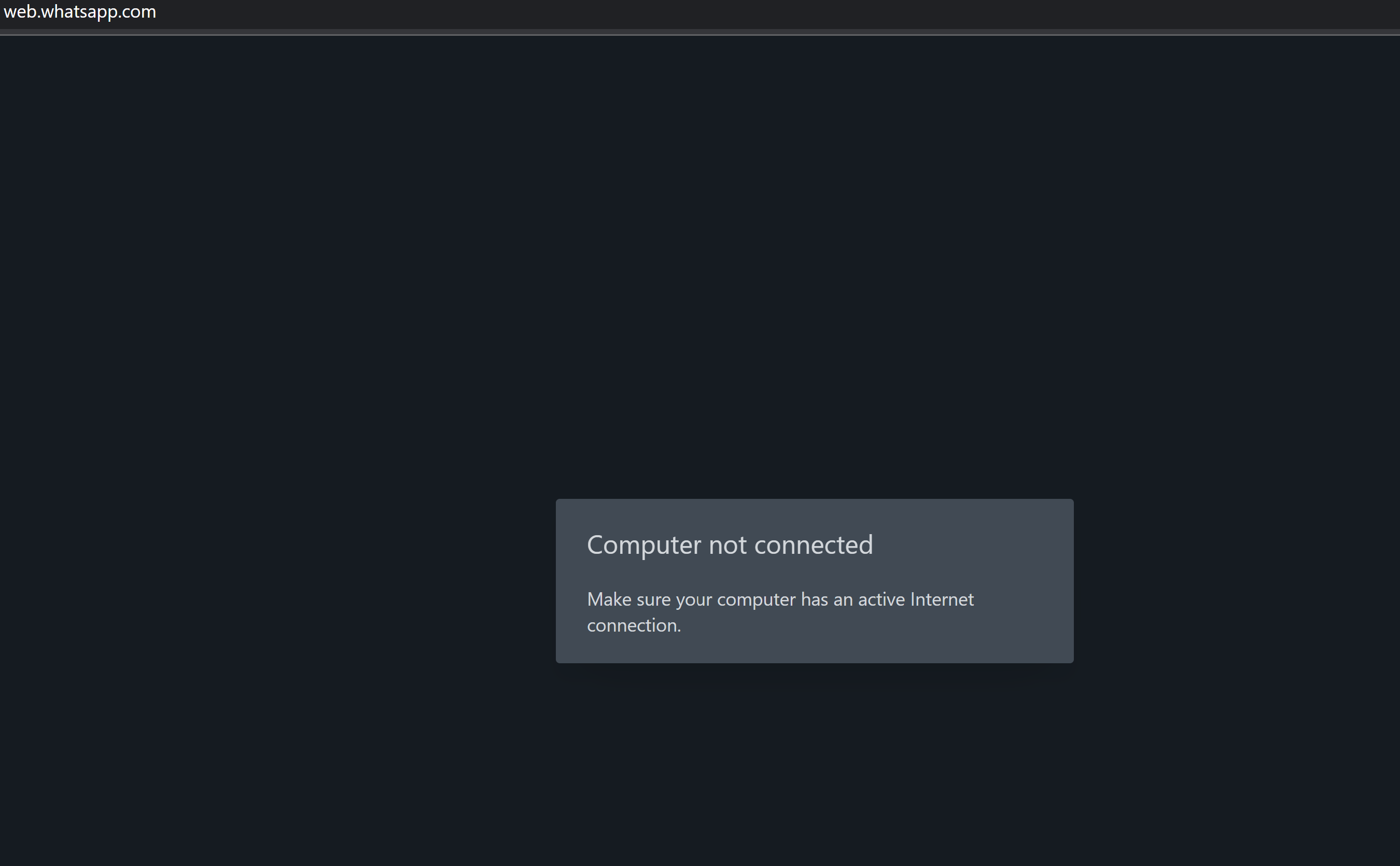
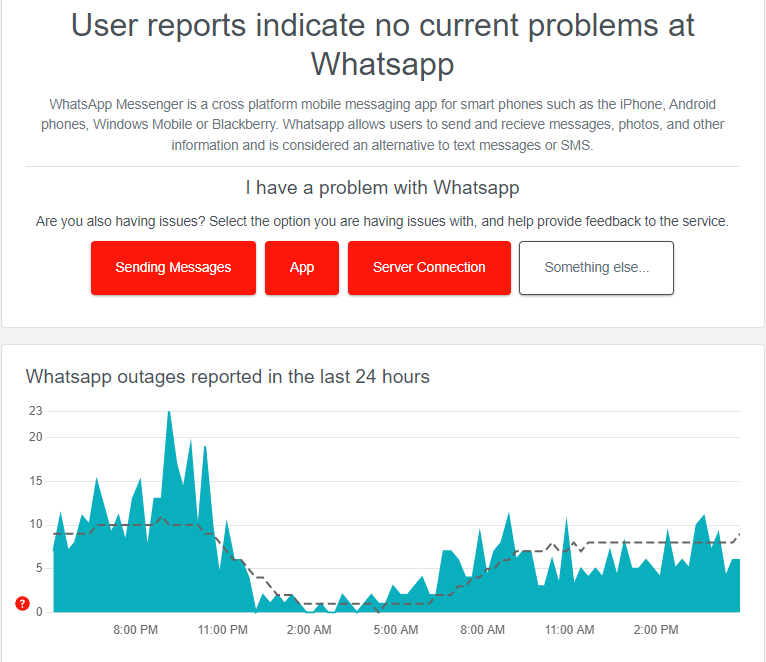
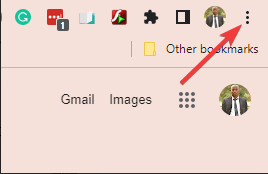
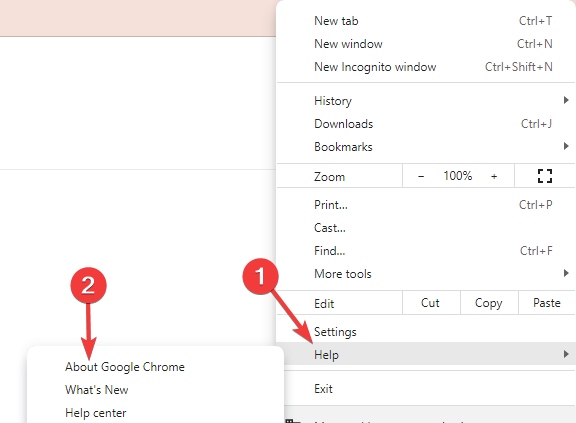
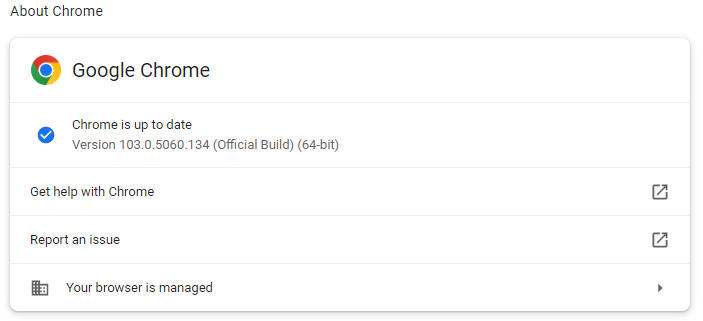
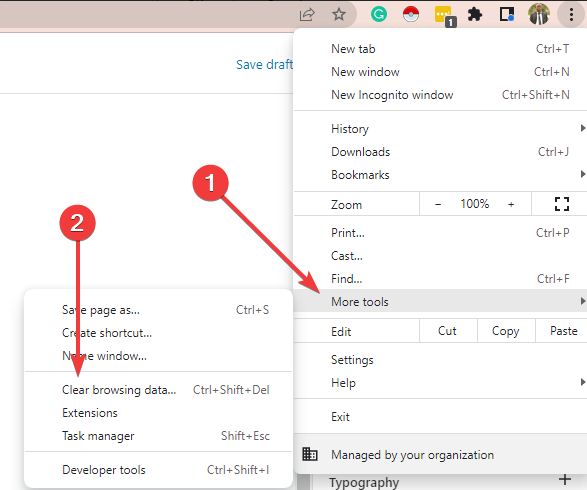
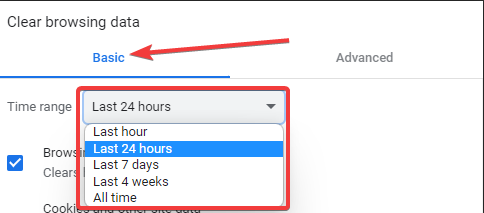
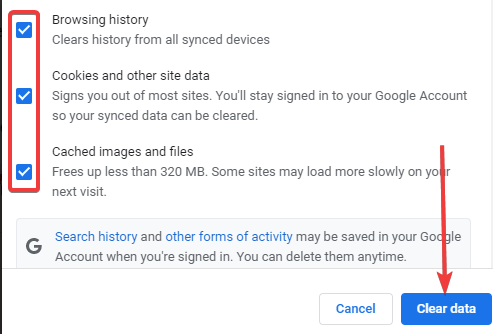
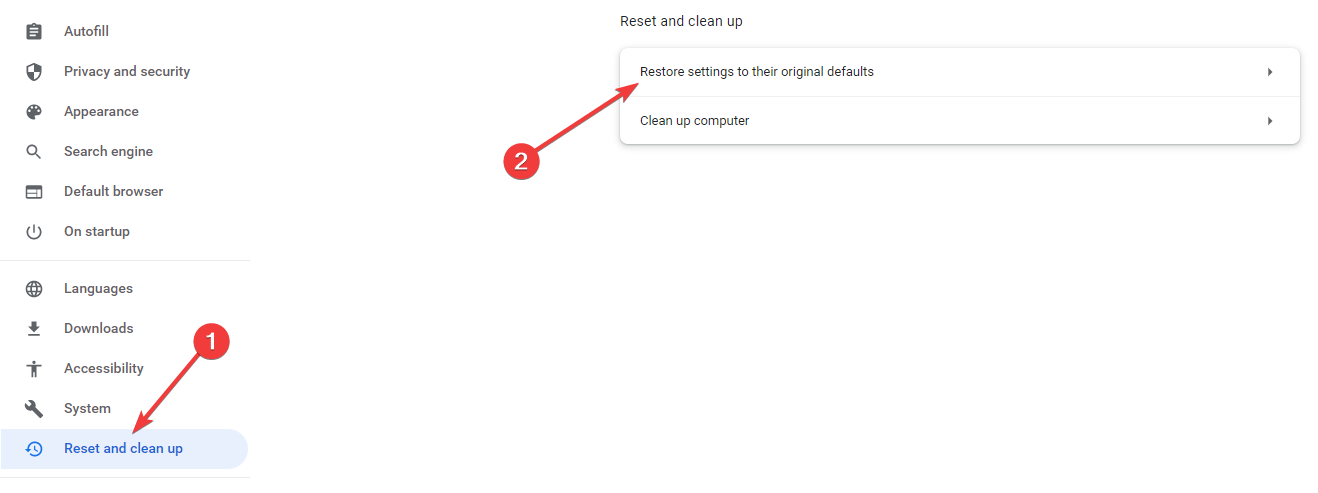
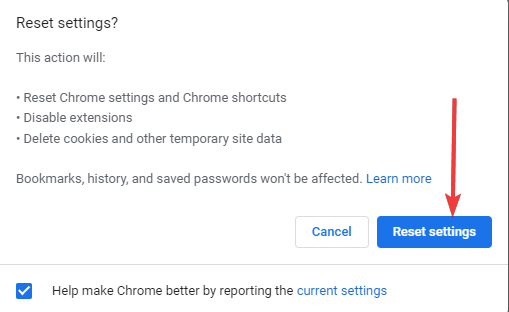

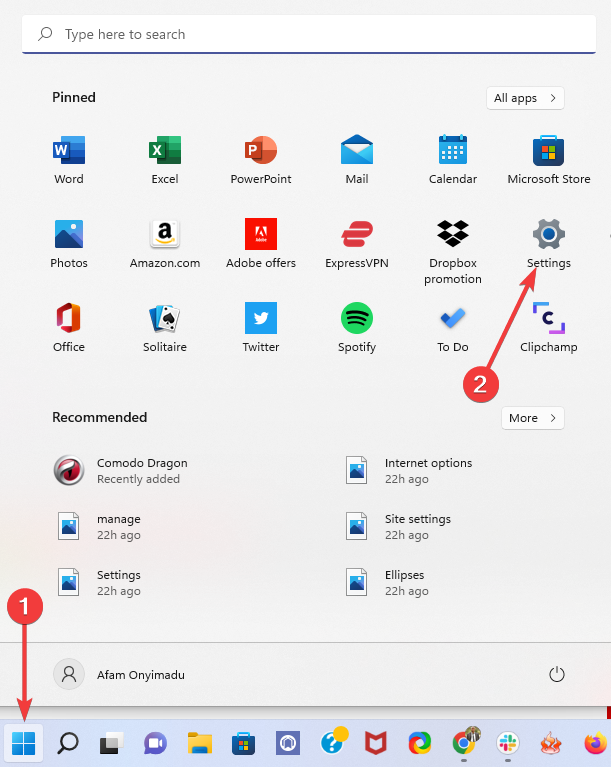
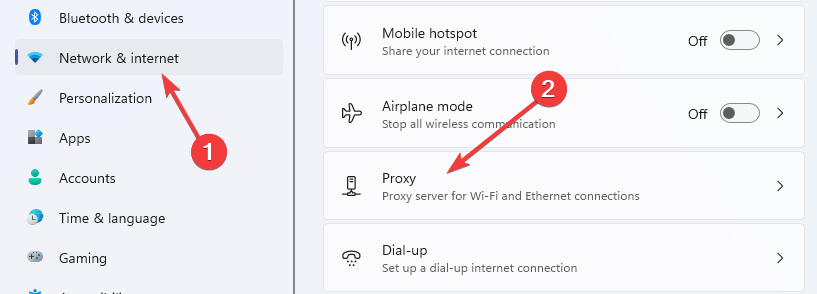
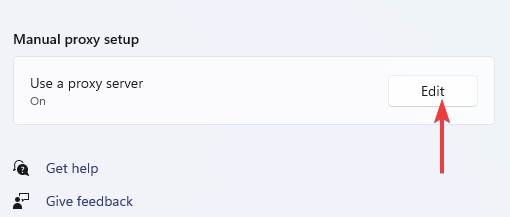
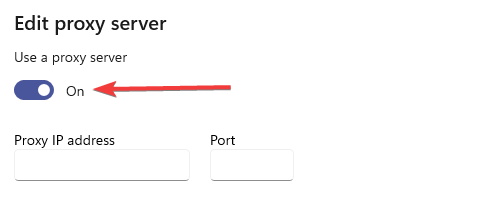
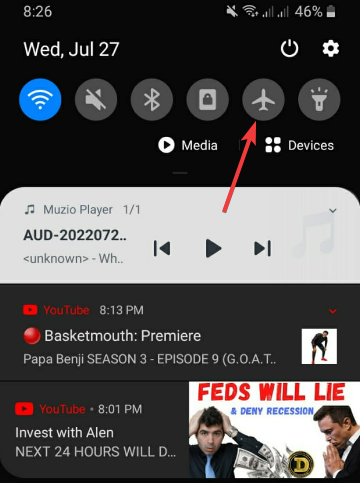
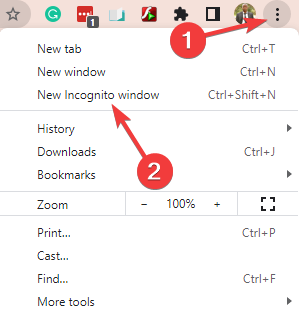
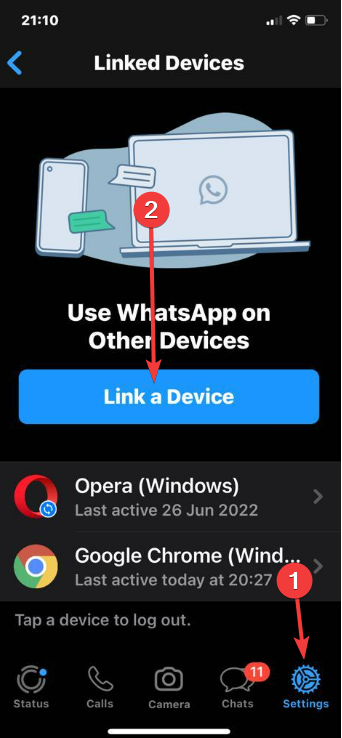
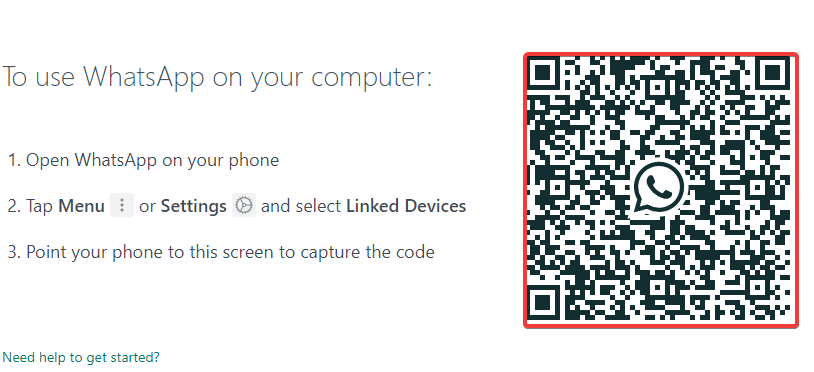
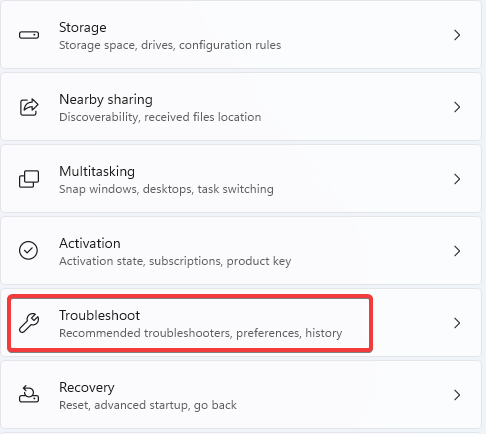
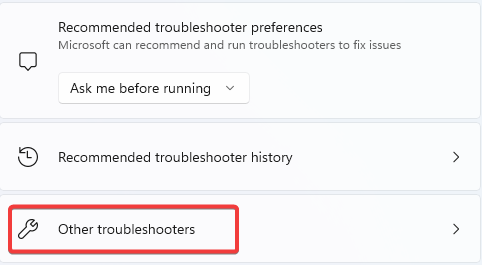
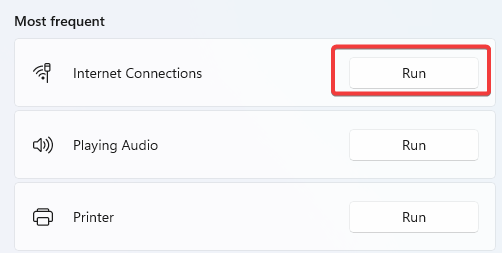








User forum
4 messages