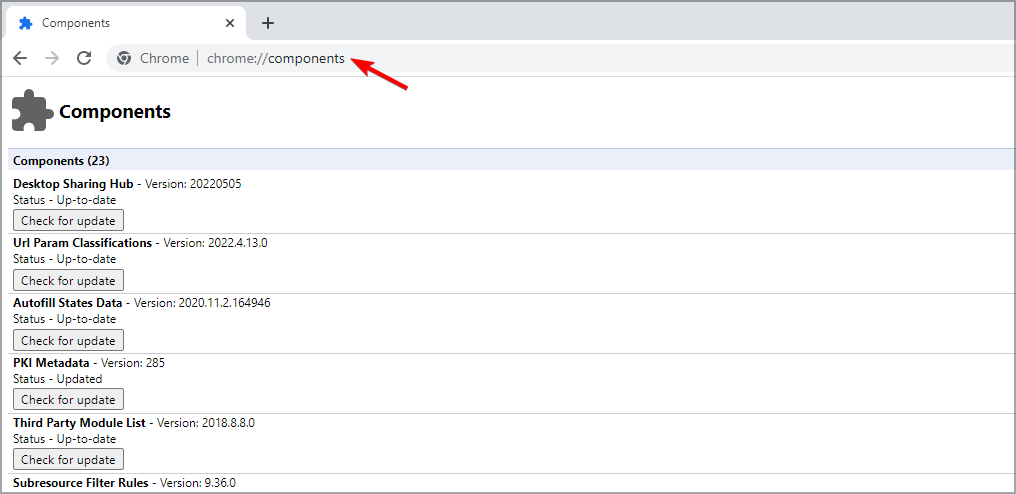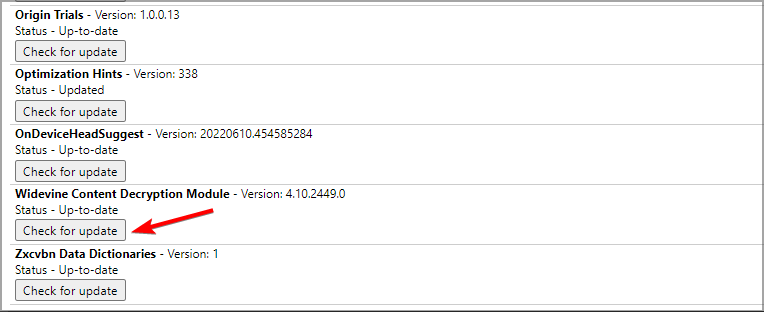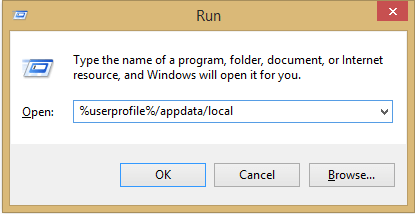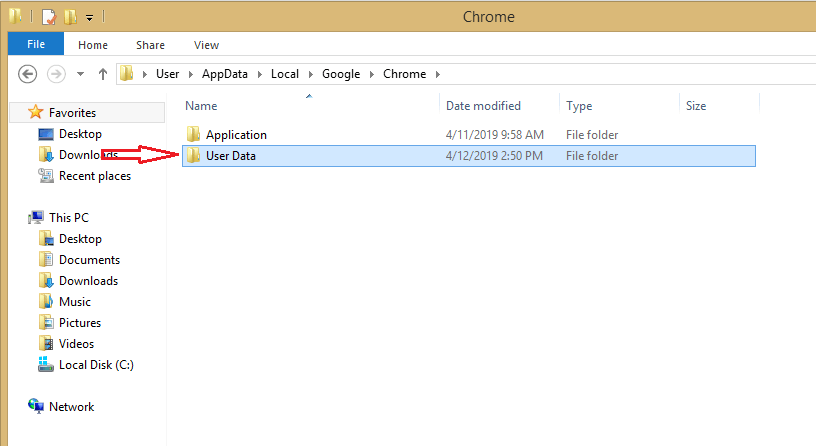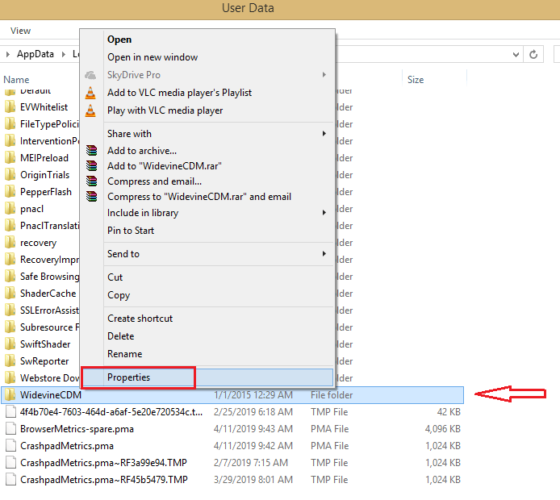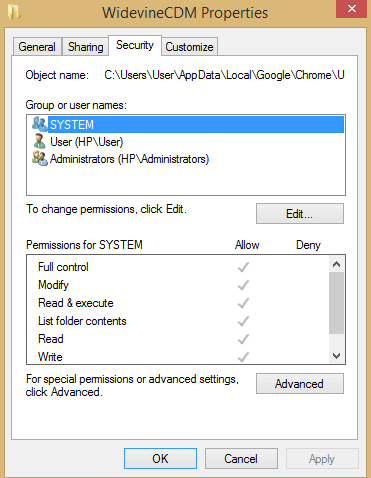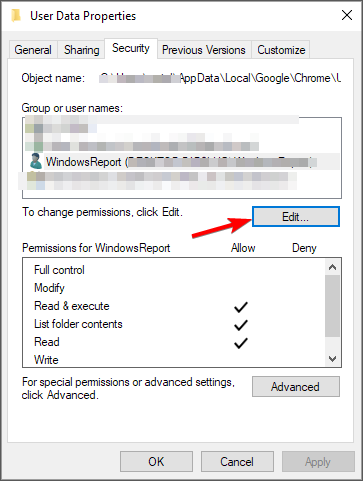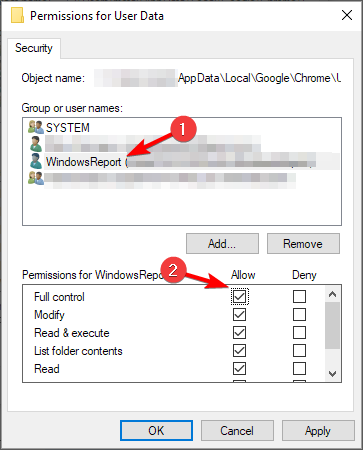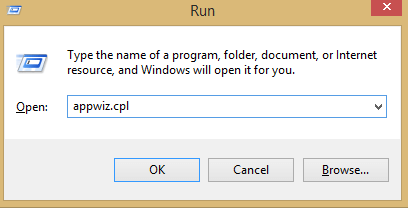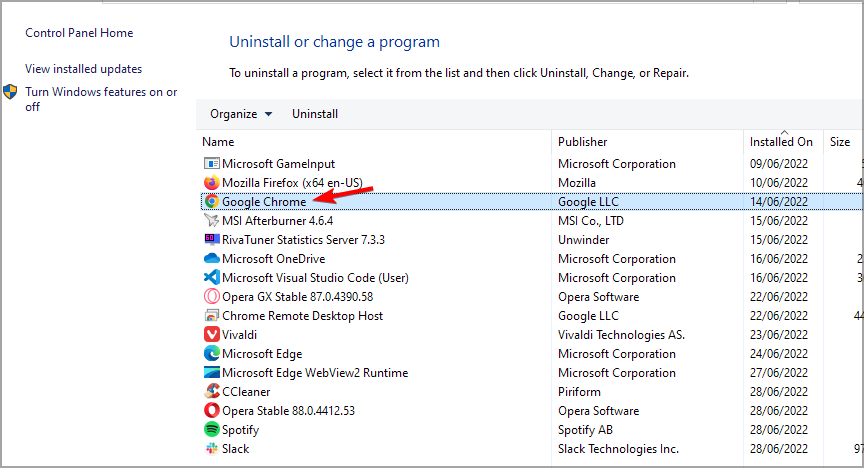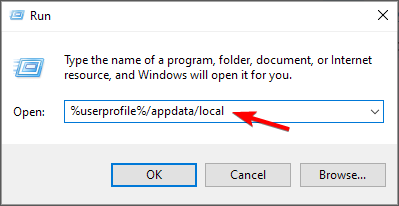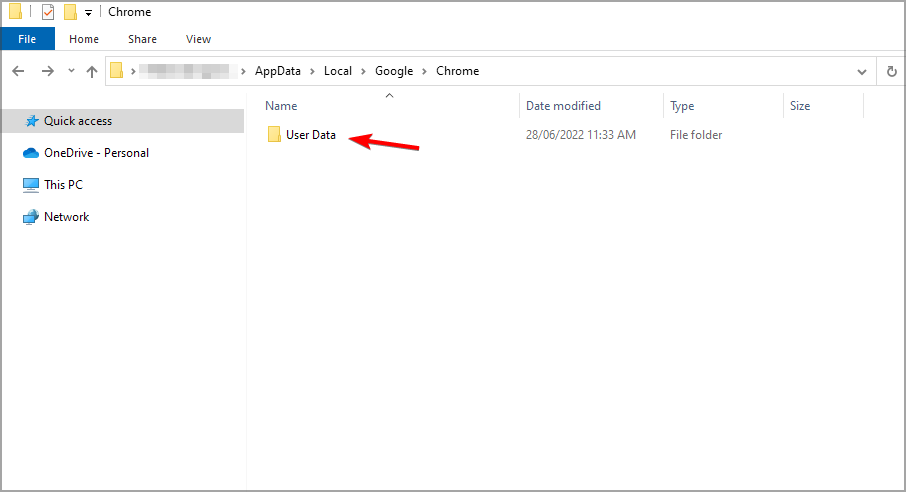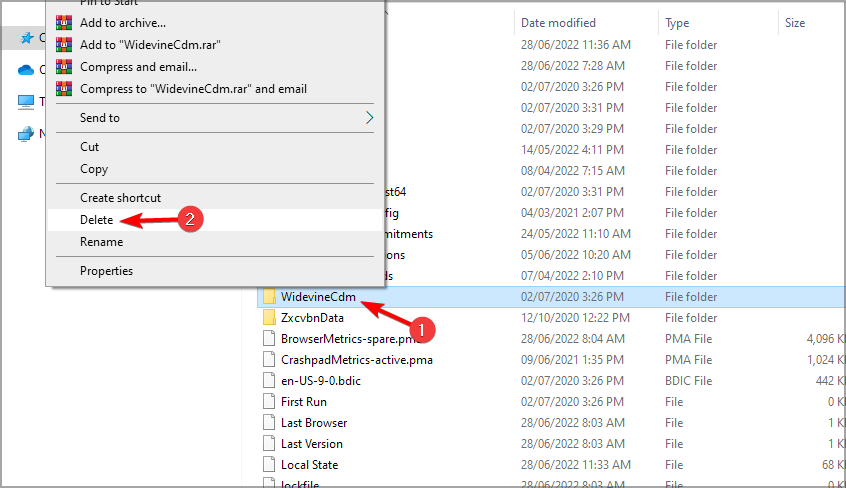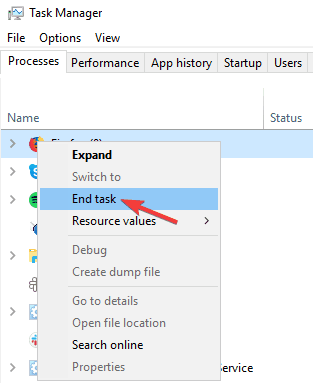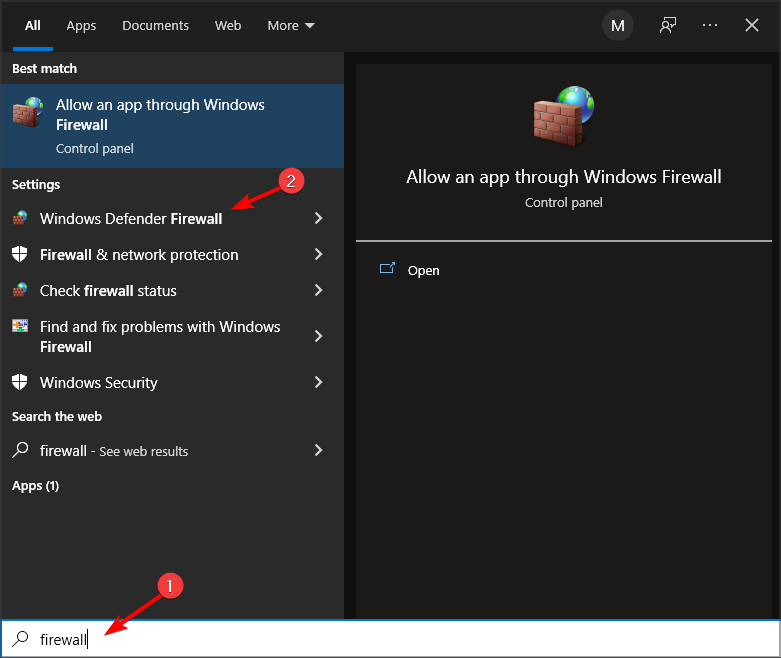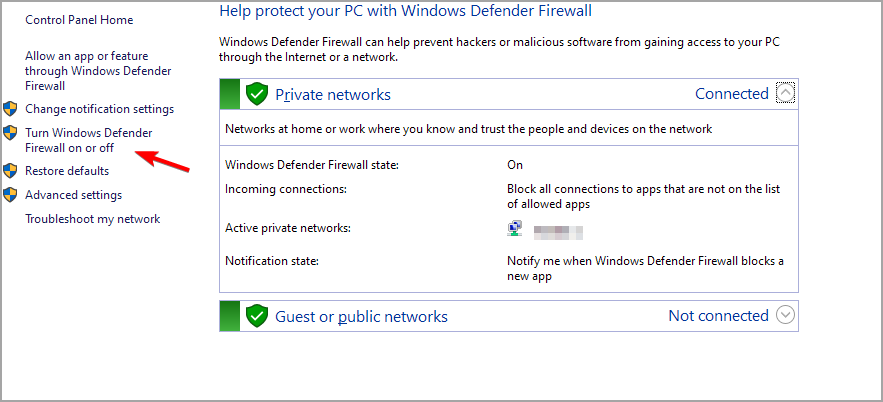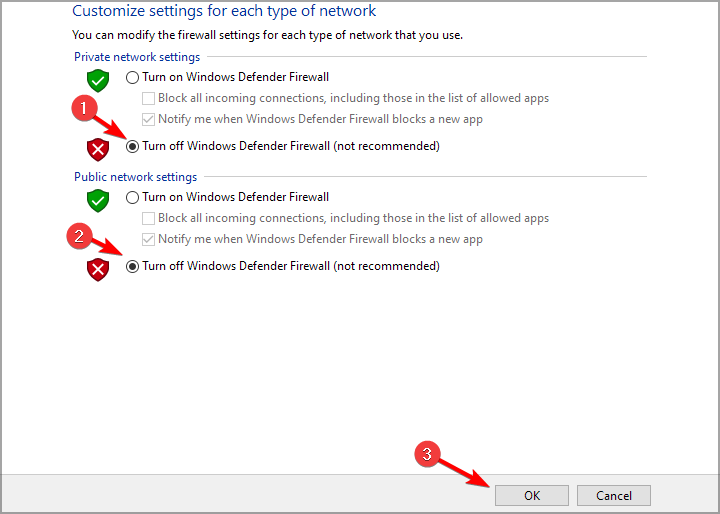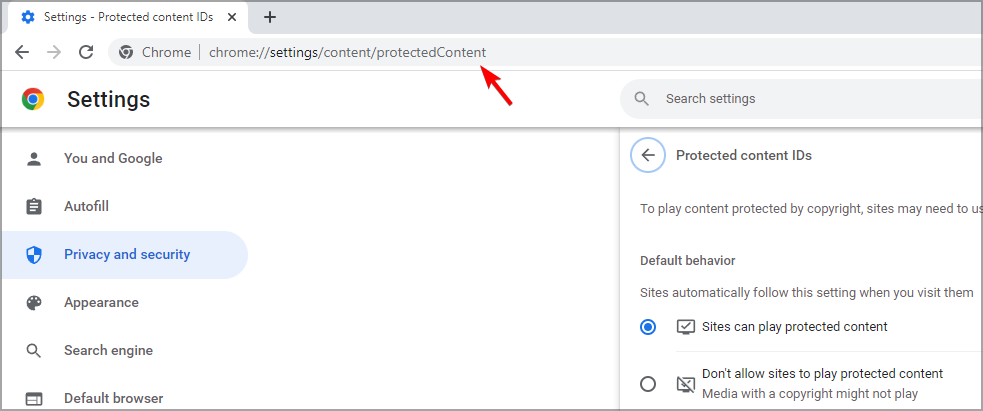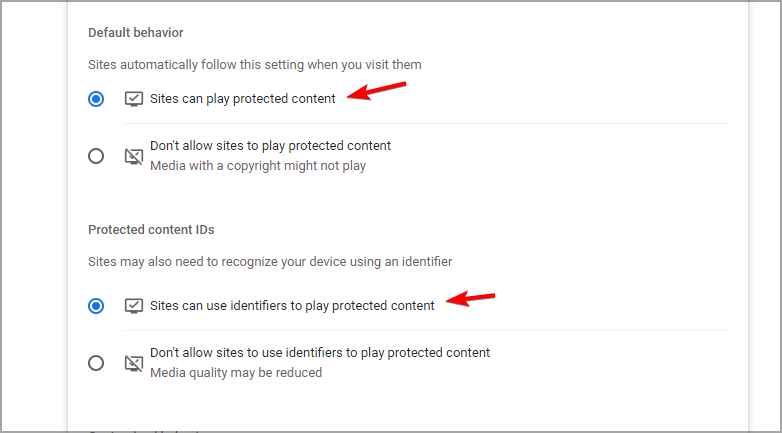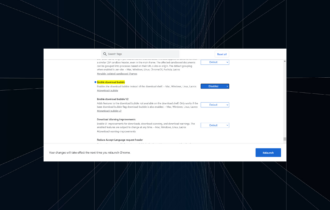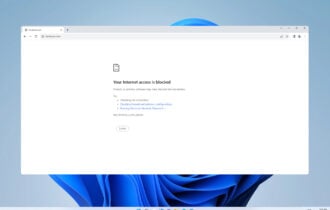Fix Widevine Content Decryption Module Update Error on Chrome
The easiest way to fix this issue is by switching to a better browser
5 min. read
Updated on
Read our disclosure page to find out how can you help Windows Report sustain the editorial team Read more
Key notes
- The Widevine content decryption module Chrome error occurs if the tool is out of date.
- Checking your antivirus by following our steps is also a quick way to get rid of the error.
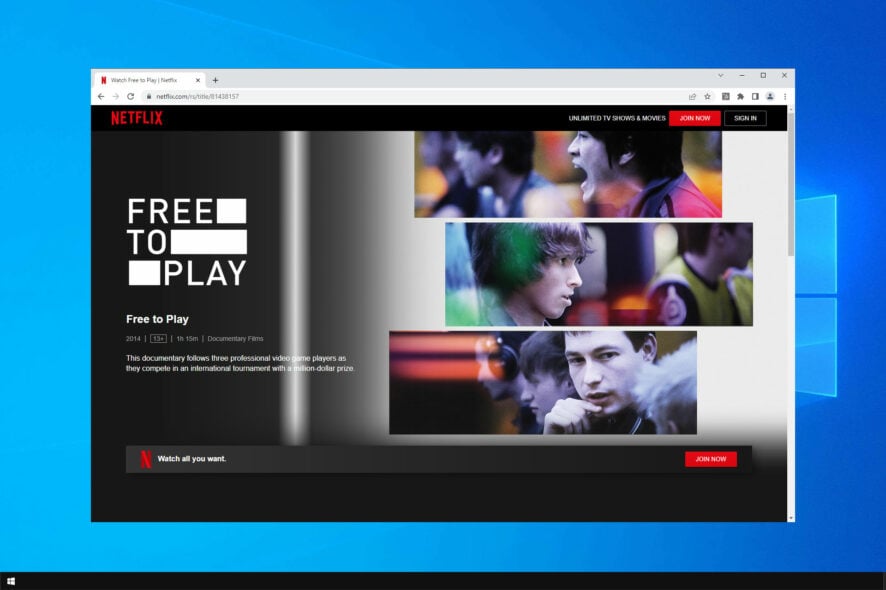
The Widevine Content Decryption Module is a feature that allows you to play DRM-protected HTML5 audio and video in your browser.
Sometimes issues can appear, and Google Chrome users reported getting them more often than the users of other browsers.
The Widevine Content Decryption Module error can lead to Funimation not working on Chrome and other errors, so today we’ll show you how to fix it.
What is Widevine used for?
Widevine is Google’s content protection system. You can find Widevine Content Decryption Module in Firefox, Chrome, Opera One, and Android OS.
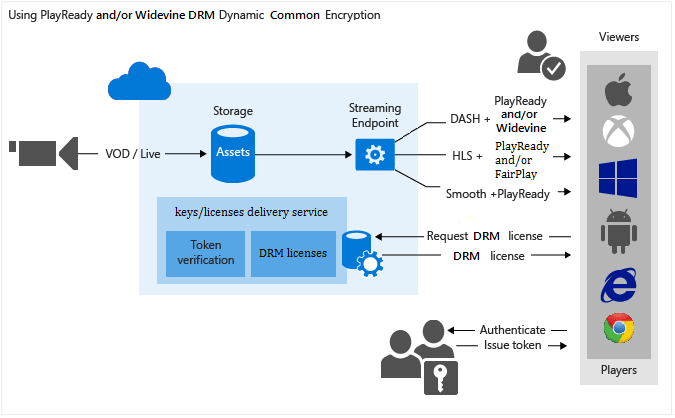
The feature is used on various streaming platforms such as Google Play, Netflix, YouTube, Amazon, and many others.
Is Widevine Content Decryption Module necessary?
As stated previously, this plug-in is used by most streaming services to protect their content from unauthorized copying.
In case your browser doesn’t have this module, or if it doesn’t work properly, you won’t be able to play content from these services at all.
Therefore, Widevine Content Decryption Module is necessary, so ensure that it’s working on your PC.
How do I download/update Widevinecdm component?
This component comes embedded in your web browser, so it can’t be downloaded separately. In most cases, you just need to install your browser and that should be enough.
If the component is removed from your installation, reinstalling the browser, or updating the component from the browser will download it again.
If you want to download the Widevine Content Decryption Module, that’s not possible, but you can always update it and achieve similar results.
How do I fix Widevine Content Decryption Module error?
Quick Tip:
A great method to bypass this error on your Chrome browser is to switch to another effective browser.
Opera One can be the greatest alternative for more stability on the web and security improvements. More importantly, you can utilize audio or videos on your sidebar with no problems.

Opera One
If you’re tired of getting media errors in your browser, switch to Opera One.- Update the Widevine content decryption module
- Ensure you give Widevine content decryption module full access
- Check your antivirus
- Re-install Chrome
- Delete, reinstall and update the plug-in
- Disable your firewall
1. Update Widevinecdm component
- Open Chrome and type the following in the address bar then press enter:
chrome://components/ - Locate Widevine Content Decryption Module and select Check for update.
- Refresh your page and if you’ll see Up to date message meaning that your plug-in has been updated.
- Reboot your computer and check if the problem still persists.
This is the only way to update Chrome components such as Widevinecdm, so be sure to try it.
2. Ensure you give Widevine content decryption module full access
- Press the Windows key + R.
- Type the following command in the box and press enter:
%userprofile%/appdata/local - Go to
Google\Chrome\User Data
4. Check through the list and find WidevineCdm, right-click and select Properties from the menu.
5. Check the Security tab and ensure that you have full access to the folder. If you see a checkmark in front of Full control, it means you do.
If the tick is absent, follow the steps below to enable full control.
- Click on Edit.
- Select your profile on the Deny column and check Full control.
- Press Apply and save changes.
- Reboot your computer and try updating plug-in again.
3. Check your antivirus
The antivirus on your device can stop your computer from updating certain plug-ins. It comes with separate modes depending on your activity, thus adapting to your needs.
This is why a lot of users have noticed that the antivirus/security software on their computer was the cause of Widevine Content Decryption Module error.
You can try to disable your antivirus and update the plug-in again. After updating the plug-in, you can enable the antivirus software again.
Alternatively, switch to a reliable antivirus that does not interfere with your system in any way. We advise you to pick one with great ratings for its performance, extremely efficient features, usability, and low impact on the PC’s resources.
4. Re-install Chrome
- Launch the Run window Windows key + R.
- Then, type appwiz.cpl in the box and hit the Enter key.
3. Browse through the applications, select Chrome, and click on Uninstall.
4. After uninstalling Chrome, download it again.
5. After downloading, install it and check if this solves this problem.
Once you reinstall the software, the Widevinecdm plugin for Chrome will download and install in the background, along with the software.
5. Delete, re-install and update the plug-in
- Press the Windows key + R.
- Type the following command in the box and press enter:
%userprofile%/appdata/local - Go to
Google\Chrome\User Data - Check through the list of folders and find WidevineCdm, right-click it, and select Delete.
- Start Task Manager by pressing Ctrl + Shift + Esc.
- Right-click on Chrome entries and select End Task.
- Update the plug-in using the steps in method 3.
- Restart your computer.
After doing that, check if the problem is still there.
6. Disable your firewall
- Press Windows key + S and enter firewall. Select Windows Defender Firewall.
- Now choose Turn Windows Defender Firewall on or off.
- Select Turn off Windows Defender Firewall and click on OK.
After saving the changes, check if the problem is resolved.
 NOTE
NOTE
How can I fix Widevine Content Decryption Module not updating?
- Open Chrome.
- In the address bar enter
chrome://settings/content/protectedContent - Make sure that sites can plate protected content and use the identifiers. Also, make sure that any websites aren’t on the blocked list.
Follow these steps and you should be able to resolve Widevine Content Decryption Module error. If these solutions worked for you, feel free to let us know in the comments section.
In case the problem is still there, you might want to visit our There was an error licensing this video on YouTube TV guide for more information.
Similarly, if you have another suggestion about troubleshooting the mentioned error, please share it with the community.