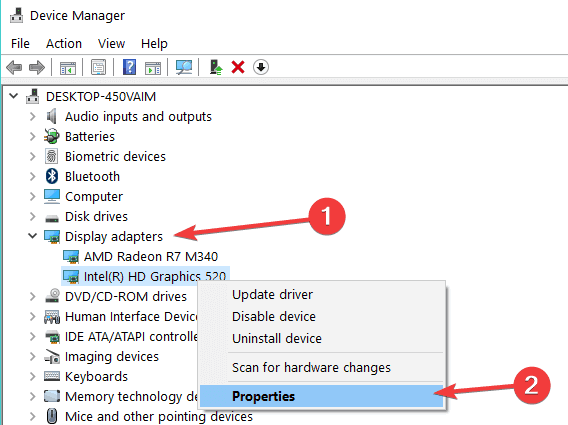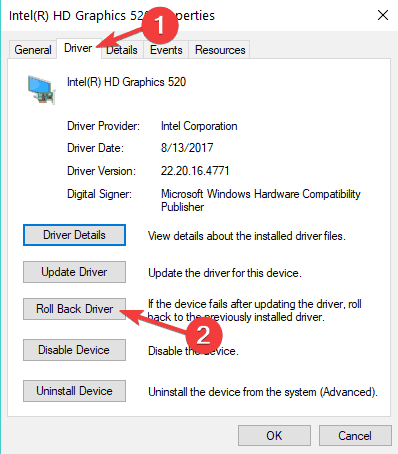How do I fix max display brightness issues in Windows 10 v1803?
2 min. read
Updated on
Read our disclosure page to find out how can you help Windows Report sustain the editorial team Read more
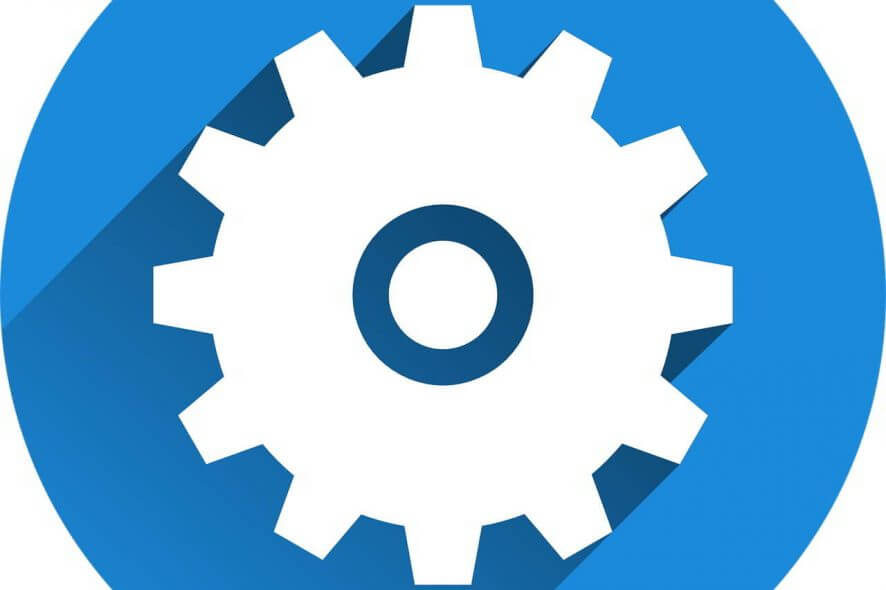
We’re not at all surprised to announce yet another issue triggered by the Windows 10 1803 upgrade. It seems that after installing the update, the display is set to maximum brightness and using the F keys in order to lower the brightness does nothing. The issue was observed and highlighted by a user who posted it on Microsoft’s forum.
Displays set to maximum brightness
Users said that they updated their laptops to Windows 10 version 1803 and right after that the display was set to maximum brightness. The user also notes that using the F keys to lower the brightness is useless and what’s even more annoying is that you are also unable to change the brightness in the display settings. The user noted that all essential drivers had been updated, so the lack of driver updates cannot be responsible for the problem.
How to fix max display brightness
A Microsoft representant responded to the user offering two available solutions. Here is the first one:
- Click Device Manager
- Expand Display adapters
- Right-click the current display adapter
- Click Properties
- Click Driver tab
- Click Rollback driver if the option is available.
The second solution in case the one described above does not work involves following the steps below:
- Right-click the current display adapter
- Click Uninstall
- Check the box that says, “Delete the driver software for this device.”
- Exit Device Manager
- Restart
After this, you have to head over to Start – Settings – Update & Security. There you will have to Check for updates and install all the available updates that you can find. It seems that one of these solutions should definitely fix the problem, so make sure to follow the required steps if you bump into the same display brightness issue as well. Good luck!
RELATED STORIES TO CHECK: