Windows 10 removes OEM bloatware to improve your computer's performance
2 min. read
Updated on
Read our disclosure page to find out how can you help Windows Report sustain the editorial team. Read more
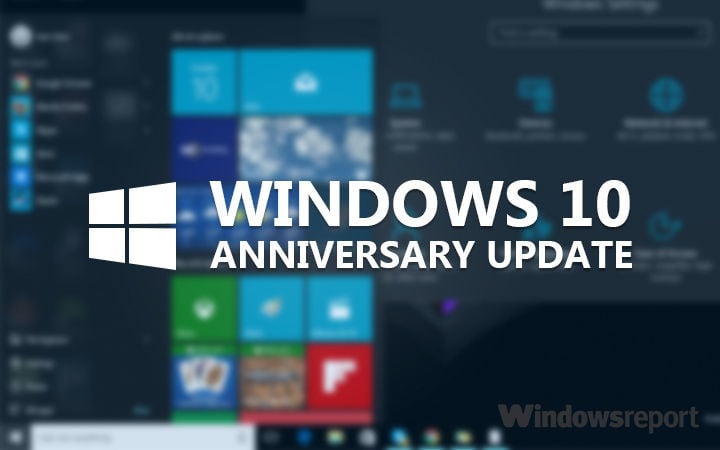
When first using a new computer, most are impressed by how fast it responds. There are no lag or bugs, and everything runs smoothly. Unfortunately, after a while, your computer’s performance degrades, lag appears and everything seems to work in slow motion.
This behavior is usually caused by bloatware and other programs that slow down your computer’s processing power. The first reaction is to install a series of utilities hoping they will speed up your computer, only to see they do more harm than good.
Microsoft has finally had enough of bloatware and developed a special tool in response that allows you to clean install Windows 10 and remove all apps causing havoc on your computer. This new tool, the Windows Refresh Tool, is currently available only for Fast Ring Insiders running the latest Windows 10 build 14367.
The Windows Refresh Tool will definitely be part of the Windows 10 Anniversary Update package, allowing all users to get rid of bloatware without using third-party solutions.
The fact that Microsoft added this feature to its latest build suggests that its relationship with OEMs is not as harmonious as we’d like to think. It is a known fact that some OEM programs do impact the overall performance of Windows, but it appears that Microsoft prefers to no longer take any chances when it comes to the interference caused by OEM apps.
Using this tool will remove ALL applications that do not come standard with Windows, including other Microsoft applications such as Office. It will also remove most pre-installed applications such as OEM applications, support applications, and drivers. The tool does not give you the option to recover removed applications automatically and you will need to manually reinstall any applications you wish to keep.
If you decide to use this tool, keep in mind that it will perform a clean installation of Windows 10, which means that all applications that came with or were manually installed on your PC will be removed, including paid applications.
RELATED STORIES YOU NEED TO CHECK OUT:






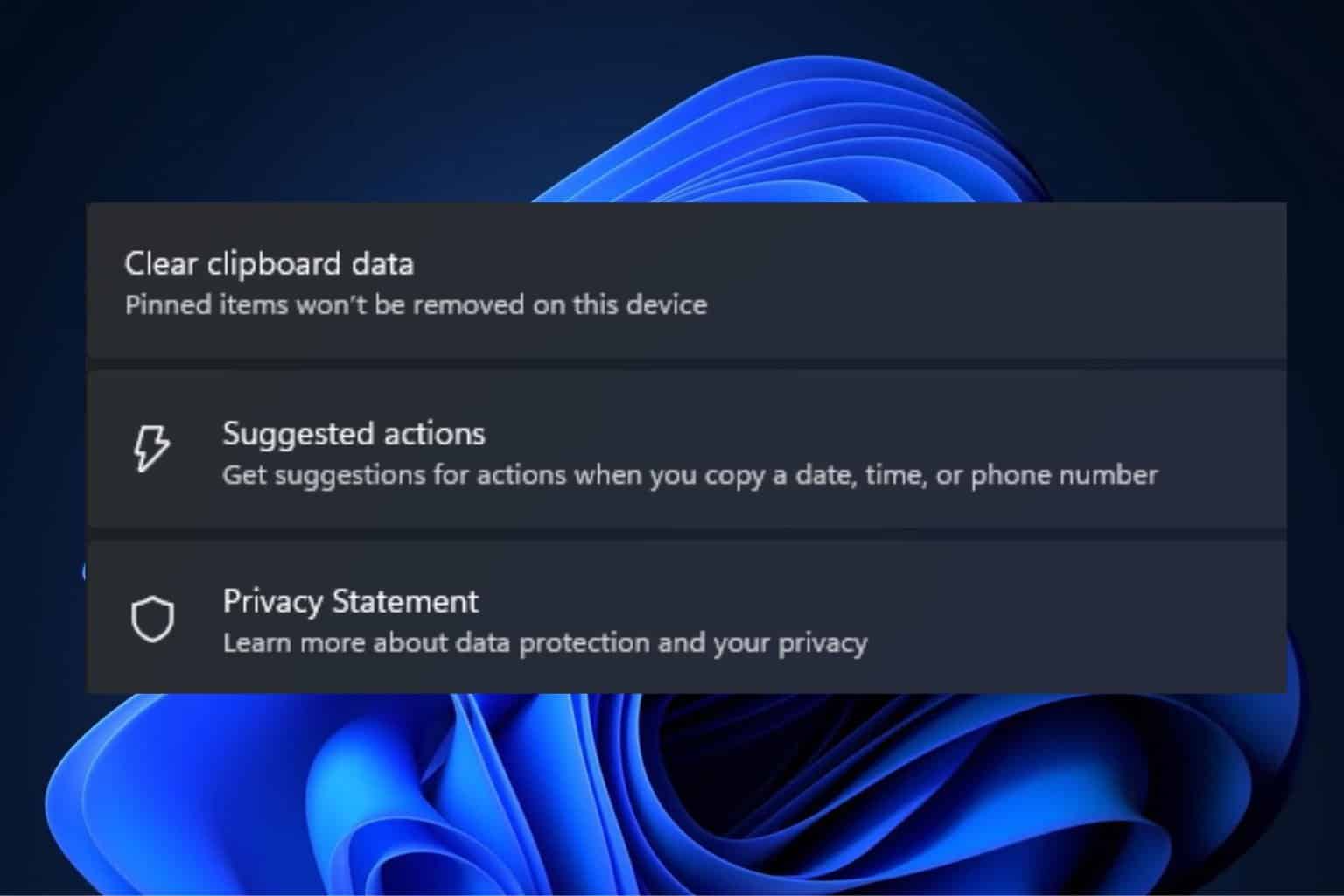
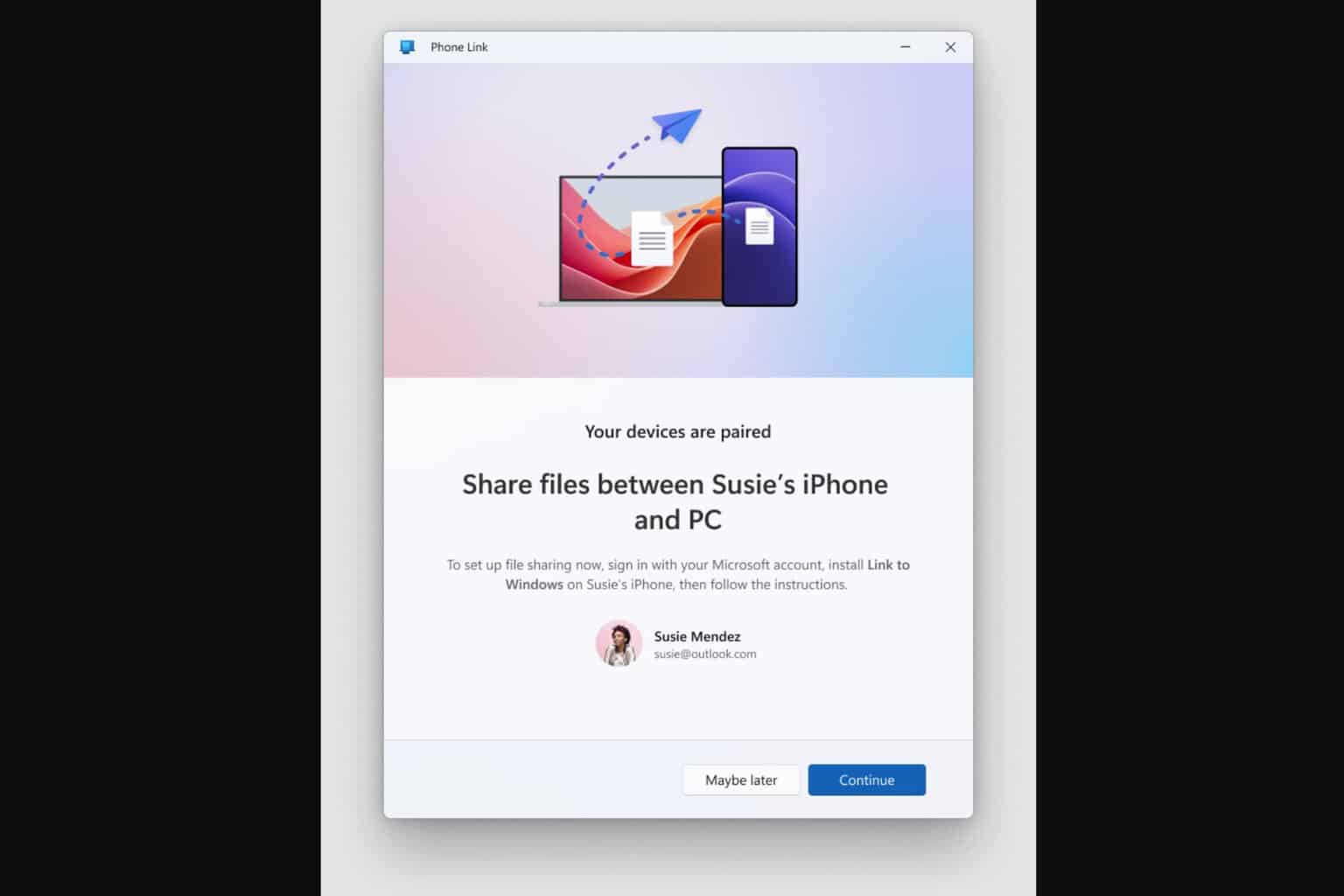
User forum
1 messages