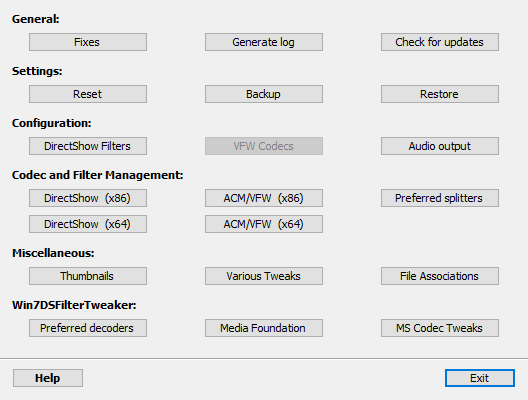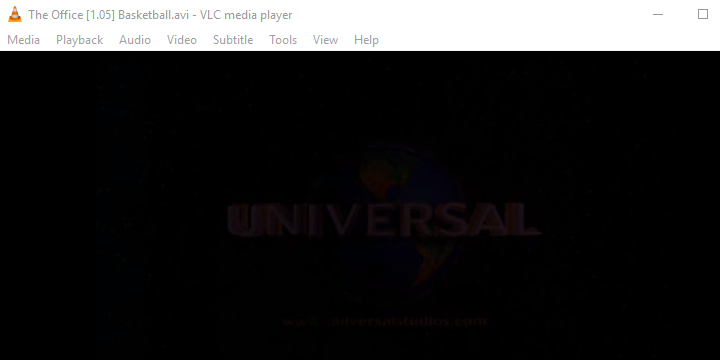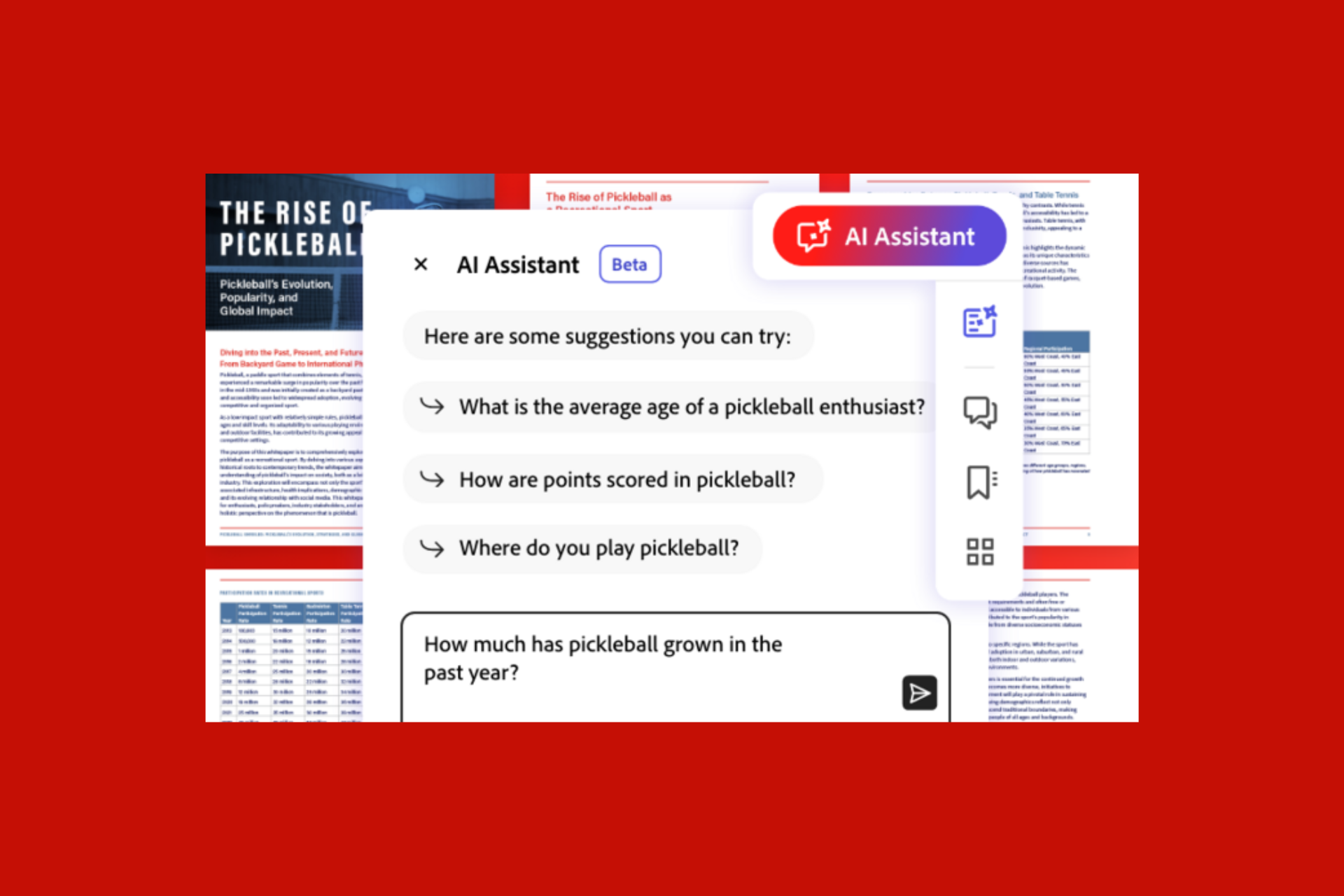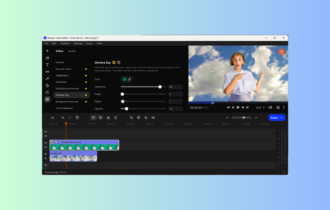FIX: Video could not be decoded on Windows 10/11
4 min. read
Updated on
Read our disclosure page to find out how can you help Windows Report sustain the editorial team Read more
Key notes
- Constantly getting the Error: video could not be decoded is no scenario to enjoy, so here are some quick tips to solve this.
- Downloading a third-party codec pack is often successful to fix the playback video decoding error, check out below.
- Some of the best PC video editing software tools may help you out as well, and the Adobe suite provides just the right tool.
- Don’t hesitate to install an alternative player, and check out our article below for more solutions regarding this annoying error.

It’s arguable whether Windows 10 is an upgrade over Windows 7/8.1, but we can all agree that the transition process wasn’t exactly the best.
A lot of users which switched from the older Windows iterations to Windows 10 had a hard time with video playback.
To be more precise, most of them weren’t able to play DVDs with the system built-in player. They only get prompted with the Video could not be decoded error in Windows 10.
This might be a grave problem, especially if you like your movies on physical copies in the well-known format. For that reason, we prepared some solutions which should come in handy.
In case you have issues with the aforementioned error, make sure to check them out.
What to do if the video could not be decoded on Windows 10?
- Install an industry-leading Adobe product
- Download a third-party codec pack
- Install an alternative player
- Update Windows
1. Install an industry-leading Adobe product
Perhaps you have had enough struggles for a short amount of time. Video editing should be exciting and fun and that’s precisely what you are getting from Adobe Premiere Pro.
Aren’t you sure that you need this video editing software tool? Firstly, that’s your chance to put an end to this error for good. Moreover, consider that it can serve all of your editing purposes at once.
You’re getting countless creative features, the app’s own export options along with the Adobe Media Encoder package, as well as integration with other services.
That being said, you should benefit from best-class video editing services and consider Adobe Premiere.
2. Download a third-party codec pack
- Download the K-Lite Codec Pack Standard version.
- Run the installer.
- Follow the instructions and skip on the complex customization. You don’t need it.
- After the installation ends, restart your PC and try playing videos or movies again.
This is an obvious omission made by Microsoft when the transition from Windows 7/8.1 to Windows 10 was made.
Namely, don’t hold our word on this, but it seems that they skipped on older formats and codex, which renders the default video player completely unusable for certain video files.
Most reports state that the affected users are unable to play DVD’s, which mostly come in AVI format. These a bit of outdated formats just won’t run on the Movies & TV built-in player.
Now, this might be addressed in various ways, and the first way is to, in lack of pre-installed codecs, you download a third-party codec package. This should enable even the built-in player to run the nowadays scarce video formats.
There’s a lot of different codec packs, all of them free. We had the best time with the K-Lite Codec pack, which is fairly light in comparison to some other similar packs.
3. Install an alternative player
This is as apparent as it can be. If you’re not a purist and want to use exclusively system-provided apps for your multimedia dosage, the best you can do is give a try some other multimedia player.
And there’s a lot of those available for free. The first one which crosses our mind is the Master of utility, VLC media player.
There’s probably not a single video format that can’t be played with VLC. The interface is indeed obscure, but all in all, this is probably the best all-in-one video player you’ll ever find.
Some alternatives you can try out are BS Player, GOM Player, or KM Player. All free and, mostly, paired with adequate audio and video codecs.
This means that all of them should perform much better with video files, and you’ll most certainly avoid the above-mentioned error.
4. Update Windows
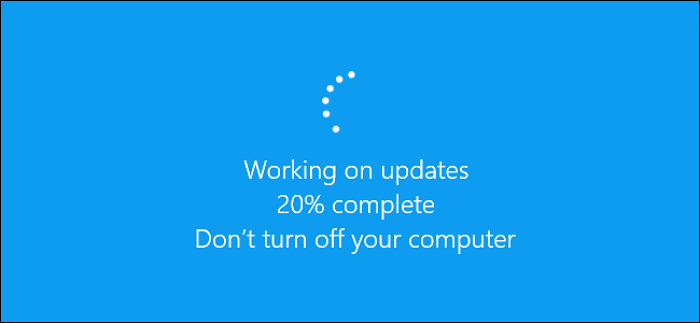
Finally, if you’re determined to use Windows resources for the DVD reproduction’s sake, but the error is omnipresent, the only remaining thing you can do is to update your system.
Some users reported that the error even speeded on the browser’s video streaming, but it was resolved by updating the system.
So, make sure that your system is up to date and maybe, and just maybe, the error will be gone. Furthermore, you can navigate to Store and update the Movies & TV app from there.
Changes are frequent and there’s a chance that there’s a resolution for the issue at hand.
That should do it. We hope that this was a helpful read and encourage you to share your experience in the comments section below.