Windows 10 hangs on initial startup but here's how to fix that
3 min. read
Updated on
Read our disclosure page to find out how can you help Windows Report sustain the editorial team Read more
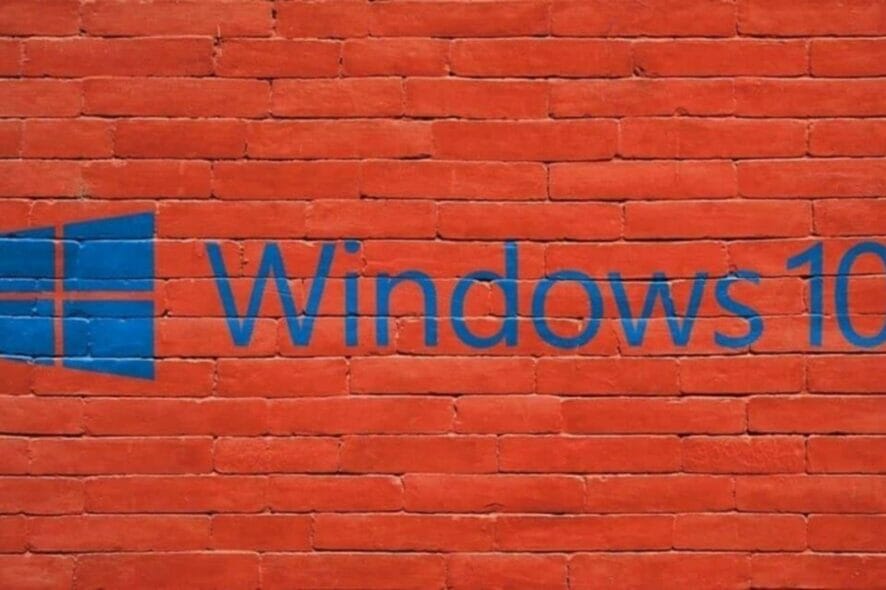
What to do if Windows 10 hangs on startup screen on my PC/laptop?
- Disable Fast Startup
- Check your Hardware
- Disconnect your USB devices
- Use third-party software for Windows 10
Today we’re going to solve another Windows 10 Technical Preview issue. This time, one user complained on Microsoft Forum about how he wasn’t able to start his PC because Windows 10 was hanging on startup.
Reportedly, when he tried to turn on his machine, the system just showed the blue Windows pane and circling dots weren’t shown. When he rebooted the machine, everything was back to normal, but this problem appeared again after some time.
Fortunately, this is not a serious issue, and the solution for this problem is very simple. It is caused by the Windows 10 feature called Fast Startup, and disabling this feature will solve everything.
How to fix Windows 10 if it hangs on startup?
Fast Startup is the feature introduced in Windows 8 and is still present in Windows 10 Technical Preview.
Fast Startup allows your computer to start faster than normal by logging the user session and saving system-related files and drivers to a special hibernation file.
Although this feature helps your computer to boot faster, it can also cause some problems with booting, like it did in this case.
Fast Startup only works when the computer is shut down, as it doesn’t affect restart, which explains why things were back to normal after restarting a computer.
1. Disable Fast Startup
To disable the Fast Startup feature in Windows 10, follow these instructions:
- Go to Search
- Type po bu (short for power buttons) in the search box. It will bring you directly to the ‘Change what the power buttons do’ applet in search results. Click it.
- System Settings window will appear
- Click on the ‘Change settings that are currently unavailable’ link to see the available Shutdown options
- Untick the Turn on fast startup (enabled) option
Disabling Fast Startup should solve your problem with Windows 10 hanging out on the initial startup, but in case you have some questions or maybe this solution does not fix your issue, please check the solutions below.
2. Check your hardware
Many users reported that this may be caused by faulty hardware. Some of them said that the internal SD card reader was faulty and caused this issue. They fixed it by disconnecting the device.
We also suggest you check your HDD and its connections. In case you cannot check it on your PC, try to check it on somebody’s PC that works.
3. Disconnect your USB devices
According to some users, devices that connect via USB to your PC may cause Windows 10 to hang. Disconnecting your mouse, keyboard, or any other USB device before starting your system might help you.
4. Use third-party software for Windows errors
Windows freezes are quite common, but having a stable OS and healthy registry files will minimize the risk of experiencing them.
We recommend using trustworthy third-party software that has powerful built-in tools designed to address these issues and optimize your OS.
If this does not work, try to check our article which explains to you how to fix Windows 10 stuck on the start screen.








