Can't Download Windows 10 ISO: How to Download It with Ease
If Windows 10 ISO not downloading, apply the second step of this guide to fix it
5 min. read
Updated on
Read our disclosure page to find out how can you help Windows Report sustain the editorial team. Read more
Key notes
- Nowadays, it's really simple to get a Windows 10 copy by using Microsoft's Media Creation Tool.
- If you can't download Windows 10 using ISO, you should verify if there is enough hard drive storage.
- However, if you had any trouble downloading the ISO file, this guide will help you solve this problem.

Getting hold of the Windows 10 copy is easier than ever. Microsoft’s Media Creation Tool covers every option, including both direct upgrade and creation of the bootable installation media.
And there you can choose between a USB flash stick or DVD ISO which you’ll need to burn to a DVD. The majority of users go for the USB option, but ISO can be of use for some, nonetheless.
However, some users had a hard time trying to download the Windows 10 ISO via the Media Creation Tool. We prepared some solutions for this ache, and you can find them in the comment section below.
Why can’t I download Windows ISO?
Here are a few reasons why you may not be able to download a Windows ISO file:
➡️ The most likely reason is that you are not eligible to download the ISO file. For example, you may need to have a valid license or product key to download the ISO file.
➡️ You may not have enough space on your drive to download the ISO,
➡️ Additionally, you may need to meet certain system requirements, such as having a compatible version of Windows installed on your computer.
➡️It’s also possible that the ISO file you are trying to download is no longer available or has been removed for some reason.
How to download Windows 10 ISO without failing?
1. Check your connection (pre-check solution)
Let’s start with the connection. The Media Creation Tool allows you to download the Windows 10 ISO file and it, obviously, requires an Internet connection.
It doesn’t matter if your bandwidth is slow as long you have a stable connection that allows direct download from the Microsoft servers.
With that in mind, we suggest an inspection of your network and troubleshooting possible issues.
If you’re not sure what to do, here are some steps that might come in handy:
- Restart your PC and Wi-Fi router.
- Try using a LAN cable instead of Wi-Fi.
- Disable Proxy/VPN temporarily.
- Disable the Metered connection.
- Flush the DNS.
2. Run Disk Cleanup to free up space on your drive (worked for most users ✅)
- Press Windows key + S to open the Search bar.
- Type dsk and open Disk Cleanup.
- Choose the system partition and click OK.
- Click on Clean system files and choose the system partition again. The calculation can take some time.
- Check all boxes and click OK.
If you still don’t have enough space on your drive to download the ISO, we recommend storing some of your data in the cloud.
You can find many free cloud software for Windows that will keep your data completely safe with top-level encryption and password protection.
Cloud software can help you keep your files organized, and create frequent backups and many of them come with unlimited undo options, so you won’t lose any version of your files even if you make changes to them.
On top of that, you will be able to access your files on any device as long as you have an internet connection and your credentials.
3. Restart the procedure
- Download the Media Creation Tool.
- Run the tool and accept the Terms.
- Toggle the Create installation media (USB flash drive, DVD, or ISO file) for another PC option and click Next.
- Select the Language and Architecture and click Next.
- Select the ISO file option and click Next.
- Choose where to store the file.
- Wait for the tool to download the Windows 10 ISO file (It can take some time, depending on your bandwidth speed).
Note: Of course, if you’re not in dire need to use the DVD as the installation media, we suggest creating a bootable USB drive instead.
4. Download the ISO directly
- Open the Edge browser.
- Visit the official Microsoft’s Download site.
- Press F12 to open the Developer menu.
- Click on the Eject icon at the top of the right pane and open Emulation from the contextual menu.
- In the User Agent string section, select Apple Safari (iPad).
- The web page should reload and you can select Windows 10 from the drop-down menu. Click Confirm.
- Choose the language and architecture.
- Choose where to save the file and you’re good to go.
5. Become a Windows insider
Even though Microsoft blocks downloads for the official ISO, there is still insider (beta) system options.
Of course, this stands only if you’re interested in the Windows 10 Insiders program.
Either way, if you’re in dire need of Windows 10 ISO, this is another option we had to mention. Just follow the steps provided on the Microsoft page to become an insider.
When you finalize the sign-up procedure and roll in the beta program, you’ll get the ISO with the latest Insider Preview version of Windows 10.
If you have additional questions or possibly a suggestion on how to resolve downloading issues concerning the Windows 10 ISO, you can post them in the comments section below.




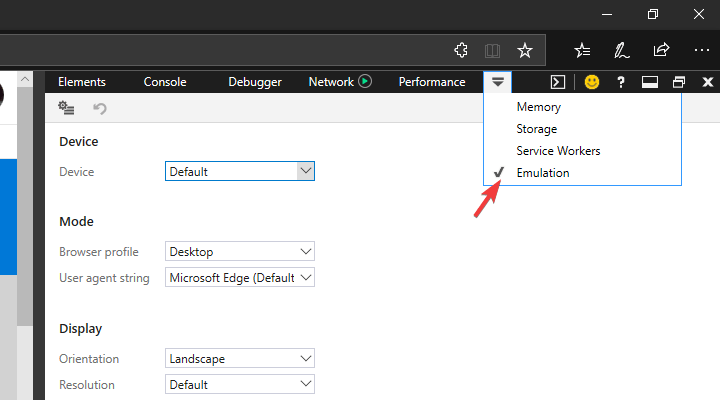
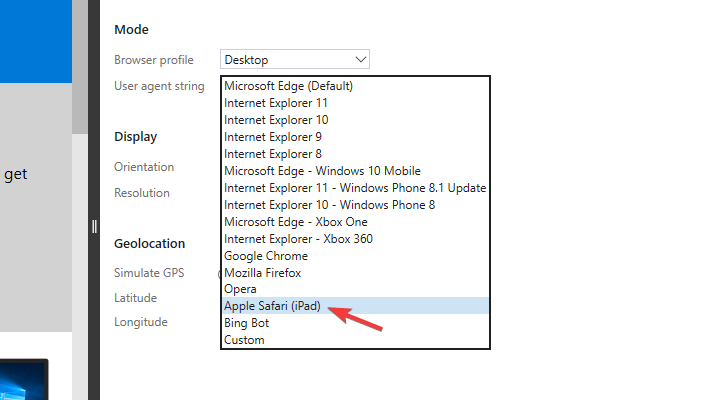









User forum
0 messages