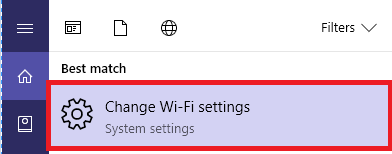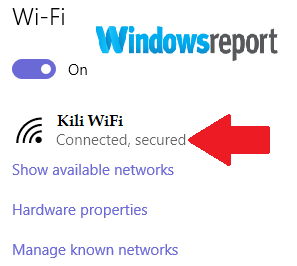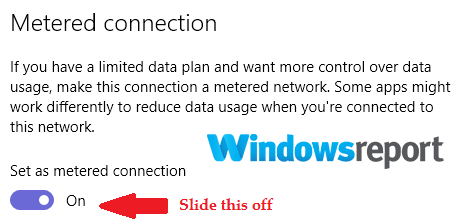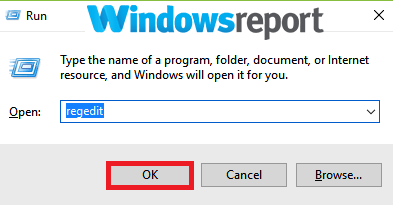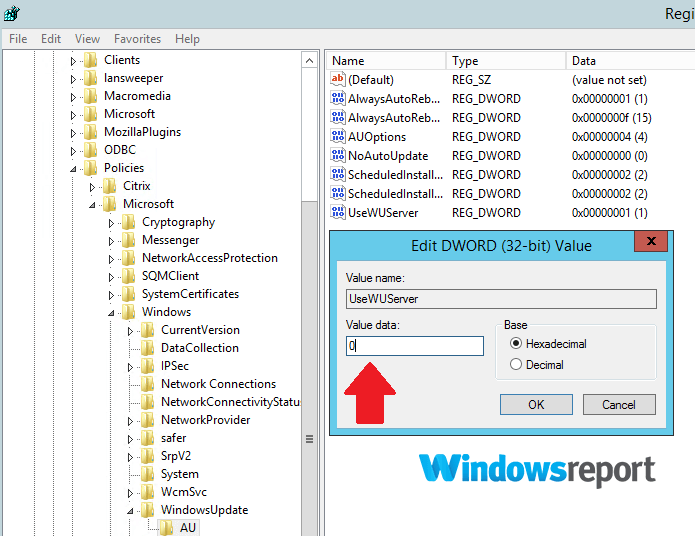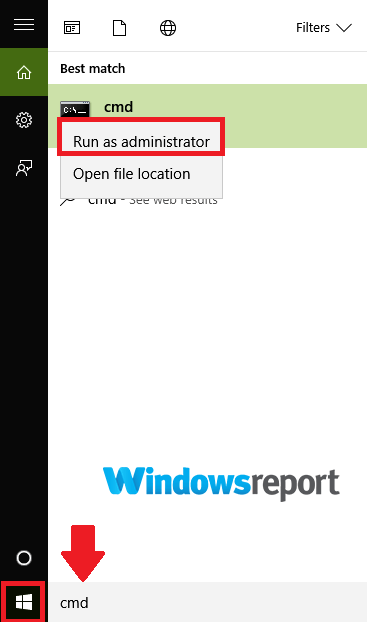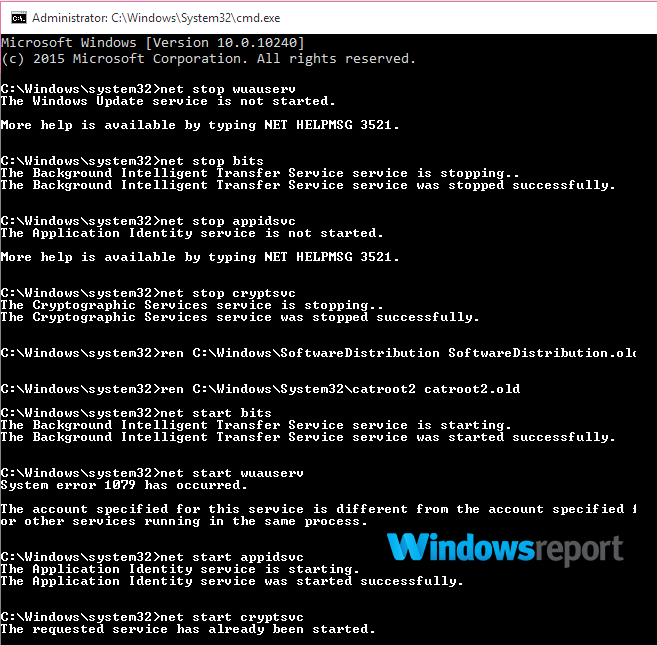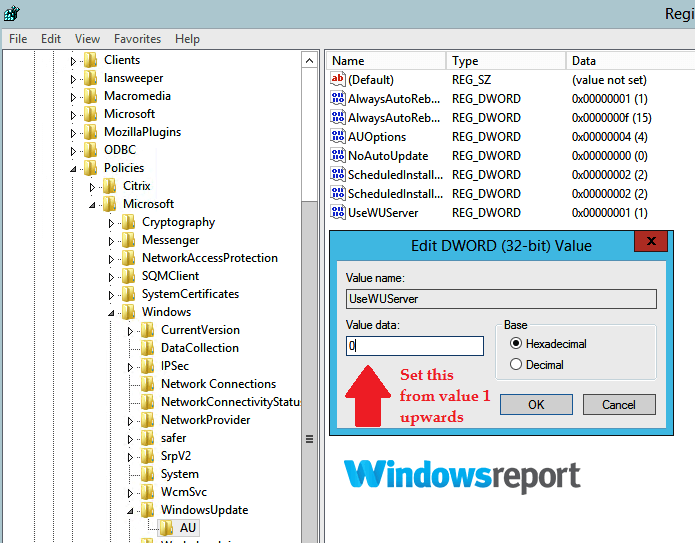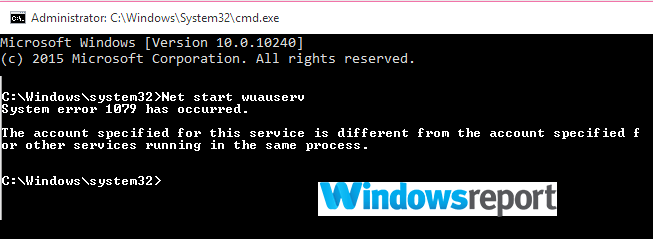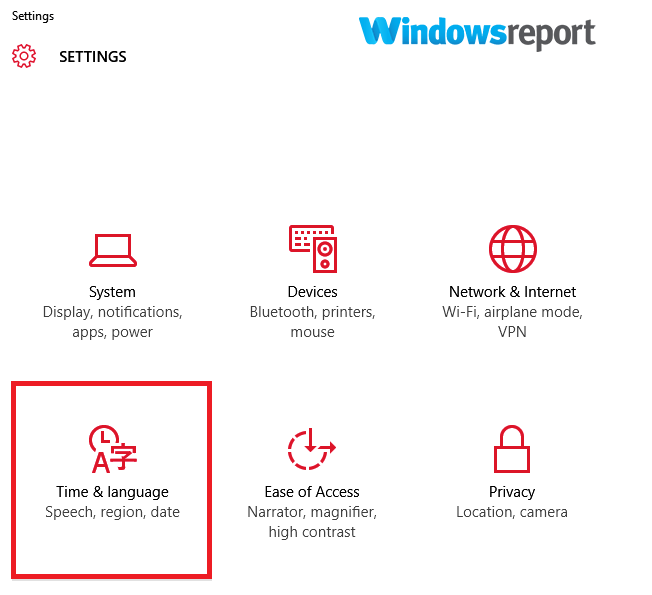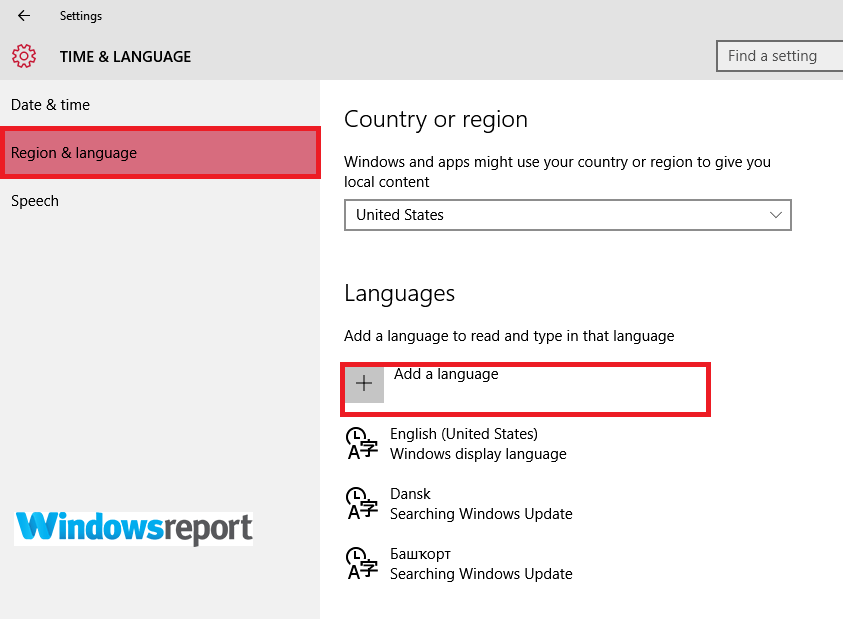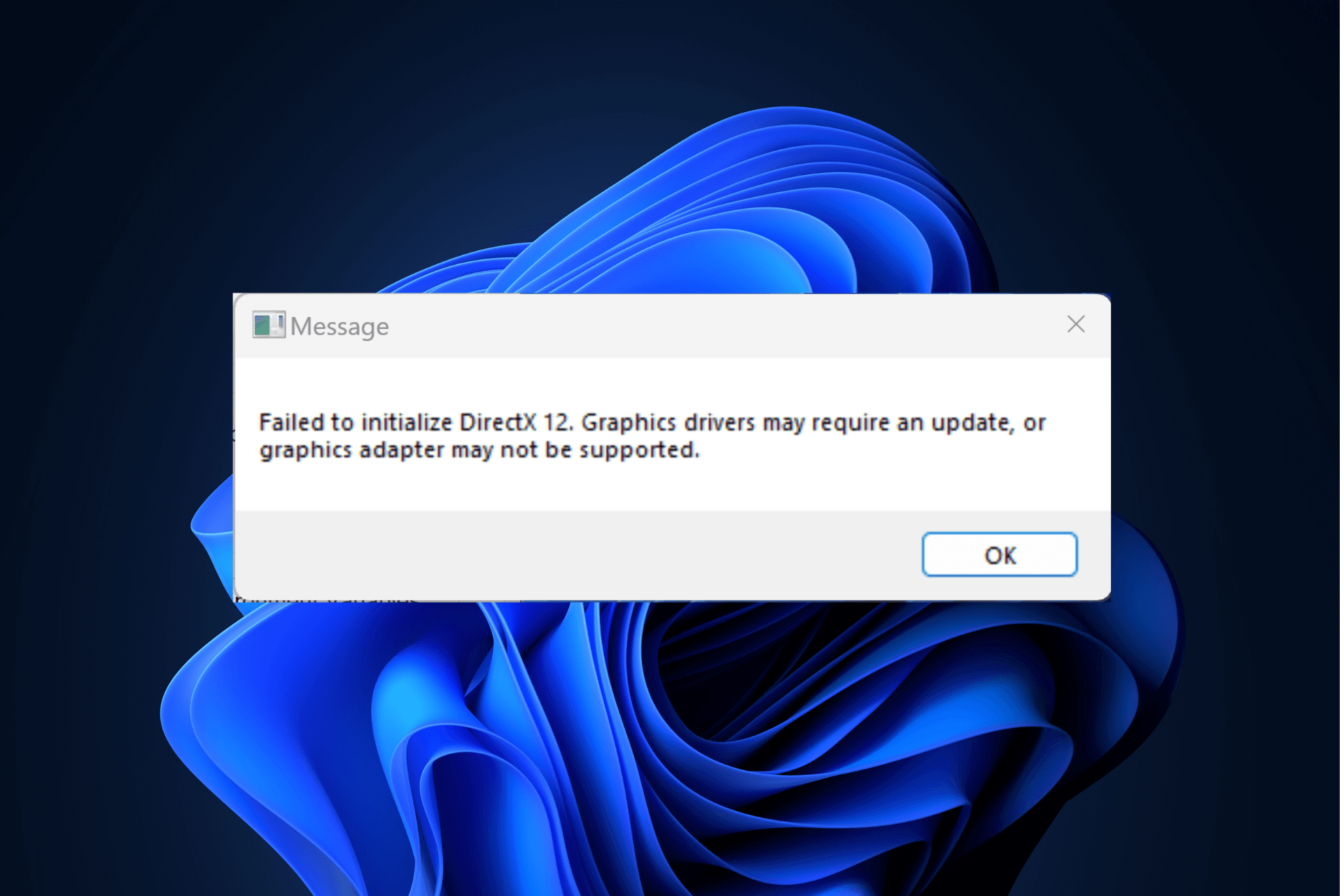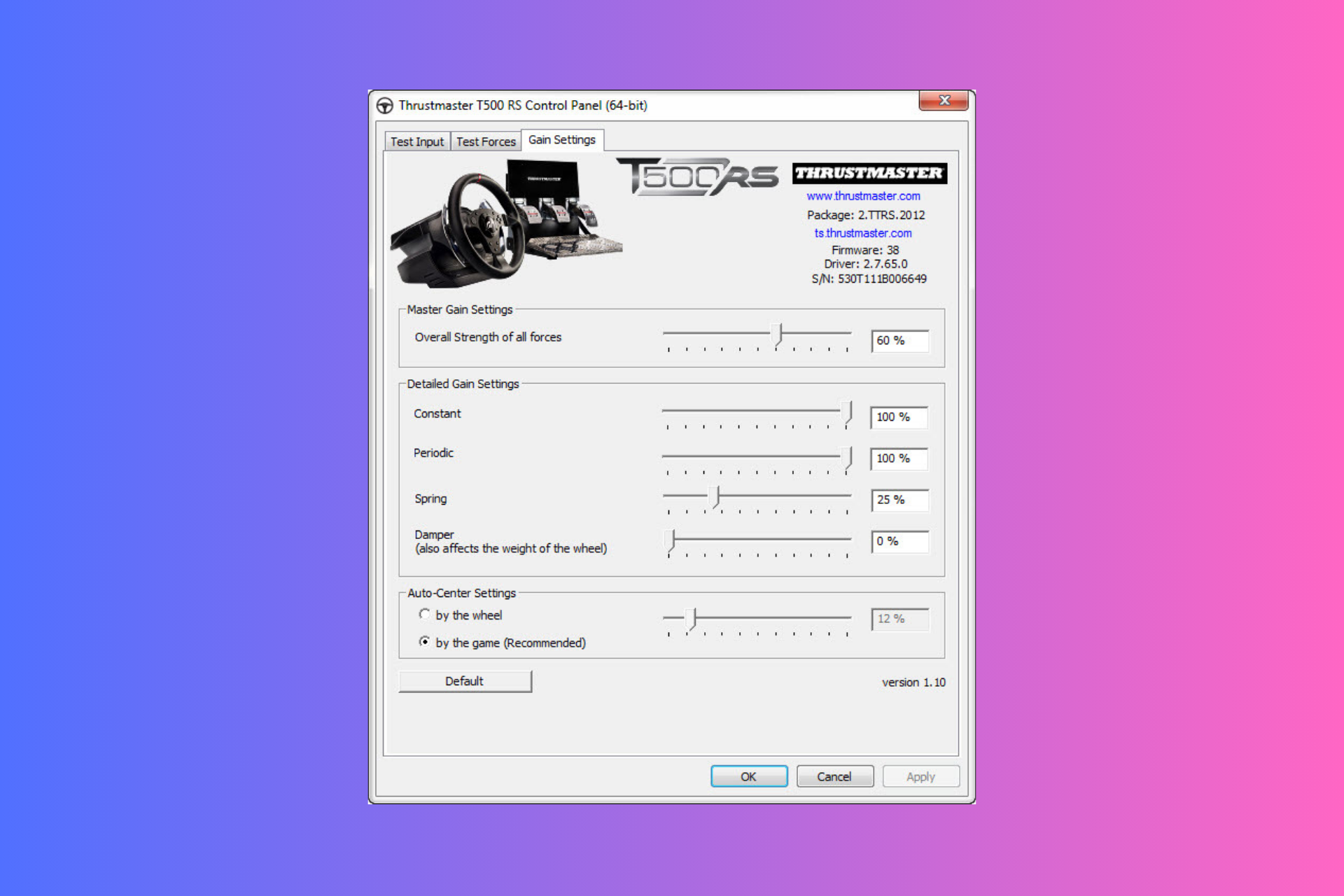Here's how to fix Windows 10/11 Language Pack error 0x800f0954
4 min. read
Updated on
Read our disclosure page to find out how can you help Windows Report sustain the editorial team Read more
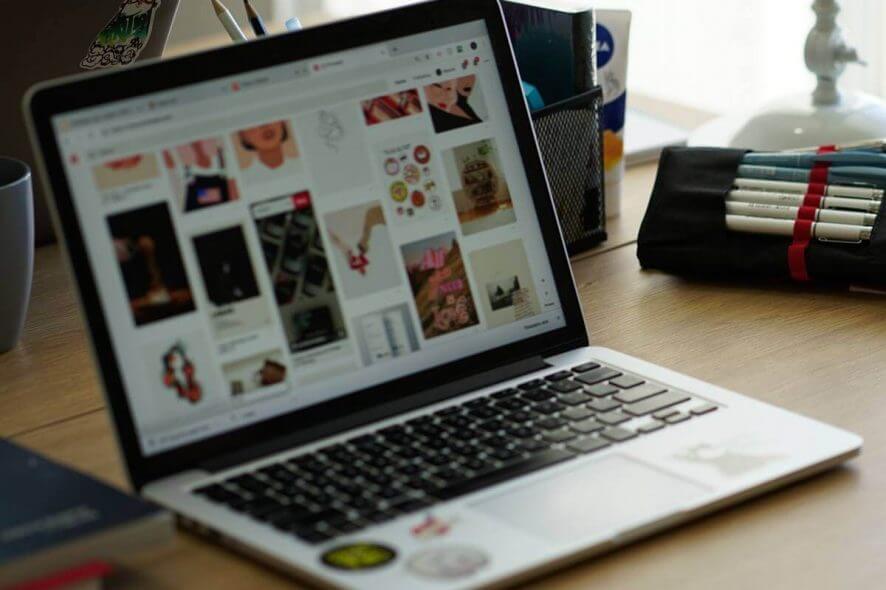
Windows 10 Language packs are useful, but some users reported Language Pack error 0x800f0954 on their PC. This error can keep popping up, for example, when adding language features, and cause many issues on your PC, so let’s see how to fix it.
Causes of the Windows 10 Language Pack error 0x800f0954
The error is thought to be brought about by some of the following factors:
- Windows update: Depending on your settings, some update files seem to impede the proper functioning of the services required to install language packs triggering the hiccup.
- Corrupt/erased files: Critical Windows system files may have become impaired or erased. Windows 10 language packs won’t work properly if an important program file is missing/wrongly configured.
- Internet connection: Another trigger of this error is a weak/limited Internet connection.
Features affected by the Windows 10 Language Pack Error 0x800f0954
The 0x800f0954 matter in Windows 10 tends to affect the English Optical Character Recognition, English AU Speech Recognition utilities, and handwriting recognition tools.
Incidentally, they’re some of the most essential features in localizing PC languages input.
How to fix Windows 10 Language Pack error 0x800f0954?
1. Change Wi-Fi settings
If you have a metered connection, turn it off until you finish installing chosen language packs.
- Go to your Windows 10 Search box and type Wi-Fi settings to access your wireless network.
- Select the name of the appropriate connection.
- Toggle off your metered connection by toggling the button off.
- Be patient until the message We’re installing new features pops up then click on it.
- Continue waiting until everything installs.
- Now you can turn your metered Internet connection back on.
2. Edit your Wuauserv settings
Wuauserv is a service that provides the wuauserv.dll library, a tool vital for the Windows 10 Update. If there’s an issue with this service, you might encounter Language pack error 0x800f0954.
If the issue is due to this service and its configuration, modifying the configuration will remove the error.
Steps:
- Press the Win+R keys on your keyboard to open the run dialog.
- Type regedit and press Enter. This will start the Registry Editor (click Yes if prompted by UAC-User account control).
- Navigate to this location:
- HKEY_LOCAL_MACHINE\SOFTWARE\
Policies\Microsoft\Windows\WindowsUpdate\AU
- HKEY_LOCAL_MACHINE\SOFTWARE\
- Find the registry key UseWUServer and change its value to 0.
- Close your registry.
- Click the Start Menu and go to the Search box. Type cmd.
- Locate and right-click the cmd option from the results and choose Run as administrator.
- Now type these commands (press Enter after each entry):
- Go back to your PCs Region and Language settings and retry downloading the packs that have been failing to install.
Alternatively:
For some Windows 10 versions including the enterprise edition, just type the following commands to eliminate the windows 10 language pack error 0x800f0954.
- Repeat steps 1-3 as above.
- Find the UseWUServer Click and edit the DWORD value to be more than 0.
- From cmd type (launch it as listed above) the following commands:
- Close cmd and then restart the installation process.
3. Manually add the pack
If you’re still getting Language Pack error 0x800f0954, you can manually add the required Language pack via the settings instead of going through the features as follows:
- Click Start then click Settings.
- Choose Time and Language.
- Go to Region and Language settings.
- Tap on Add a Language, then choose your preferred language.
- Follow the remaining on-screen instructions.
Windows 10 Language Pack error 0x800f0954 can be problematic, but we hope you managed to solve it using one of our solutions.
RELATED ARTICLES SELECTED JUST FOR YOU: