Windows 11 Bluetooth Codec: List of Supported Ones
Note that Windows 11 doesn't use a specific codec for Bluetooth
4 min. read
Updated on
Read our disclosure page to find out how can you help Windows Report sustain the editorial team. Read more
Key notes
- Windows 11 Bluetooth codecs transmit data between PCs and paired devices.
- You can check the Bluetooth codec Windows 11’s is using for a device with Bluetooth Tweaker.
- There are also some useful websites to check device compatibility for different Bluetooth codecs.

A codec is a type of protocol for encoding and decoding data. Different codecs have alternative compression algorithms for the transmission of data.
There are various codecs for data transmission between Bluetooth devices and PCs. The bit depth, max bitrate, and sampling rates of Bluetooth codecs impact the sound quality on their devices.
What Bluetooth codec does Windows 11 support?
Windows 11 doesn’t utilize any specific Bluetooth codec. The codec used is determined by the hardware device. Such devices have different integrated codec support. Yet, there are two codecs that Windows 11 often uses with compatible hardware.
- SBC: It’s a basic audio codec established by Bluetooth Standards Organization. It has a low 16-bit depth rate, a max 320 Kbps bitrate, and a 48 kHz maximum frequency.
- AAC: It stands for Advanced Audio Coding and is the Bluetooth codec for Apple devices. Its support was added to Windows in 2021 to enhance the streaming quality. The sampling rate is 44.1 kHz, and the maximum bit rate is 320 Kbps.
But, the most important of all is to install the correct Windows 11 Bluetooth driver for your device to ensure proper functioning.
How can I check the Bluetooth codecs used in Windows 11?
Windows 11’s System Information app does include Audio Codecs and Video Codecs categories. However, that app doesn’t provide clear or reliable details about Bluetooth codecs being used.
Bluetooth Tweaker is a better alternative third-party app with which to see what codecs are being used. That’s not a freeware program, but you can try out a trial Bluetooth Tweaker version as follows.
- Open the Bluetooth Tweaker website.
- Click the Try free button there.
- Double-click the BtTweakerSetup-1.4.1.1.msi file in the folder your browser downloaded it to.
- Select the I accept the terms checkbox in the Bluetooth Tweaker Setup window.
- Click the Bluetooth Tweaker Setup window’s Install button.
- Connect a Bluetooth device with your Windows 11 PC.
- Open the Bluetooth Tweaker software.
- Select a Bluetooth device on the left of the software’s window to view codec info. The codec selected by Windows info shows you what codec is being used.
How do I change the Bluetooth codec in Windows 11?
Windows 11 doesn’t include any options for changing the Bluetooth codecs used for devices. So, that’s not something you can configure on Windows 11 PCs.
The system detects the device and automatically sets the appropriate settings to deliver the sound. But if your machine doesn’t detect your Bluetooth device, this guide will help you sort things out.
How can I check Bluetooth codec device compatibility?
The BluetoothCheck website provides Bluetooth code device compatibility info. Click one of the codec links on that website to view its compatible device and accessories lists.

When you click a device on a codec’s compatibility list, you’ll see all its supported Bluetooth audio codecs. Then you can also select links for comparing devices and checking accessory compatibility.

Although you can’t configure what Bluetooth codecs Windows 11 uses, you can still check what codecs devices support before purchasing. Look at the specifications on devices’ webpages or use the BluetoothCheck website to find out what codecs they support.
The best Bluetooth codecs are those with higher bitrates, such as LDAC and aptX HD. Those codecs enable the transmission of high-resolution audio.
In case you were wondering What Bluetooth codec does Windows 10 use?, it natively supports the aptX (classic) codec.
We hope this article helped you learn more about Windows 11 Bluetooth codecs and how they are used.
While we are at it, find out what to do if Bluetooth disappears in Windows 11.
For any suggestions or questions, don’t hesitate to use the comments section below to tell us all about them.









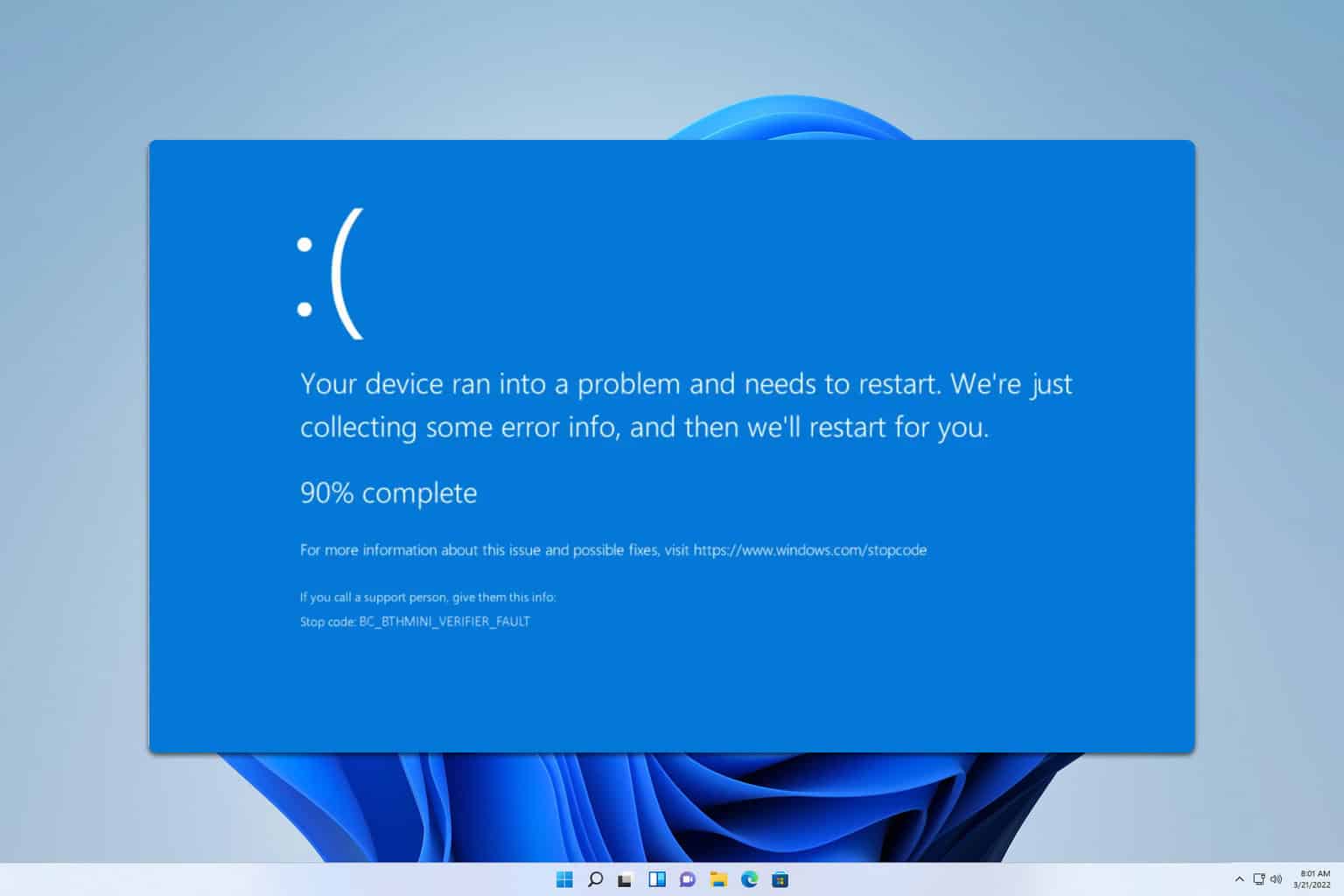
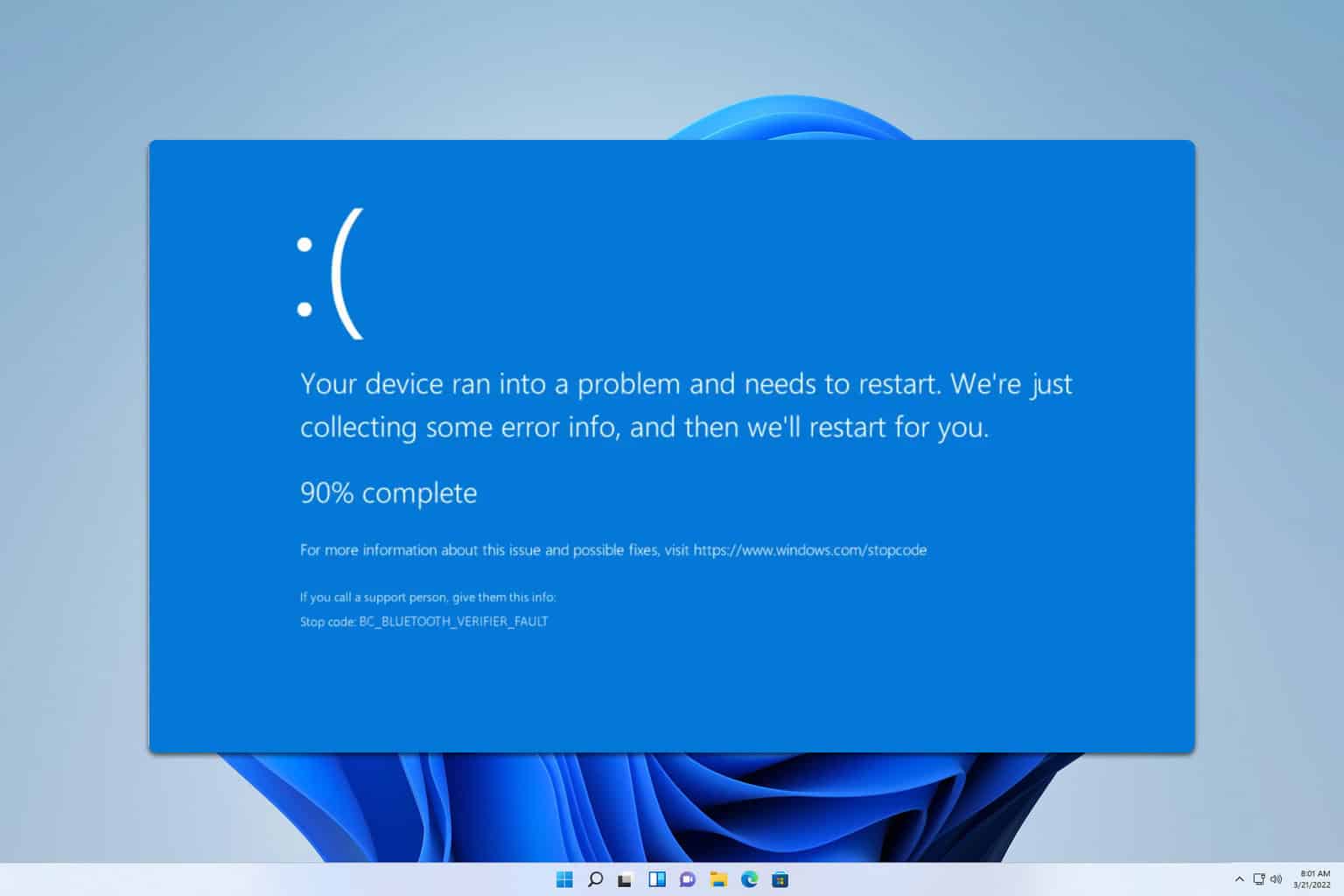
User forum
0 messages