Windows 11 build 22454: In-depth feature and bug overview
5 min. read
Updated on
Read our disclosure page to find out how can you help Windows Report sustain the editorial team. Read more
Key notes
- Windows 11 build 22454 has been released and it brings changes to the context menu.
- This version offers several visual improvements, making the interface look more consistent.
- If you intend to install the latest update, be prepared for some minor Taskbar issues.
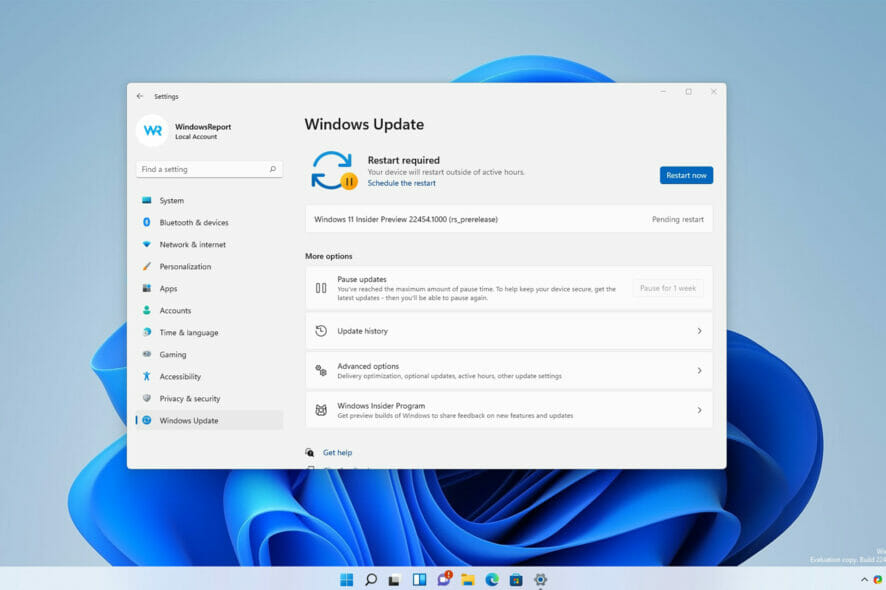
Microsoft is slowly but surely preparing for the official launch of Windows 11, and it’s working hard on fixing most bugs before the final product is released.
Just like in the past, Windows Insiders got early access to the new build, and today, we’re testing the latest Dev build.
This version brings various improvements, bug fixes, and a couple of changes that some users might find interesting.
Join us while we take a closer look at Windows 11 build 22454 and see what new features and improvements it offers.
What is Windows 11 build 22454 and should you install it?
What’s new in Windows 11 build 22454?
- Improvements to the Recycle Bin context menu
Not all components of the operating system use the same context menu, which makes the user interface look inconsistent.
This has been addressed in this version, and now the Recycle Bin has a modern context menu just like other elements.
We have to admit that we love this new change, and it’s an improvement that makes the whole interface look more coherent.
- Quick Access and network share improvements
This is a minor but welcome change that will help users that are sharing files over the network. With this update, it’s possible to add a network share to Quick Access faster.
Before you had to click the Show more options in the context menu to get to the pin option, but now you can do that directly.
Most users probably won’t even notice this change, but if you’re using network sharing, this is a welcome change.
- Improved Korean IME
Korean IME now has a new visual design, featuring an acrylic background, support for dark mode, and improved visuals for selections.
In addition, there are performance and compatibility improvements. This feature is rolling out slowly to a part of Insiders in the Dev Channel, but it will become available to all members over time.
This is a welcome change for all Korean users, and we hope that Microsoft will keep improving IMEs in the future.
Windows 11 build 22454 bugs
- Installation gets stuck
Users reported that they are unable to install the Dev version since it gets stuck at around 50% during the setup.
This is a major issue, and if you encounter it, you should try waiting for a couple of hours for the installation to finish.
If that doesn’t help, you might even want to consider performing a clean install or resetting Windows 11 to factory settings.
- Taskbar not properly centered
The main problem with this build that a majority of users reported is that the Taskbar isn’t centered properly, and we have experienced this issue on our test PC.
Moreover, if you have a lot of icons in the Taskbar, some of them will become hidden behind the system tray. This issue seems to affect both single and multi-monitor setups, regardless of the resolution that you’re using.
Few users reported that setting 100% scaling solved the problem on 1080p screens, but that’s just an unreliable workaround. Microsoft is already aware of this glitch, and we’re expecting to see it fixed soon.
As you can see, this version doesn’t bring many bugs, but it seems that the Taskbar issue is affecting a large number of users.
How can I install Windows 11 build 22454?
- Click the Start button.
- Now navigate to Settings.
- Head to the Windows Update section.
- Windows will now check for available updates and start downloading available updates.
- Once the updates are downloaded, the installation process will start in the background.
- After it’s done, you’ll be asked to restart, so be sure to click the Restart button.
- Now wait and don’t turn off your PC while the new build installs.
In case you can’t access Settings, be sure to visit our guide on Settings app crashes on Windows 11 to see how to fix this issue.
Is Windows 11 build 22454 worth installing?
This version brings a handful of features, and most of them are just minor visual changes, such as the modern context menu for Recycle Bin.
Improvements to the network shares menu are welcome, but if you’re not using file sharing, you probably won’t even notice it.
The biggest problem with this build is the Taskbar bug, and even though it’s not going to cause any major issues such as crashes, it will interfere with your everyday work.
So, should you install this version? The improvements aren’t noteworthy, and the new bugs will put off some users.
The biggest reason to update are the bug fixes, but with the Taskbar inconsistencies, you might want to wait until Microsoft solves this issue.
Have you tried Windows 11 build 22454 and what do you think of it? Share your thoughts with us in the comments section below.
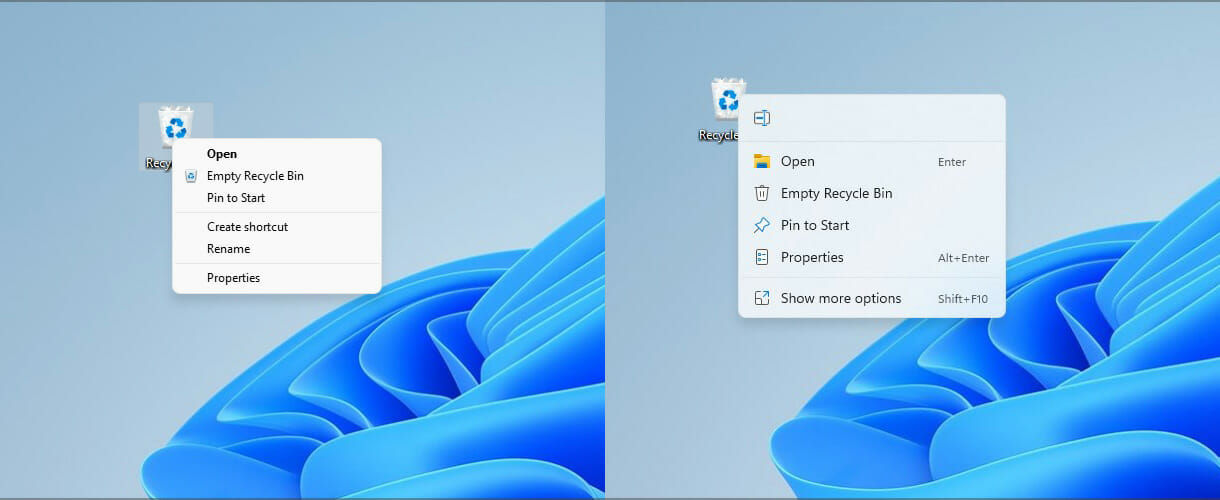


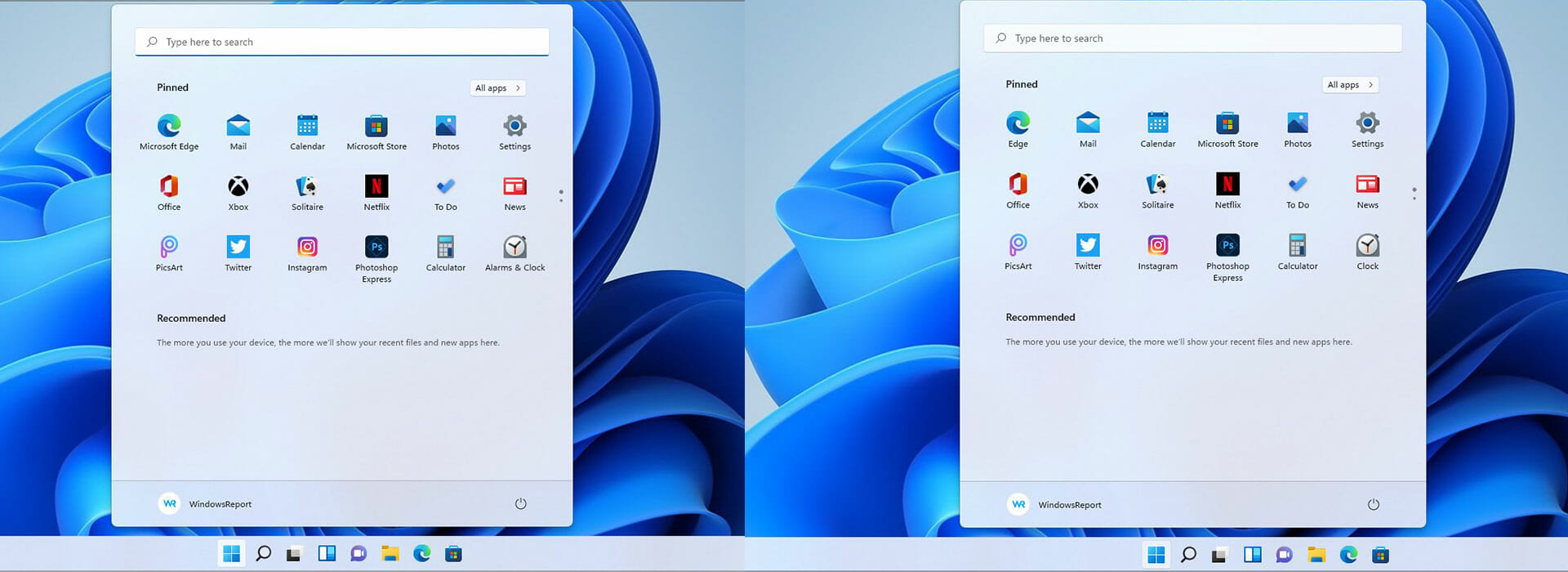
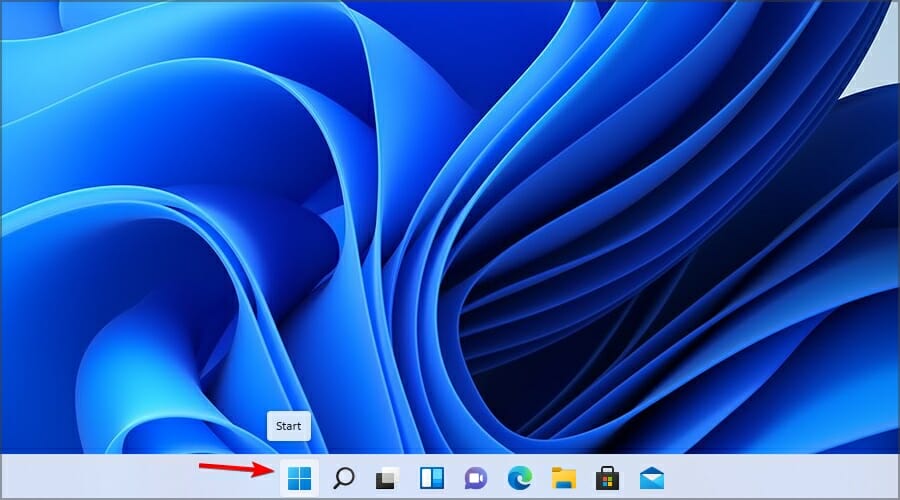
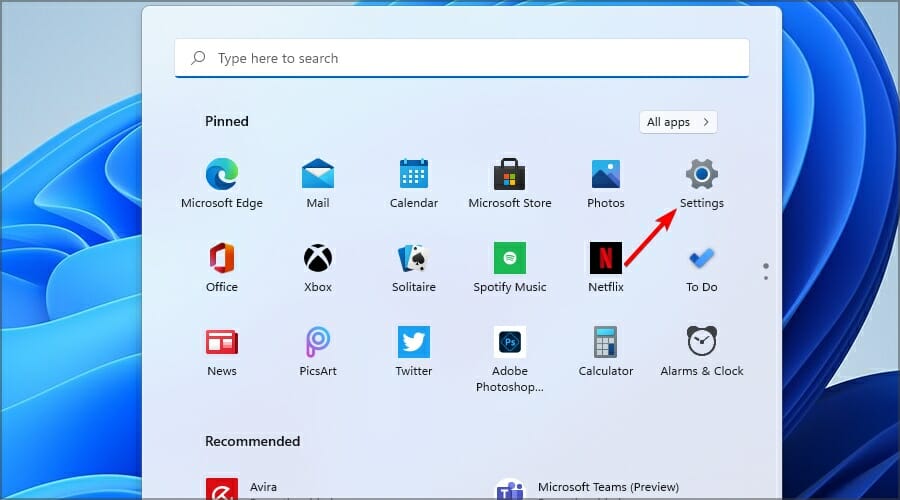
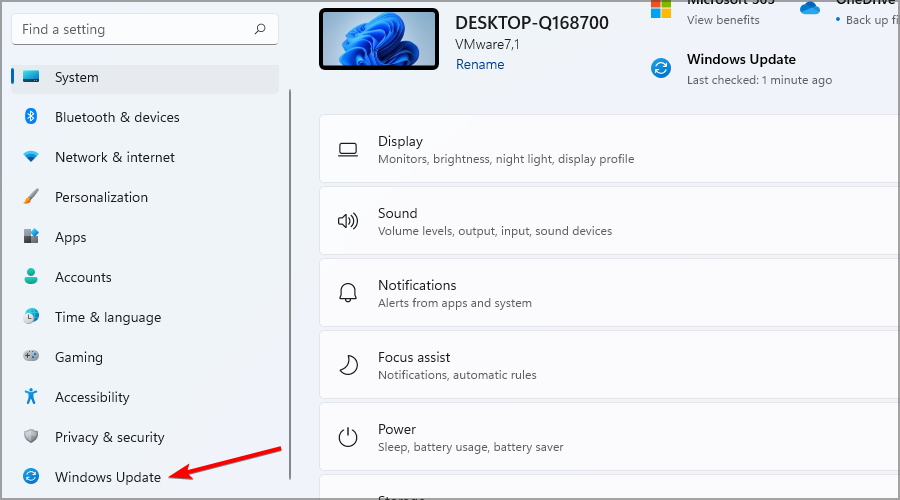
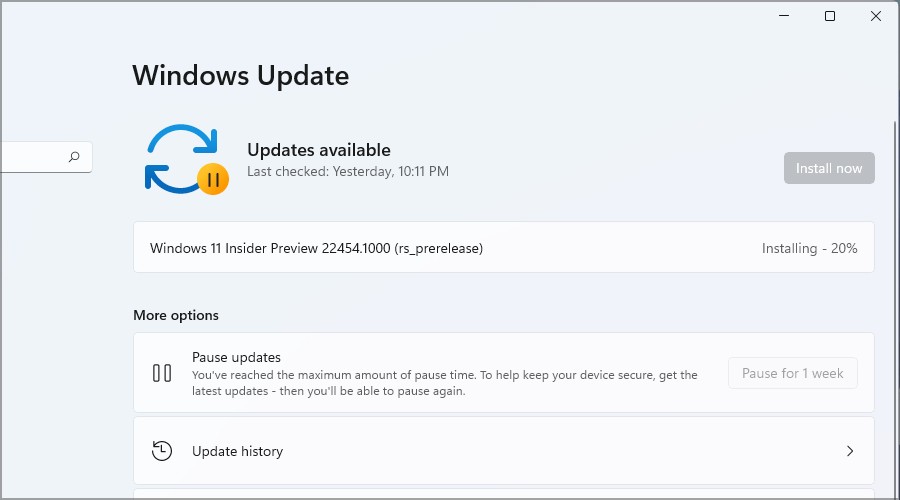
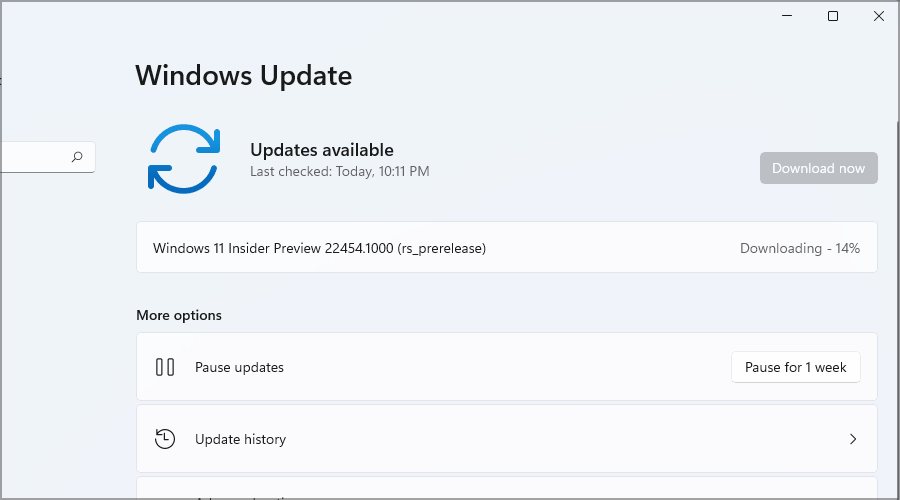
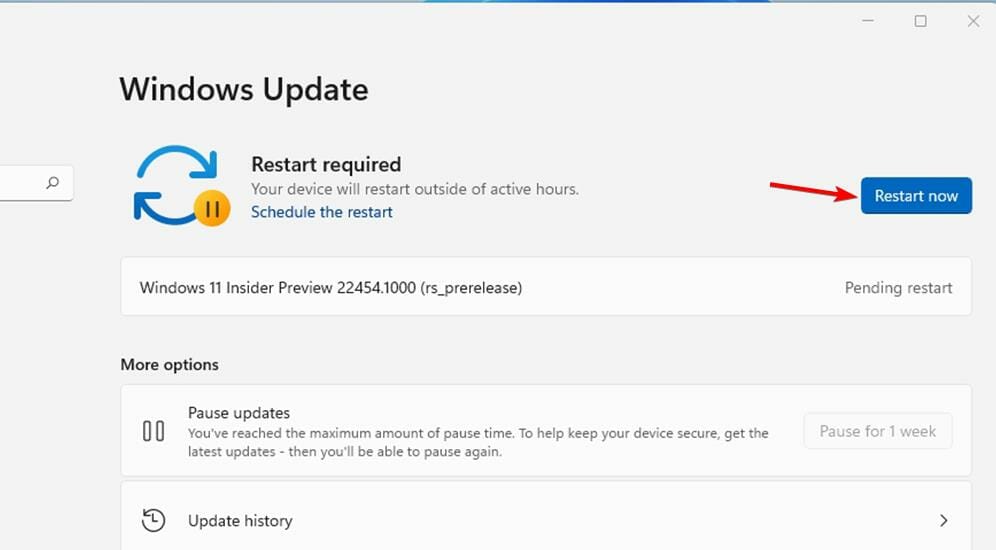
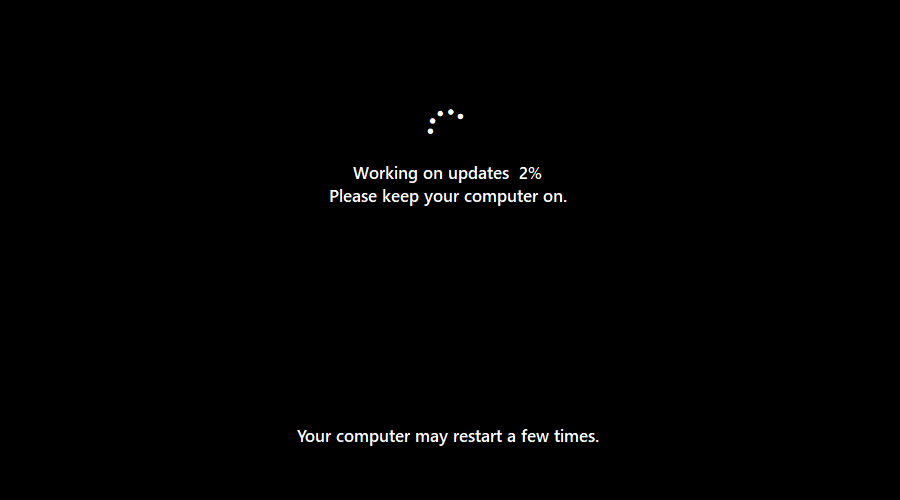








User forum
0 messages