How to Change the Default Terminal in Windows 11
Switch to Command Prompt or Powershell within a few clicks
4 min. read
Updated on
Read our disclosure page to find out how can you help Windows Report sustain the editorial team. Read more
Key notes
- If you want to change the default Terminal in Windows 11, just modify a single setting from the command-line application.
- Windows 11 supports multiple shells, so you can change the default shell and pick the one that works best in your case.
- Note that you don’t have to set Windows Terminal when using this OS since it’s already a default command-line tool.

Windows Terminal is the default command-line tool on Windows 11, and it replaces the PowerShell and Command Prompt.
The software has many improvements and can run various shell interfaces side by side, so you won’t have to learn to use a new tool from scratch.
Thanks to this feature, there’s no need to start Command Prompt, PowerShell, or any other shell individually since you can run them all from a single application.
Windows Terminal can run multiple shell interfaces; therefore, many users wonder if it is possible to set a default command-line shell.
We’re happy to inform you that this is one of the features that the Terminal supports, and in this guide, we will show you how to easily change the default Terminal in Windows 11.
Is Windows Terminal a new application?
Windows Terminal is a modern terminal app for Windows that works with various shells such as Command Prompt, PowerShell, and Windows Subsystem for Linux.
Do keep in mind that Windows Terminal isn’t a new application. It was released in 2019 and is available for download from the Microsoft Store for Windows 10.
You can easily install Windows Terminal when using Windows 10, yet with Windows 11, the Terminal is now the default command-line application, so there’s no need to download and install it separately.
Are Command Prompt and Windows PowerShell still available in Windows 11?
Yes, Command Prompt and Windows PowerShell are available in Windows 11, and Windows Terminal can run both or any other installed shell interface.
If you want to use PowerShell or Command Prompt instead of Windows Terminal, you can search for them and open the app the same way you did on previous versions of Windows.
If you want to know quick ways to open Terminal on Windows 11, we suggest you read this guide.
How can I change the default Terminal in Windows 11?
1. Change the Terminal settings
1. Click the Search icon in the Taskbar.
2. Now type Windows Terminal in the search box and select the app from the list of results.
3. Click the down arrow next to the Open tab and choose Settings from the menu.
4. Now select the desired Default profile.
5. Click Save.
In order to change the default terminal on Windows 11, you can access Windows Terminal’s settings and modify them to your liking.
Your default command-line shell can be changed, and each time you start the Terminal, the selected application will be used to process your commands.
2. Change the Command Prompt or PowerShell settings
- Open Command Prompt (or PowerShell). You can do that by opening Search, typing command prompt, and choosing Command Prompt from the list of results.
- Right-click the title bar and choose Defaults.
- Navigate to the Terminal tab and change the Default Terminal Application. Click OK to save the changes.
If you have issues starting PowerShell, be sure to check our Windows PowerShell has stopped working guide to see how to fix them properly.
What features does Windows Terminal have?
Windows Terminal has many unique features, and the first one that you’ll notice is the multi-tab interface allowing you to open several tabs.
This is crucial because the Terminal works with multiple shells so that you can use both Command Prompt and PowerShell from a single application.
Customization features are plentiful; you can rename tabs, give them different colors to distinguish them better, or change the color scheme of the entire application.
Lastly, Windows Terminal has a dedicated search feature to easily find any output.
How can I open Windows Terminal?
1. Use the WinX menu
2. Use the Run dialog
3. Use the context menu
Keep in mind that this method will open the Terminal in that directory and not in the default one.
4. Use Search
The Terminal is an excellent command-line tool, and changing the default Terminal in Windows 11 is simple and can be performed in seconds.
By default, the Terminal is set to run PowerShell, and from it, you should be able to run most commands, but if you need to switch your default shell, you can do it with the instructions from our guide.
Things aren’t at all complicated if you’re a Mac user, either. You can quickly open a file from Mac Terminal to make commands shorter and easier to remember.
If you want to learn more, our guide on Command Prompt vs Windows Terminal dives into the differences between the two, so don’t miss it.
Also, you might want to visit our guide and learn how to clear CMD if you want to keep your command line clutter-free.
Are you using the new command line in Windows 11 as well? Let us know in the comments section below what you think of it.
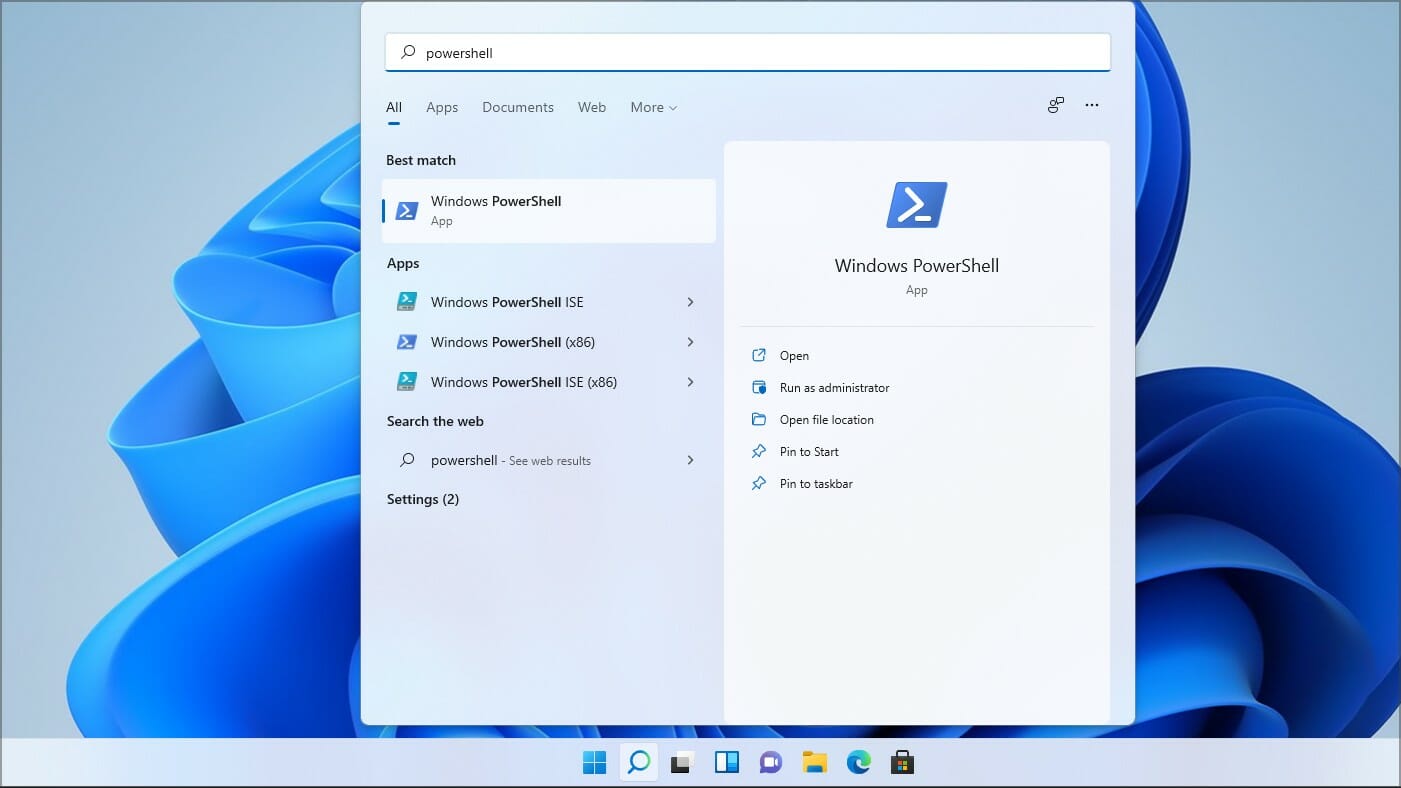

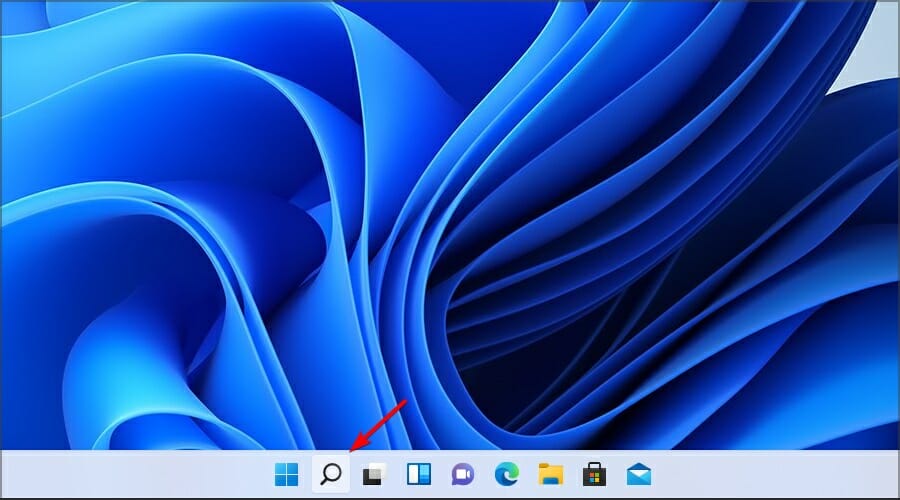





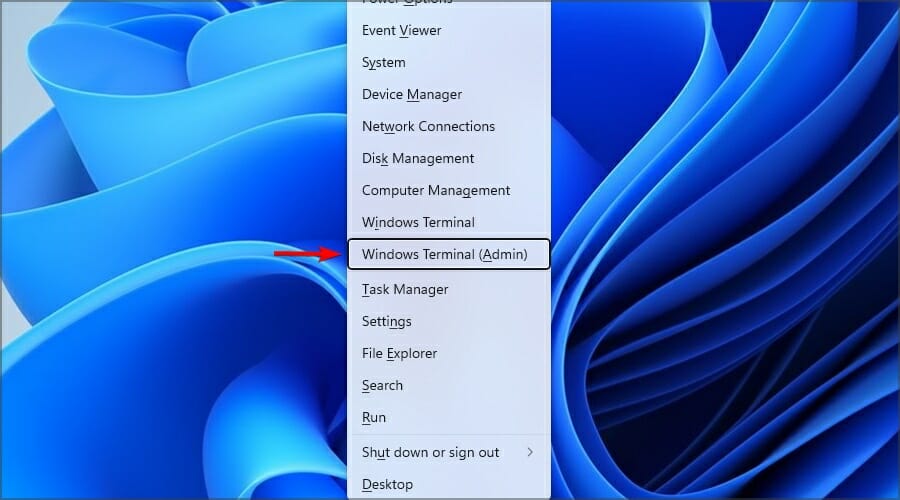











User forum
0 messages