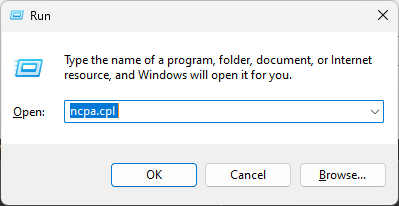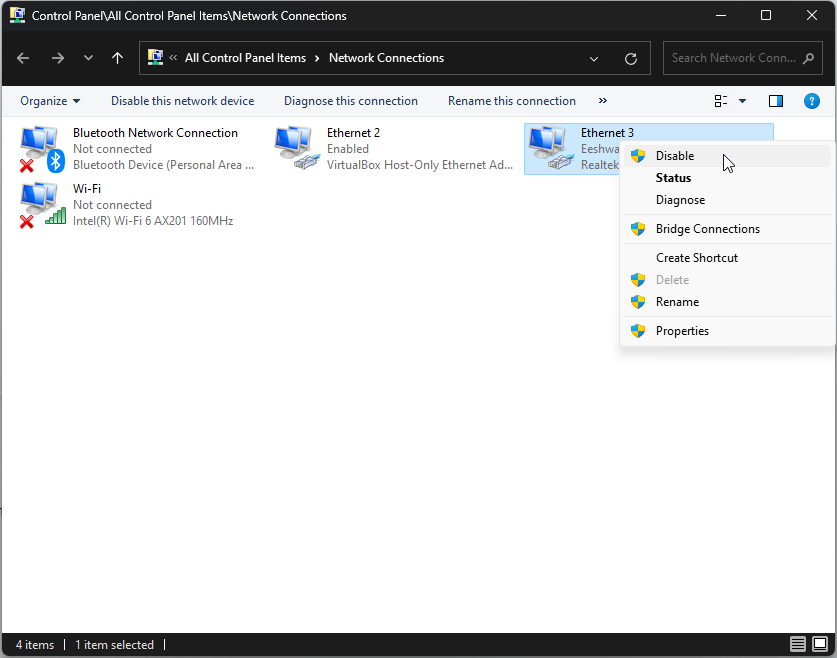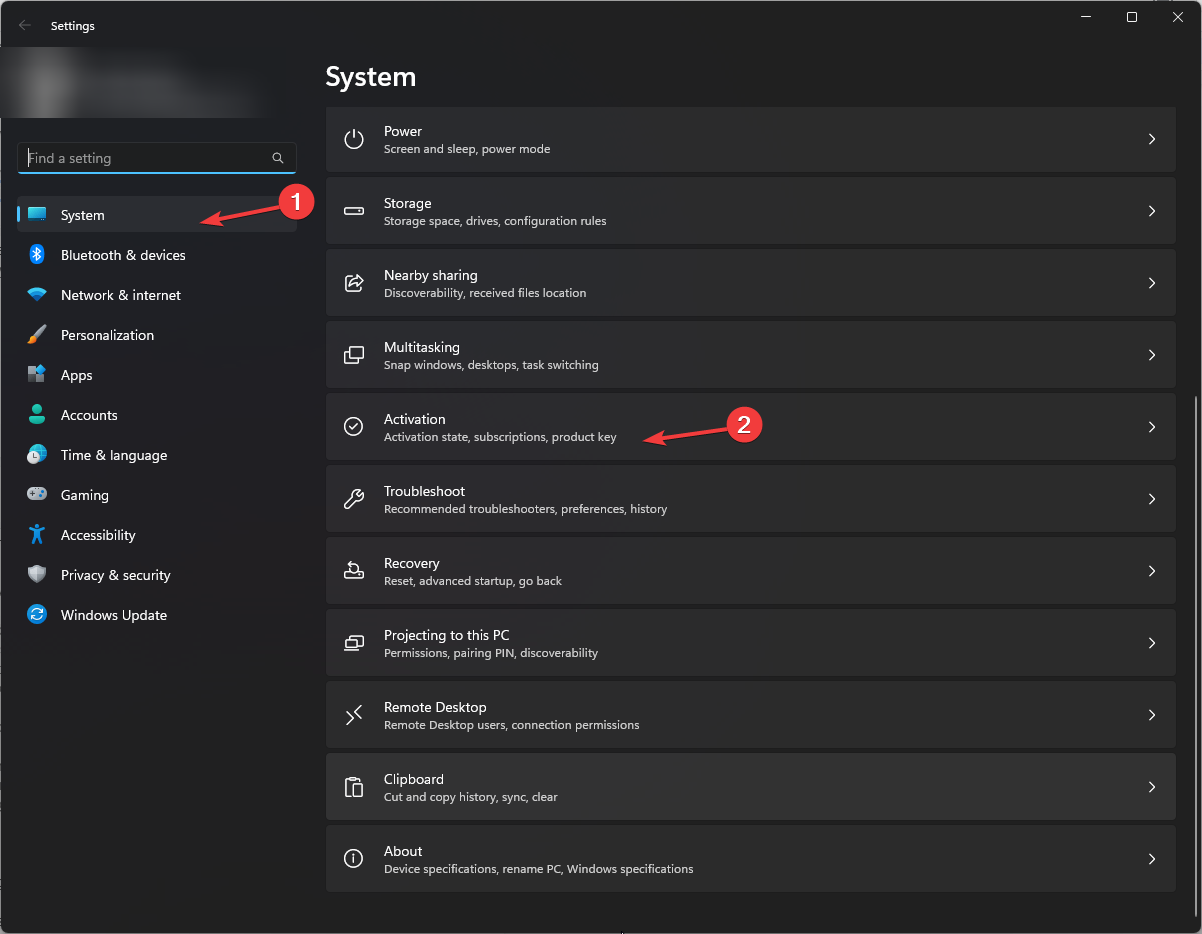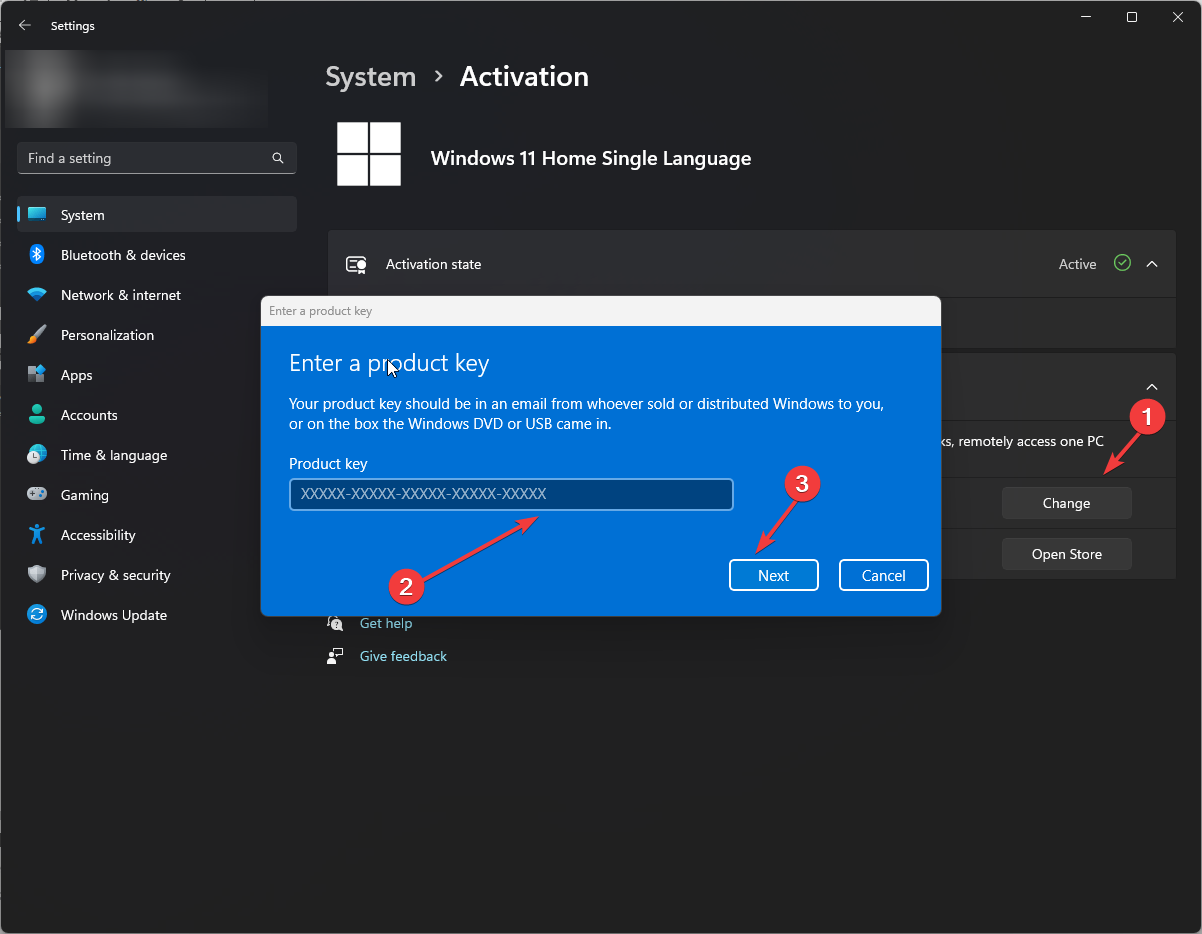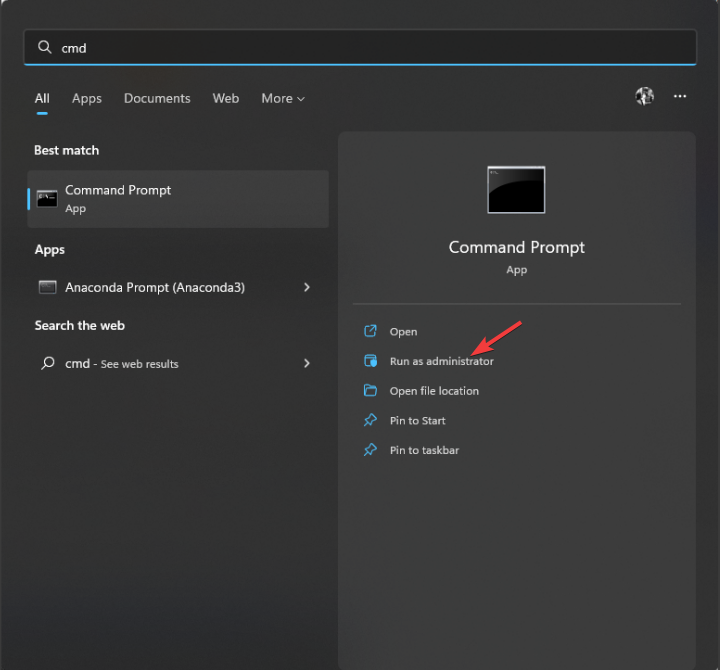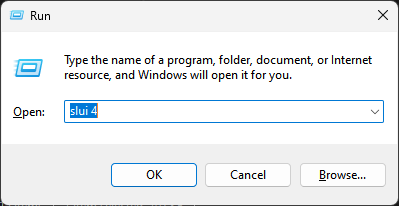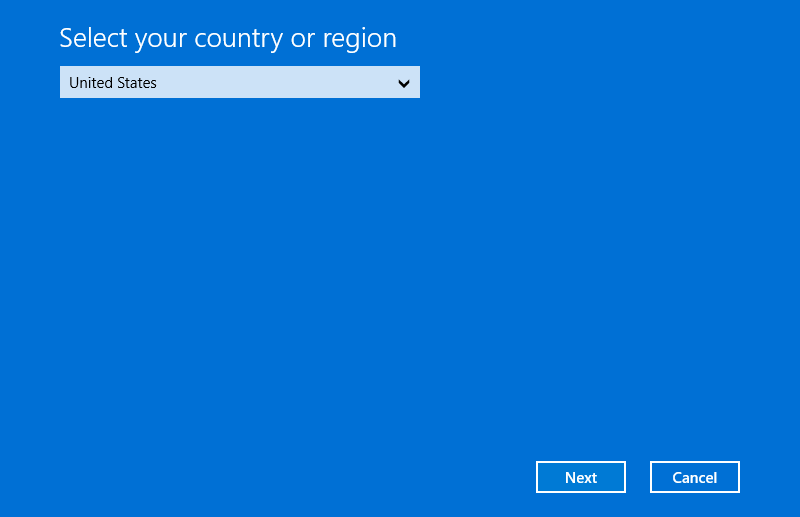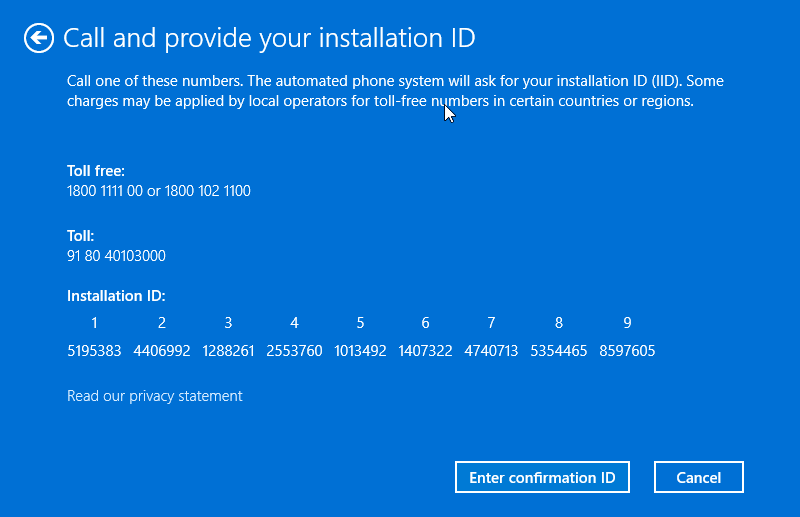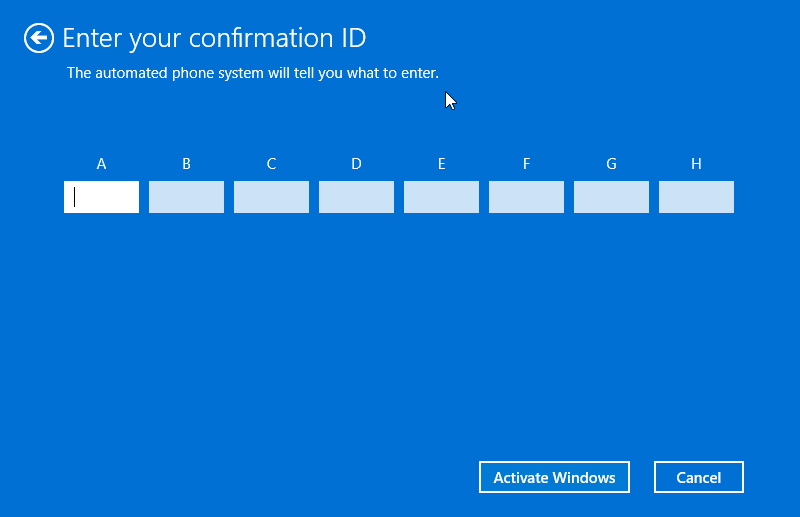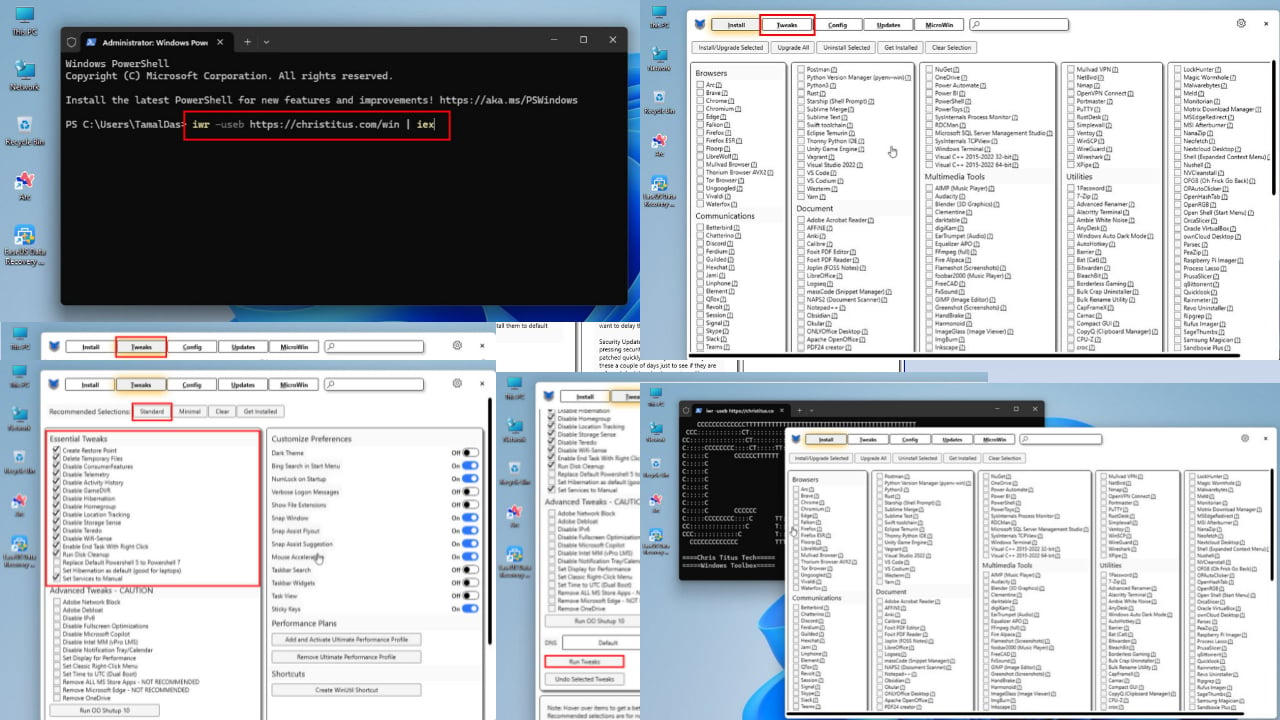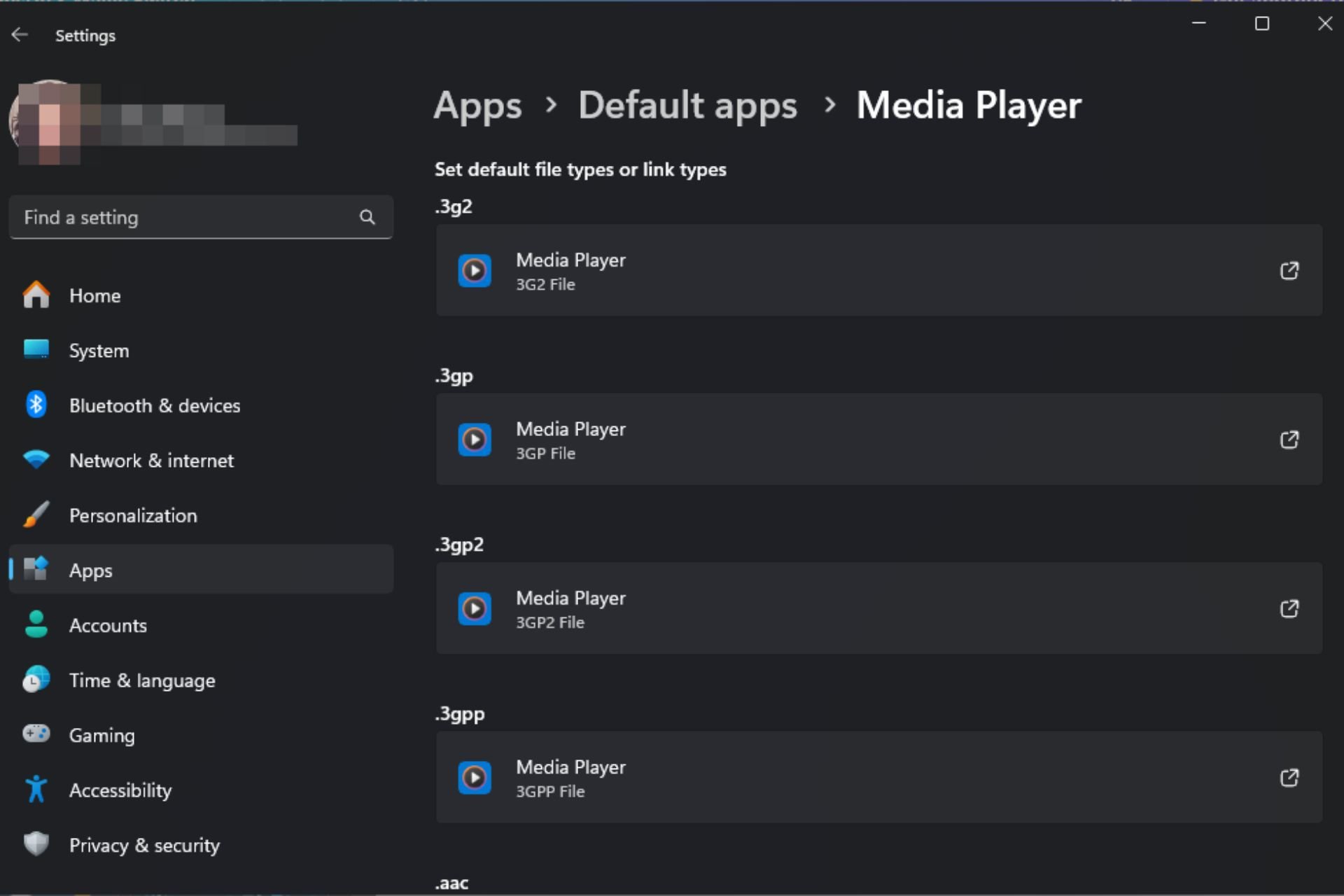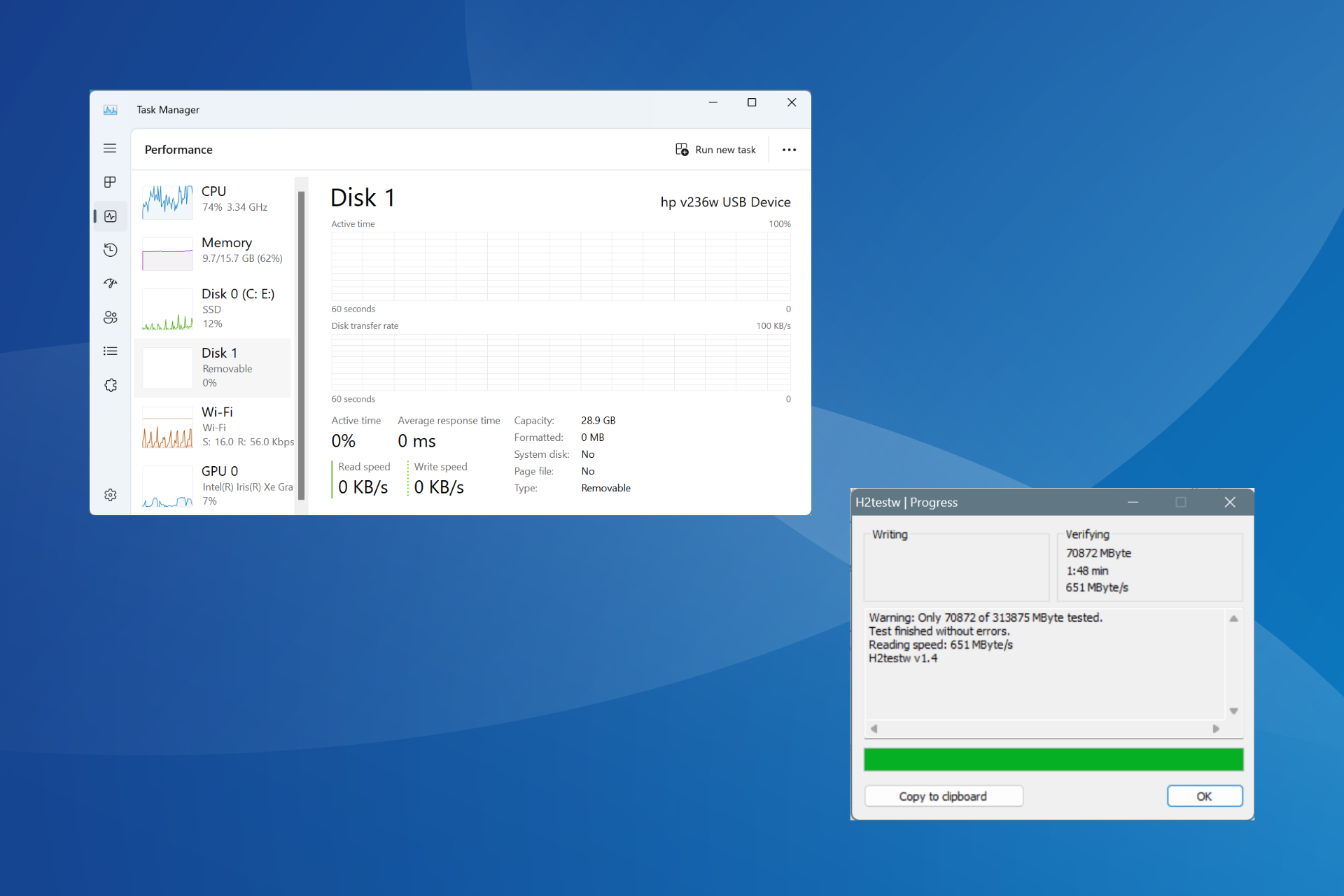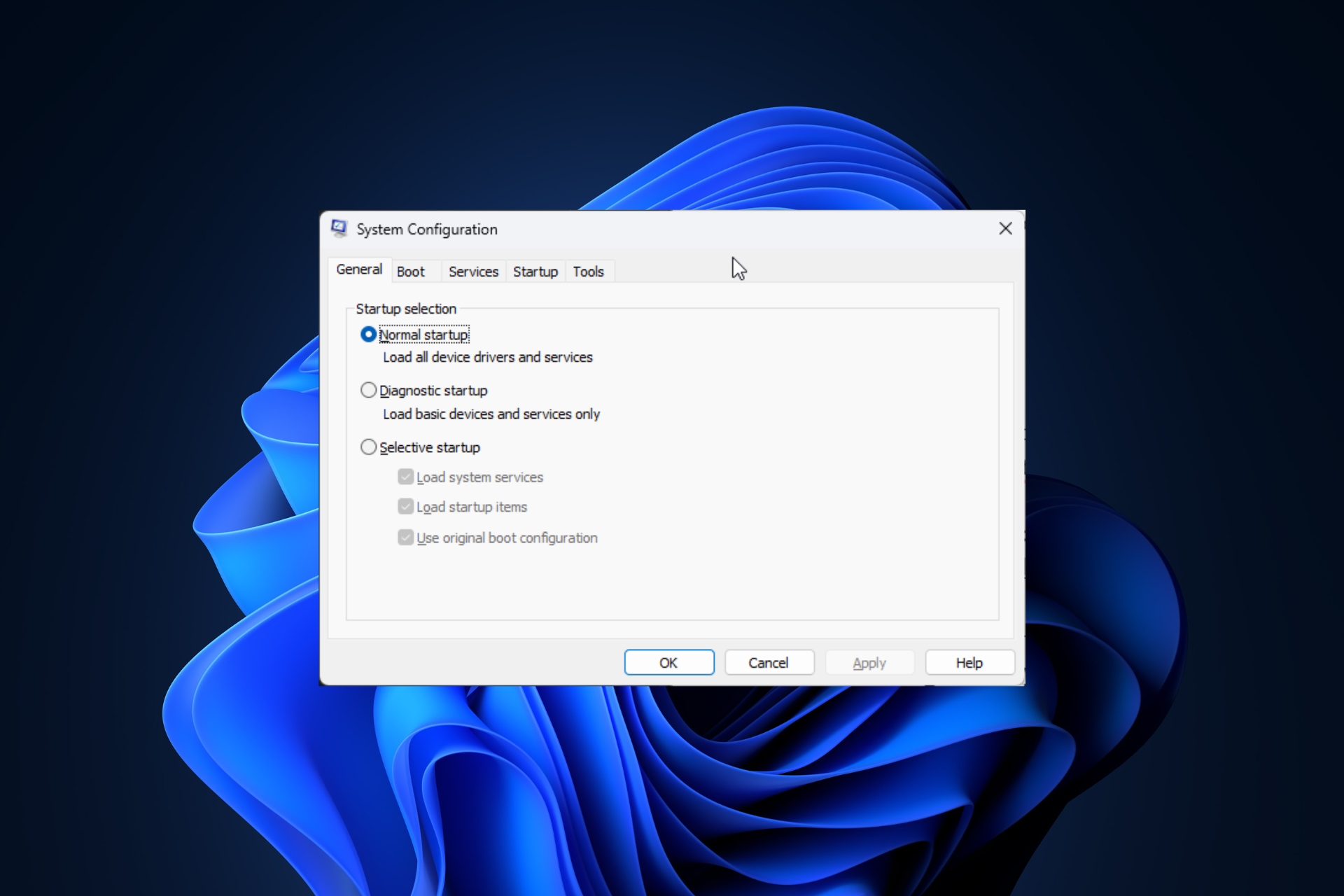Windows 11 Product Key Not Working Error: 0xc004f050 [Fixed]
Follow these methods to activate your Windows license
4 min. read
Updated on
Read our disclosure page to find out how can you help Windows Report sustain the editorial team Read more
Key notes
- Getting an activation error prevents you from using your product key on your Windows computer.
- If your computer has undergone significant hardware changes or the activation server is busy, this could happen.
- In this guide, we will talk about how to eliminate this error and activate Windows.
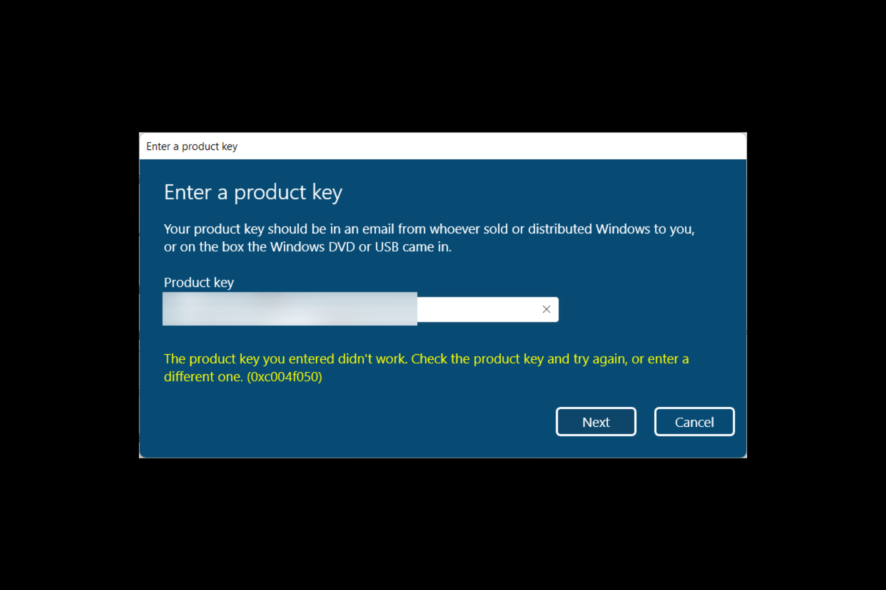
If you are trying to upgrade your Windows Home license to Pro Edition but encountered the product key not working, error: 0xc004f050, then you are not alone. Unfortunately, this error often occurs when upgrading Windows 11 Home to Pro.
This guide will discuss all the potential reasons and available fixes to get rid of the Windows 11 Pro key not working.
Why is my Windows 11 activation key not working?
There might be various reasons for Windows 11 key not activating, some of them are listed below:
- Incorrect key – It might be possible that you mistyped the product key. Please carefully note the product key on a notepad and copy-paste it to the enter product key field to avoid any error.
- Server Issues – Sometimes, while upgrading Windows, you might get this error if the activation server is busy. Please wait for a couple of hours and try again.
- Key is of a different edition – If you have a Windows Home license key and are using it to activate the Windows Pro version, it will not work, hence the error.
- Major hardware changes – If you have made significant changes to hardware, such as the motherboard or GPU, you might face the issue.
What can I do to fix Windows 11 product key not working?
Before moving ahead to the detailed troubleshooting steps, try these quick fixes to resolve Windows 11 activation key not working:
- Wait a day or two, and then try upgrading Windows 11 Home to Pro.
- Run Windows Activation Troubleshooter.
- Restart your PC and try to activate your Windows license.
1. Use a generic key
 Tip
Tip
- Press Windows + R to get the Run window.
- Type ncpa.cpl to open Network Settings.
- Right-click on the active internet connection, and select Disable.
- Now, press Windows + I to get Settings.
- Go to System, then click Activation.
- Under the Upgrade edition of Windows, click Change next to the Change product key.
- Copy and paste this generic product key:
VK7JG-NPHTM-C97JM-9MPGT-3V66T - Click Next, then click Activate.
- Restart your computer and try to activate your Windows 11 Pro using your key.
2. Use Command Prompt to activate Windows
- Press the Windows key, type CMD and Run as administrator.
- Copy and paste the following command, but replace XXXX with your product key and press Enter:
slmgr.vbs /ipk XXXXX - XXXXX - XXXXX - XXXXX - XXXXX - Restart your PC.
3. Use the Telephone system to activate Windows
- Press Windows + R to open the Run window.
- Type slui 4 and click OK.
- On Select your region window, select the country and click Next.
- On the next screen, you will get a few phone numbers; call on one of them, and tell them the Installation ID to get a Confirmation ID.
- Enter Confirmation ID and click Activate Windows.
Can I activate Windows 11 without a key?
Yes, you can activate Windows 11 without a key if you have a digital license. Also, please ensure the digital entitlement added to your user account should be linked to your Microsoft account.
How do I find my Windows 11 activation key?
You can find the activation key on your registered email address if you have purchased a copy from Microsoft Store. However, if your license key came with your computer, you must have a digital license linked to your Microsoft account. You can get your hands on your product key via Command Prompt.
So, these are the methods that can help you fix the Windows 11 product key not working error. If nothing worked for you, it is advised to clean install Windows 11 after the upgrade.
If you are stuck somewhere in the process, feel free to let us know in the comments section below.