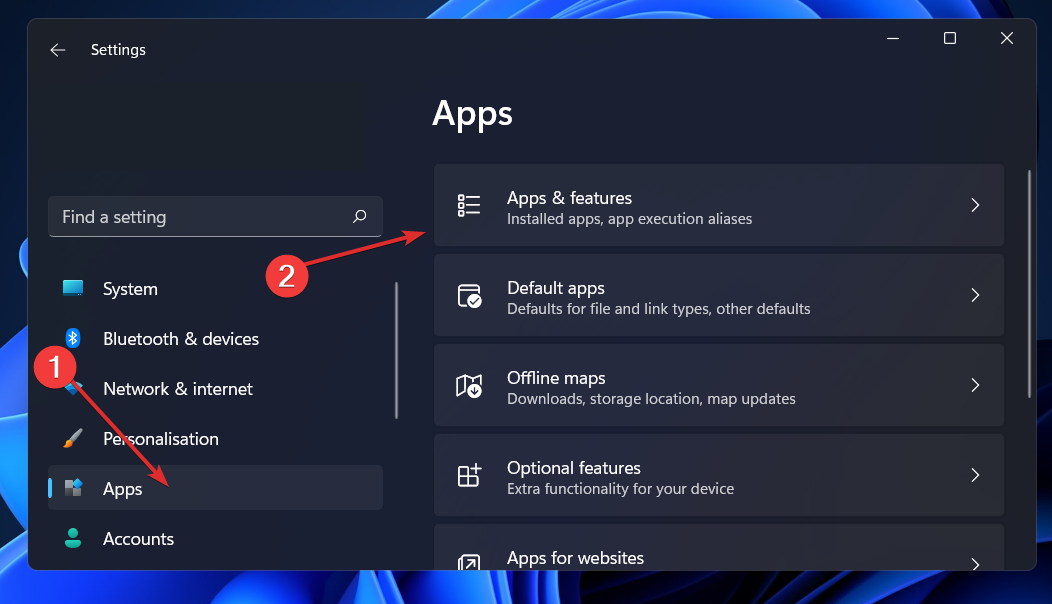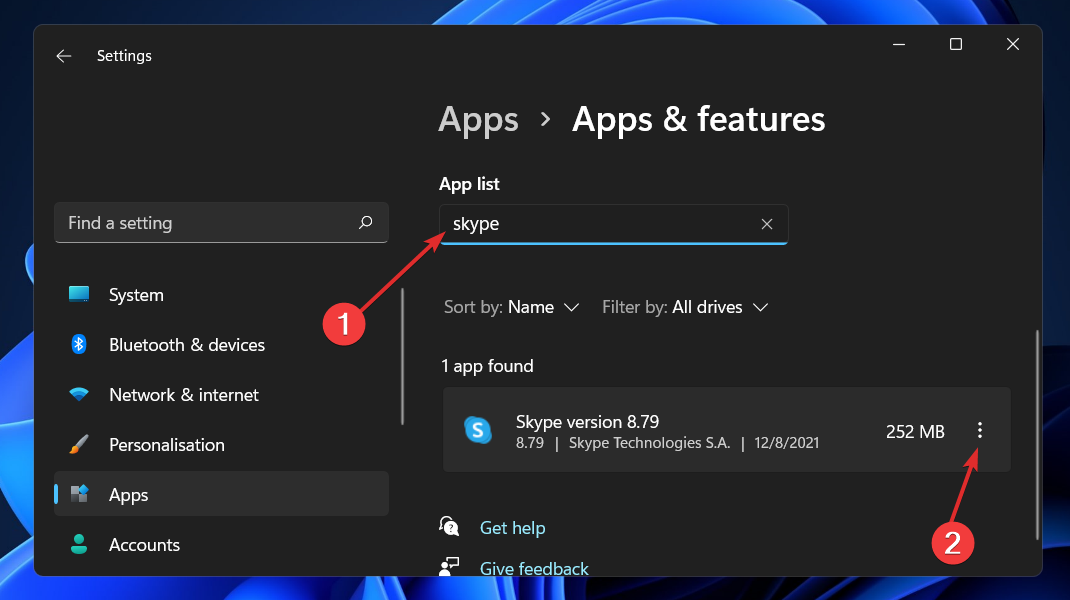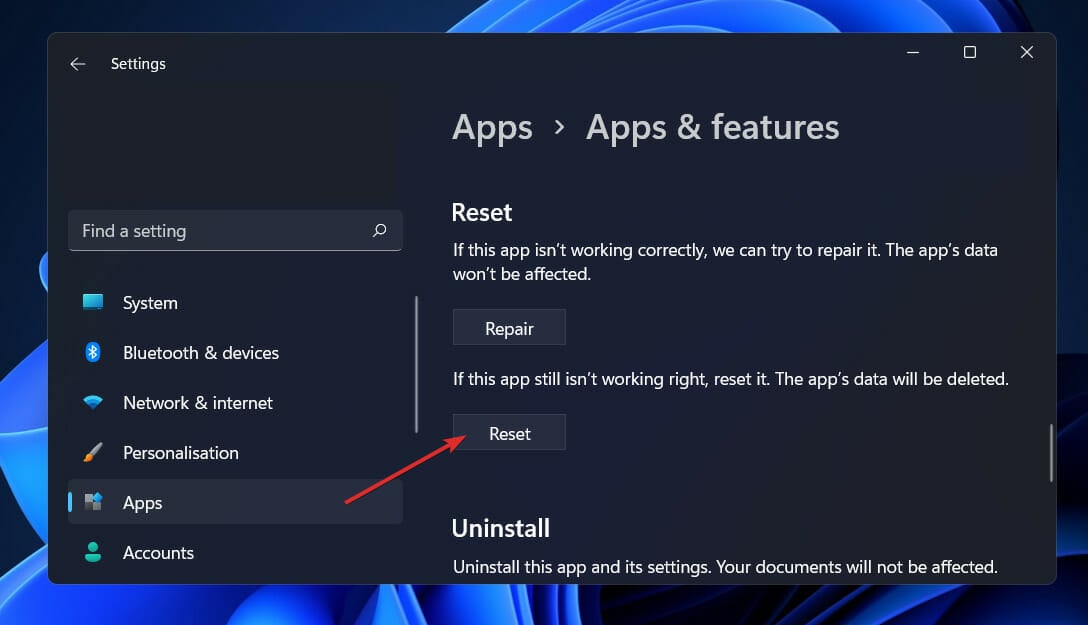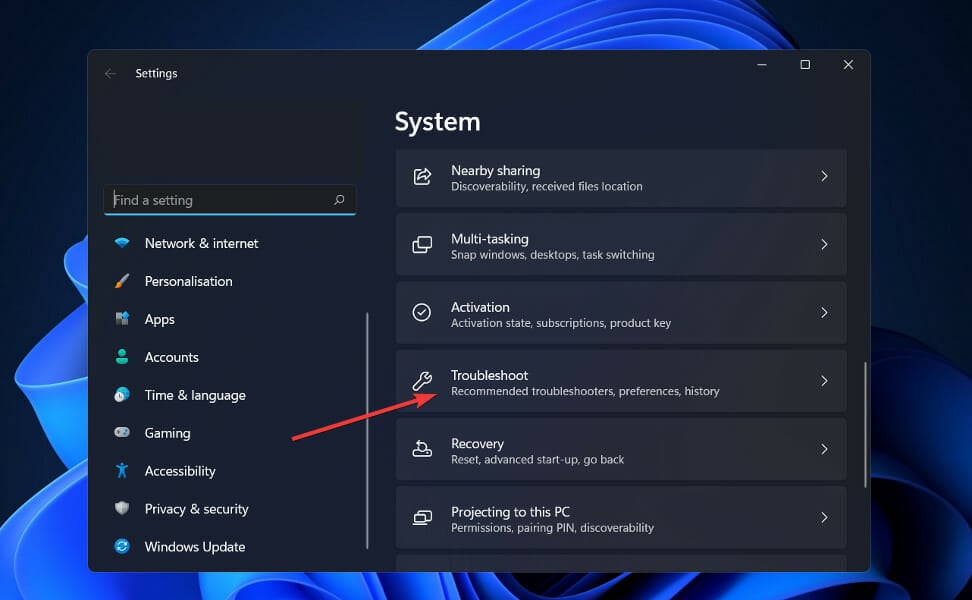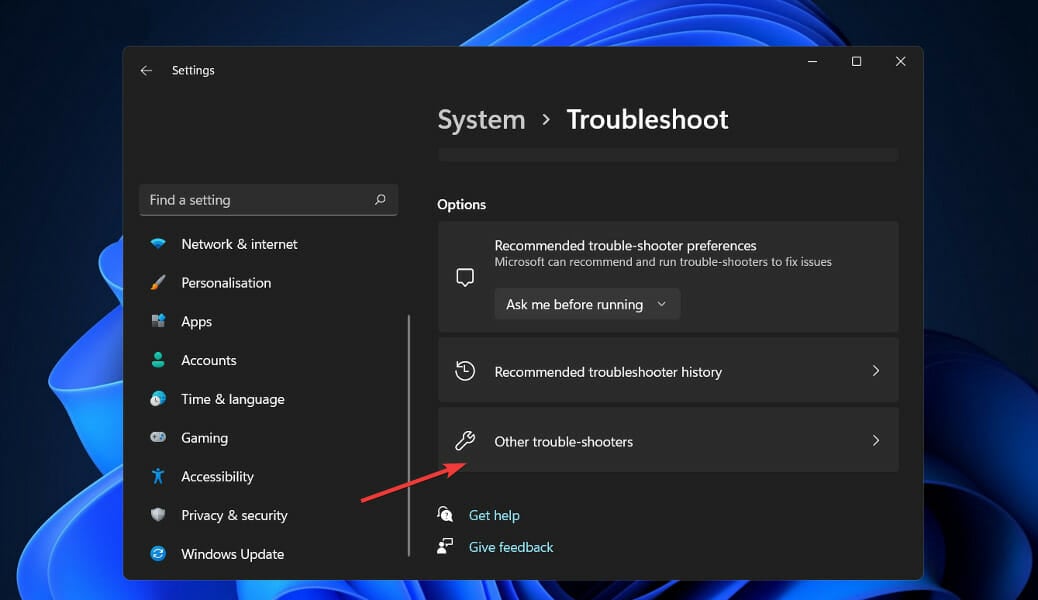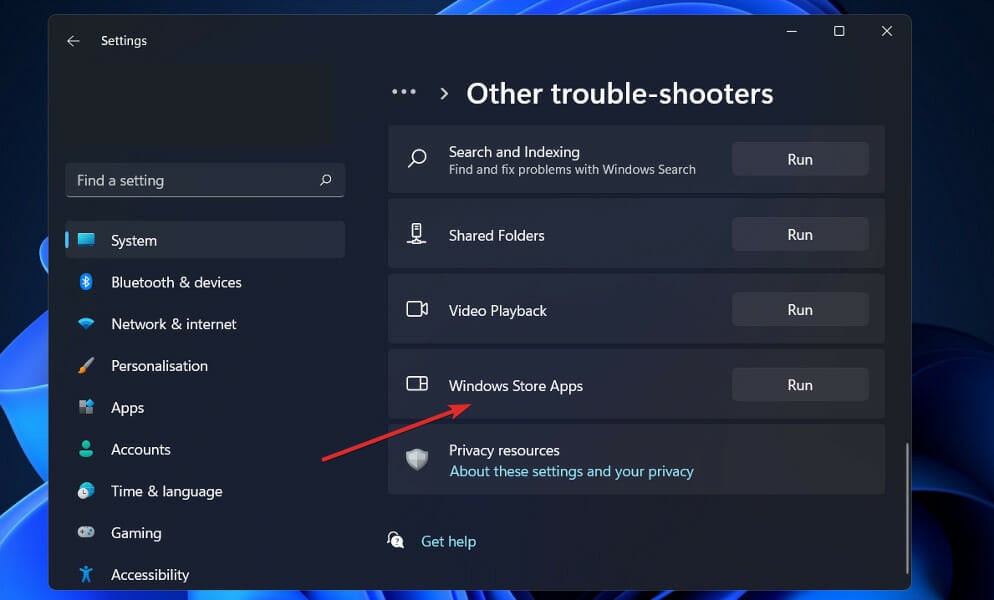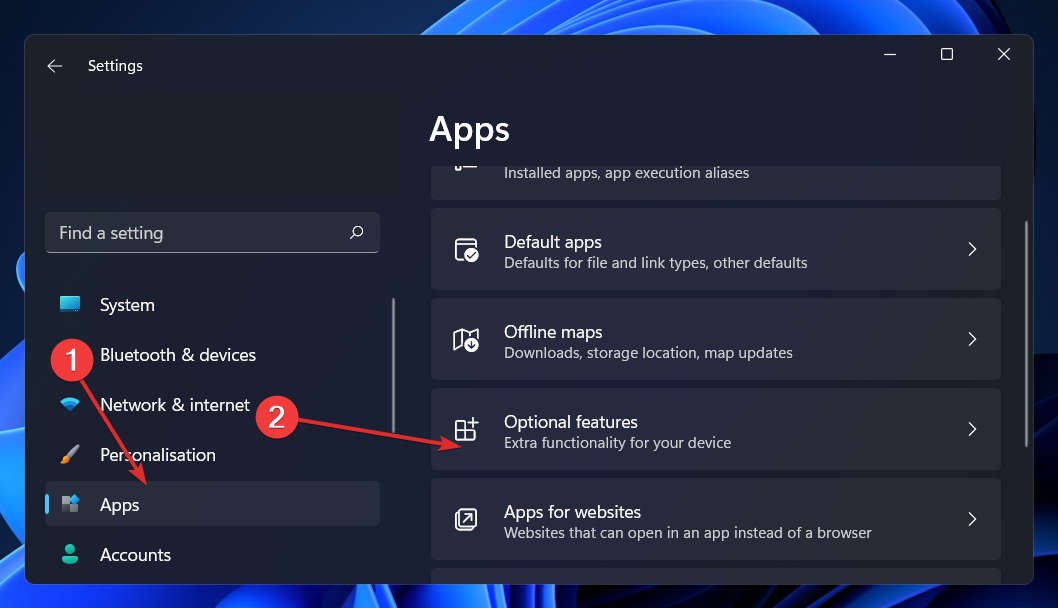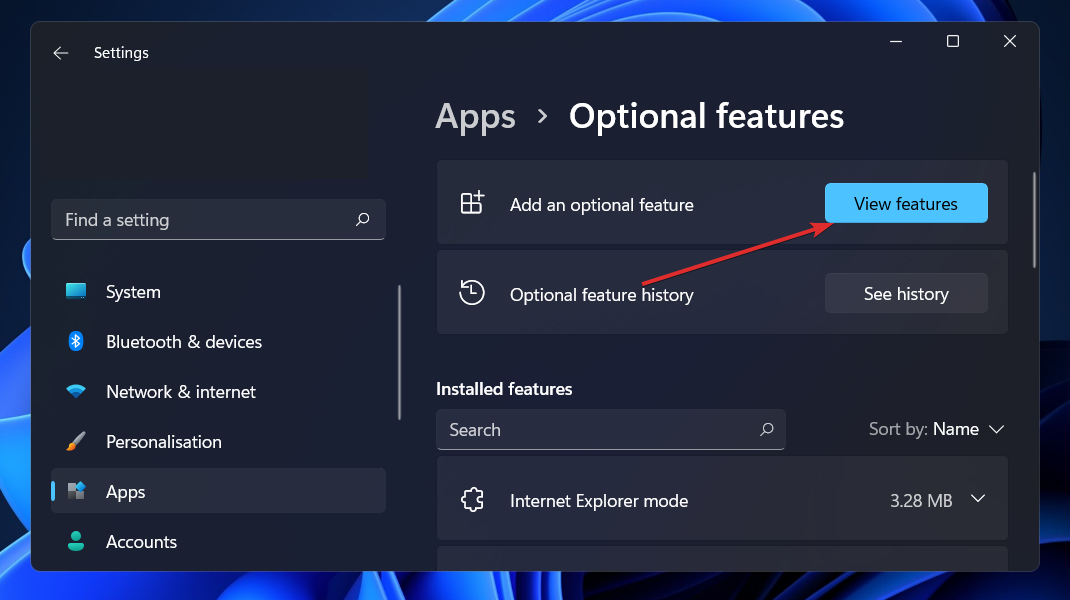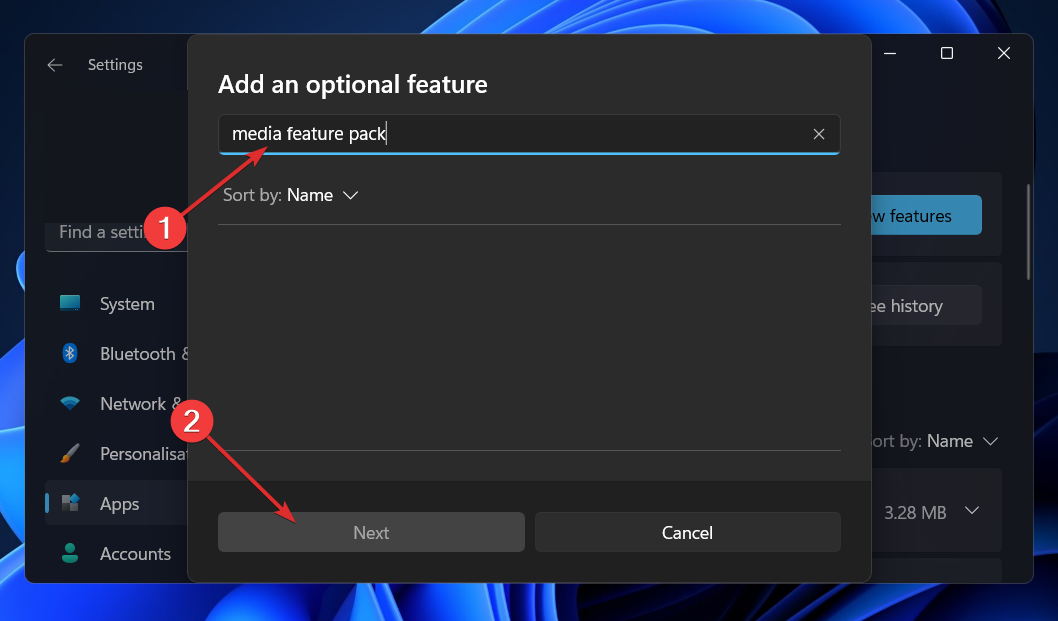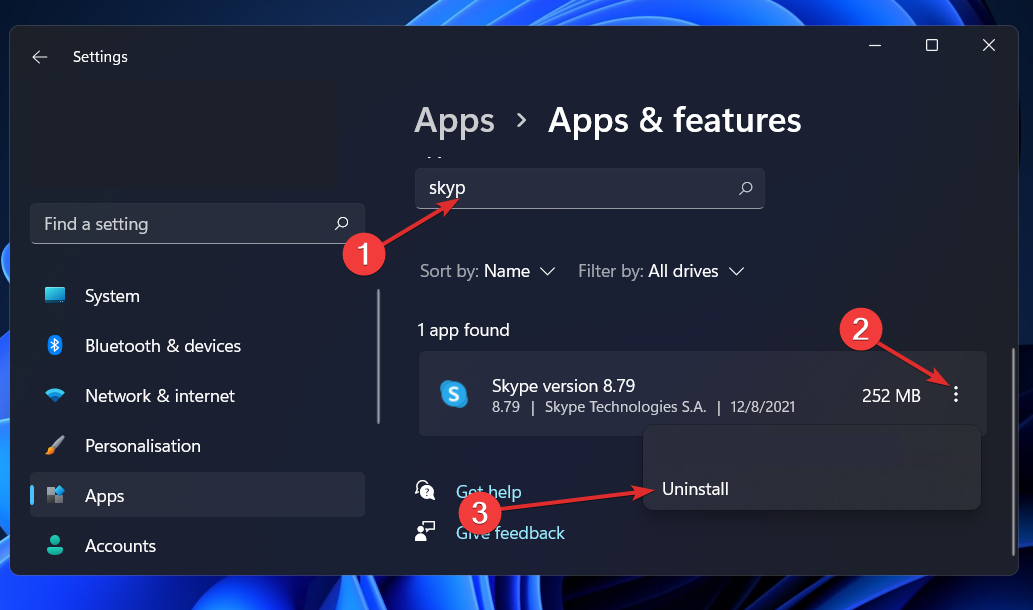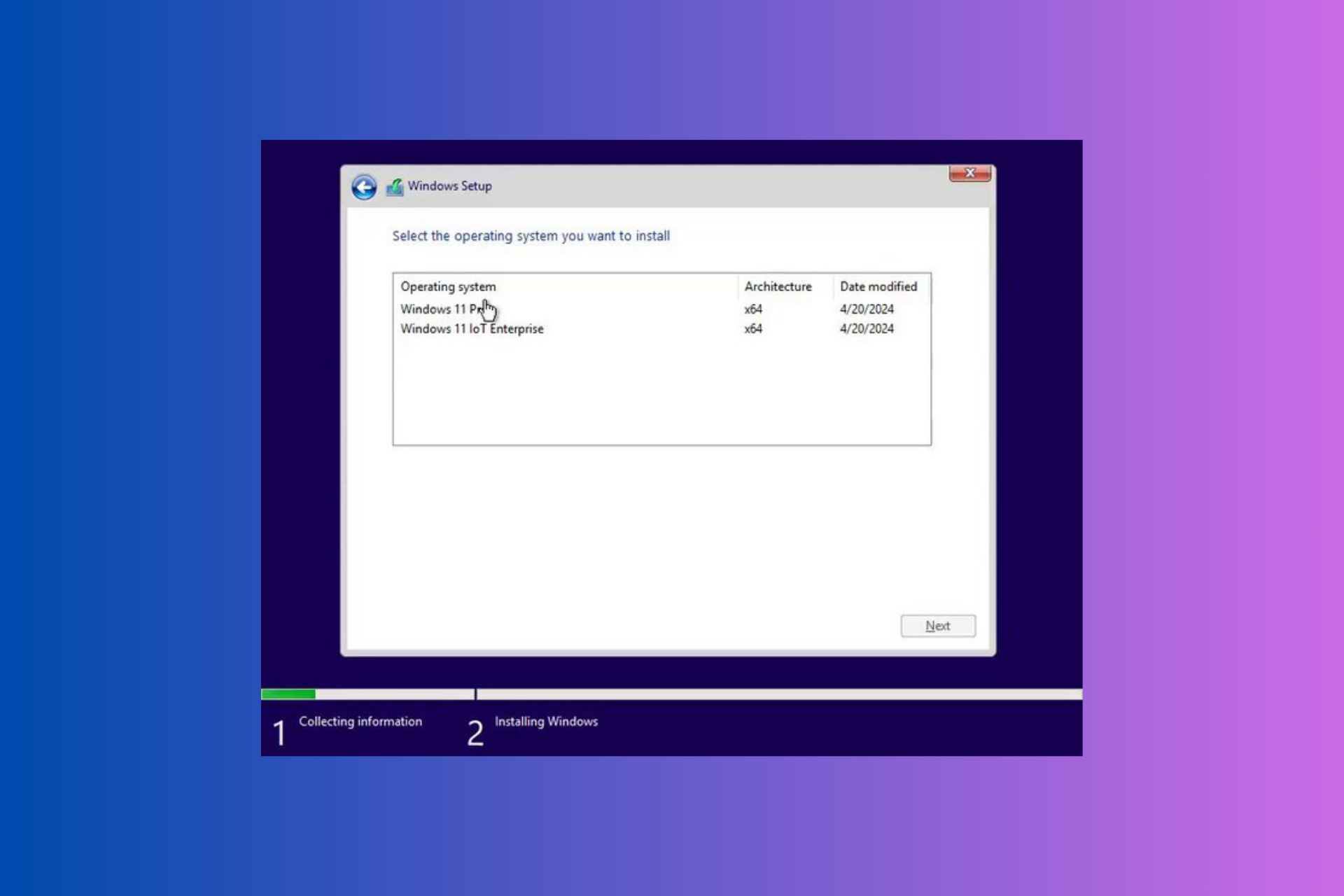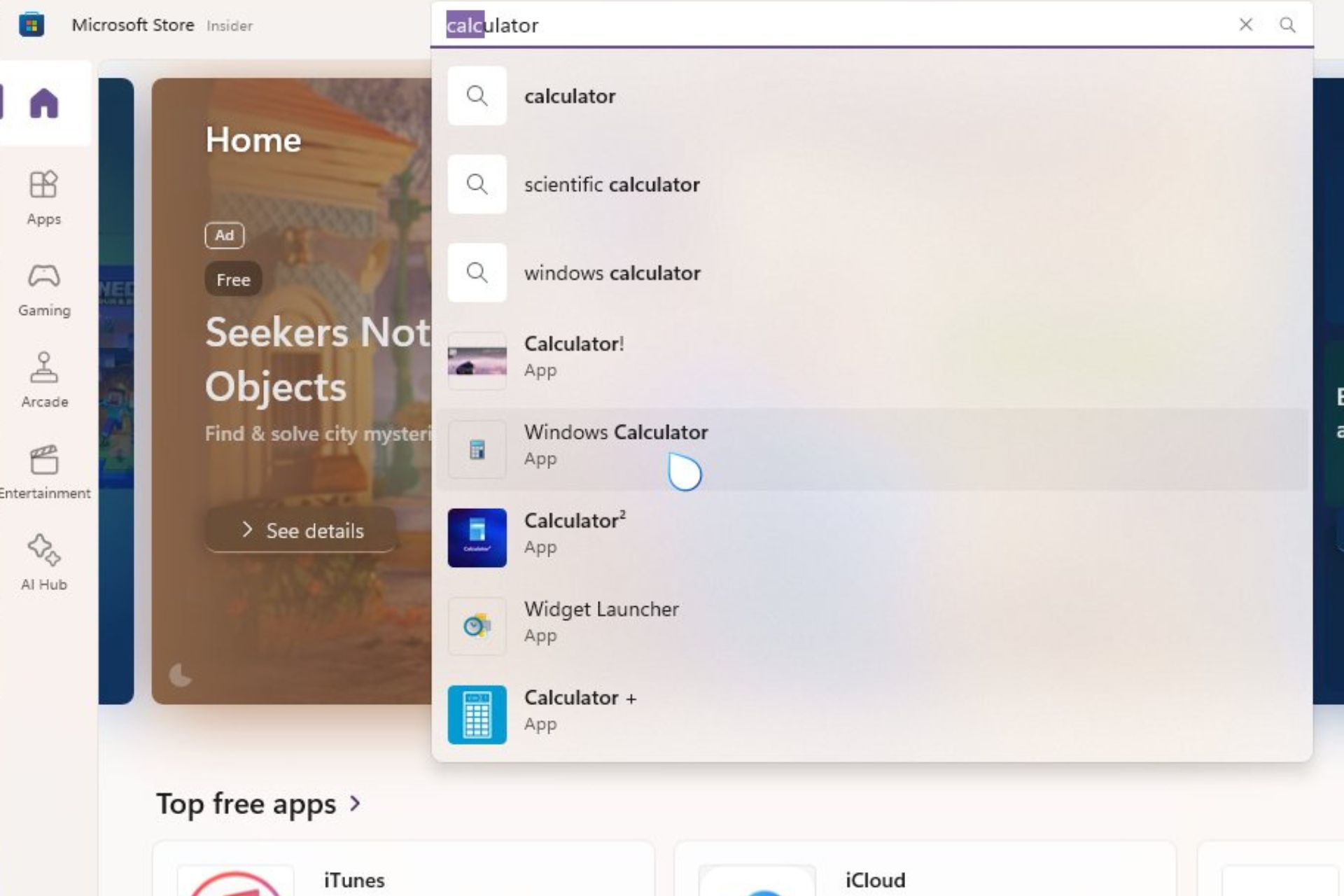Skype Crashing On Windows 11 / Not Working: Fix
Find out how to get rid of this issue once and for all
6 min. read
Updated on
Read our disclosure page to find out how can you help Windows Report sustain the editorial team Read more
Key notes
- In spite of its widespread use, Skype has a number of difficulties that might cause the application to crash unexpectedly.
- A faulty Windows update is one of the most prevalent causes for it to cease functioning properly.
- Running the Windows troubleshooter will let you know where the exact error is happening.
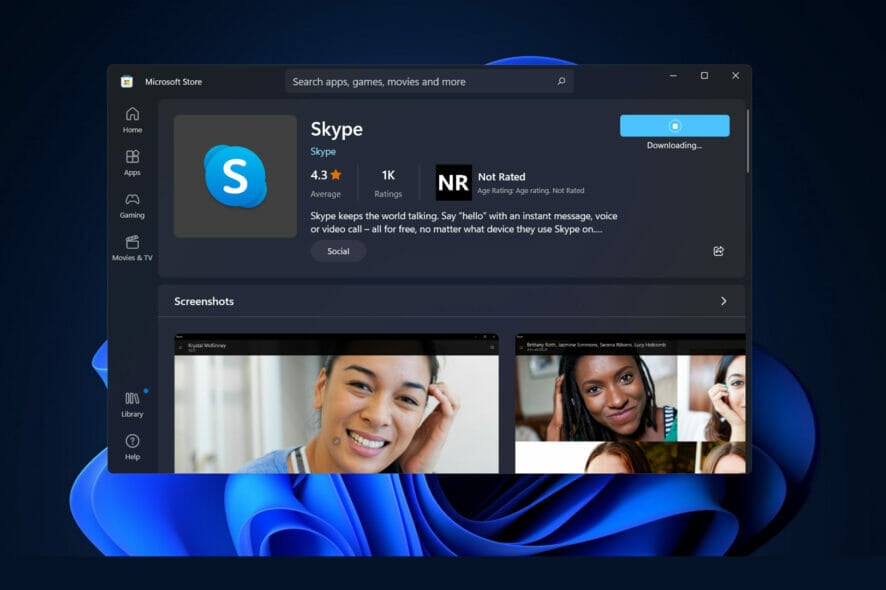
No introduction is necessary for Skype, which is one of the most popular video conferencing applications available that comes pre-installed on all Windows systems.
Skype can be accessed from a computer, phone, or tablet device. It is completely free to use and quite simple to install. However, it does have its advantages and disadvantages, just like any other application.
People all across the world are using it to stay connected and make video chats at a higher rate than ever, but, lately, it seems that Skype has been crashing unexpectedly for many of its users.
For others, Skype is closing automatically on Windows 11.
When you are in the middle of an urgent call, this problem becomes even more serious, but don’t worry, we’ve put together a list of solutions that you can follow to fix Skype and get it back up and running. Allow us to first explain what causes app crashes before moving on to the fixes themselves.
Why does Skype keep crashing on Windows 11?
A large number of customers have reported frequent crashes when attempting to use the Microsoft Skype app as well as other communication apps, touch keyboards, settings, or other popular applications, making it difficult to operate the computer.
Microsoft-developed applications, such as Snipping Tool or Skype, are prone to crashing. In particular for Skype, which has been updated for Windows 11 with a new look and approach, simply collapses after Microsoft’s digital certificate expires.
A flaw associated with an expired digital certificate appears to be the source of the problem. As a result, any software that is relying on that unknown digital certificate is likely to crash as a result.
In addition to compatibility issues, corrupted data, and potentially dangerous software that has been downloaded, there are several other reasons for Skype to crash on a frequent basis.
Although there is no official patch available at this time, Microsoft has validated users’ reports in an update made to the Feedback Hub, noting that they are aware of a problem with Windows 11 and will be working to fix it.
It’s always a good idea to check out the Skype Blogs page for additional information on bugs, new features, and potential fixes to unknown errors.
How can I fix Skype crashing on Windows 11?
1. Reset the app
- Press the Windows key + I to open the Settings app then click on Apps followed by Apps & features from the right side.
- As soon as you’re inside the Apps & features box, look for the Skype application by typing its name into the search field and selecting it from the three-dot menu, followed by the Advanced options option.
- Scroll down until you find the Reset section, then click on the Reset option.
When you reset the Skype application, you will lose all of the data that was previously stored in the program. As a result, we recommend that you create a backup of any important data before beginning the process of resetting your device.
2. Run Windows troubleshooter
- Press the Windows key + I to open the Settings app, and navigate to System in the left panel followed by Troubleshoot from the right side.
- Once you are inside the Troubleshoot menu, click on the Other trouble-shooters option.
- Now scroll down until you meet the Windows Store Apps troubleshooter and click Run next to it.
Once the troubleshooter ends searching for errors, it will display you the exact bug that occurred and how to fix it.
Make sure to follow the instructions displayed, step by step. In case that does not help, using specialized repair software is recommended as it can repair damaged system files and replace missing DLLs.
3. Install the Media Feature Pack for Windows 11 N
- Press the Windows key + I to open the Settings app, and navigate to Apps in the left panel followed by Optional features from the right side.
- Now click on View features next to the Add an optional feature option.
- Search for Media Feature Pack in the search bar, select it and click on Next, followed by Install.
Note that the feature is only available for the Windows 11 N version, as the other versions already have it installed by default along with other media applications.
4. Reinstall Skype
- Press the Windows key + I to open the Settings window and click on Apps followed by Apps & features.
- Once you’re inside the Apps & features window, search for the Skype app by typing it in the search bar and click on the three-dot menu, followed by the Uninstall button.
Now head back to your browser and search for the Skype application, then download it back and follow the instructions you are presented.
Is Microsoft Teams better than Skype?
Essentially the same as Skype for Business Online, Microsoft Teams adds a number of new and improved capabilities to make organizations more collaborative and productive.
Microsoft has invested significant resources in ensuring that Teams is feature-parity with Skype for Business Online. The app provides the same video, and chat features as before, but goes above and beyond by facilitating more effective group interactions, including social networking elements.
Users can get notifications, mentions, and comments, as well as incorporate rich media content, GIFs, and emojis in their chats. They may also send messages to other users.
Furthermore, tight integration with Office 365 programs such as Word, Excel, and Yammer is another significant benefit that Teams has over Skype for Business Online.
Consequently, users can have quick access to the files, people, and apps that they require to perform work inside their groups in an efficient manner. This strong working relationship streamlines procedures and saves time for staff.
If you’re using Skype, it can be difficult to find the information you’re looking for because the service lacks sophisticated archive or search options. Microsoft Teams provides sophisticated search features, persistent chats, and bookmarks to make life easier for team members and administrators.
For more information and details about how Teams compares next to Skype, check out our article with a full comparison between the two relative to Windows 11.
Alternatively, if you are interested in knowing what other features have been replaced or sent to oblivion altogether, take a look at our post on apps removed by Microsoft in Windows 11.
And finally, to complete your expertise on the operating system, you will want to read what the performance differences are between Windows 10 and Windows 11 as well as what the best features are in the latter.
Let us know in the comments section below which solution worked best for you as well as whether you will switch to Microsoft Teams or stick with Skype. Thanks for reading!