How to Install Windows 7 Icons on Windows 11
You can manually change any icon on your desktop
3 min. read
Updated on
Read our disclosure page to find out how can you help Windows Report sustain the editorial team. Read more
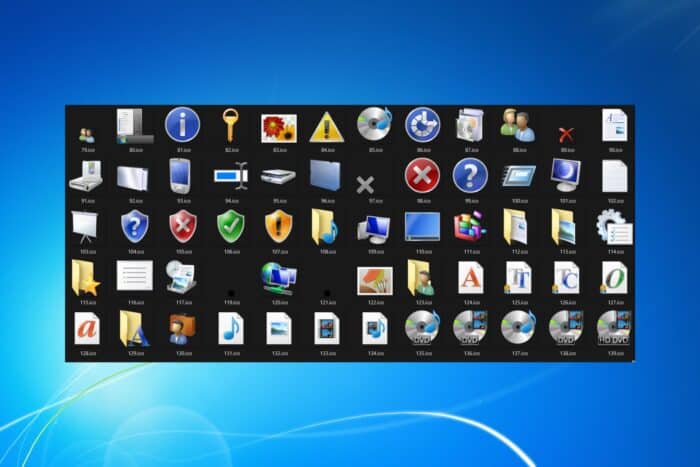
Although it’s long time obsolete, Windows 7 was one of the coolest looking Windows OS. Although there are apps that can change the appearance of Windows 11 to look like Windows 10 or Windows 7, if you want to start small, you can just install Windows 7 icons on Windows 11.
How do I install Windows 7 icons on Windows 11?
1. Find a Windows 7 icon pack online
There are a lot of dedicated websites out there such as IconArchive, IconFinder and DeviantArt that feature many such icon packs, including the ones from Windows 7.
From our searches, we found that this particular Windows 7 original icons pack looks as close as possible to the ones you know.
Of course, a simple Google search for Windows 7 icons will reveal a lot of results. After getting the ones you want, move to the second step below.
2. Change the icons from Windows 11
- Right-click a free space on the desktop and select Personalize.
- Now, click on Themes on the right pane.
- Here, click on Desktop icon settings.
- In the new window, select the This PC icon and click on Change Icon below.
- Click the Browse button from the top-right corner and go to the location on PC where you saved the Windows 7 icons, then select the one you want.
- Select OK and watch as the computer icon has changed. Refresh the desktop so you can see the change there too.
- You can also change every single icon from the desktop by right clicking it and selecting Properties from the menu, then clicking the Change icon button.
Can I use an app to change Windows 11 icons to Windows 7?
Right now, there isn’t any app that can automatically change the icons in Windows 11 to look like Windows 7. That’s because many of them don’t coincide so simply swapping the imageres.dll from the System32 won’t work.
However, there are some apps such as Start11, Open Shell and Windows Blinds (paid app) that will help you change the overall appearance of Windows 11 to the old Windows 7, including the start menu, translucent windows and all that jazz.
However, all those Windows customization apps are prone to glitches are are usually sabotaged by OS updates and you have to make the changes all over again. The icons you manually change will stay that way even after you update Windows 11 so at least you’ll have that.
In conclusion, we hope that our guide provided you with all the necessary information to change your Windows 11 icons with Windows 7 icons. We also have a guide on how to make Windows 11 look like Windows 10.
If you know about any such icon packs and want to give a hand, tell us all about that in the comments below.








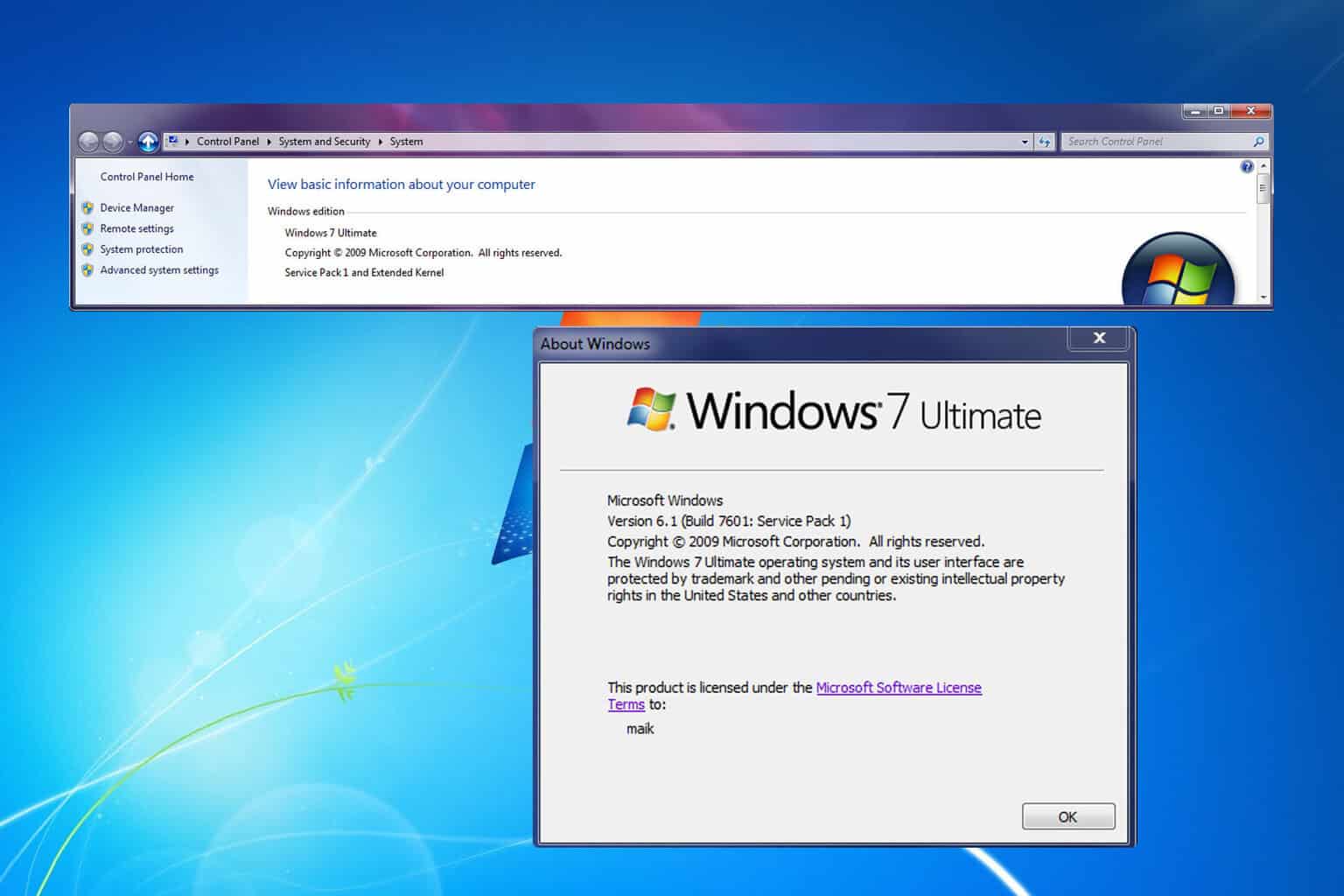
User forum
0 messages