Windows 7 Recording Software: Best We Tested in 2025
Use pro-level tools to create high quality video content
15 min. read
Updated on
Key notes
- If you’re still running Windows 7, there are lots of premium screen recorders compatible with the OS.
- Most of them have multiple customization options such as resolution, FPS, screen size, and more.
- Don’t hesitate to crop a portion of a page or simply record the entire window. The choice is all yours.

If you’re still a Windows 7 user and you really want to save your favorite online show for watching it later, then screen recorders are able to do exactly this and more.
Screen recording software also allows you to record a webcam chat with your friends and capture live-streaming videos.
There are various screen-capturing tools for videos and images on the market and in order to be able to pick the ideal one, it’s recommended to carefully check out their features and compatibility with your current operating system.
A high-quality and easy-to-use screen recording tool will be all you need to get things done, so get ready and check our list including the best screen recorder for Windows 7 available on the market.
Does Windows 7 have recording software?
No. Windows 7 doesn’t have a pre-installed, built-in screen recorder.
The built-in tool was introduced just, later on, allowing Windows 10 users to record their screens with the Game Bar app, which is also available in Windows 11.
While that’s not the case for Windows 7, it does not mean you cannot record your screen at all, you just need to install third-party software to do so.
What do you need to start recording your screen?
? Screen recording tool: software to capture and ideally edit your content with – find below plenty of useful options with customization tools for creating all kinds of content
?️ Microphone: if you want to create highly interactive content for guides, tutorials, reviews, and reactions, a great microphone is mandatory for all of those
? Webcam: just like microphones, webcams aren’t mandatory, but they help you interact more directly with your audience – as a creator, you want to put yourself out there
One last thing to take into account is the amount of storage space you have available. Make sure you have an HDD or SSD with as much storage as you can possibly afford since recordings take up a lot of space.
SSDs are capable of more than double the loading speeds compared to an HDD. Windows will boot significantly faster, and software or games will load almost instantly.
| Software | Operating System | Free | Watermark | Audio |
| Loom Screen Recorder | Windows 8.1, 10, 11, Android, macOS, and iOS | Free trial | No | Yes |
| Icecream Screen Recorder | Windows 10, 11, 8.1, 8, 7, 2003, 2000, Vista, Android, and macOS | Free trial | Yes (Free version) | Yes |
| Movavi Screen Recorder | Windows 10, 8, 7, Vista, and XP, macOS | Free trial | Yes (Free version) | Yes |
| Apowersoft Screen Recorder Pro | Windows 7, 10, 11, Mac, Android | No | No | Yes |
| Bandicam Screen Recorder | Windows 7, 8, 10, 11, Vista, XP | Free trial | Yes (free version) | Yes |
| Action! | Windows 7, 8, 8.1, 10, 11, and Vista | Free trial | No | Yes |
| PassFab Screen Recorder | Windows 7, 8, 10, 11, macOS | Free trial | No | Yes |
What are the best Windows 7 screen recording tools?
Loom Screen Recorder – free screen recorder with tons of editing options

Loom for Windows 7 PC is a free and premium screen and video recording software and browser extension that may be used to rapidly and efficiently express ideas.
You may use this program to enhance productivity more efficiently and inspire coworkers or classmates to solve tasks more easily.
Loom gives you the option of capturing the entire desktop or just the current tab. It also allows you to share anything with anybody by just sharing the video URL and allowing people to respond to certain moments with emojis and comments.
Loom allows you to record the material on your computer screen as well as footage of yourself narrating or lecturing alongside the topic.
You can modify the Loom’s recording quality from full HD to the lowest resolution possible, display mouse click on the recording, display a countdown while you record the video, flip the camera, show the control menu, and record audio in mono in the settings.
Loom Screen Recorder is a wonderful replacement for those tedious, endless emails and awkward meetings that never finish.
If you are a teacher or student, you can even acquire the professional version for free with the additional features. The interface is quite simple and can be grasped with little effort, and since it’s a lightweight tool, it’s surely one of the best and safe to use on your Windows 7 PC.
Let’s quickly look at its key features:
- Screen and webcam recording
- Content embedding
- Browser Extension
- Easy customizable
- From 720p up to HD and 4K resolution

Loom Screen Recorder
Because of its small size, this lightweight screen and webcam recorder with feature-rich capabilities is ideal for Windows 7 PCs.Icecream Screen Recorder – free intuitive screen recording and editing tool
Icecream Screen Recorder is a highly professional, streamlined screen recording software. This tool is the embodiment of versatility providing all the functionalities offered by other similar programs in a simplified and easy-to-use manner.
It’s a sort of all-in-one app designed to fit even the most capricious user and it seamlessly blends with the Windows architecture including older versions such as Windows 7 or Windows Vista.
Icecream Screen Recorder offers you the ability to crop a portion of a page or simply record the entire window. This is just one of the many customization options you’ll find in the software.
It can also record online videos and capture them in various video formats made to be uploaded on YouTube, Vimeo, or Dailymotion.
The recording process is really accessible, requiring only the simple press of a button to start and stop. It cannot get any easier than that.
During the process, add annotations like arrows or circles to highlight certain things on tutorials or presentations.
Icecream Screen Recorder will also take screenshots of anything on the screen, and it will save them either straight into the HDD or to the destination folder of your choice.
These screenshots can be stored in a variety of file formats that work with different image editing software.
Webcam and microphones may be recorded too. Freely choose whether you want to record your webcam and screen, or just the mic.
Let’s quickly look at its key features:
- Great screen recorder
- Capture audio, video, and the screen
- Annotate videos
- Record webinnars
- Add your own watermark
- Share your work on popular platforms

Icecream Screen Recorder
Screen recording on Windows 7? You bet! Pair your Win 7 PC with Icecream Screen Recorder and enjoy seamless recordings!Movavi Screen Recorder – support for multiple formats, including HD
This is one of the best screen recording software tools out there and it’s totally free, user-friendly, and quick.
Movavi software is currently being used worldwide for recording and editing audio and video streams, capturing screen and desktop activity in HD format, creating video guides, and more multimedia tasks.
You will also be able to edit and convert your videos with a few tools that are available in the program. This software is a fast and reliable choice to record screens in Windows 7.
All you have to do is install the screen recorder and it will run automatically after installation. Then you have to set the capture parameters, and you will be able to record desktop videos in Windows 7.
Note that you can set up the screen parameters and capture only certain parts of the desktop. This is really useful when making tutorials or presentations because it lets you focus on the subject of the matter.
Besides the recording features, Movavi Screen Recorder also has simple editing tools to do some basic finishing touches to the content.
After you’re done editing, save the file in any convenient format! The software supports all of them, so it is compatible with most social media and content platforms such as YouTube, Vimeo, etc.
Another great thing that will help with presentations is being able to draw while recording. Point out different things with arrows or doodle an explanation for your colleagues and coworkers!
Movavi Video Editor lets you be more organized. Choose a date, a time, and schedule a recording, or set the time limit of the session.
Let’s quickly look at its key features:
- Draw on videos
- Create screencasts
- Schedule your recordings
- Display the keystrokes and mouse pointer
- Record audio and the webcam

Movavi Screen Recorder
Capture your Windows 7 screen easily in just one click and benefit from some other awesome features with Movavi!Apowersoft Screen Recorder Pro – great free soft for tutorial video making
Apowersoft Screen Recorder Pro is a great screen recorder that is perfect for making tutorials and training videos. It supports both internal and external audio sources and various formats.
To take a screencast, all you have to do is click the red Start button on the top left-hand corner and the screen recording suite will countdown from 3 to 0.
You can also record yourself while you’re playing your favorite games by simply clicking the webcam icon and the software will instantly switch to picture-in-picture mode.
Overall, Apowersoft is the ideal program for creating professional screen recordings and screencasts on your Windows 7 PC.
The software records from multiple sources, including your own internal and external devices such as a musical instrument, a webcam, or a microphone.
There is also a built-in video editor that allows you to do some basic editing to the footage after it’s been recorded in order to cut out or fix any problems.
When it comes to compatibility, the tool supports various video formats, including AVI, MKV, SWF, FLV, 3GP, and many others.
Different recording modes such as Full Screen, Custom Area, Around Mouse, and Select Window offer users plenty of different ways to create content.
Let’s quickly look at its key features:
- Different recording modes
- Record webam, audi, and video
- Plenty of video formats
- Real time screencast editor
- Task and session scheduler

Apowersoft Screen Recorder Pro
Record the Windows 7 screen and share your best moments with the entire world!Bandicam Screen Recorder – tons of customization and a free version
With Bandicam Screen Recorder you have the ability to capture what is happening on your computer screen such as images or videos. You can also record gaming on your desktop in HQ video.
Your videos will be watermarked on the free version of the program, but the watermark will be removed if you pay to register.
Bandicam allows you to change the number of frames per second. You can also choose the video and the audio codecs.
As a gamer, you can record sessions, showing off your skills in high resolution, up to 4K, and sharing these videos directly to YouTube in 720p or 1080p.
The software lets you immortalize your favorite moments. Easily capture screenshots and save them in multiple popular formats, such as JPG, BMP, or PNG.
Resize specific areas manually, or choose from the predefined formats, then capture only that selected area, along with audio or webcam if you wish.
To record images or videos, all you have to do is set up the software and customize options such as codecs, frame rate, and quality.
Additionally, it works flawlessly with other applications that utilize the DirectX and OpenGL graphic engines.
Let’s quickly look at its key features:
- Chroma key
- Capture webcam, microphones, and other devices
- Real-time screen drawing
- Scheduled recordings
- Mouse effects

Bandicam
Capture any movement on your Windows 7 screen and render it as a high-quality video with this lightweight screen recorder!Action! – free tool that supports really high frame rates
Action! is a professional high-definition screen and game recorder. It will provide you the opportunity to record your live video experience at a fantastic quality. The software is ideal for gamers.
Entirely a one-of-a-kind software with really high frame rates and a user-friendly integration, Action! boasts an intuitive screen recorder that lets you perform various functions within a centralized platform.
It is excellent for users who are wary of getting involved with more complex platforms. The program includes fullscreen or regional recording to highlight important parts of your gameplay or presentation.
You also have the ability to capture screenshots and save web player videos. Another essential feature is real-time recording, which is used to stream games on different platforms such as Twitch, YouTube, etc.
Additionally, it comes with a built-in video manager that displays essential functions, including deleting, browsing, sharing, and uploading.
Record music for future playback, or to use in other videos. The easy-to-understand layout will highlight the number of recordings and the total file size of the group.
You can also set up hotkeys to use all of the software’s features on the go while presenting, live streaming, or recording a certain video.
Let’s quickly look at its key features:
- Free 30-day trial
- Compatible with multiple file formats
- Captures screenshots
- Displays an FPS counter in games
- Custom hotkeys
PassFab Screen Recorder – an all-in-one soft with tons of editing options

Those of you who utilize Windows 7 will be pleased to know about PassFab Screen Recorder, an all-in-one screen-capturing tool that is perfect for creating all kinds of content.
No matter if you want to create a commentary of a sports game, want to record yourself debating a subject, or simply wish to create a tutorial. This great app makes the whole process a breeze.
Because it’s compatible with all microphones and webcams, there’s no need to worry about hardware problems.
PassFab Screen Recorder also lets you choose between recording your webcam, microphone, or computer screen.
Actually, you can do all of those simultaneously! The picture-in-picture option even allows users to record separate windows at once. Record reactions and showcase the source video!
Adjust the size of the windows, and their placement, and switch between the webcam and the other content at will. There’s nothing you can’t do.
Show your level of creativity through your videos, because the software doesn’t just capture the screen, it is a way to express oneself.
The tool is compatible with most Windows versions and builds, including Windows 7 32-bit and 64-bit.
If you are planning to teach, there are options to capture the mouse or the keystrokes, for the viewers to get a better idea of what’s going on in the recording.
 Tip
Tip
Let’s see some of the software’s core features:
- Screen recording without limits
- Simultaneously record the webcam and the screen
- Record various content
- Compatible with all hardware
- Customizable picture-in-picture
Tips for recording professional videos
➡ Don’t record redundant content on your screen
If you want to create professional videos, you need to filter out all the unnecessary programs from the screen and avoid recording that during the sessions. Nobody wants to see some silly notifications or random pop-ups.
➡ A script always helps
You don’t have to read a three-page long essay, but creating a small script of the things you’re going to say, and the way in which you’re going to say them, really helps.
Also, try not to ramble about things that aren’t important to the subject of your video. Stay on target and you will keep people interested.
Since you can record certain parts of the screen, leaving a notepad open with a small script where the viewers cannot see is the way to go.
➡ Watch out for the length of the video
Sometimes, content can be too lengthy, and it becomes boring, or it can be too short, missing out on important information and leaving the viewer unsatisfied. Make sure you find a good balance between those two.
For example, on YouTube, the ideal video length is 10 minutes, and on average, the ones who are between 7 and 15 minutes long do well on the platform.
Other social media platforms such as Facebook work better with short-form content. Clips generally do well if they are around 90 seconds long.
➡ Audio and video quality matter
Never use the built-in microphone and camera from your laptop, since they are mediocre at best. Buy professional equipment if you are planning to create professional content.
The best microphones you can buy come from Blue Yeti. Here’s a detailed list if you want to check all of them out.
As for the webcam, one that records at least 1080p is a must. If you want to go all out, find one that can capture 4K videos and 60 FPS.
➡ No background noise
Background noise can be really annoying, so make sure you download some noise-canceling software to filter out disturbing sounds.
Not everyone has access to a soundproofed room, so most of the time there will be some background noise while recording audio.
The sounds usually come from computer or laptop fans and other devices. Some microphones have noise-canceling features but most of the time that’s not enough to completely remove background noise.
All the programs that we have presented above come with high-quality features and capabilities for streaming videos, recording videos, and they are all compatible with Windows 7.
You can add them to any version of the OS, be it Starter, Home Premium, Professional, Enterprise, or Ultimate.
These apps will provide high-quality footage, live video and audio streams, easy captures, and lightning-fast processing as well.
Make sure you test them out, look at their different features, and choose the one that fits your needs the most. Tell us about your choice in the comments section as well.

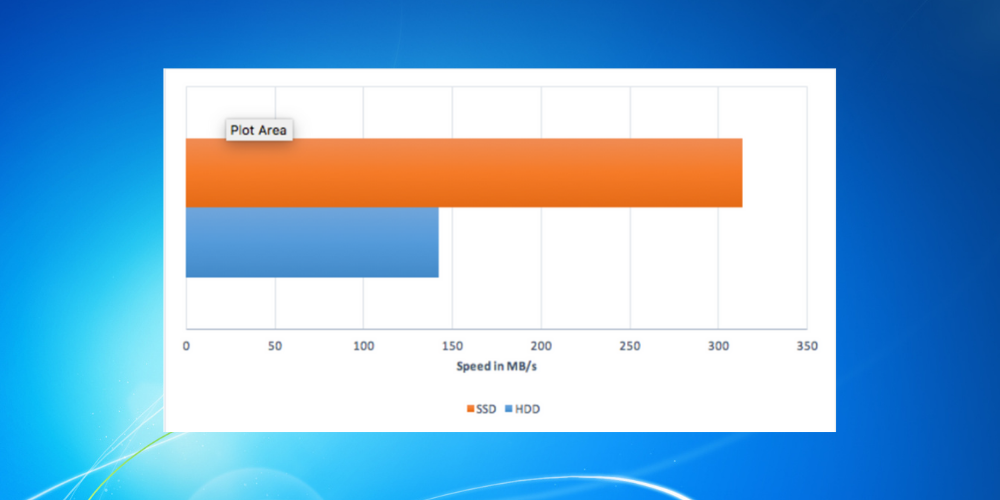
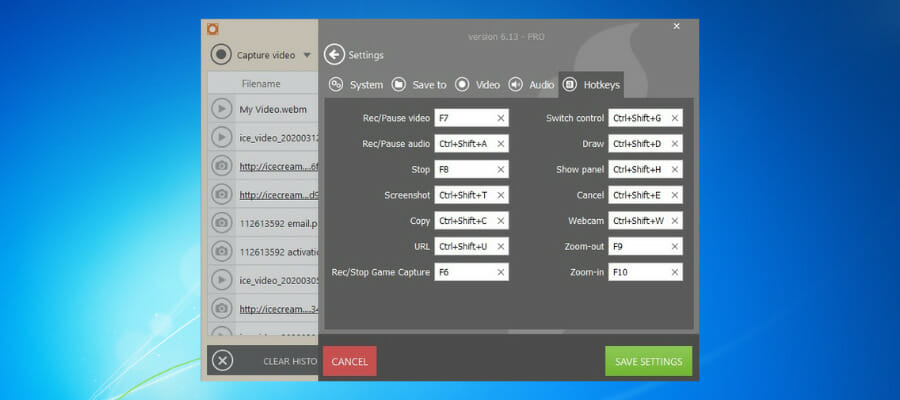
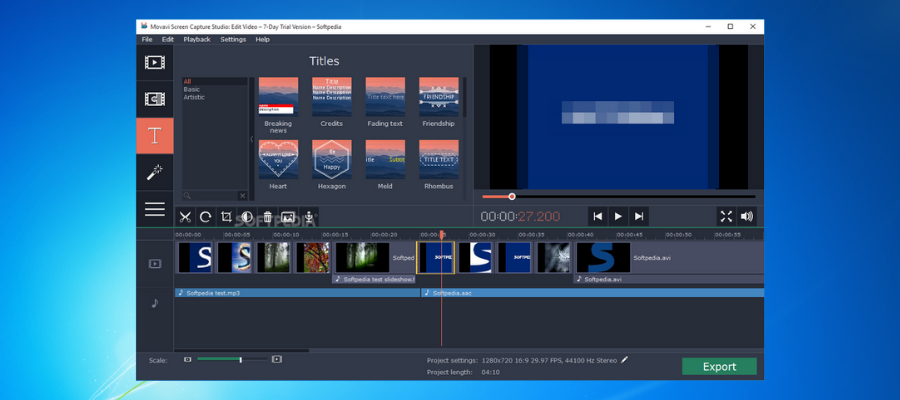
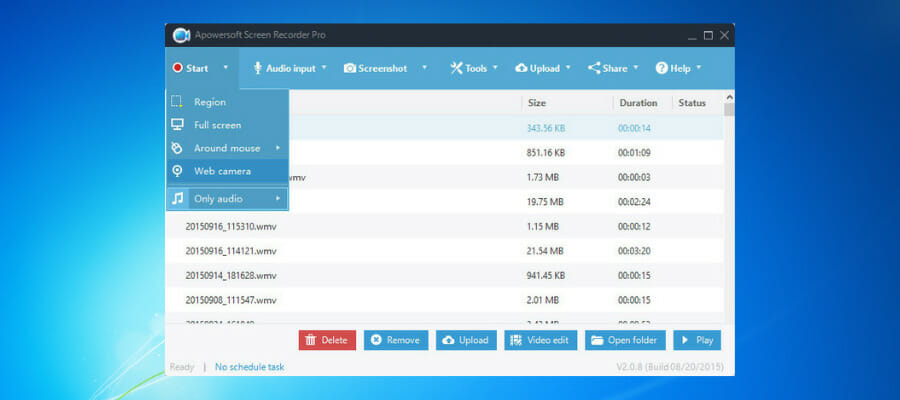
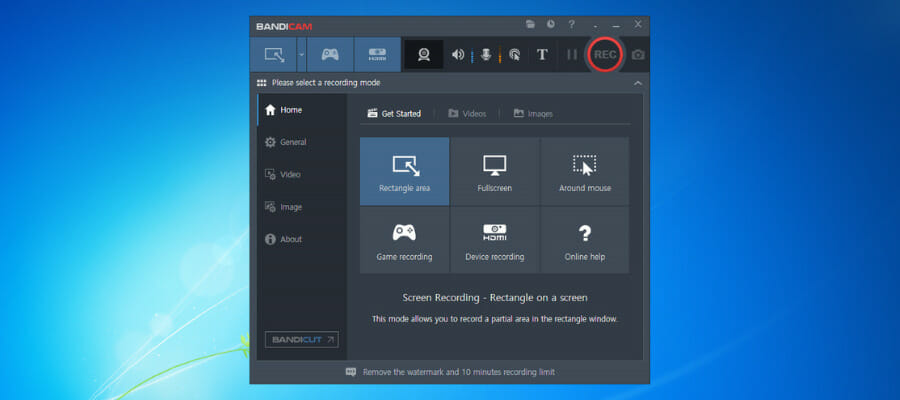
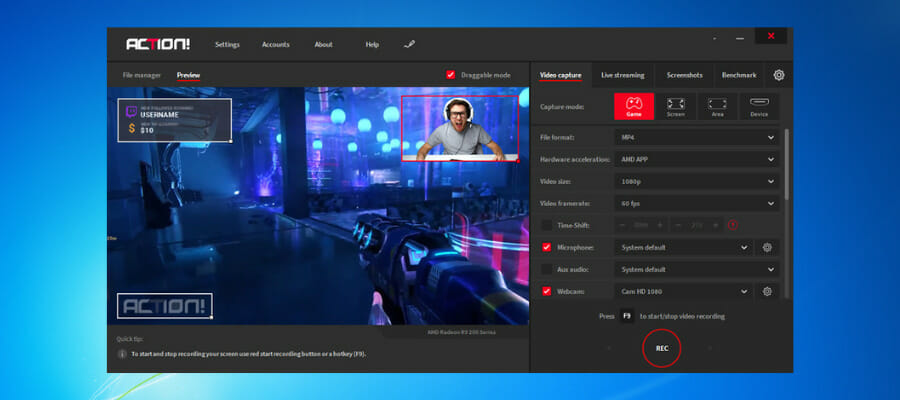
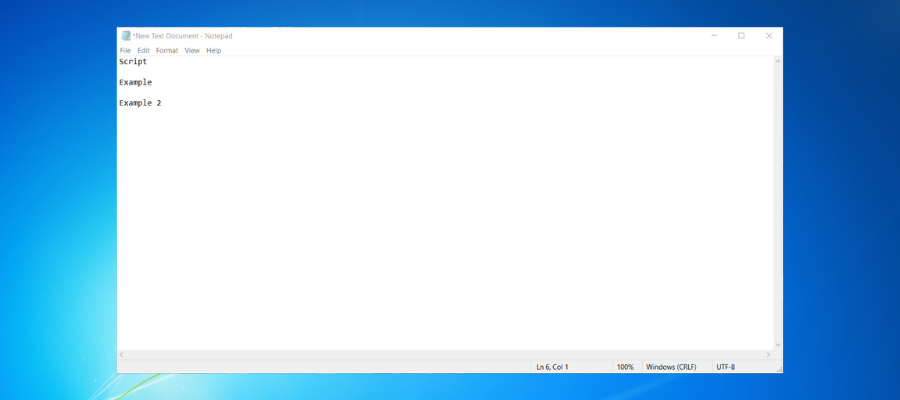
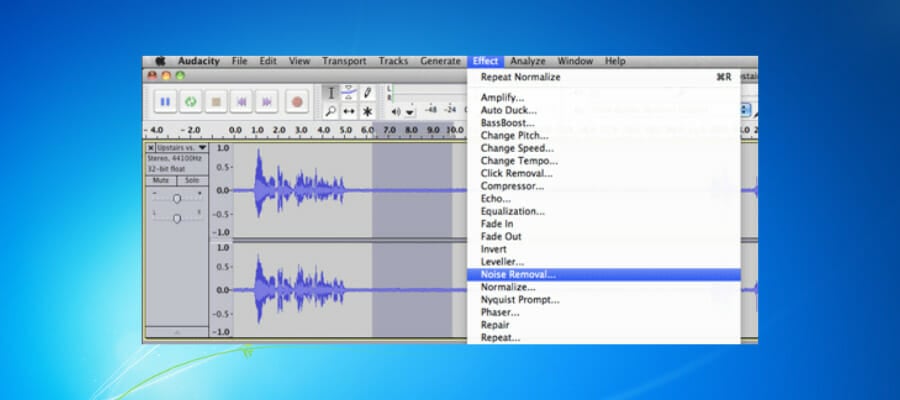





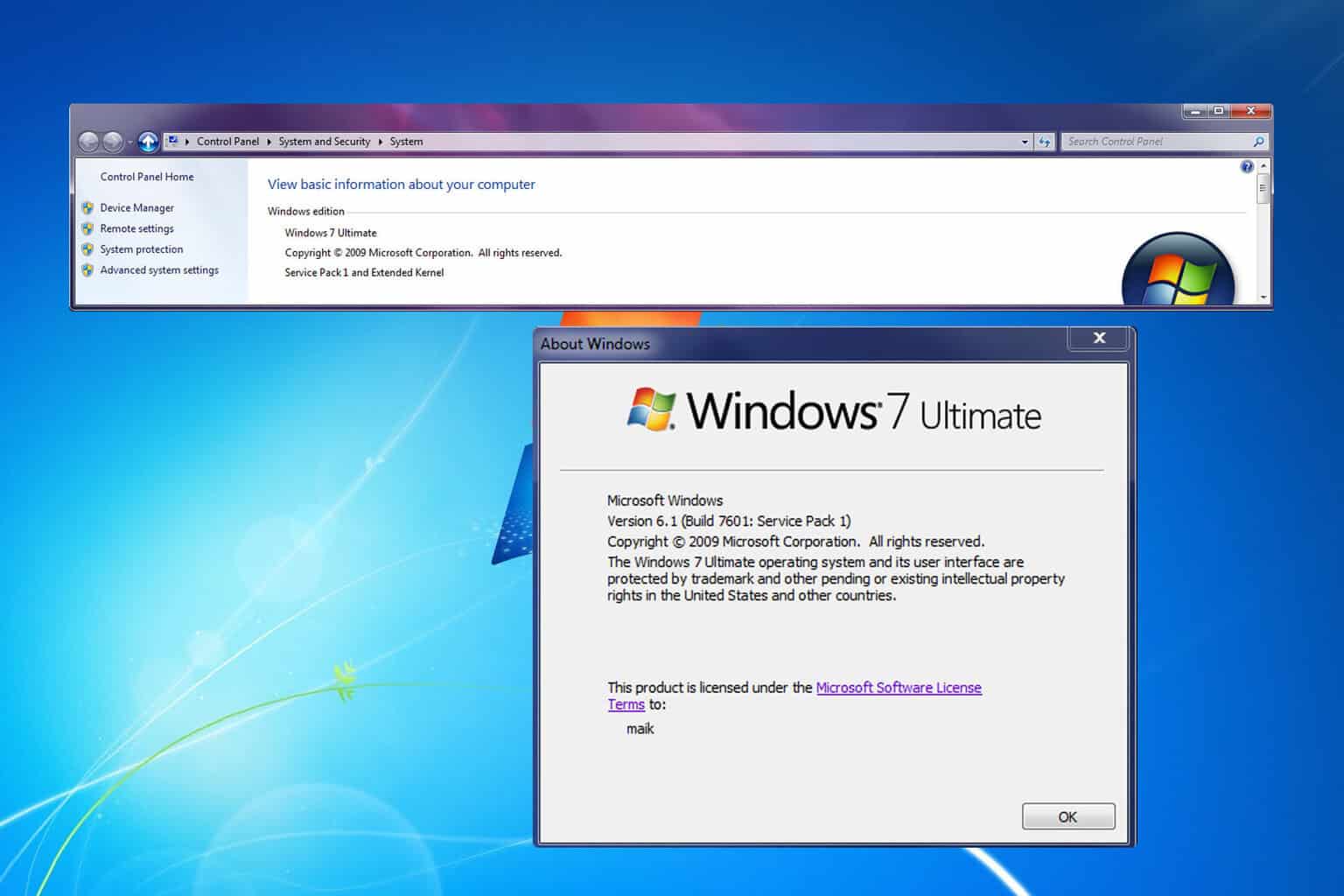

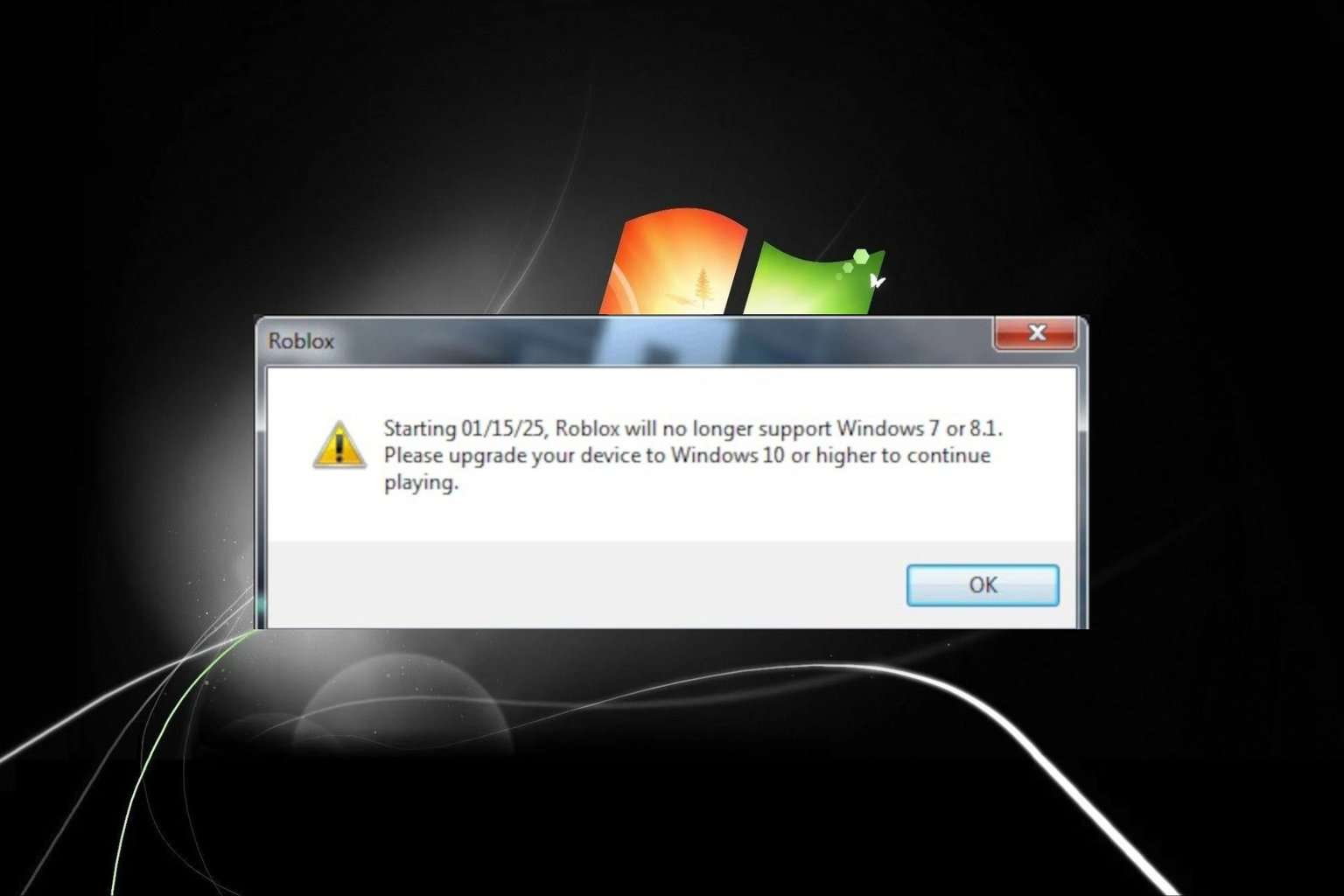
User forum
0 messages