Windows 8, 10 App Check: Kindle, the eBook Reader
3 min. read
Updated on
Read our disclosure page to find out how can you help Windows Report sustain the editorial team. Read more
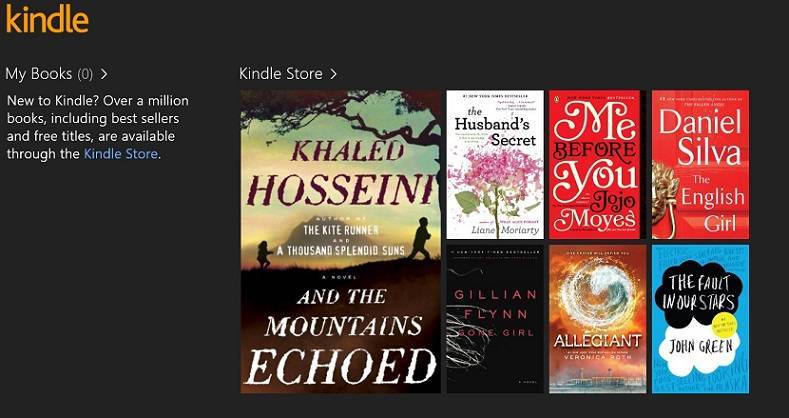
When it comes to reading eBooks on your Windows 8 tablet or desktop device, one of the best apps to use is without a doubt, Amazon‘s Kindle app. Below we go through its main features and we share our impressions of it as well as providing the direct download link to the Windows Store.
Amazon has its very own official Windows 8 app in the Windows Store, but if you are looking for the official Kindle app for Windows 8, as well, you should know that it is available for download (link at the end). If you have a Windows 8 tablet and a Kindle device, then you need to download the app to sync all your Kindle books across devices.
Read Also: The Best Cheap Windows 8 Wireless Keyboard and Mouse to Use
Read Kindle books on a beautiful, easy-to-use Windows 8 application. You’ll have access to over 1 million* books in the Kindle Store, including best sellers and new releases. Amazon’s Whispersync technology automatically syncs your furthest page read, bookmarks, notes, and highlights across all your devices that have the Kindle app installed and across any Kindle device. That means you can start reading on one device and pick up where you left off on another device.
All your Kindle eBooks in a single Windows 8 app
Having used the app for a few weeks, I can assert to its snappiness, security and stability, so recommend it to everybody that can use it to download it. There are over 1 million books in the Kindle Store, so there’s plenty to choose from. And by using the Whispersync technology, your furthest page read, bookmarks, notes, and highlights are automatically synchronized.
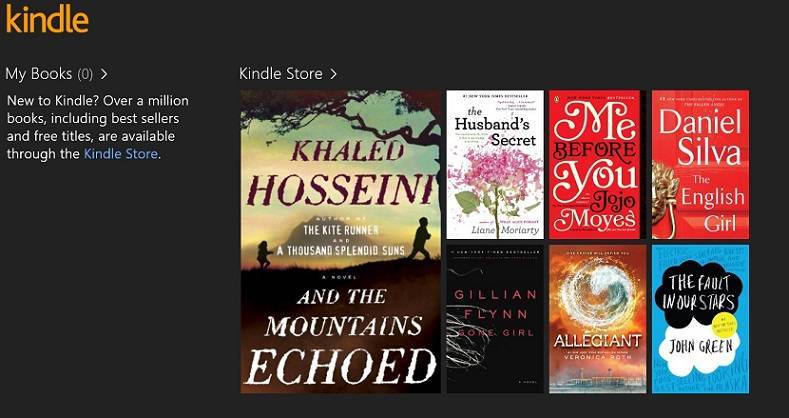
If you are used to reading eBooks, you will find many advantages in doing it over physical books, such as the ability that we have mentioned above. With a physical book, it’s not that easy to look up words, highlight or change the colors. So, hit the download link from below and get the official Kindle app on your Windows 8 tablets.
Kindle App in Windows 10
Many of you already upgraded to Windows 10 Anniversary Update and they cannot find Kindle in the Store anymore. Well, this is not a problem as Amazon informed Kindle App users on Windows that they can download the version they need on their official website. In case Kindle or Kindle Fire is still not recognized by your Windows PC, you can easily Fix this issue by following the steps from this dedicated guide.
READ ALSO: 10 Best Windows 10 ePub Readers
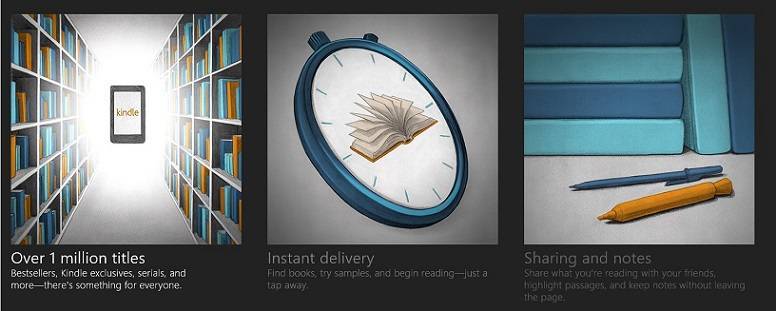


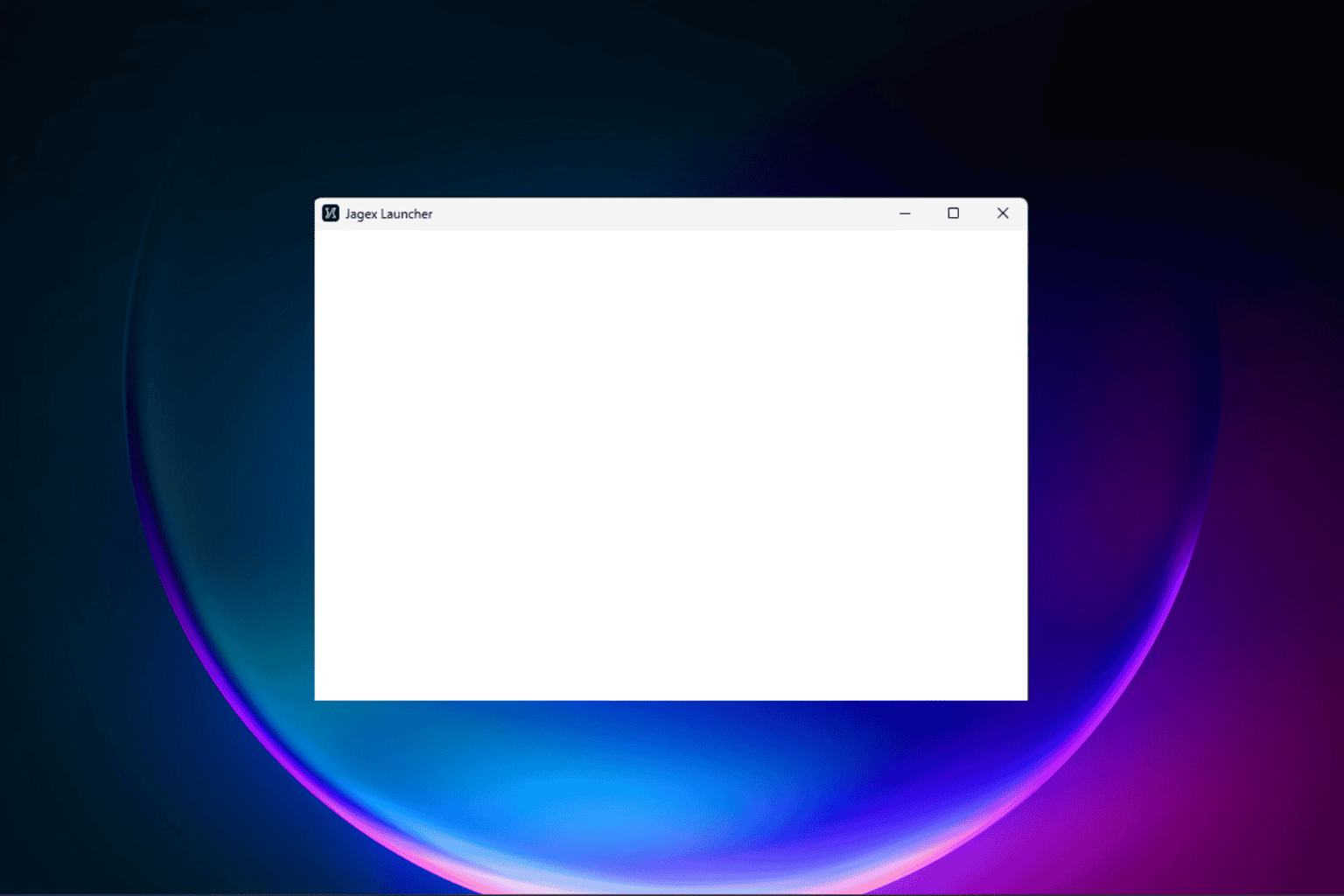


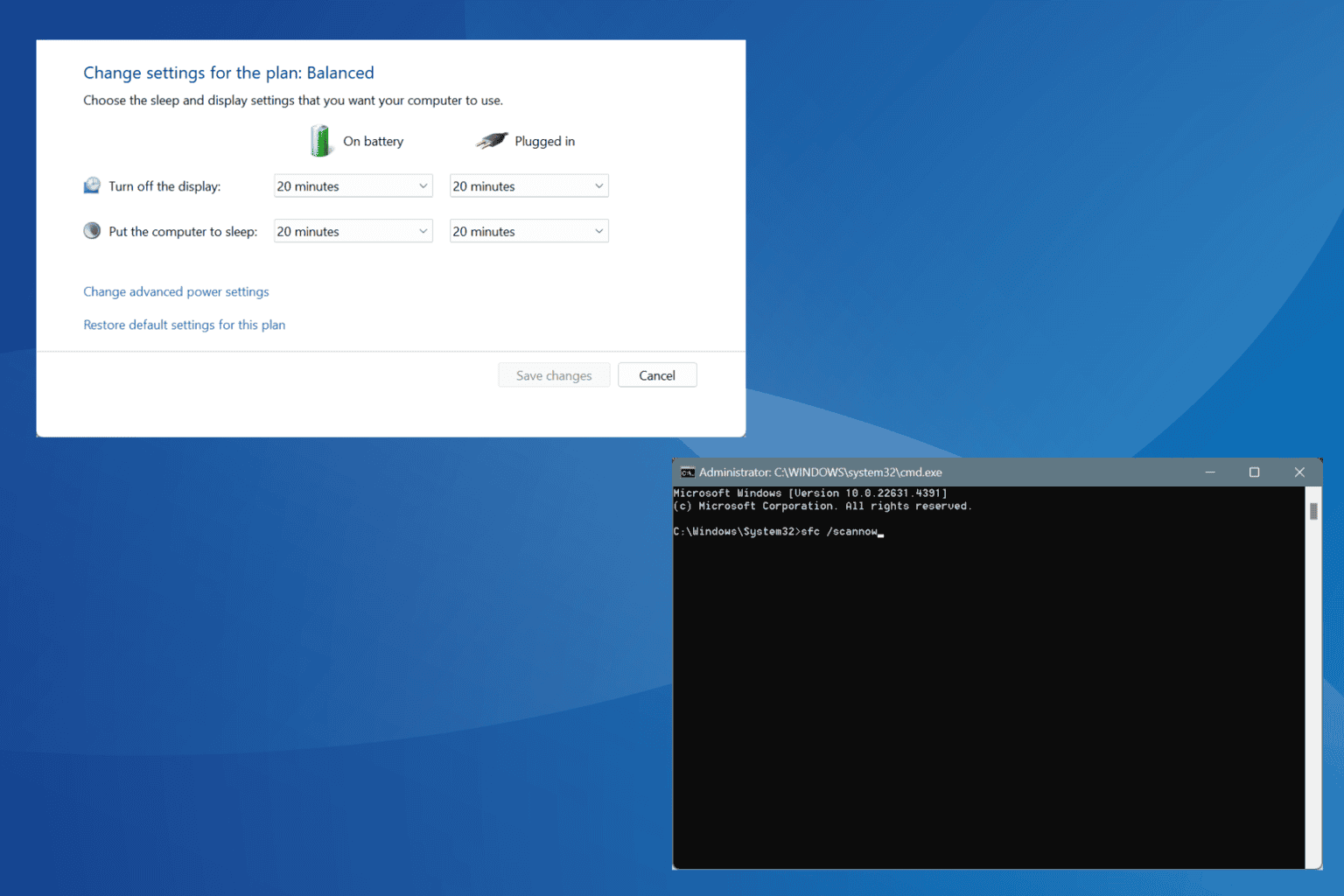


User forum
0 messages