How to download and use Outlook Express in Windows 10/11
4 min. read
Updated on
Read our disclosure page to find out how can you help Windows Report sustain the editorial team. Read more
Key notes
- A lot of people are still looking for ways to use Outlook Express on Windows 10.
- Although it has been discontinued, fans still want to download Outlook Express on their Windows 10 devices.
- We've found a few viable solutions which imply, for instance, trying a very similar program.
- Installing a virtual machine with Windows 7 or XP is another solution.

Outlook Express used to be a very popular email client that came with older Windows OS as it was part of Internet Explorer.
Much to the disappointment of its users, Microsoft discontinued the service starting with Windows Vista.
At the time, it was replaced with Windows Mail, and later on, with Windows Live Mail, criticized for being too confusing and eating too much disk space.
Outlook Express is not to be confused with Microsoft Outlook which serves as much more than just an email client. They didn’t share a common codebase, but they shared some similarities.
One of the details that users loved about Outlook Express was the integration with Windows Address Book, which allowed them to keep online one list of contacts and share and used it across several programs.
Actually, one of the pain points that users faced when upgrading to a more recent OS and losing Outlook Express was also losing their address book.
In view of the situation, it’s only natural that people tried to recover Outlook Express in some way or another.
Suggestions included an alternative email client. Thunderbird was preferred at first, but for some, it ran intermittently or would use a different address book structure.
Other email clients wouldn’t handle the contacts correctly, would be too unintuitive to work with, or would cut attachments (like Microsoft Outlook).
So are there any alternatives for downloading Outlook Express on Windows 10 at all?
Quick tip
Before we move on, we’d like to recommend Mailbird. It’s an extremely attractive email client that will make it easier for you to stay organized with your address book, email lists, and other productivity apps.
Mailbird works as an all-in-one email client for all your email accounts so that you can manage them from one single console.
Not to mention that it’s minimalist, lightweight on resources, user-friendly and takes off a lot of your workload when it comes to handling emails.
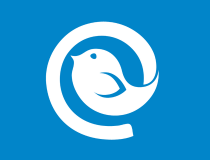
Mailbird
Achieve similar, if not much better results in terms of email management as with Outlook Express. Give Mailbird a try!How can I still run Outlook Express in Windows 10?
1. Use a similar email client
Our first recommendation is to try OE Classic – an almost perfect replica of Outlook Express and a great alternative for Thunderbird.
Indeed, this isn’t the original program, however keep in mind that it’s impossible to run on Windows 10 and use the discontinued email client.
The main perks of installing OE Classic are ease of use, minimal resources, and total security.
The user interface is very much like that of Outlook Express, it comes with a built-in address book where you can import your contacts, plus security updates, comprehensive sets of rules, and no-fuss migration of your old messages and data to the new program.
And, extremely important for many, there’s no size limit to attachments (whereas with Outlook Express there was a 2GB size restriction).
For any trouble with the program, the developers offer direct and fully relevant advice.
Still not convinced? Check out our review and learn why OE Classic is also a better email client than Windows Live Mail.
2. Use a virtual machine
While Microsoft pushed Windows 8 to computers, those who didn’t necessarily have to migrate or buy a new device with the new OS were strongly advised on forums and comments to stick to Windows XP or Windows 7, to still use Outlook Express.
Which is somewhat difficult considering the upgrading pressure.
But with the help of a virtual machine, you install the above-mentioned older systems and use your preferred email client.
3. Migrate your old environment
This solution was inspired by a couple of user comments, who recommended a third-party program called Zinstall to migrate any old operating system to your newly installed Windows 10.
The interesting part about using Zinstall is that it allows you to use incompatible apps on your latest OS, without compromising system settings or program performance.
The only mandatory condition here is that you still have the old system running on another device – so basically to have two PCs or laptops.
With Zinstall, you can transfer programs, documents, music, pictures, favorites, emails, accounts, settings, and other locally stored files.
The program supports transfers from Windows XP, Windows Vista, Windows 7, Windows 8/8.1 to Windows 10. Similarly, you can also move files between 32-bit to 64-bit OS or vice-versa.
The whole process is intuitive and should take 20-25 minutes, depending on the size of your transferred files/programs.
As you can see, it’s not impossible to still use Outlook Express. If you have any additional suggestions on this topic, don’t hesitate to leave them in the comments section below and we’ll be sure to check them out.









User forum
62 messages