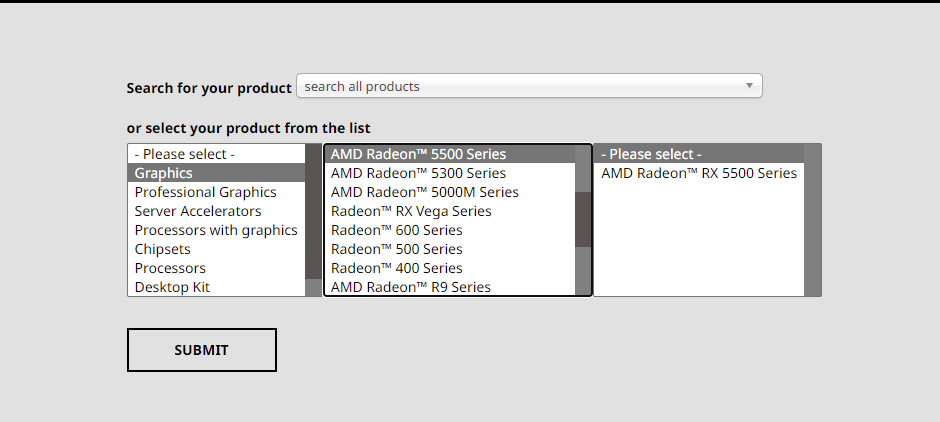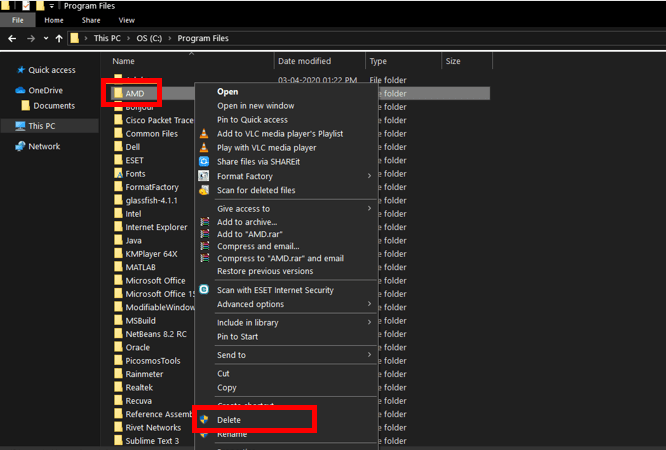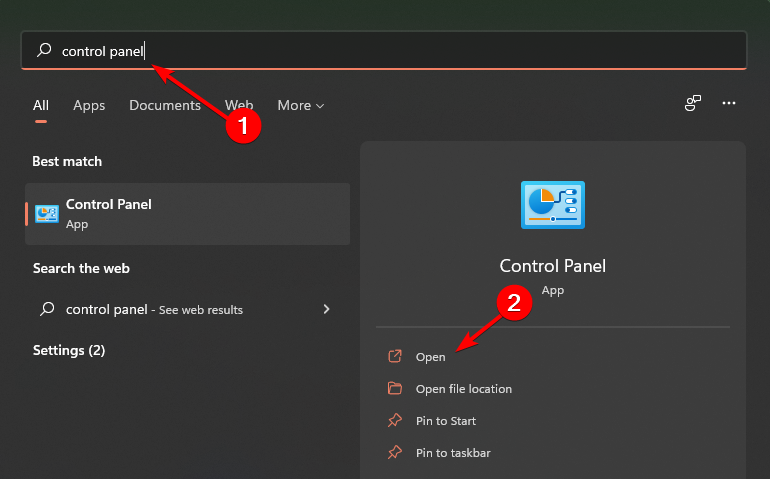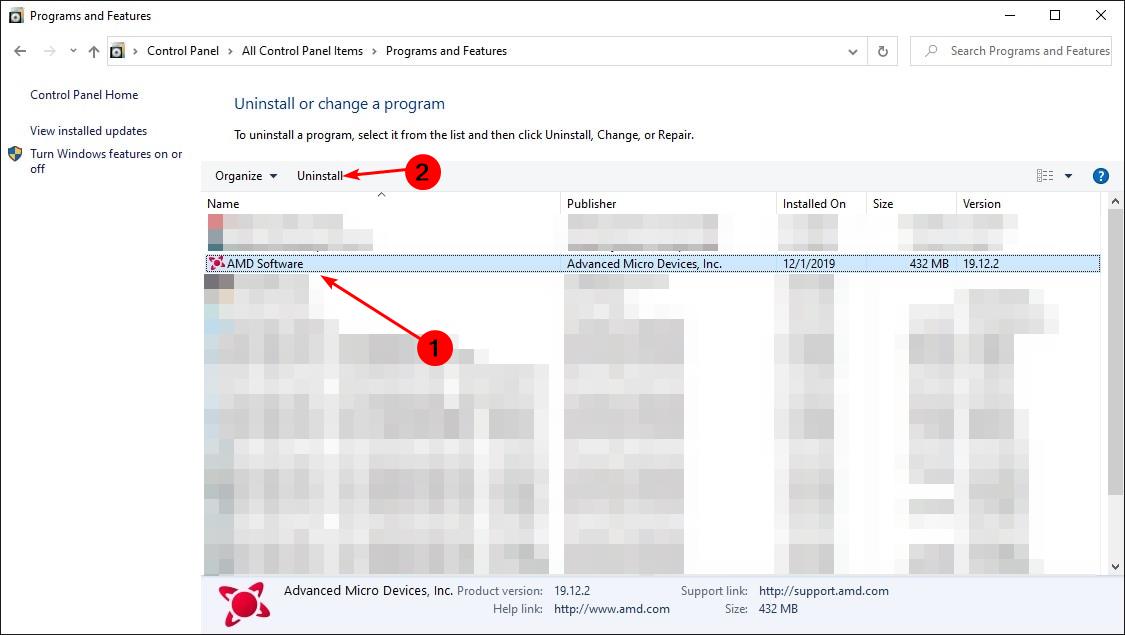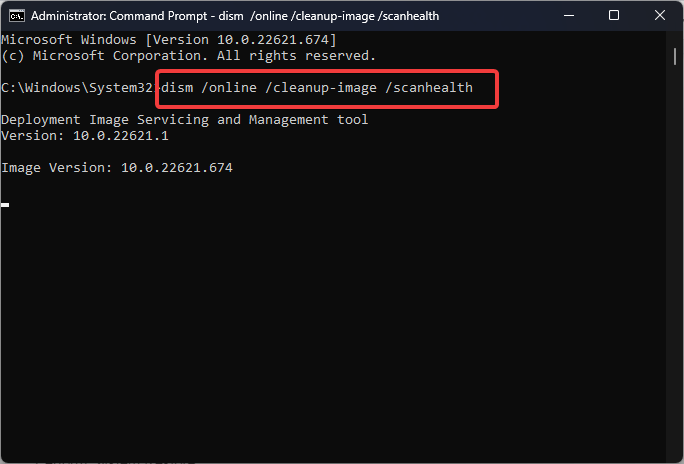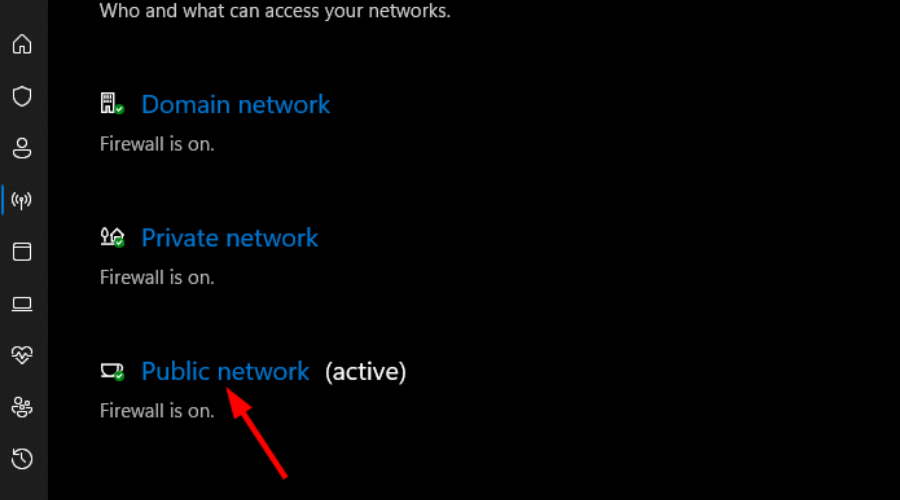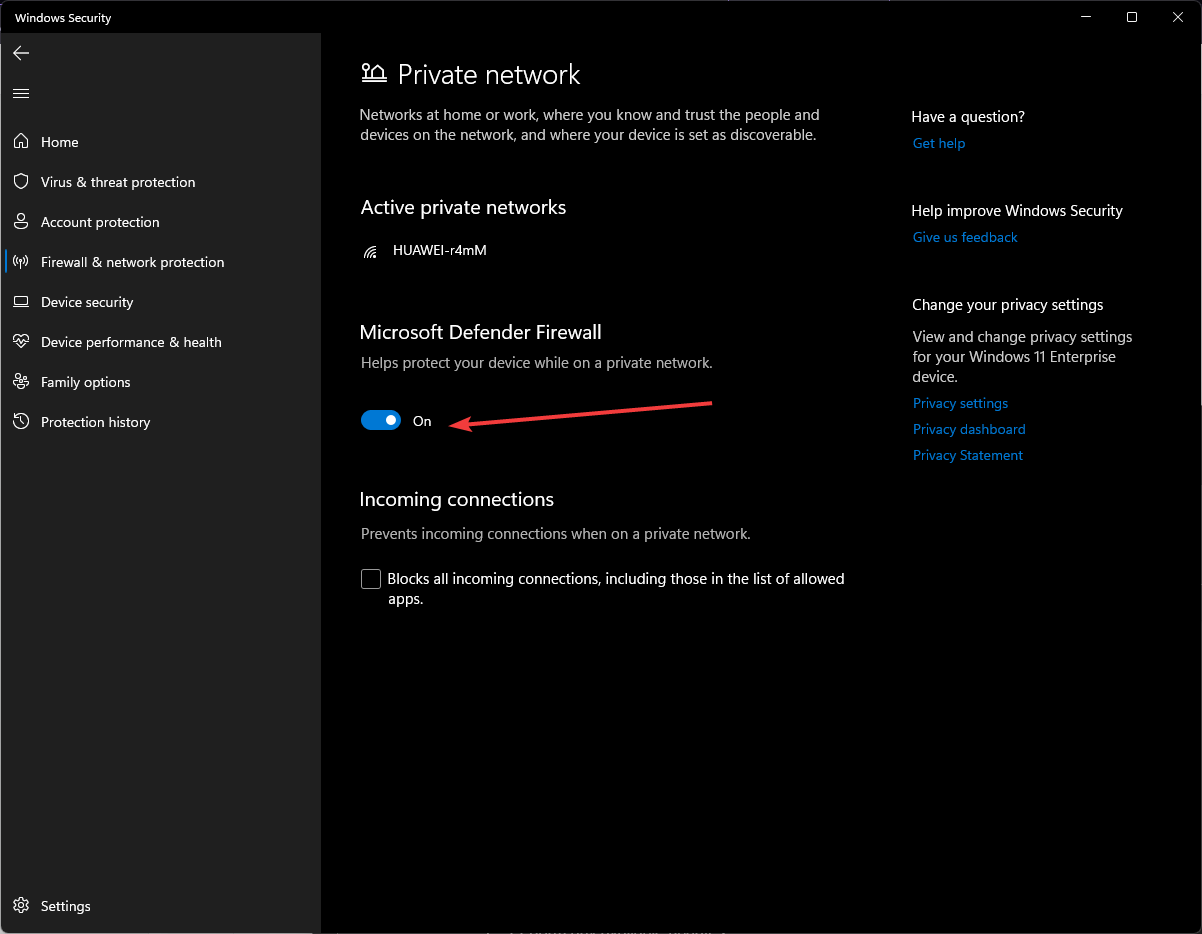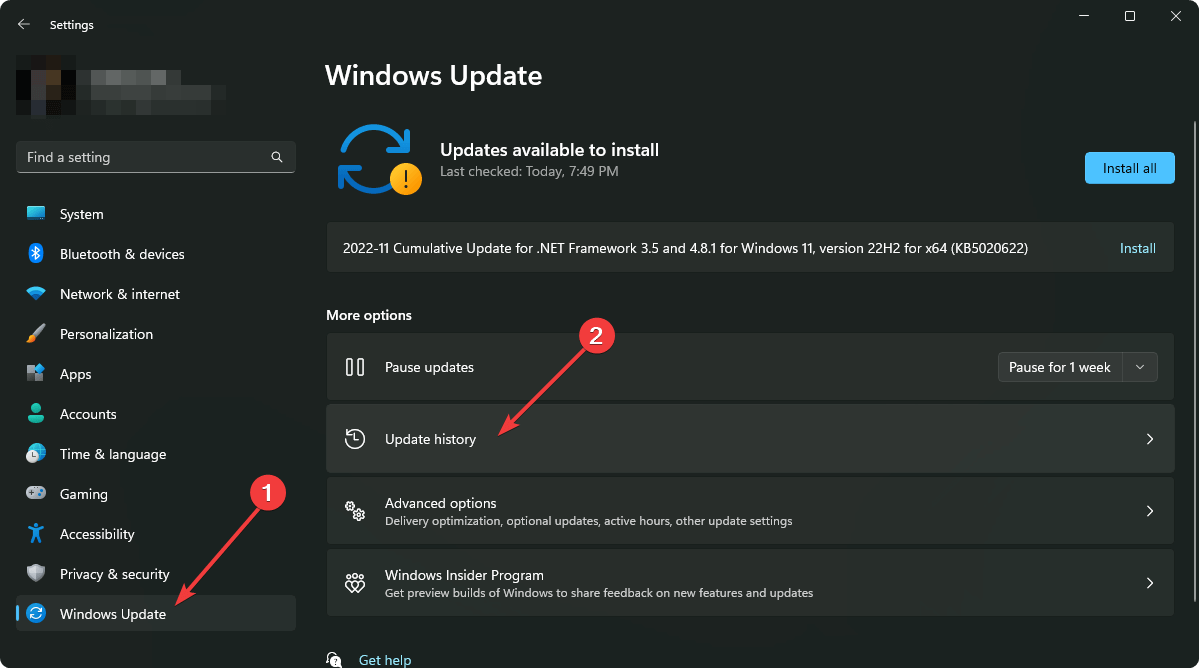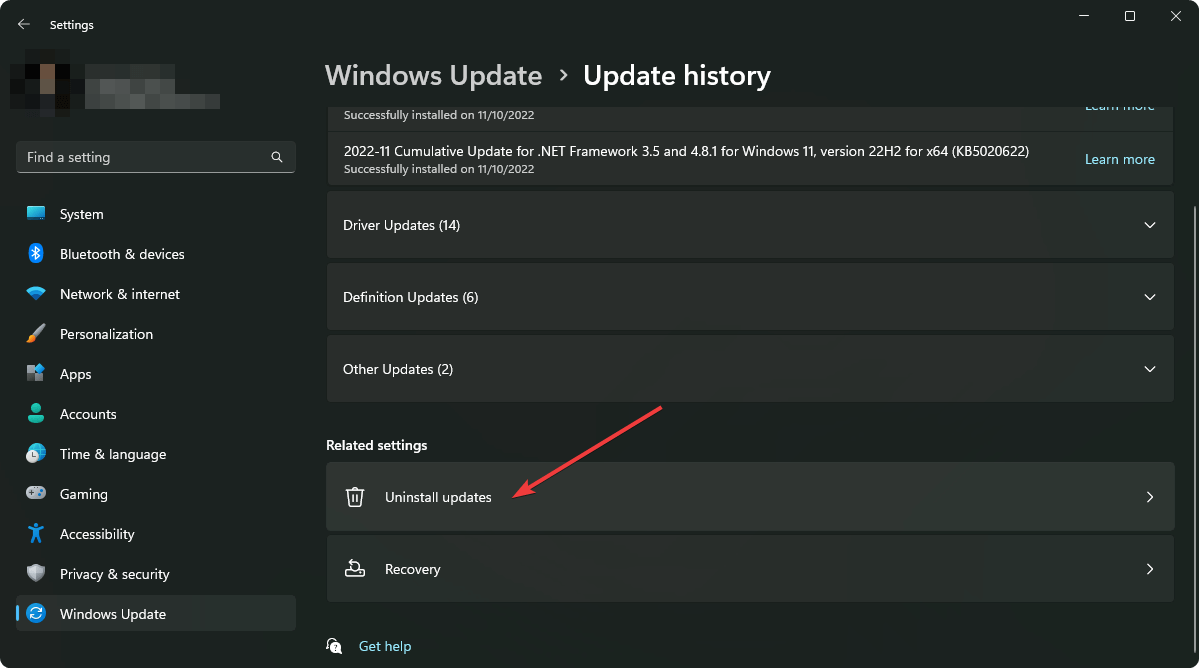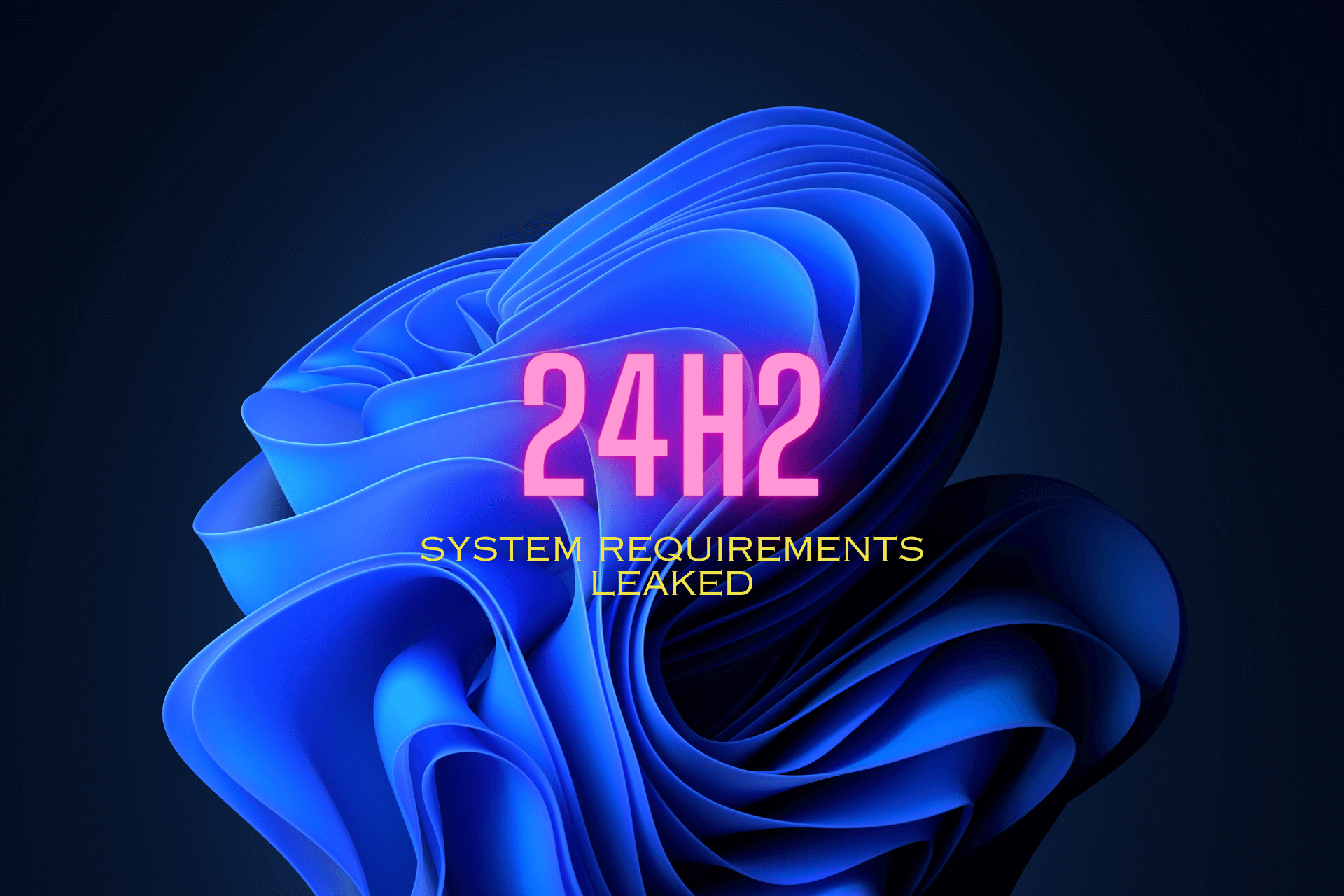Windows Cannot Find Bin64installmanagerapp.exe [Fix]
Perform a clean install of the AMD drivers to resolve the issue
5 min. read
Updated on
Read our disclosure page to find out how can you help Windows Report sustain the editorial team Read more
Key notes
- The Bin64install manager is an important tool for AMD graphics card drivers as it allows you to install the right driver for your computer and make sure that you have all the latest updates.
- If Windows can’t find it, you may have to install the AMD graphic drivers manually.
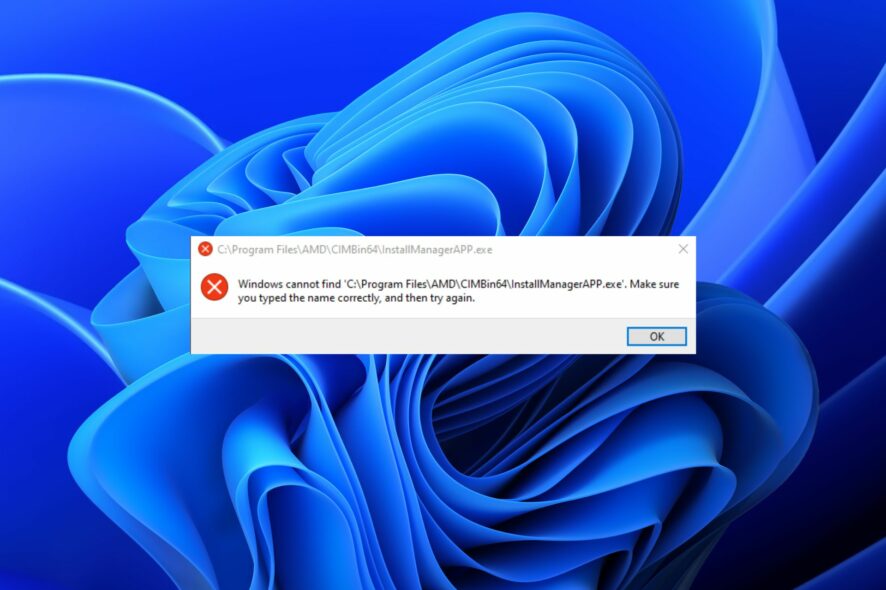
If you are using Windows, and you are trying to install AMD graphic drivers, then you might encounter the Windows cannot find bin64\installmanagerapp.exe error.
Updating your graphic drivers is essential for our computers to work properly. For example, you might have noticed that when you try to play some games on your computer, the game doesn’t run smoothly or it crashes. This is due to incompatible or corrupted drivers.
Why can’t I find Bin64\installmanagerapp.exe?
If you’re wondering why the Windows cannot find bin64\installmanagerapp.exe error is appearing on your screen, here are some possible reasons:
- Corrupt files – If you accidentally delete or move a file and don’t save it elsewhere first, then that file will become corrupted if it’s not recovered. This could be a corrupted registry entry or a damaged hard drive sector.
- Incompatible drivers – If you are using a new graphics card or a new version of your existing graphics card, then it may not be compatible with the install manager.
- Firewall restriction – If you have an antivirus program or firewall, the installation process may have been blocked by your firewall.
- Outdated OS – This can happen if you are using an old version of Windows or the previous installation was interrupted.
Where is Bin64?
The AMD Catalyst Control Center is a desktop application developed by AMD that allows users to configure their graphics card and monitor the performance of their computers. It also allows users to view information about their computer’s hardware and software.
The AMD Catalyst Control Center is designed to work with all brands of ATI Radeon graphics cards and select AMD A-Series APUs. AMD Catalyst Control Center provides a number of tools to help users configure their ATI graphics card and Bin64 is part of the software component. These include:
- Software Update – This feature allows users to update their drivers in order to get the latest features and bug fixes from AMD. The software will automatically detect any new updates when run, and prompt you to install them if applicable.
- 3D Application Settings – This tool allows users to customize various settings for 3D applications like video games or applications. Users can choose between various resolutions, color depth, and refresh rates depending on their needs.
- Video Overlay – This feature allows users to change how they see their desktop while using their computer. For example, if you have multiple monitors connected together, this tool will allow you to display a picture-in-picture window showing what’s happening on your second screen within your primary monitor’s space.
If you have downloaded the Installmanager app, you should be able to find it in the following location:
C:\Program Files\AMD\CIM\BIN64\
How can I fix Bin64 InstallManagerapp.exe missing?
1. Manually install the AMD driver
- Navigate to your browser and download the AMD Graphic driver.
- Next, download the DDU. (Your firewall should be off).
- Locate the AMD folder and delete all the contents to get rid of any leftover files.
- Now, hit Windows, type in Control Panel, and click Open.
- Select Uninstall a Program under Programs.
- Find the AMD Graphic Drivers and select Uninstall.
- Start Windows in Safe Mode then run the DDU program.
- Next, install the drivers downloaded in 1 above.
- Restart your PC and check whether the error is still there.
Performing a clean install in Safe Mode allows you to check whether there is an underlying issue preventing the installation.
2. Run DISM and SFC commands
- Hit the Windows key, type cmd in the search bar, and click Run as administrator.
- Type the following command and press Enter:
sfc /scannow - Now type the following command and press Enter:
DISM /Online /Cleanup-Image /ScanHealth - Restart your PC.
If you don’t necessarily want to proceed with the manual steps, you can easily try an automated method that will thoroughly scan your device for damaging elements or crashing apps and then will try to replace them with healthy parts from its up-to-date database.
3. Disable the firewall temporarily
- Hit the Windows button, type Windows Security in the search bar, and click Open.
- Click on Firewall & network protection then select Public network.
- Locate Microsoft Defender Firewall and toggle the off button.
4. Uninstall the latest Windows updates
- Press the Windows + I keys simultaneously to open Settings.
- Navigate to Windows Updates and go to Update history.
- Click on Uninstall updates.
- Select the most recent update then click Uninstall.
5. Update your OS
- Hit the Windows key and select Settings.
- Click on Windows Update, then select Check for updates.
- Download and install if any are available.
If you’re still getting Windows cannot find Bin64\installmanagerapp.exe error after performing all these recommended steps, you should try resetting your PC.
In the worst-case scenario, you may have to perform a clean install of Windows as it is possible your version was corrupted during installation.
Should you encounter any other AMD driver installation issues, we have a comprehensive guide to that effect to help you resolve the majority of them.
And in case you are done with AMD drivers and want to try others in the market, we have a resourceful list of the best Windows 11 graphic cards that promise you an unmatched experience.
Let us know if you have been able to fix this issue in the comment section below.