Fix: Windows Class Name is Not Valid Error in Windows 10/11
Give a try to these quick solutions now
6 min. read
Updated on
Read our disclosure page to find out how can you help Windows Report sustain the editorial team. Read more

Anyone who has ever tried launching an old or new project in visual studio and it fails (“VS 20xx/ C#” error code)? will identify with this tutorial easily.
In real terms, when an attempt is made to open any another program and Microsoft .NET Framework (4.5.2, 4.5.3, or any other version) there might be an error message that says “Windows class name is not valid”?
Why the error message?
“Windows class name is not valid,” may occur for some reasons, which include:
- A corrupted component of .Net Framework
- faulty drivers
- damaged files
- TreeView issues in Visual Studio
- DLL and antivirus software interference
- or a problem with the particular software.
Components of Windows .Net Framework can become corrupted if the computer is routinely does not shutdown properly.
These abrupt computer shutdowns could be as a result of on-grid/off-grid power failures or a power problem with the computer itself.
It could also result in the creation of multiple corrupted files which can initiate the “Windows class name is not valid” error.
In some cases,users may experience this error after updating some components of a particular program.
Windows class name is not valid [FIX]
Below are some tips that will help you fix this issue completely.
1. Uninstall and re-install the particular software
This is the most straightforward fix, and it works in some cases. Just locate the program in Add/Remove Programs and click Uninstall. Follow the prompts to complete the process.
After removing the software, restart the computer and initiate a fresh installation of the particular software.
After completing the installation process, launch the program, and Windows class name is not valid error should be fixed.
2. Run a System File Checker scan
SFC scan is used to verify the state of protected system files using the sfc /scannow option in Command Prompt. Sfc /scannow is the most popularly utilized form of the sfc command.
This will inspect all critical Windows system file on the machine, with the inclusion of DLL files.
If SFC finds a problem with any Windows System files, it will repair it.
Using the sfc /scannow option will require about 5-15 minutes to complete the inspection and repair process.
Follow these procedures to fix Windows system files using System File Checker:
- Hold WinKey + S or Q to bring up Windows search bar
- Type in cmd, right click on the result and launch as an administrator. This is often called “elevated” Command Prompt
- After launching Command Prompt, type in sfc /scannow and then press Enter to initiate the verification phase.
- SFC will now inspect and verify the integrity of all protected Windows system files. This process might take a while to complete.
As soon as the verification attains 100 percent, any of these might apply:
- If SFC found no issues with protected OS files on the machine
- Or the issues were found with system files and got fixed. Any user can also check the full Log File here: C:\\\Windows\\\Logs\\\CBS\\\CBS.log (provided that Windows is installed on drive C:).
- This Log could be useful as a resource for technical support personnel that might help out with advanced troubleshooting.
- If SFC scan found issues with the system files and repaired them, there might be prompted to restart the machine. Otherwise, just go on with a restart.
- After restarting, retry launching the particular process or program that caused the “Window class name is not valid” error to see if SFC has fixed the problem.
If this procedure does not seem to work for you, we suggest you try a specialized repair app that can automatically find healthy files as replacements for all corrupt system elements.
3. Re-install or repair .Net Framework
If the error message displayed has something to do with .Net Framework, then a repair or re-installation might just do the magic.
To repair .Net Framework issues, go to Microsoft’s website and follow the prompt to download NetFxRepairTool.exe.
This tool will help detect and attempt to repair problems associated with the setup of .Net Framework or its updates.
After installing it, follow the in-app instructions to initiate the .Net Framework repair procedure.
After completing the process, restart this computer, and try running the process causing the “window class name is not valid” error, it should now be fixed.
To uninstall and install Microsoft .Net framework, follow these procedures:
1. Close all open application software
2. Press WinKey + R to bring up the run dialog box.
3. Type in Control Panel and press Enter
4. Click on Add/Remove programs or Uninstall a program
5. Select the version of .Net Framework installed on your computer, and select Change/Uninstall, Repair or Remove
6. A setup wizard will come up, select Remove/Uninstall, and click Next
7. Restart your computer after completing the process.
8. After restarting this computer, go to Microsoft’s support page to download a compatible version of Microsoft .Net Framework.
In this case, it is Microsoft .Net Framework version 4.7.1.
Once the installation process is complete, the user might be prompted to restart the computer. If no prompt occurs, go ahead with a restart.
9. After restarting the computer, try launching the software that is causing the error “Window class name is not valid,” and it should work just fine.
4. Initiate debugging on Microsoft Visual Studio without its hosting process
“Windows class name is not valid” might occur whenever a user tries to debug or launch an existing project/create a new one in Microsoft Visual Studio and it throws on this line.
If the Visual Studio was re-installed with the most recent service pack, and the problem persists. To disable hosting process, follow this procedure:
1. Open a class library or service project (projects that don’t produce executables)
2. Click Properties on the Project Menu
3. Click the Debug tab in the Properties window
4. Uncheck the Enable Visual Studio hosting process box
Note: Disabling the hosting process makes several debugging features unavailable and you might decrease performance.
Debugging without the use of the VS hosting process has been found to eliminate Windows class name is not valid error. Having tried out these steps, the VS should be free of issues.
5. Check for machine power issues
Applying the already outlined fixes will only work for a short period if the computer has power problems.
When abrupt shutdowns occur due to power failures, several corrupted files could be generated, which will in turn cause the error under consideration.
Diagnose and fix power issues with your machine, and everything will work just fine.
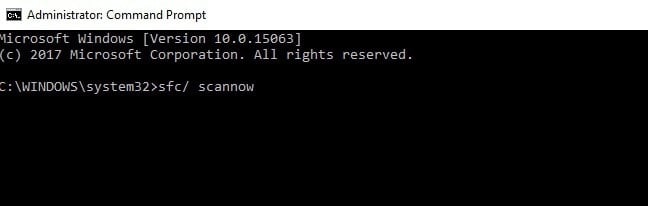
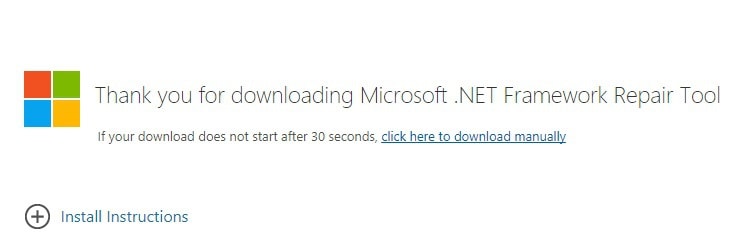
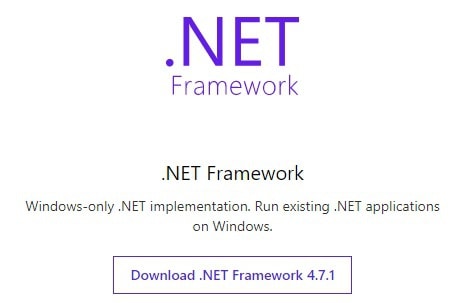
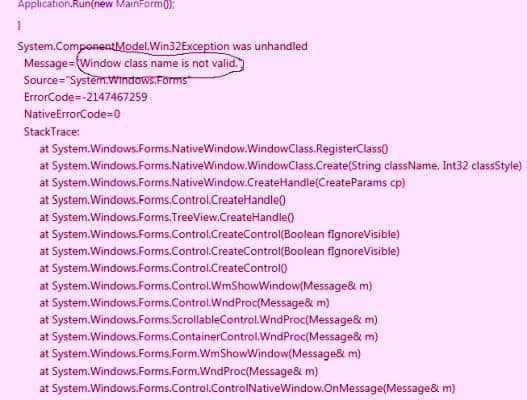
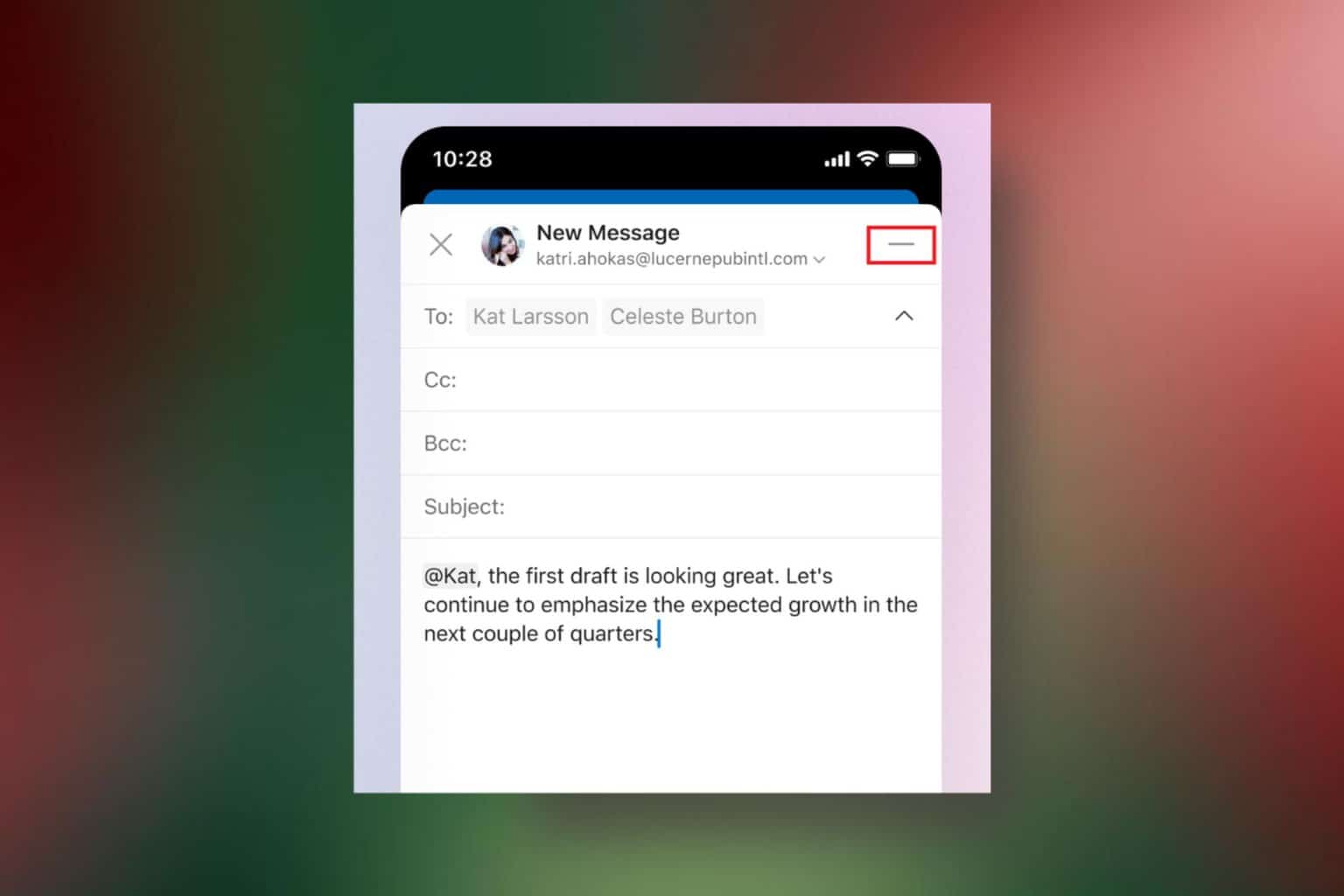
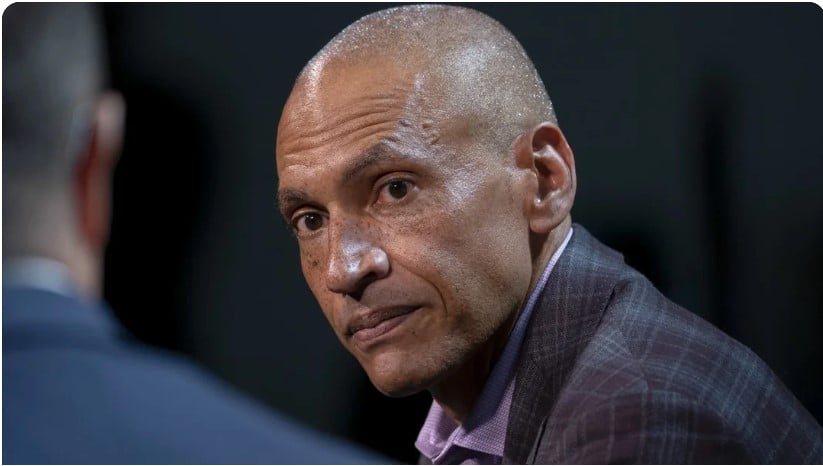




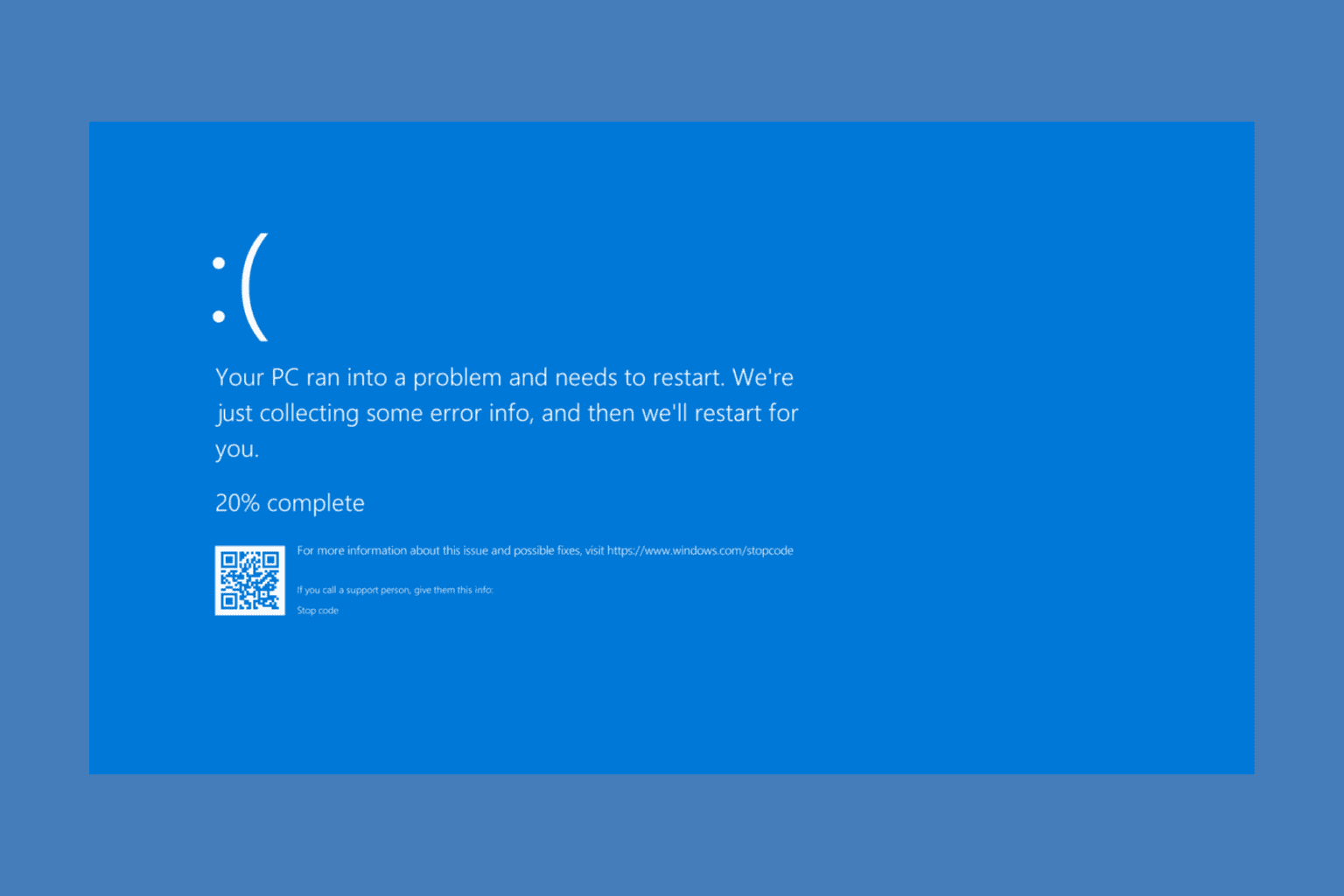
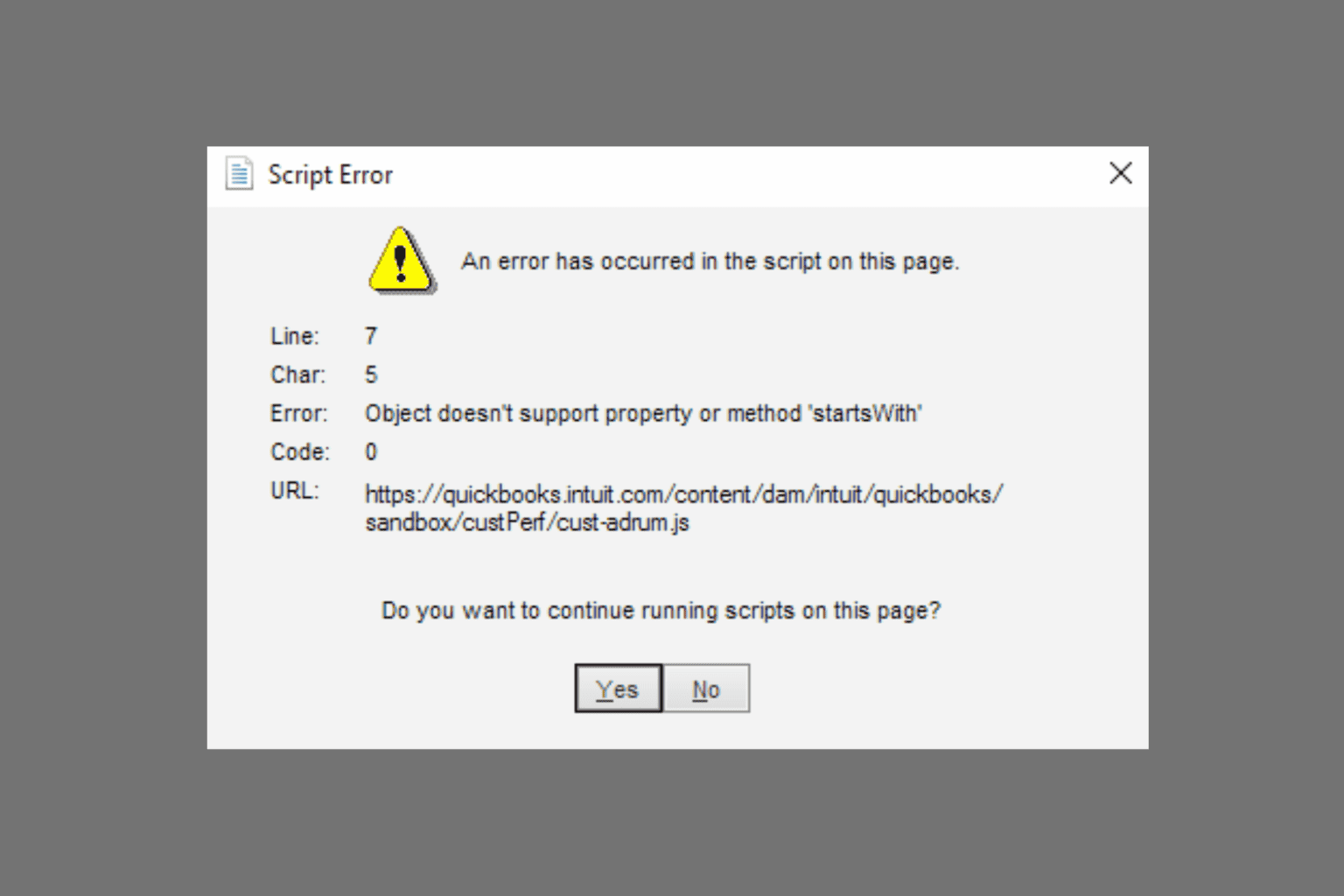
User forum
0 messages