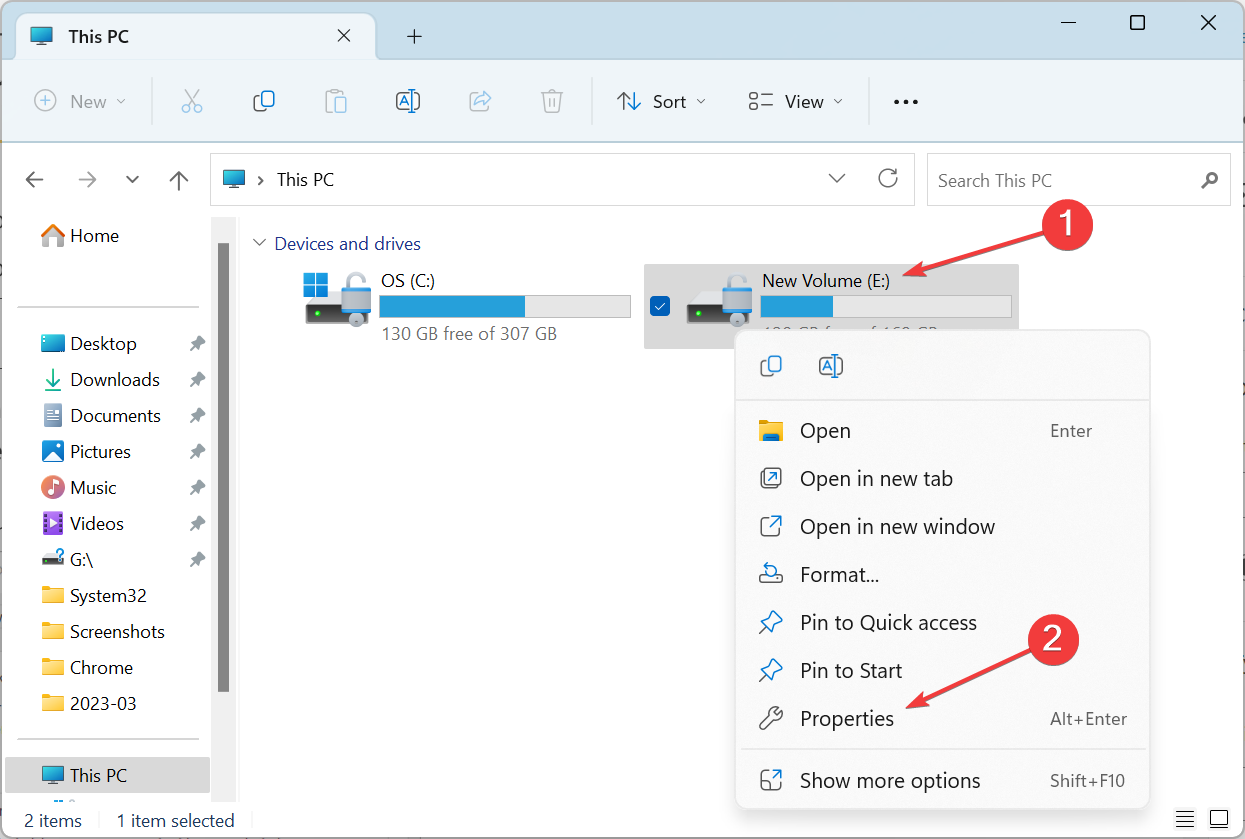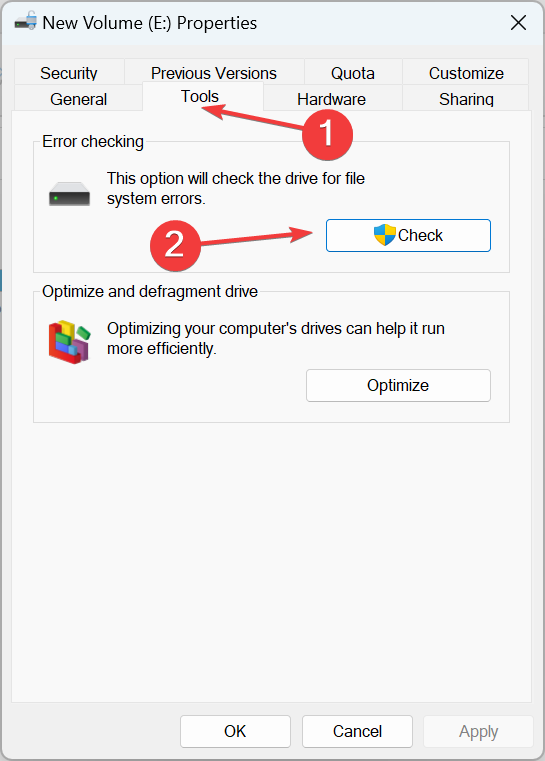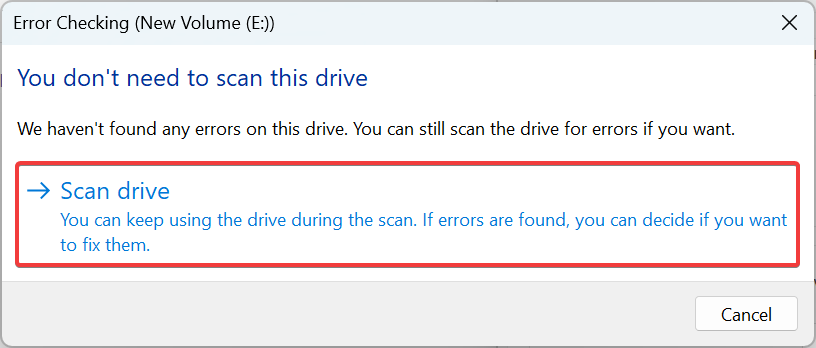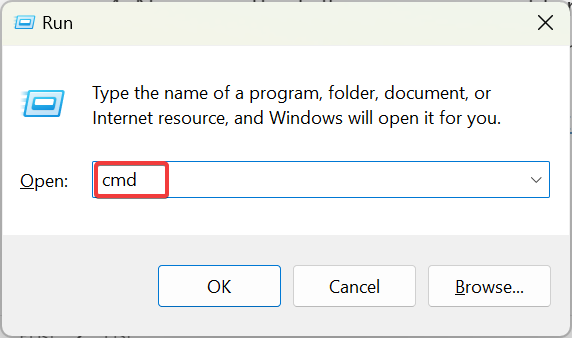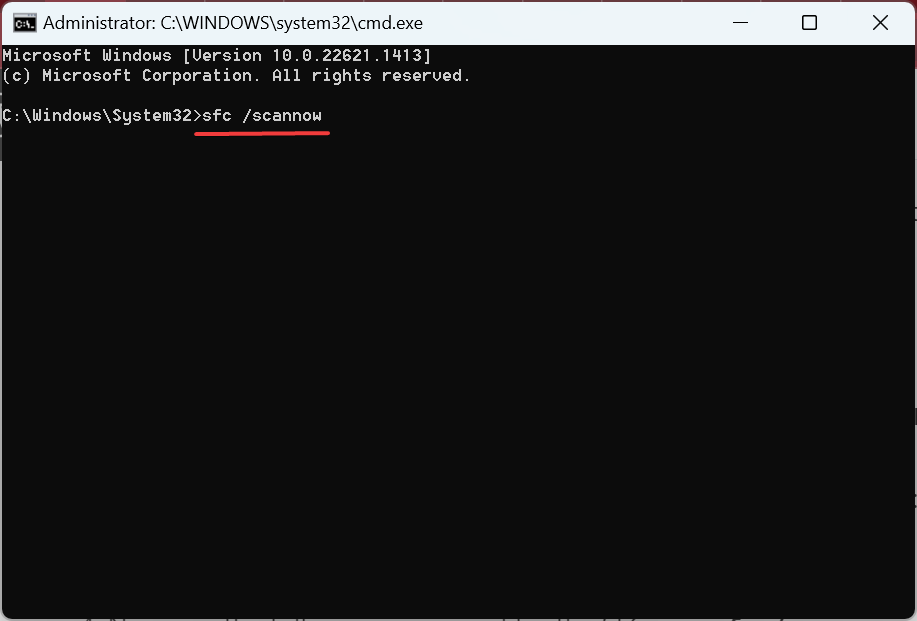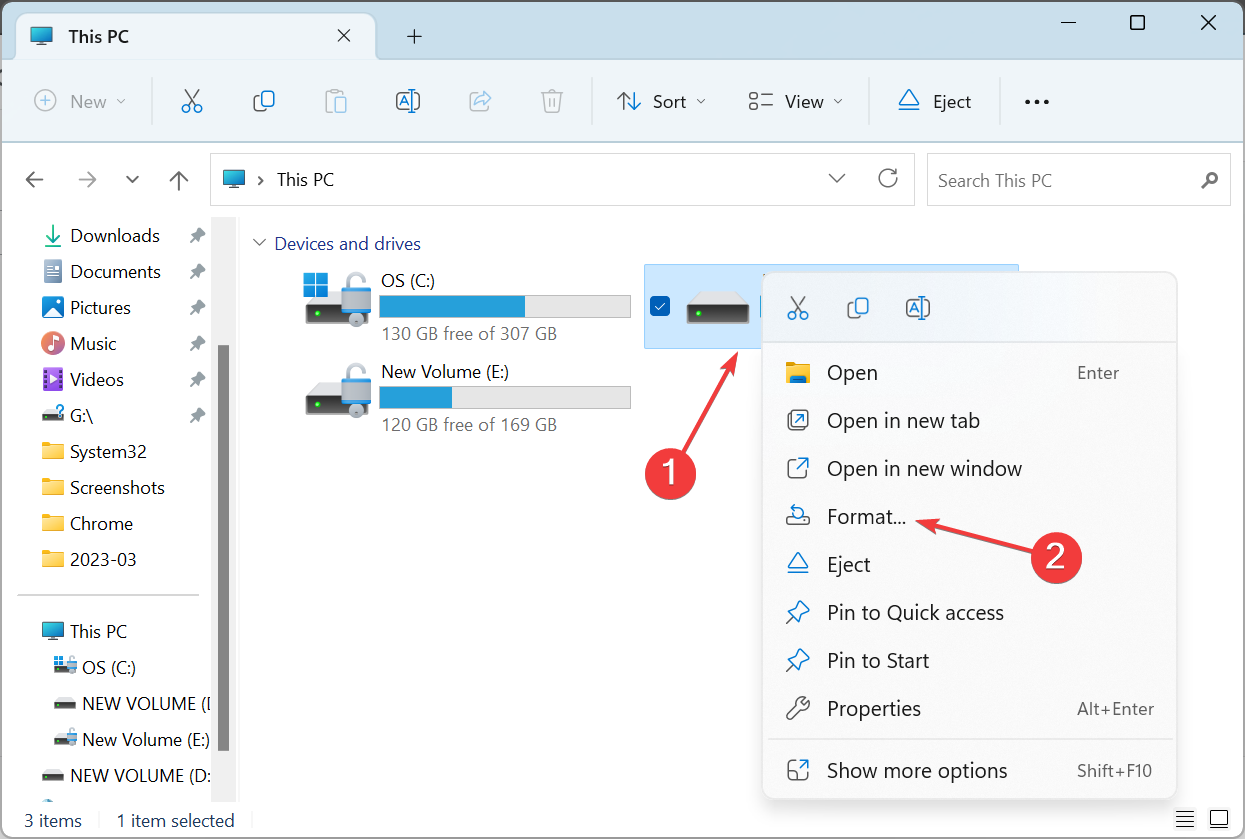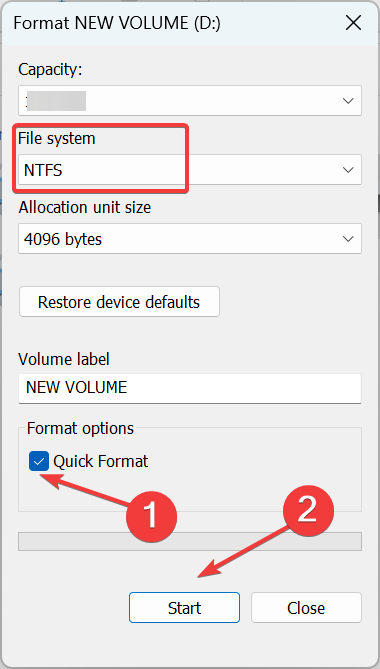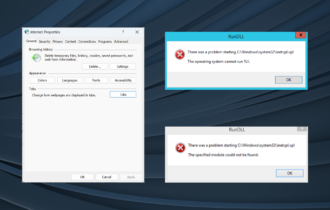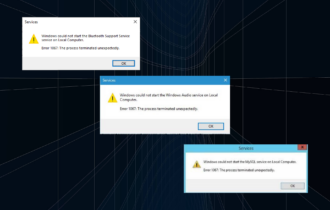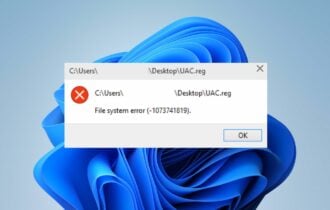Error 0x800701E3: Fix It Permanently With These 5 Solutions
Get your external storage device working in no time
4 min. read
Updated on
Read our disclosure page to find out how can you help Windows Report sustain the editorial team Read more
Key notes
- Some users reported Error 0x800701E3 in Windows, an issue that occurs during file transfers and interrupts the process.
- The error arises due to improper connections or a failing storage device.
- Chkdsk scans for both external drives and PC hard drives could be very useful or you could use a dedicated software to get things running.
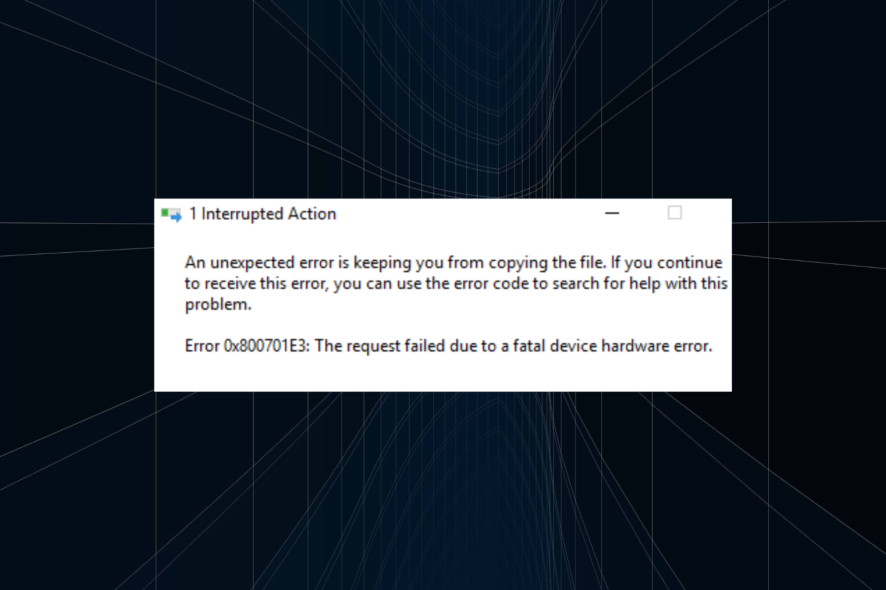
Error while transferring data is common, and users come across them occasionally. One such is Error 0x800701E3: The request failed due to a fatal device hardware error.
This happens when copying or moving files to an external SSD, but some users also get Micro SD card Error 0x800701E3. So, let’s find out all about it and the solutions that worked for others.
What is error 0x800701e3?
The error is encountered when copying or moving files. Some even came across Error 0x800701E3 while installing Windows due to the setup’s inability to install the relevant files to the drive. Here are a few reasons users encounter the error:
- Improper connections: One of the most likely causes behind the problem, improper connections, trigger the error and lead to cases where the external drive doesn’t show at all.
- Failing storage drive: Physical damage or other major issues can also cause the error code external hard drive 0x800701E3.
- Bad sectors: When you have bad sectors on the drive, data can’t be written to it, and neither the one stored can be read.
How do I fix error 0x800701E3?
Before we head to the slightly complex solutions, here are a few quick ones:
- Restart the computer and then try the operation.
- Make sure the connections are in order. If you have a spare cable, use it to connect the drive. Use another card reader for the job in the case of an SD card.
- If the drive has an indicator light that turns on after it’s plugged in, check whether it lights up.
- In some cases, being persistent is all it takes. So we recommend you give it a few more shots because, for some, the transfer went through after a couple of attempts.
If none work, move to the fixes listed next.
1. Run Check Disk
 NOTE
NOTE
- Press Windows + E to open File Explorer, right-click on the affected storage device, and select Properties.
- Go to the Tools tab, and click on the Check button.
- Select the Scan drive option.
The Check Disk utility is a built-in tool that identifies issues with storage devices and bad sectors and takes the necessary measures to minimize their effects. And it should work when you get Error 0x800701E3.
2. Use dedicated software to repair your system
We recommend using dedicated software that will scan your device automatically, find corrupted or damaged files, and repair them in just a few seconds with spectacular results.
3. Use a Health Check Software
Before we move forward, it’s important to check the drive’s health and identify what percentage of storage on it is available, amongst other critical factors. And that’s where a reliable drive’s health check software comes into the picture.
It will run many tests on the hard drive, identify issues, and present them to you. This helps users figure out when a drive is about to fail to take the necessary action.
4. Repair the corrupt system files
- Press Windows + R to open Run, type cmd, and hit Ctrl + Shift + Enter.
- Click Yes in the UAC prompt.
- Paste the following commands individually and hit Enter after each:
DISM /Online /Cleanup-Image /CheckHealthDISM /Online /Cleanup-Image /ScanHealthDISM /Online /Cleanup-Image /RestoreHealth - Now, run the following command for the SFC scan:
sfc /scannow - Once done with both scans, restart the computer.
Though unlikely to fix the problem, you can check for corrupt system files, as it has helped a few users. The DISM commands and the SFC scan will identify such files and replace them with the cached copy stored on the system.
5. Format the external drive
- Press Windows + E to open File Explorer, right-click the affected external drive, and select Format from the context menu.
- Choose the desired File System from the dropdown menu, tick the Quick Format checkbox, and click Start.
- Wait for the format to complete. It shouldn’t take more than a few minutes.
- Once done, try moving files to SSD or Micro SD card, as the case may be.
In some cases, you will need to format the external storage device when getting Error 0x800701E3 in Windows. You will lose out on the stored data, but it’s the only solution left.
 Tip
Tip
For those planning to get a new one, check our curated list of the best HDDs, cost-effective SSDs, and water-proof SD cards.
For any queries or to share a solution with us, use the comments section below.