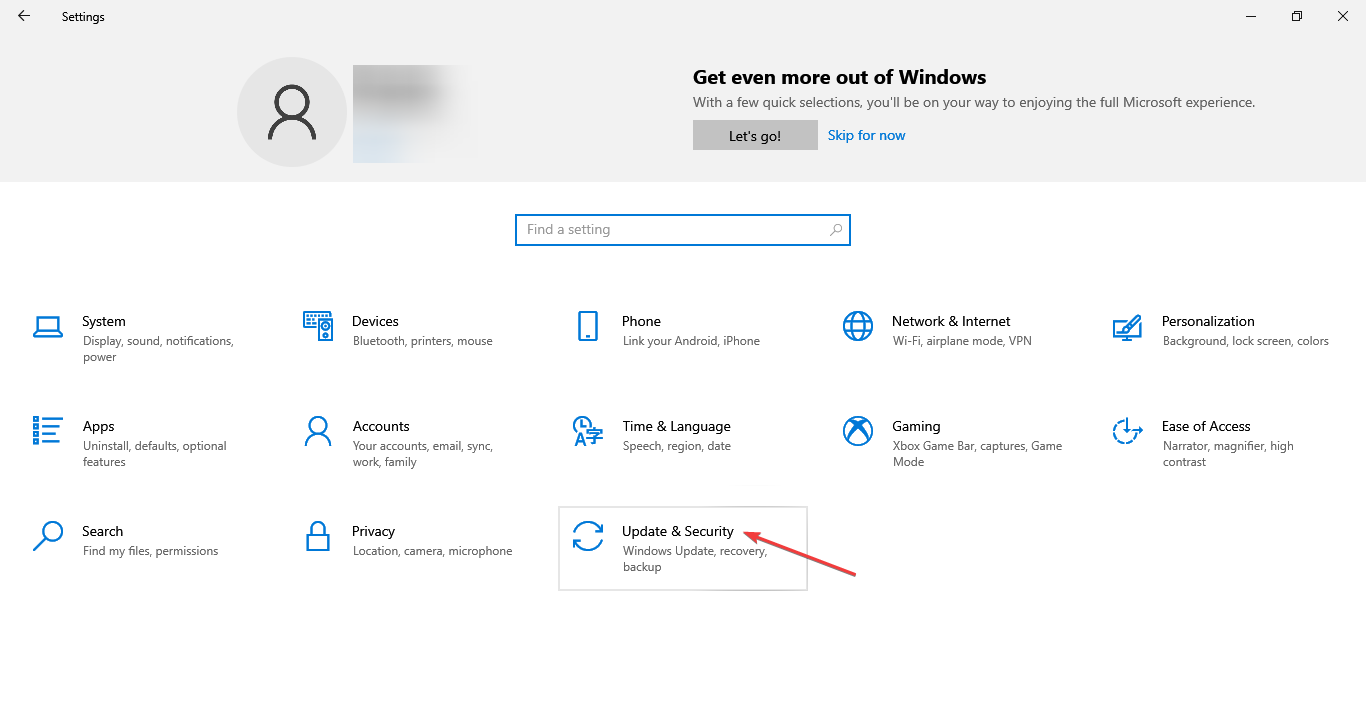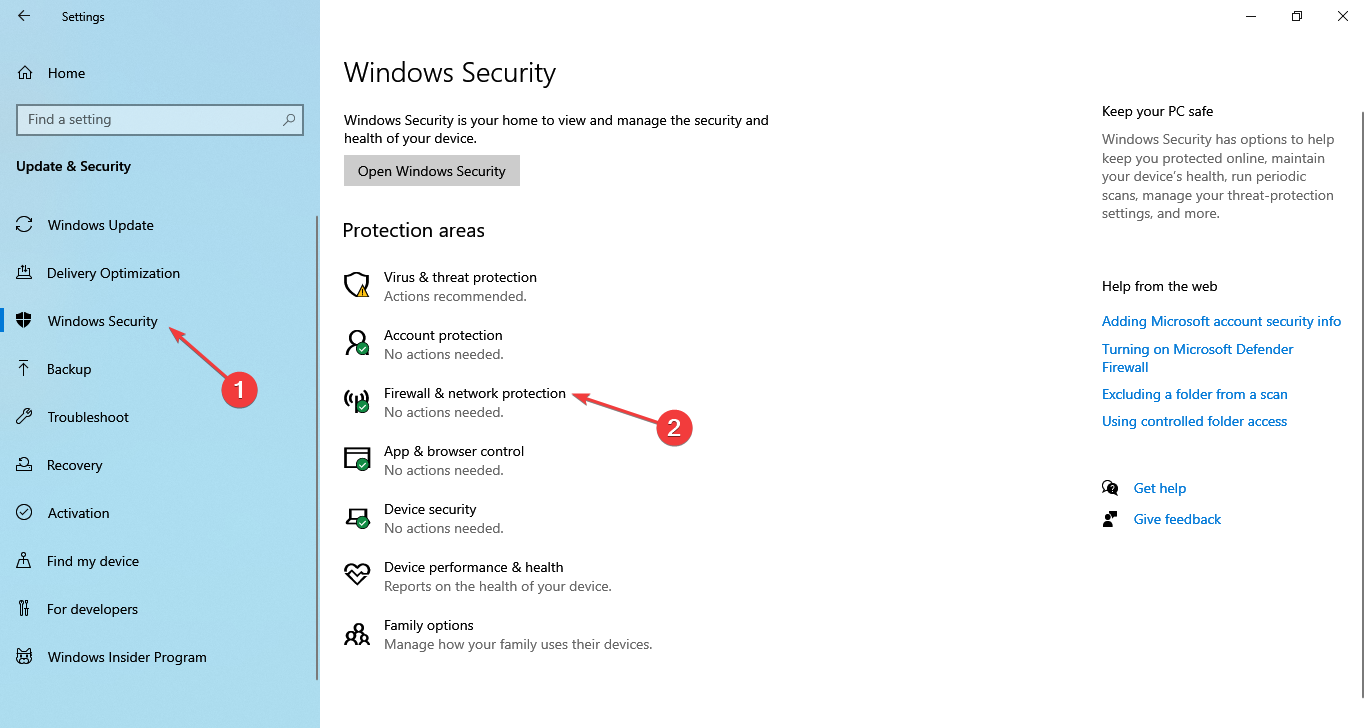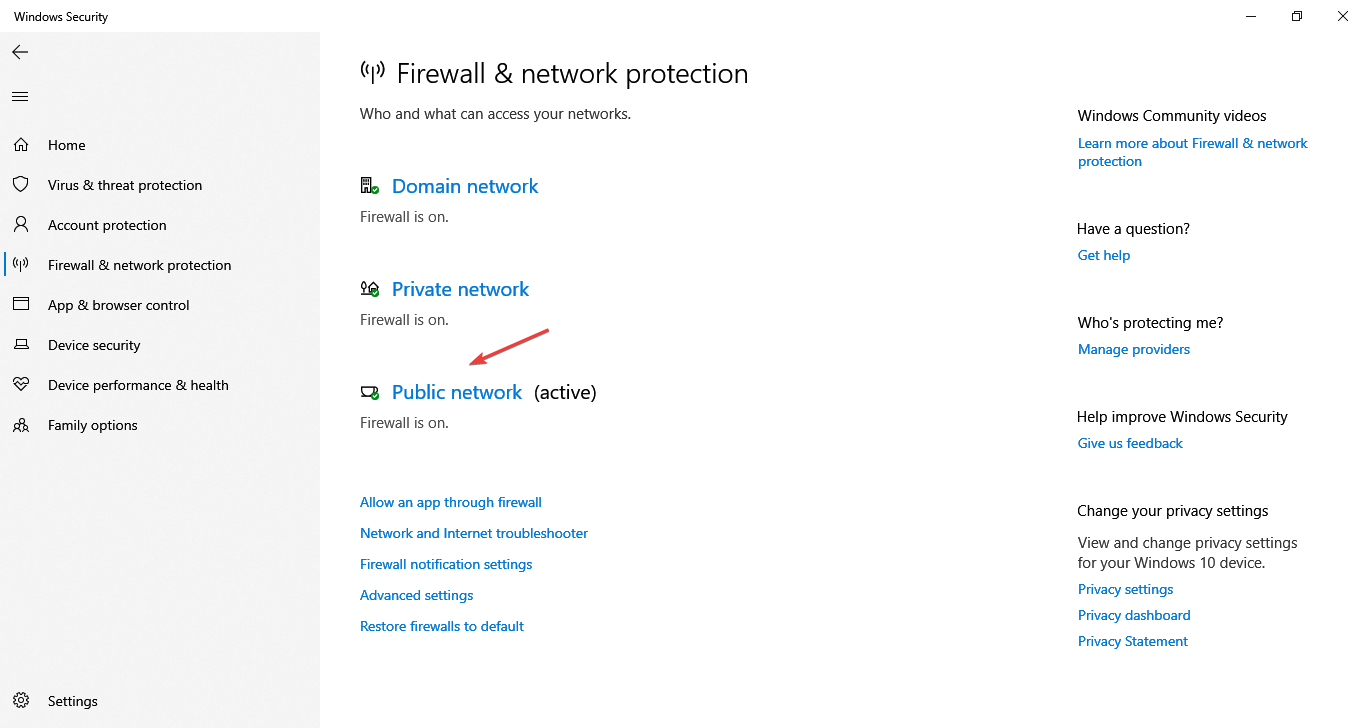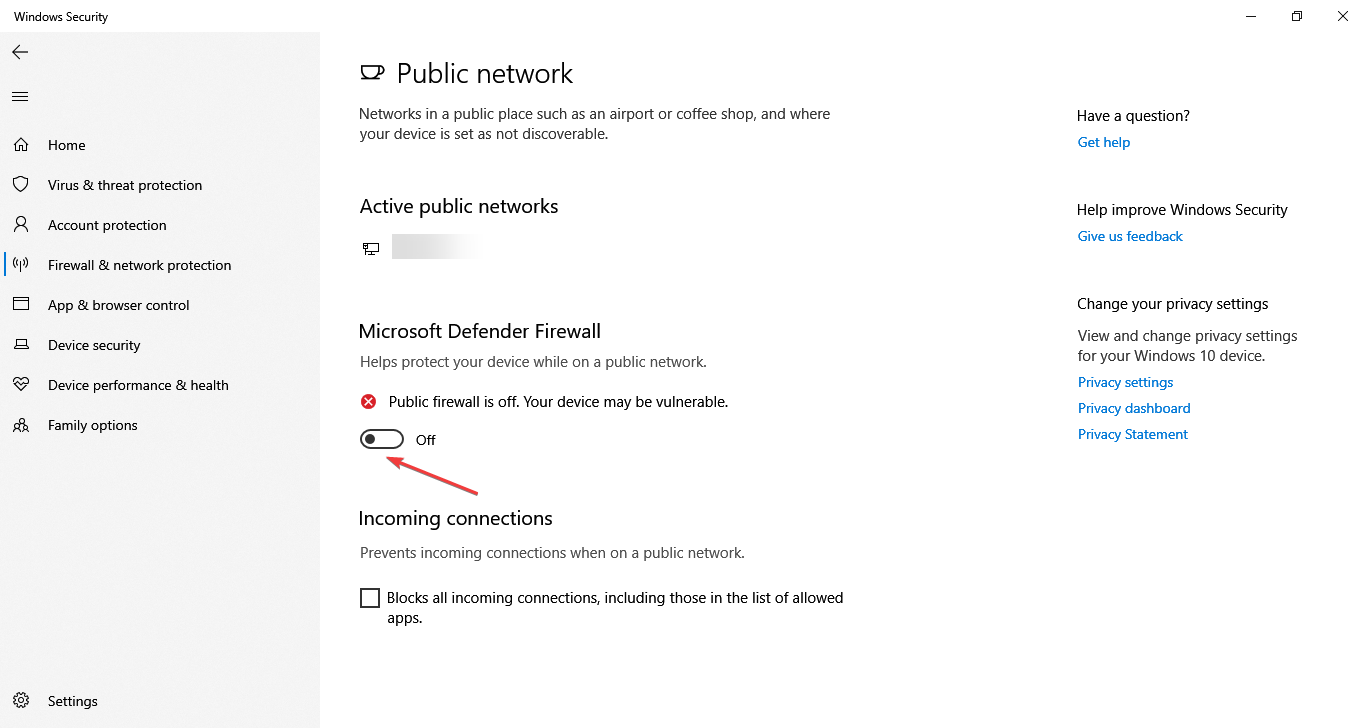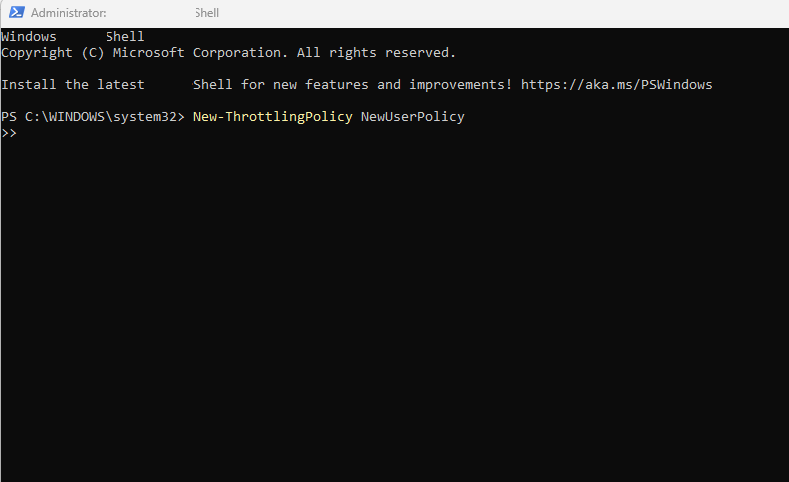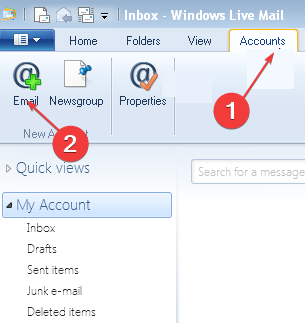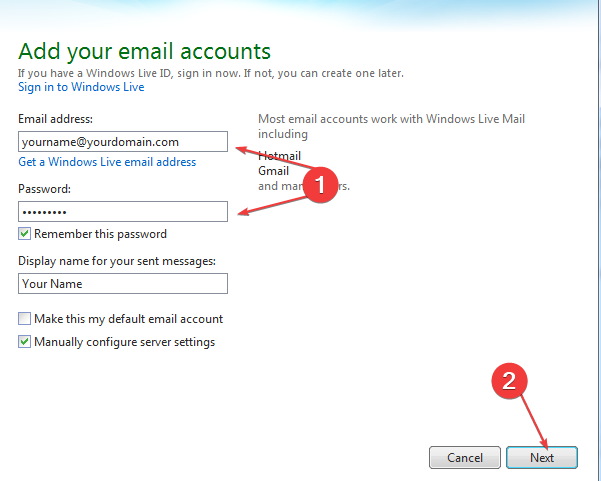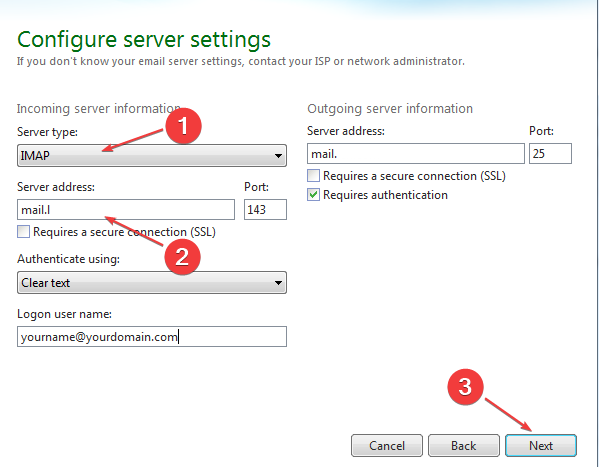Fix: Server Unexpectedly Terminated The Connection in Live Mail
Try these quick fixes for Windows Live Mail server issues
4 min. read
Updated on
Read our disclosure page to find out how can you help Windows Report sustain the editorial team Read more
Key notes
- Many users reported getting the Your server has unexpectedly terminated the connection error when using Windows Live Mail.
- This usually happens when bandwidth throttling is enabled or the firewall has been misconfigured.
- To fix things, your primary approach should be to disable Firewall, whether built-in or a third-party tool.
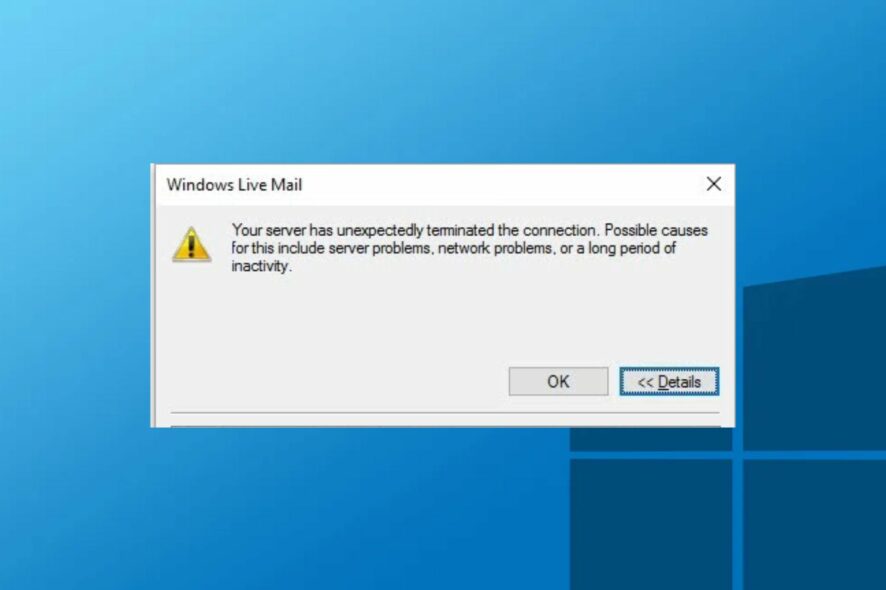
If you’re using Windows Live Mail, you might come across the Your server has unexpectedly terminated the connection error, amongst other issues with Live Mail.
If you, too, are struggling with this error, this article will provide you with the necessary steps to eliminate the problem.
Why does the server terminate the connection in Live Mail?
Windows users usually attribute errors with Live Mail to network connection problems; this might be true, but the error Your server has unexpectedly terminated the connection can be caused by several other reasons.
The following are some of the reasons why you may be experiencing this error:
- Server problems – If bandwidth throttling is enabled on the exchange server, you run into the Your server has unexpectedly terminated the connection error.
- Network connectivity – If your system has a poor Internet connection, you’ll be unable to connect to the Internet. A PC with unstable Internet would likely prevent you from accessing live mail.
- Firewall blockade – Firewalls are known to restrict the functionalities of programs and features. If live mail isn’t configured to operate through the firewall, you might run into operational errors.
- Insufficient bandwidth – If bandwidth throttling is enabled and there are a lot of background apps using the bandwidth, you might experience the Your server has unexpectedly terminated the connection error.
- Antivirus – Antivirus software is quite strict on mail server connections. If the software determines that the connection to Live Mail is not secured, the antivirus will block the connection.
Since we have identified the potential causes, let’s explore the possible solutions.
What can I do if the server unexpectedly terminates the connection in Live Mail?
Consider performing these preliminary checks:
- Ensure you have a stable Internet connection.
- Terminate unnecessary background applications.
- Restart the Windows Live Mail application.
If the above checks didn’t resolve the error, try the following solutions.
1. Temporarily disable Firewall protection
- Press Windows + I to open the Settings app and select Update & Security.
- Select Windows Security from the navigation pane, and click on Firewall & network protection.
- Then, select a network type.
- Finally, turn off the toggle for Windows Defender Firewall.
- Click Yes in the UAC prompt to confirm the change.
Turning off firewall protection should be temporary. Ensure you re-enable it immediately after you’ve tested the Live Mail app. Alternatively, you can reconfigure firewall activation rules to enable the live mail function properly.
If you are using a third-party tool and disabling it works, check out the best firewalls for Windows and get rid of such errors forever.
2. Disable Bandwidth Throttling on Exchange Server
- Login to the exchange server as the administrator and open a new Exchange Management Shell window.
- Using command prompt, type in the following and press Enter:
New-ThrottlingPolicy NewUserPolicy - Now, paste the following command to set the throttling policy and hit Enter:
Set-ThrottlingPolicy itsmdaily -RCAMaxConcurrency $null -RCAPercentTimeInAD $null -RCAPercentTimeInCAS $null -RCAPercentTimeInMailboxRPC $null -EWSMaxConcurrency $null -EWSPercentTimeInAD $null -EWSPercentTimeInCAS $null -EWSPercentTimeInMailboxRPC $null -EWSMaxSubscriptions $null – EWSFastSearchTimeoutInSeconds $null -EWSFindCountLimit $null
While you are on the subject, find out how to increase bandwidth in Windows.
3. Reconfigure the Live Mail Account
- Open the Live Mail app, go to the Accounts tab, and select Email.
- Enter your email address and password, check the Manually Configure server settings option, and click Next.
- Choose IMAP as the server type. Then, enter the Server address as imap.mail.com, port 993 as your port selection, tick the checkbox for Requires a secure connection, and click on Next.
- Choose the appropriate response and complete the process.
The Windows Live Mail app is usually flawless, and you can easily fix things when getting the Your server has unexpectedly terminated the connection error.
Also, before you leave, do not forget to check how to download Live Mail on your PC without hassles.
If you encounter other issues with Windows Live Mail, do let us know in the comments below.