Fix: Windows Malicious Software Removal Tool Not Installing
4 min. read
Updated on
Read our disclosure page to find out how can you help Windows Report sustain the editorial team. Read more
Key notes
- If you're running into trouble installing Windows Malicious Software Removal Tool, then you're in the right place.
- Sometimes installation problems come up, hindering your device's ability to install a program.
- Be sure to check out more quick fixes for other installation problems that you may encounter.
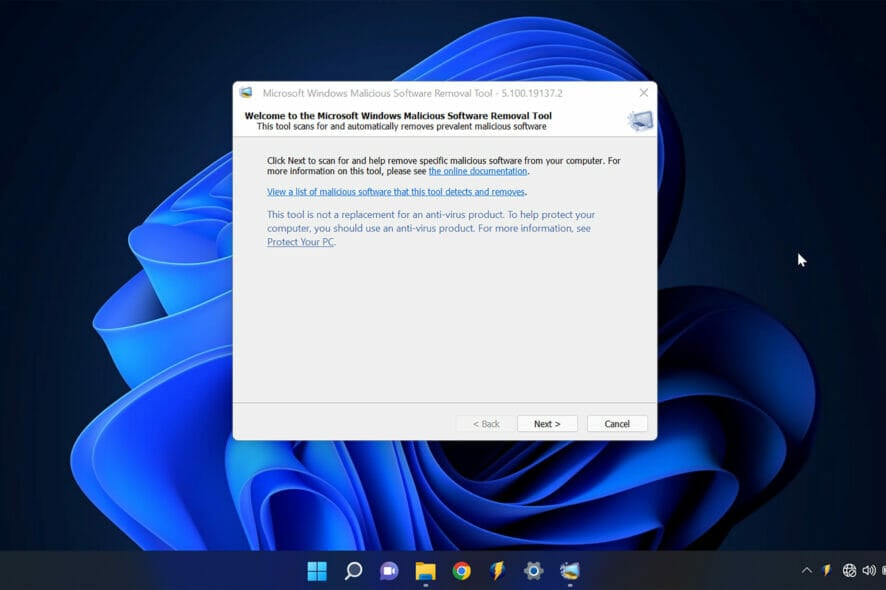
Microsoft Windows Malicious Software Removal Tool is a free security tool that protects your computer from viruses and other malicious software. However, there are times when it may not install correctly on your computer. In this article, we will discuss six ways to fix the problem.
Malware can be disruptive on your computer and if left unchecked, can cause irreparable damage. There are many anti-malware tools, but most are premium and may be out of reach for a regular user. This is where the Windows Malicious Software Removal Tool comes in. It may be free but is highly effective at dealing with all types of malware.
However, it’s common to run into installation problems once in a while. If your Windows Malicious Software Removal Tool update takes forever then you’ve come to the right place. Read this to the end to know how to fix Microsoft Windows Malicious Software Removal Tool not installing.
What can I do if the Microsoft Windows Malicious Software Removal Tool is not installing?
1. Use the Safe Mode
- Restart your computer and press F8 before the Windows logo appears.
- From the menu that appears, select Safe Mode and press Enter.
- Once your computer is in Safe Mode, try installing the tool again.
2. Use the Uninstall troubleshooter
- Go to the Microsoft support page and download the Program Install & Uninstall troubleshooter.
- Install the troubleshooter.
- This will bring up options where you have to choose the issue you’re dealing with. Select Installing.
- This will open up a list of programs. Select the one you’re having problems with.
- You’ll be given an option to either uninstall it or try other fixes.
- You should now be able to install the Microsoft Windows Malicious Software Removal Tool without any issues.
3. Manually install the tool
- Open the Registry Editor by pressing the Windows key and R at the same time. Type regedit.exe and hit Enter
- Navigate to the following key:
HKEY_LOCAL_MACHINE\SOFTWARE\Policies\Microsoft\Windows\Installer - If this Installer key doesn’t exist, you’ll need to create it.
- To do this, right-click on the Windows key and select New then go to Key.
- Name the new key Installer and press Enter
- Right-click on the Installer key and select New then scroll to DWORD (32-bit) Value and press Enter
- Name the new value DisableMSI and press Enter
- Double-click on the DisableMSI value and set the Value data to 0.
- Close the Registry Editor and try installing the tool again.
4. Delete temporary files
- Open the Search function and type in Disk Cleanup, and click Open.
- Select the drive you want to clean up. Make sure the Temporary files option is checked and select OK.
- This will delete all of the temporary files on your computer, which may resolve the issue.
5. Use a third-party tool
You can also save yourself time and the headache of handling things manually by using a third-party tool. These tools help you uninstall anything problematic with simple clicks. Of the many that exist, the one I’d highly recommend is the IObit Uninstaller.
It features complete uninstallations, in-depth cleaning, safe surfing, software health, and even monitors your installations to ensure everything runs smoothly. The price plans are cheap and you can also use a Free version just to test drive how it works.
6. Contact Microsoft Support
If the Windows malicious software removal tool update stuck problem continues after all this, you can contact Microsoft support for help. They’ll be able to help you troubleshoot the problem and get the tool appropriately installed on your computer.
These are six ways to fix the Windows Malicious Software Removal Tool not installing properly on your computer. Try each of these methods until you find one that works for you. You can check out our website for more quick fixes for all your Windows issues.
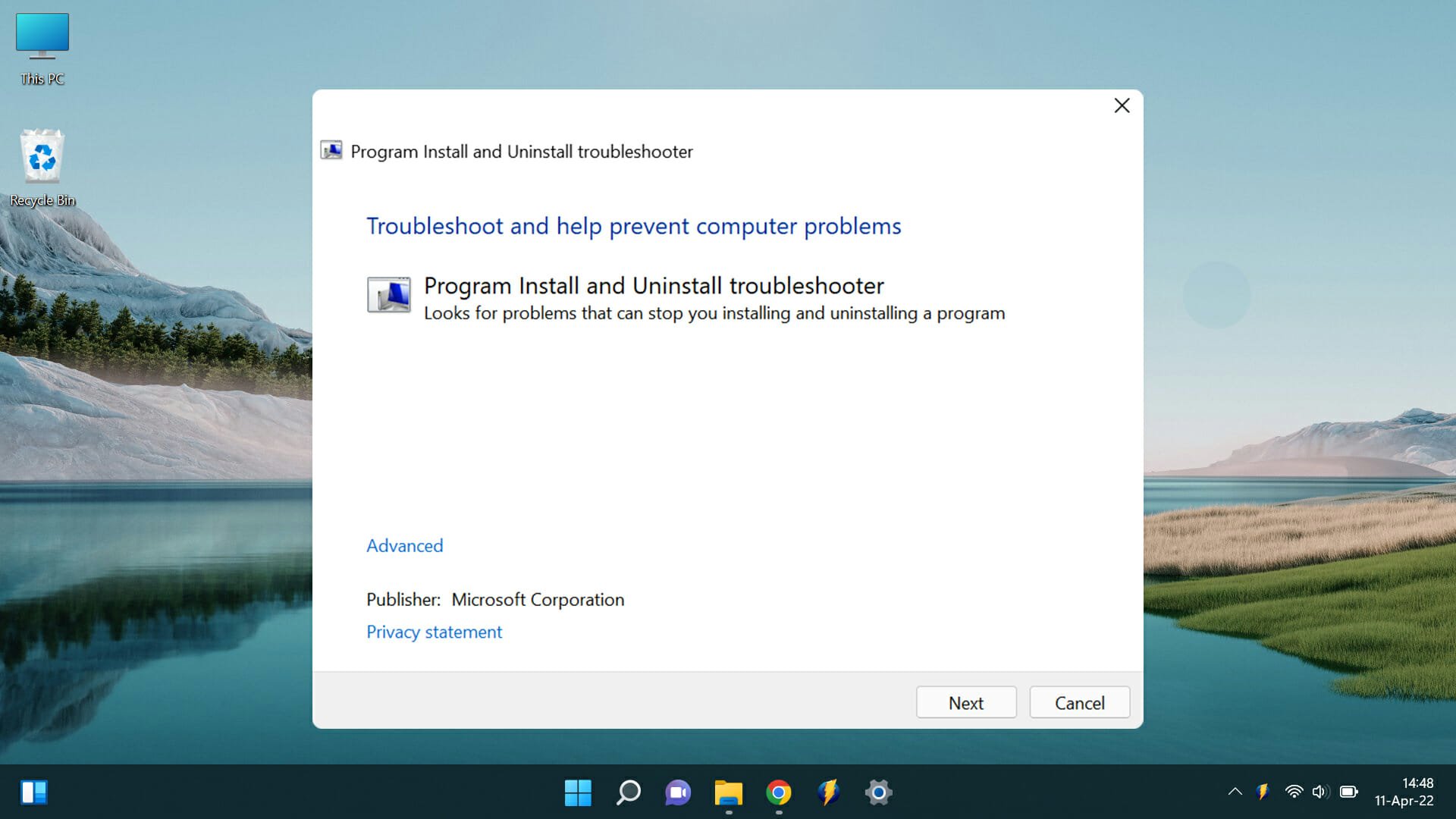
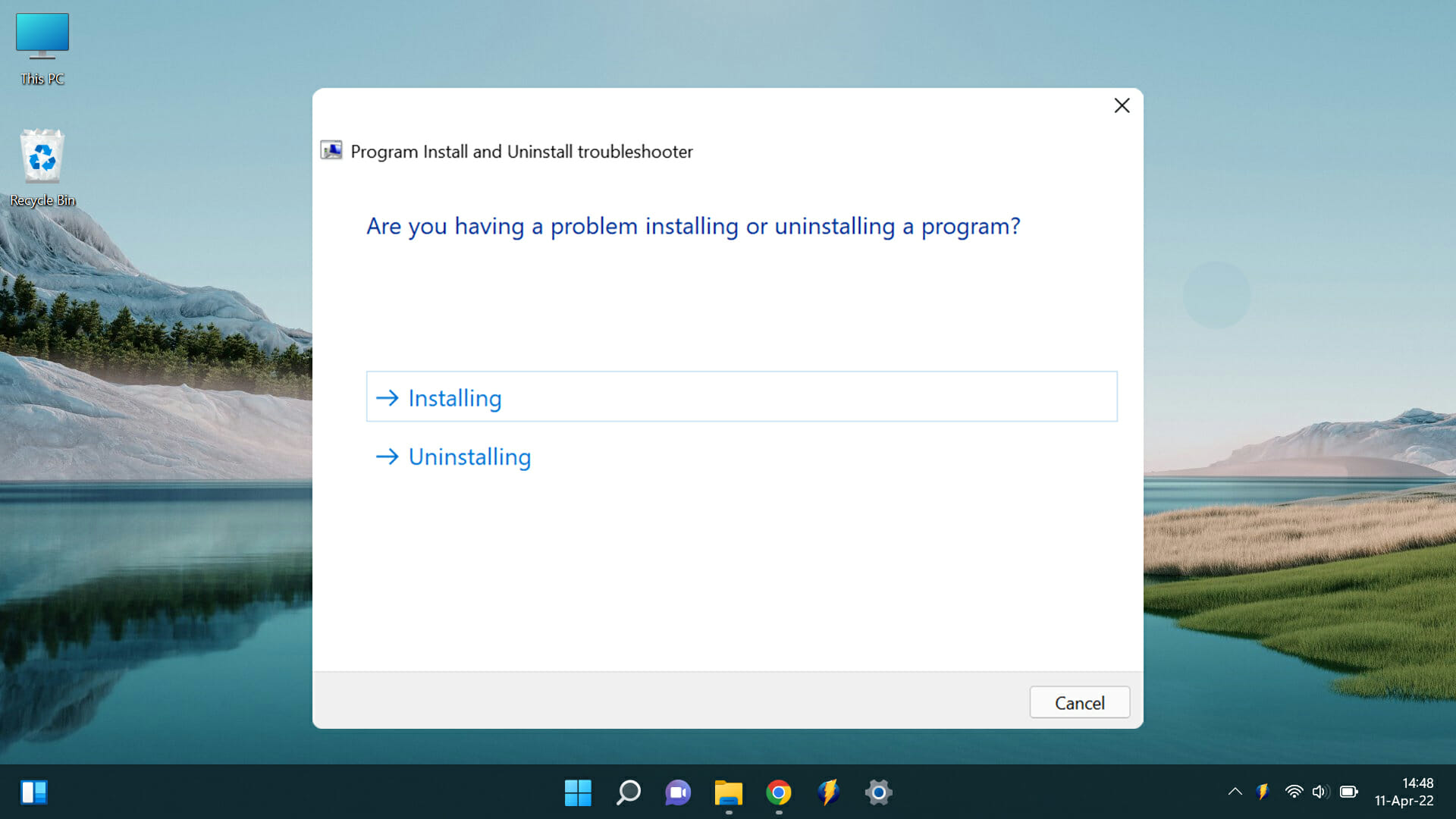
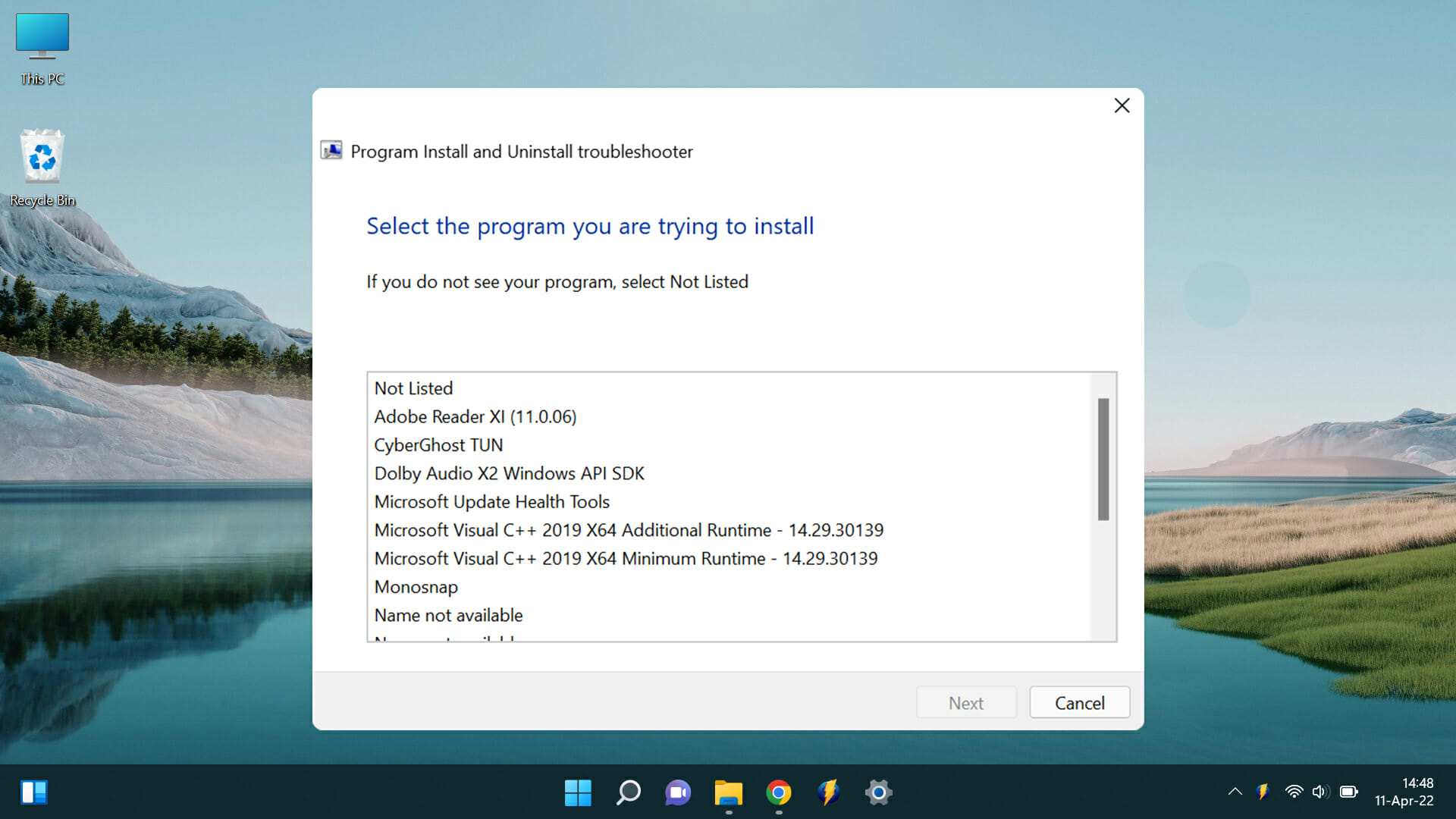
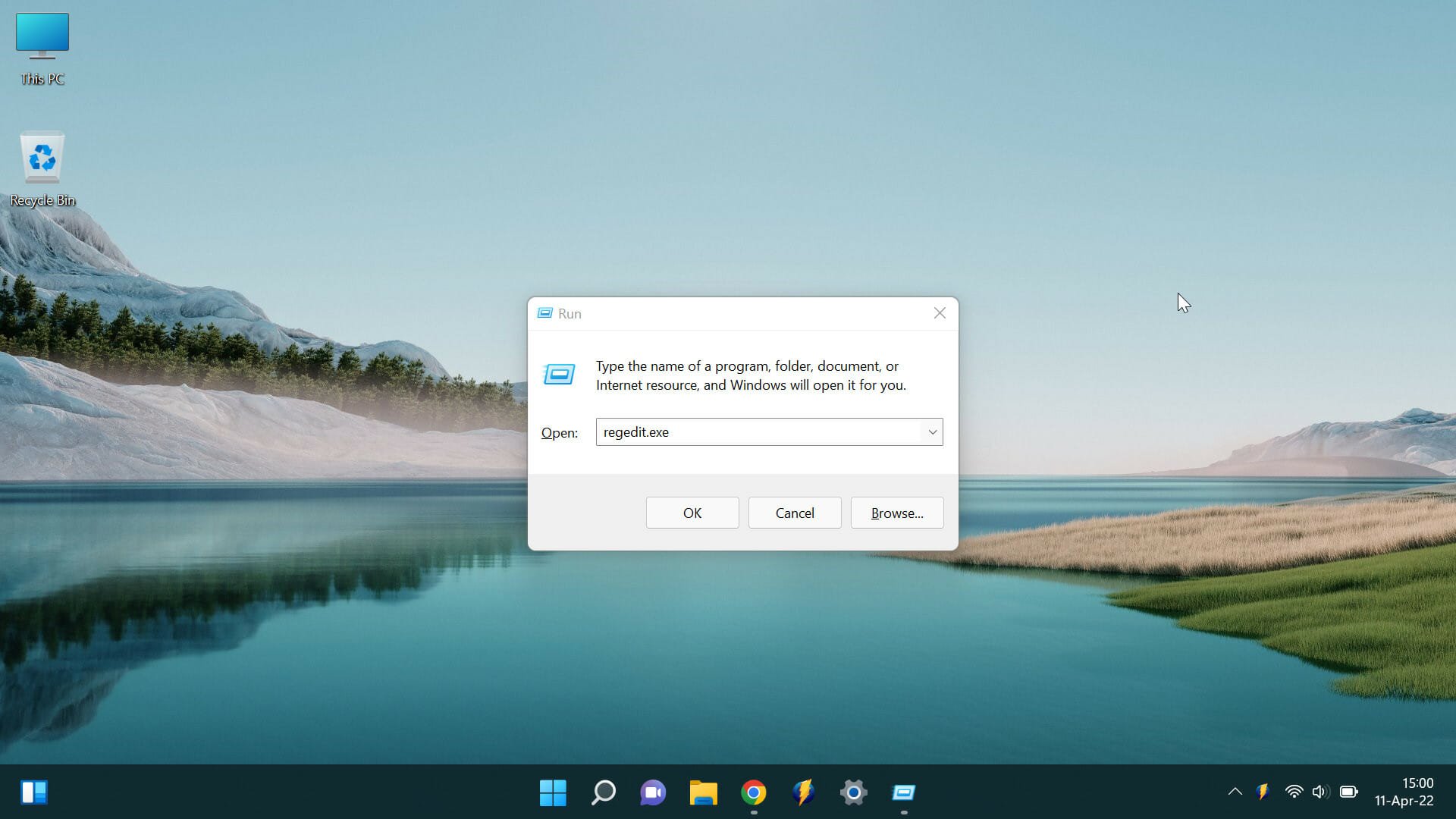
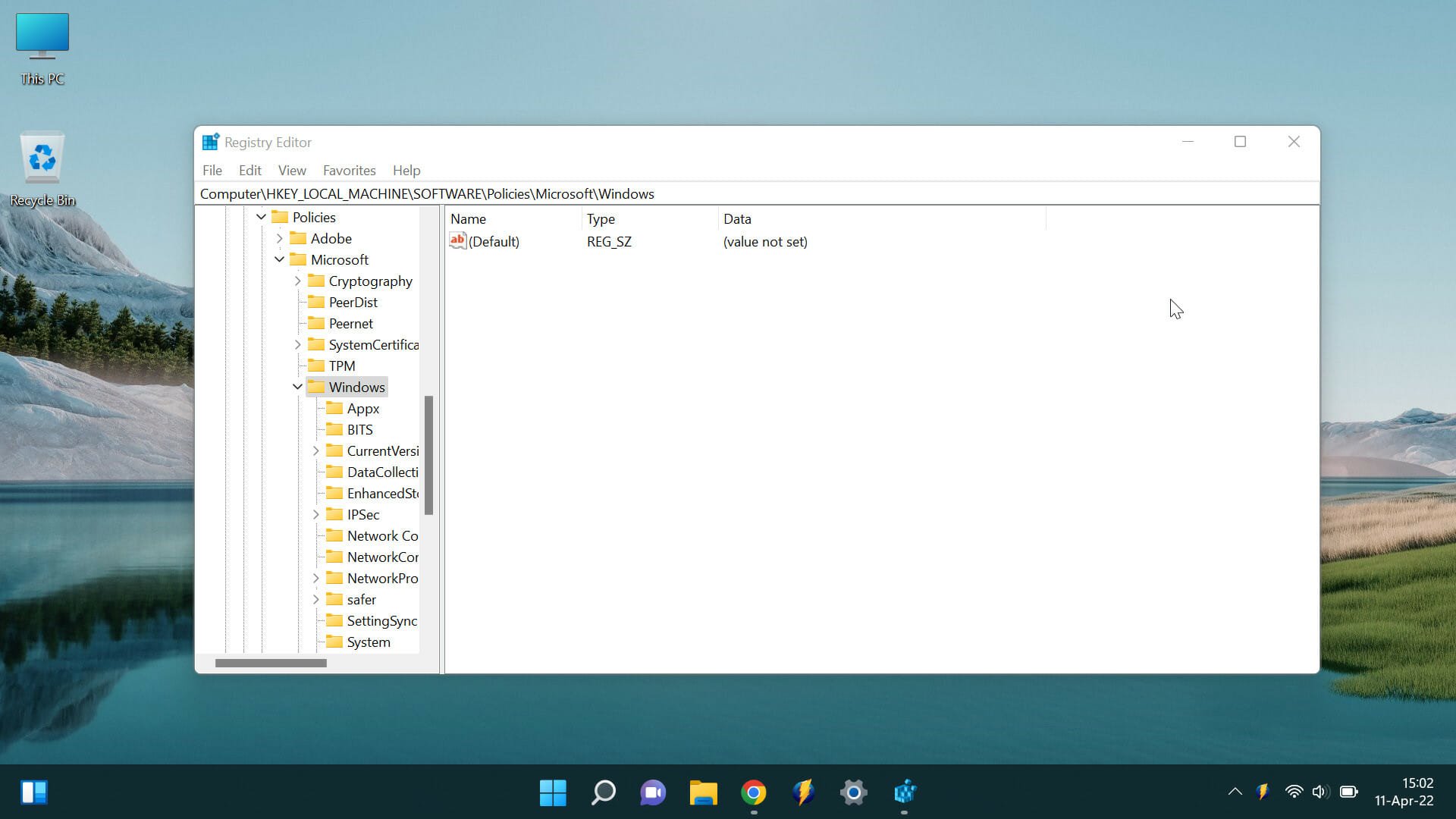
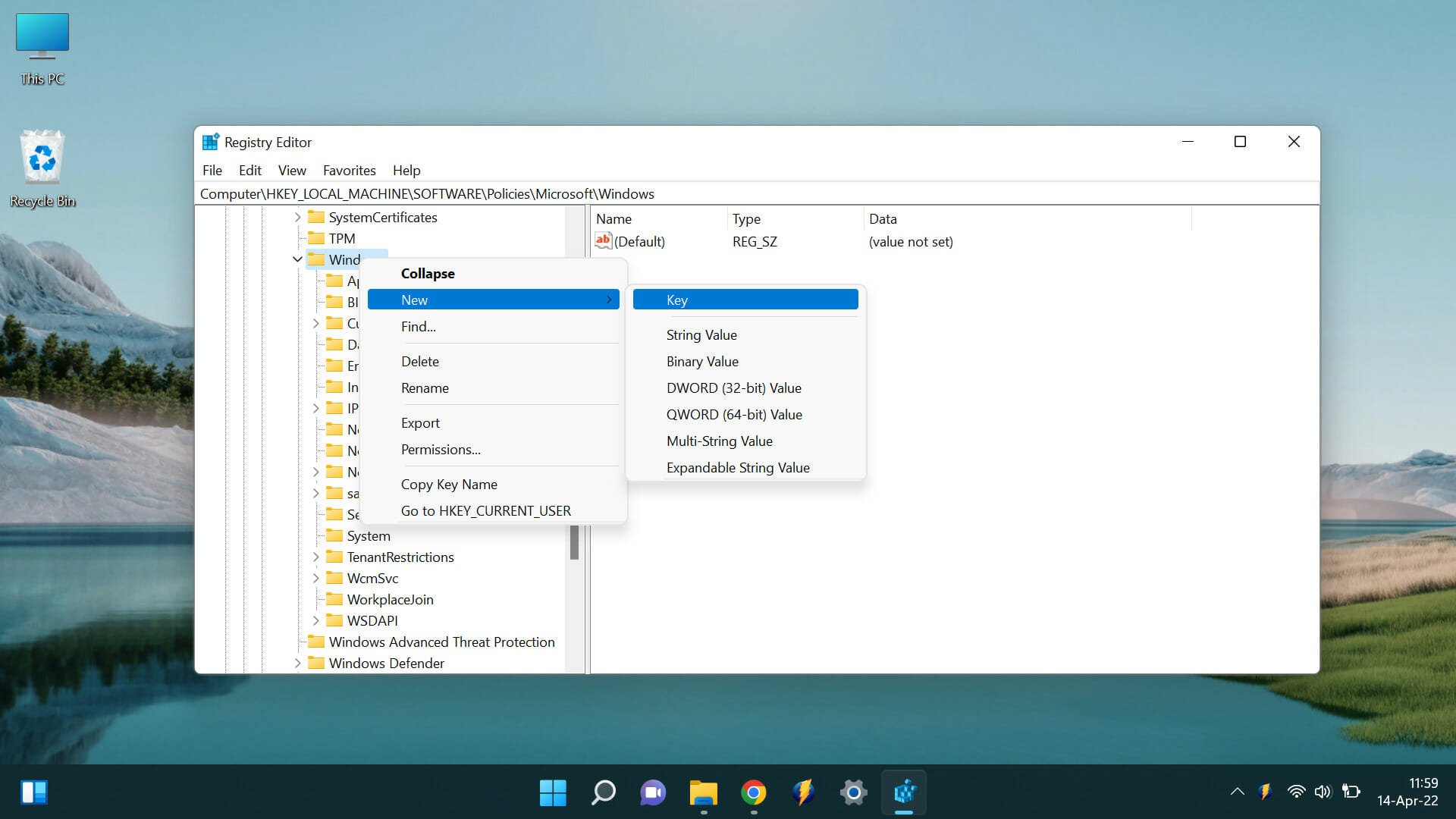
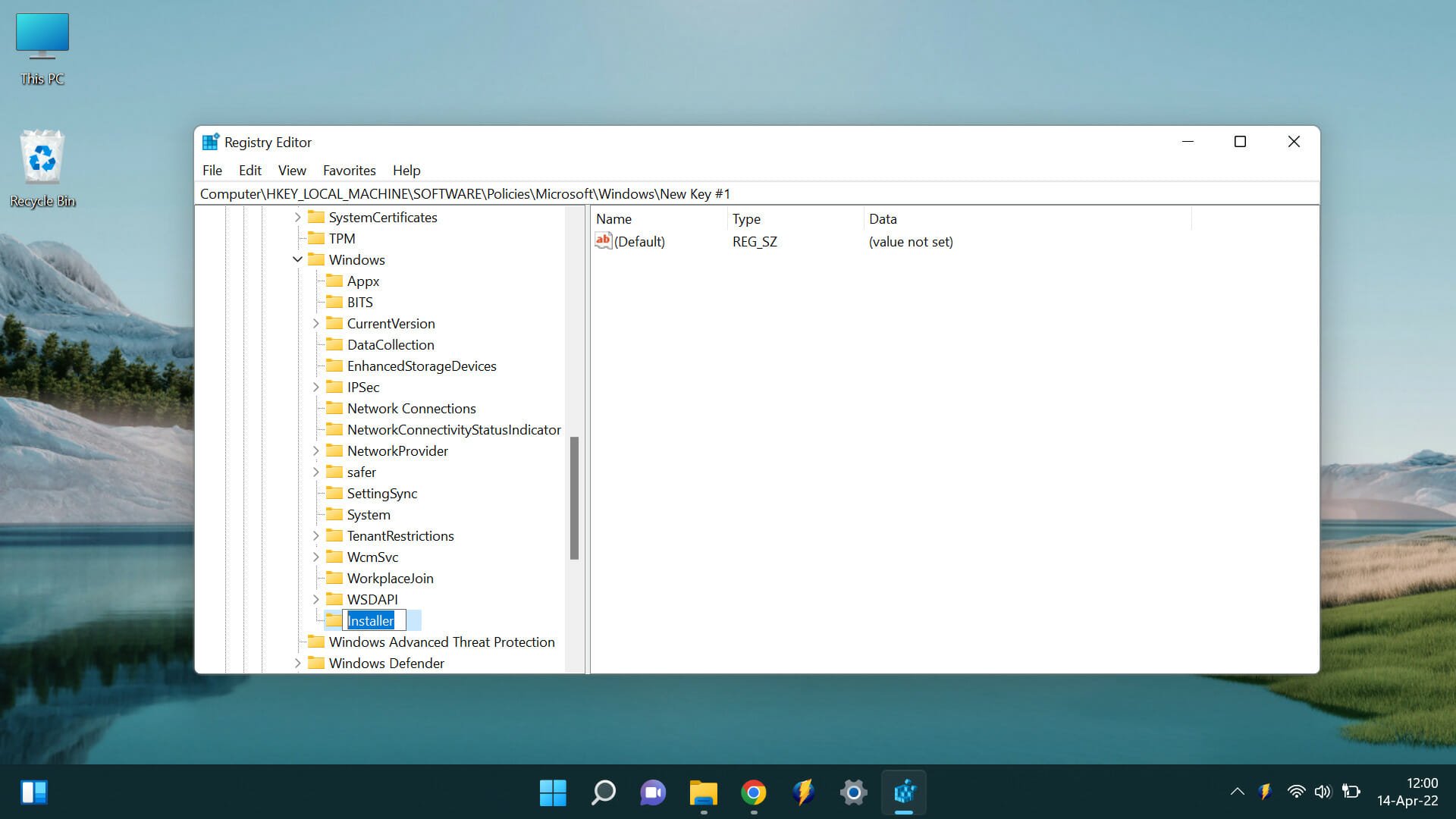
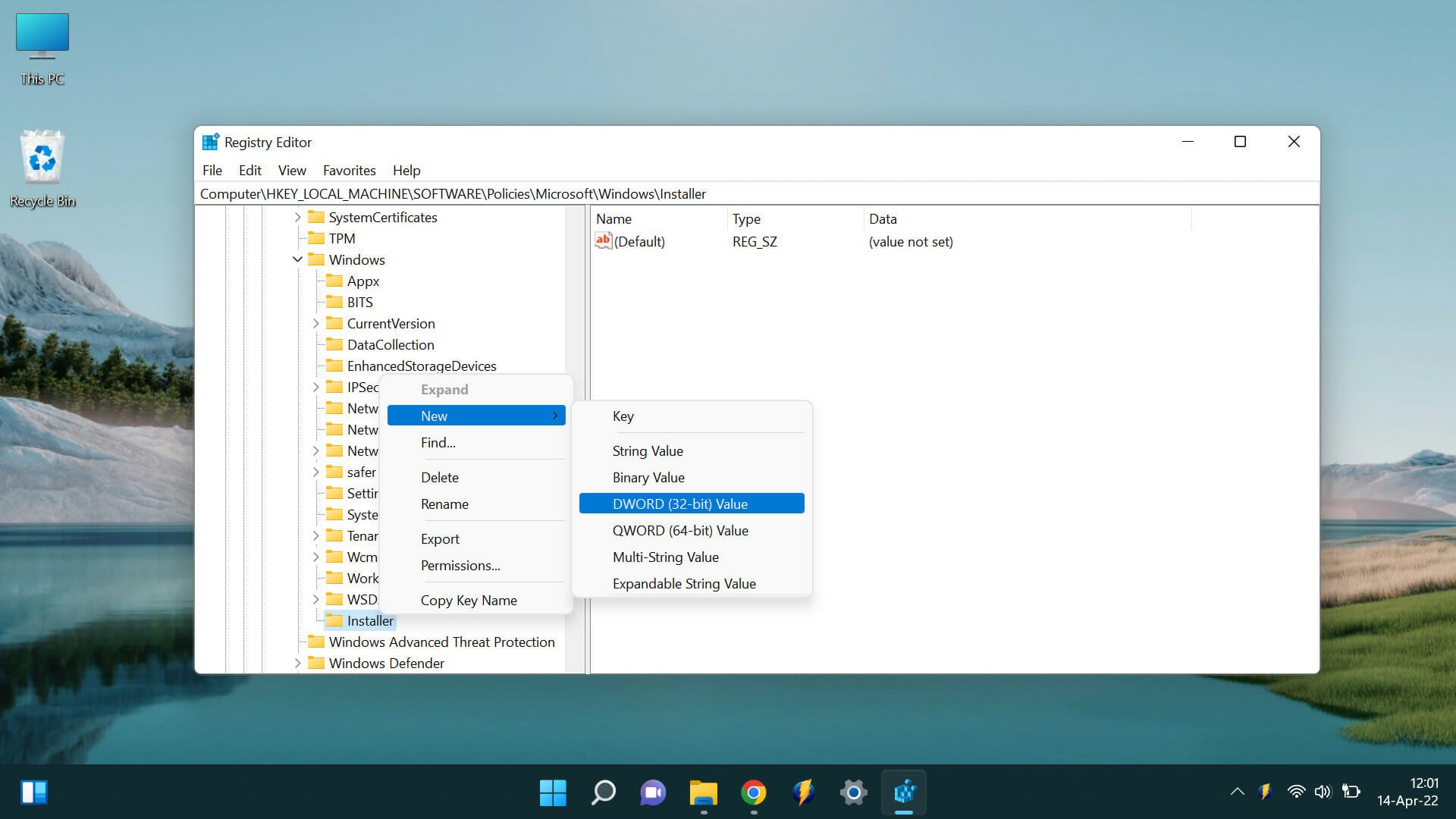
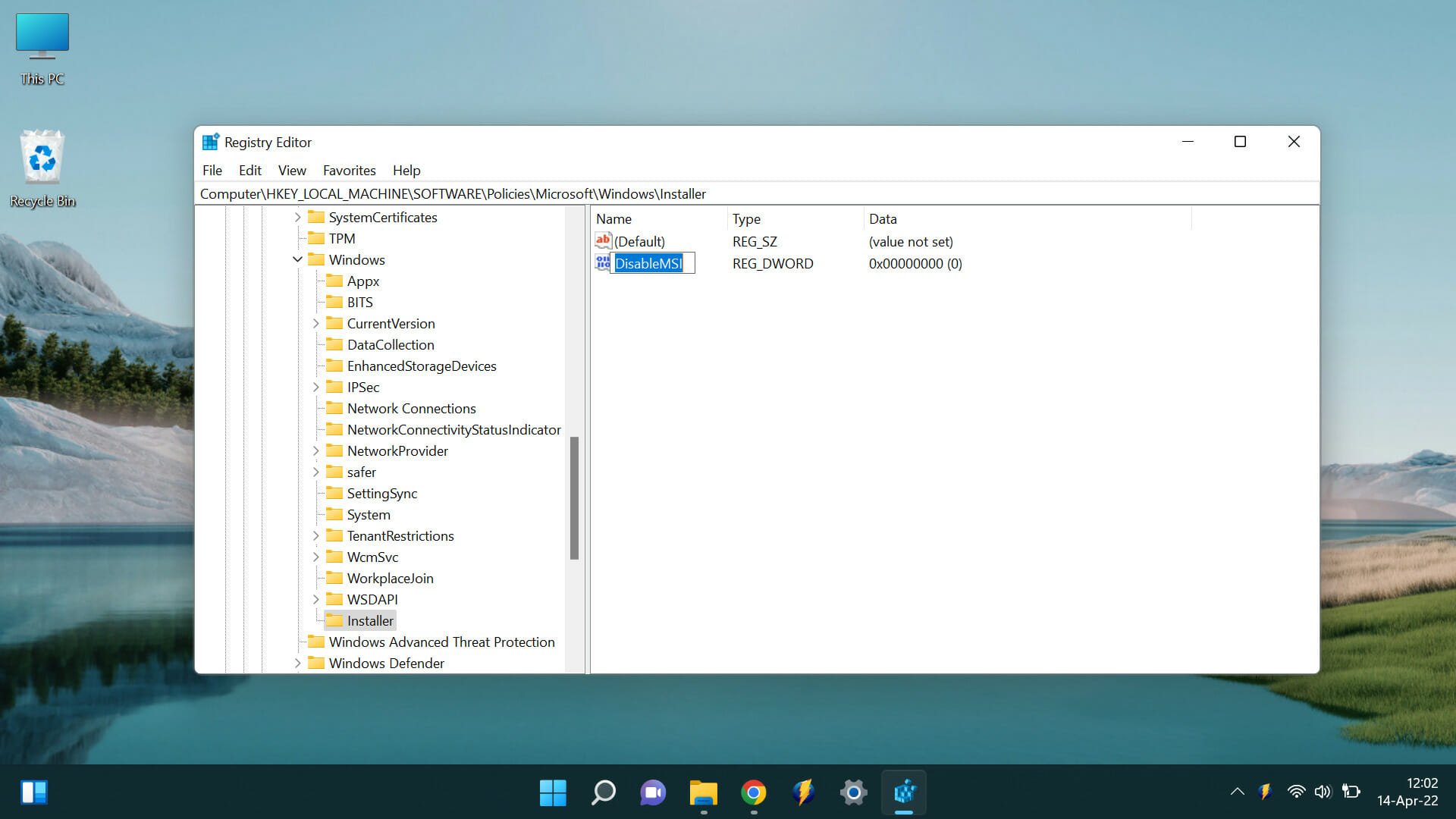
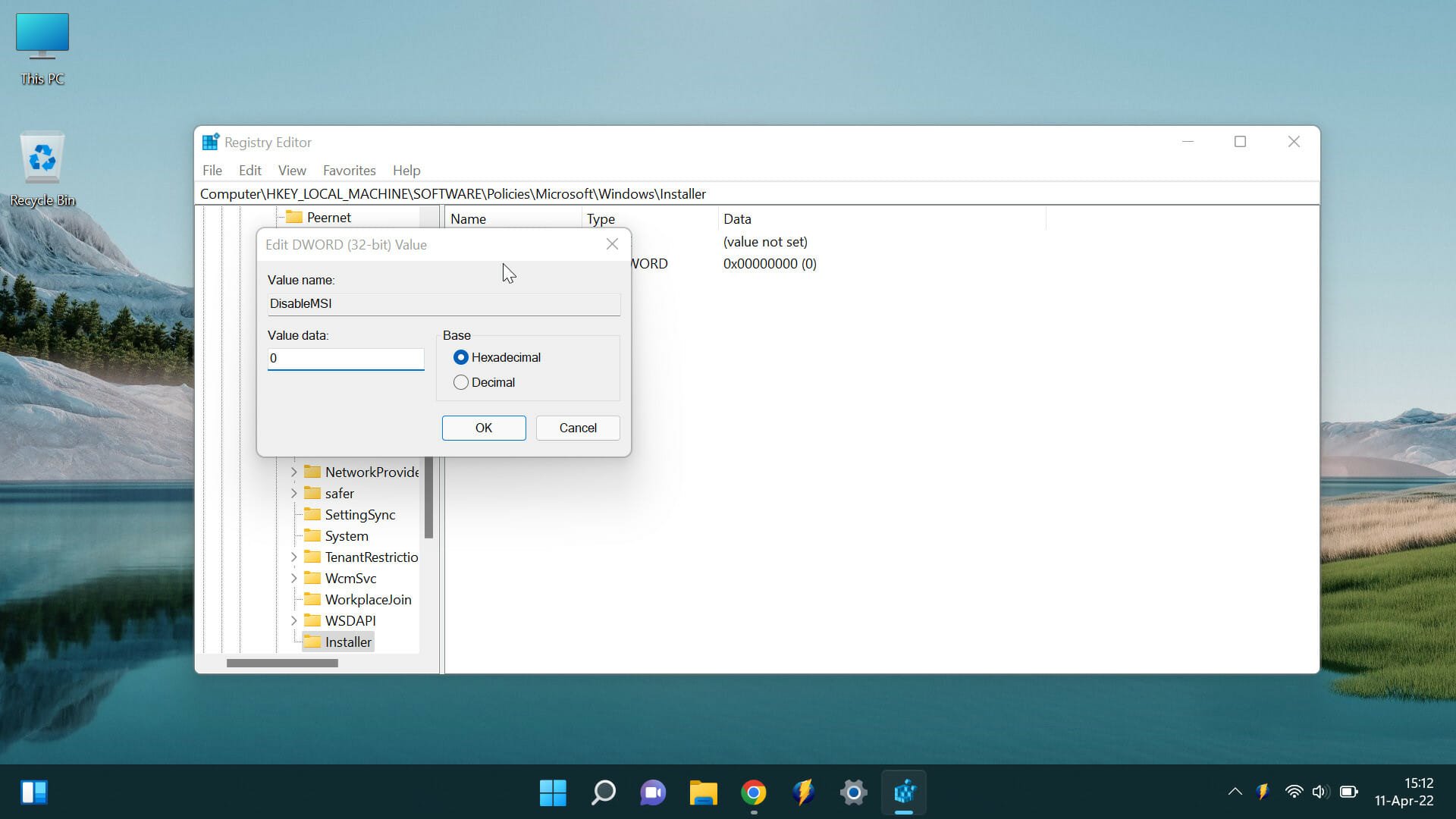
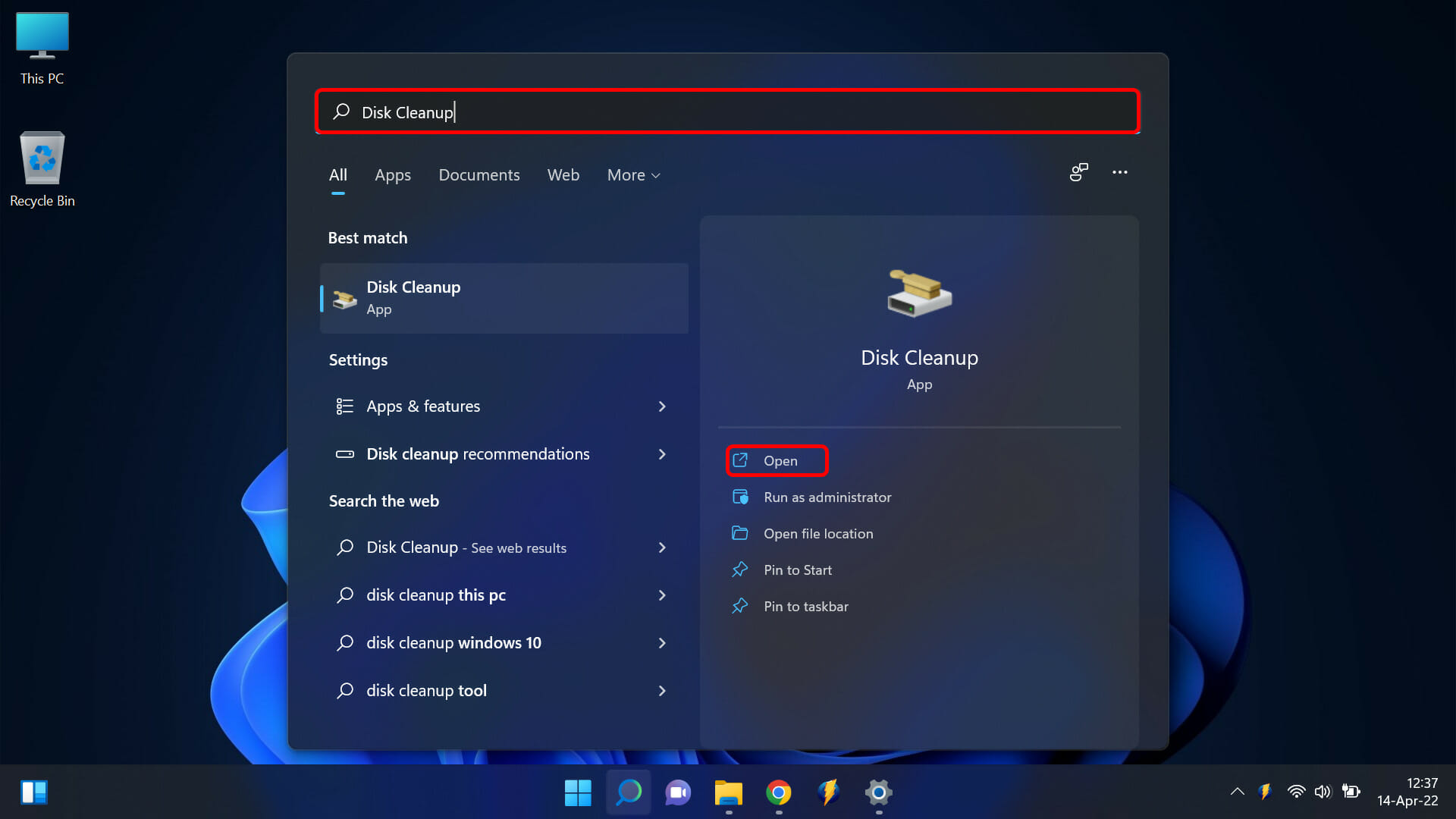
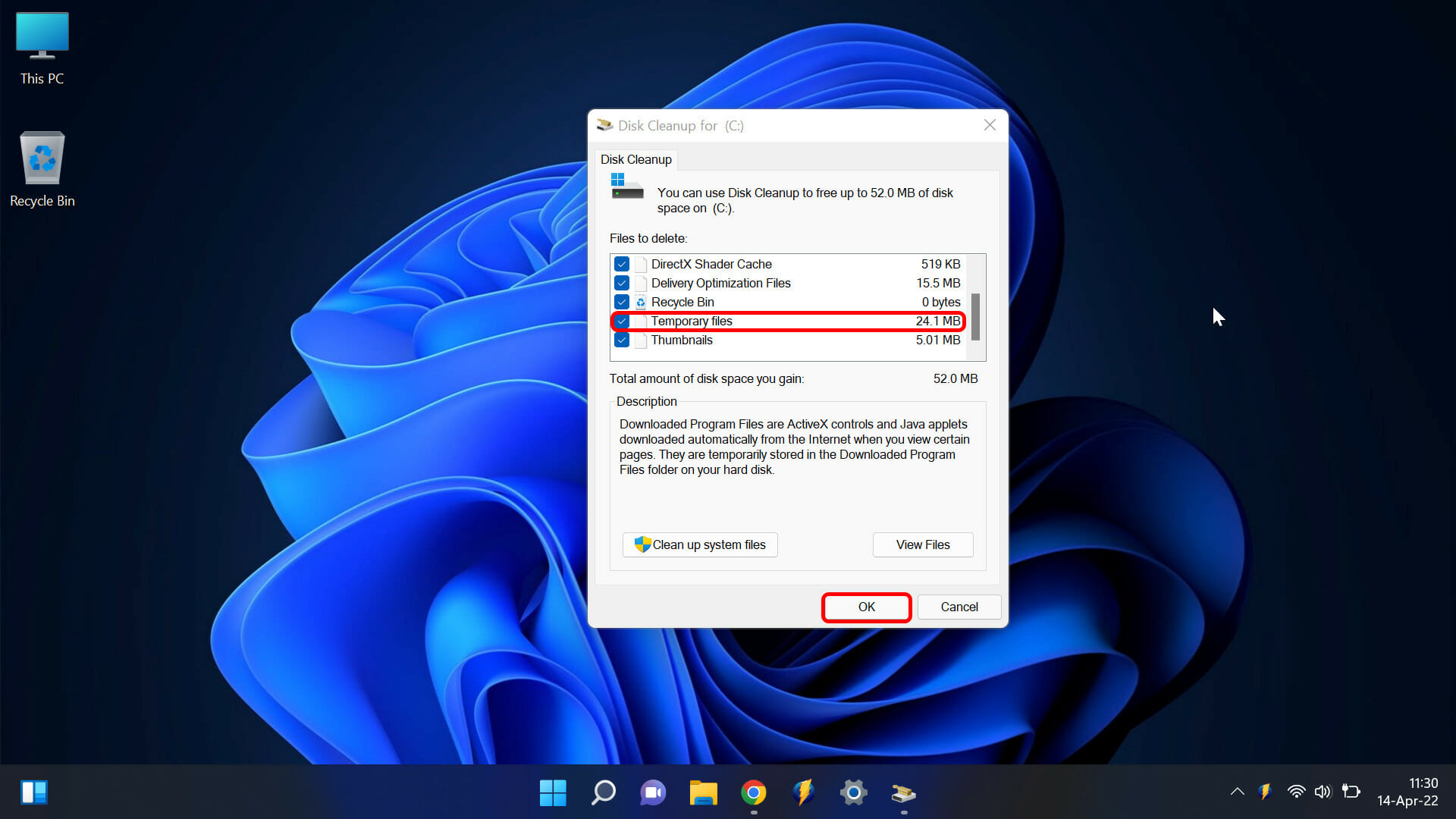
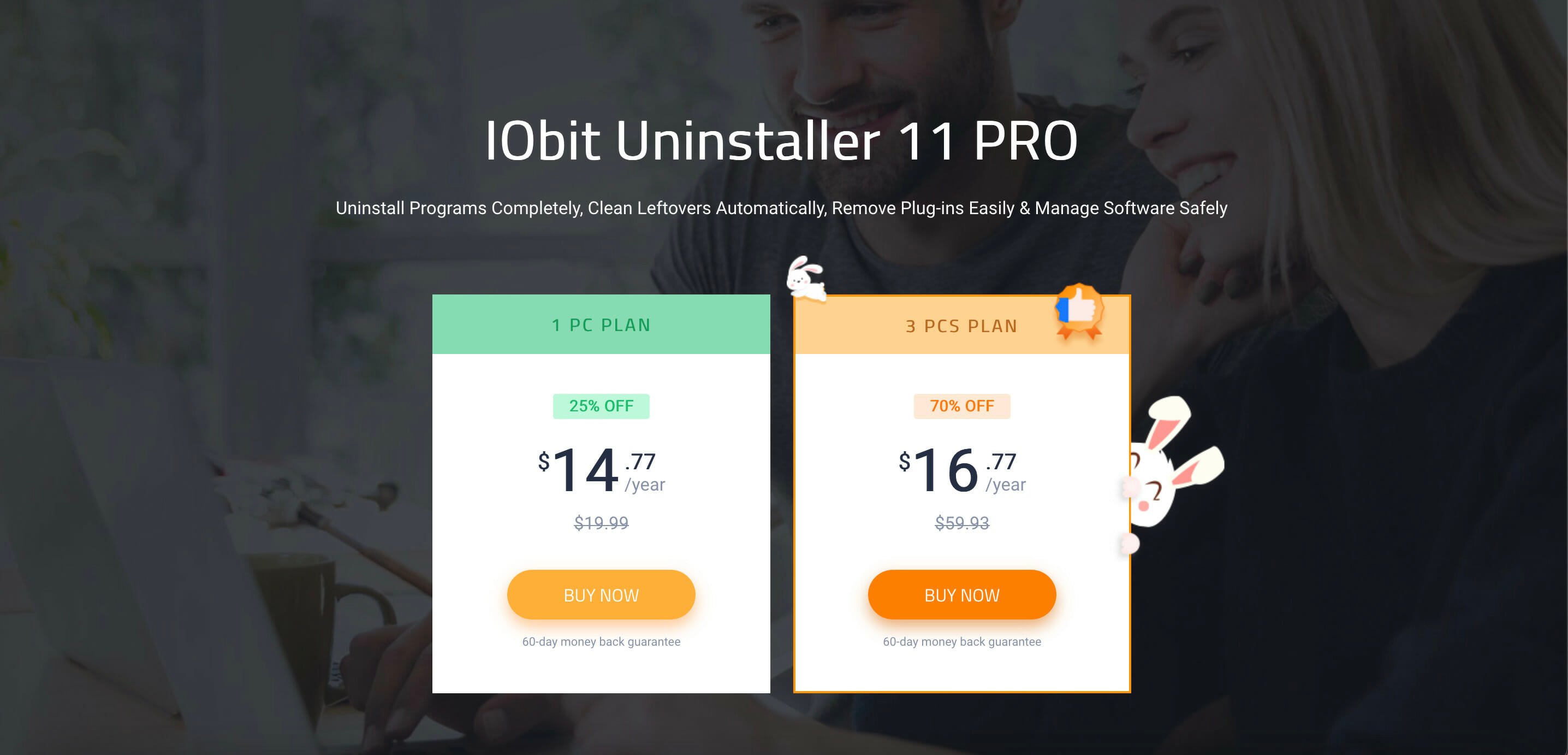








User forum
0 messages