Trick: how to bring Windows Media Center back in your Windows 10
2 min. read
Updated on
Read our disclosure page to find out how can you help Windows Report sustain the editorial team. Read more
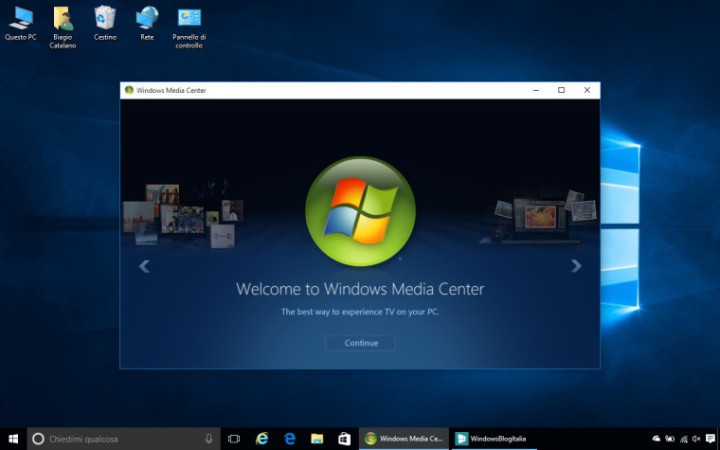
Microsoft decided to discontinue Windows Media Center in Windows 10, and you cannot officially install it again. But, if you still want to use this feature, there’s a trick which will bring it back in Windows 10.
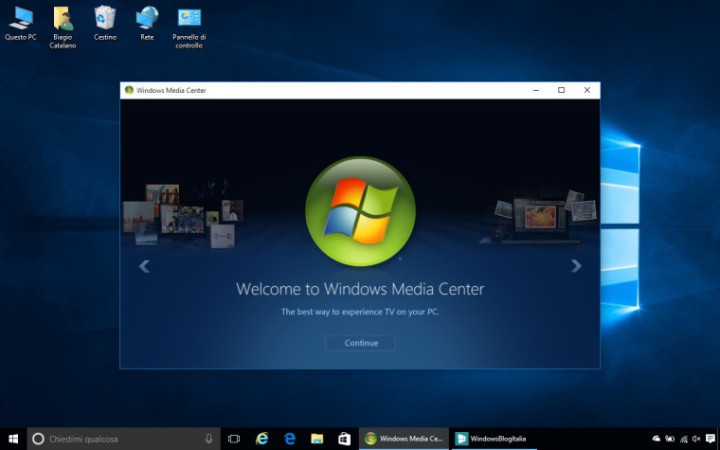
As you probably know, Windows Media Center was Microsoft‘s feature for multimedia content. It was introduced in Windows XP, and it also made its way to Windows Vista and Windows 7, but things were different in Windows 8.
In Windows 8, Microsoft decided to exclude this feature from the system, but it was still available as a separate buy. And finally, in Windows 10, it was completely shut down, and replaced with Microsoft’s new multimedia app, Windows DVD player.
Windows Media Center in Windows 10
But even if Windows Media Center isn’t available in Windows 10, a few users of MDL forums have found a way to install this multimedia feature on Windows 10 PCs. The team of ‘developers’ was working on this project for quite some time, and now it is finally ready.
And Windows Blog Italia, has documented the steps on how to bring back Windows Media Center on your Windows 10 PC. But we have to tell you that this isn’t an official way to install this feature, and Microsoft didn’t approve it, so we advise you to install it with caution and on your own risk.
Here’s what you need to do to bring back Windows Media Center to your Windows 10 PC:
- Download and extract the file “WindowsMediaCenter_10.0.10134.0.zip”(you can find the download on this address)
- Look for the file called “_TestRights.cmd”, right click on it, and then choose “Run as administrator,” and a command prompt window will appear
- Reboot your PC after the process is done
- Look for the file “Installer.cm,” right click on it, and then click “Run as administrator.”
- One the installer is done, a message will display saying “Press any key to exit.”
That would be all, after performing this installation, you should have Windows Media Center on your PC. You can search for it in the taskbar, and you can pin it to the Start Menu, as a fully functional feature.
Did you miss this feature? And will you follow this method and install it on your computer, even if it’s not an approved way? Let us know in the comments, below.
Read Also: 8GadgetPack Brings Windows 7 Gadgets Back to Windows 10









User forum
0 messages