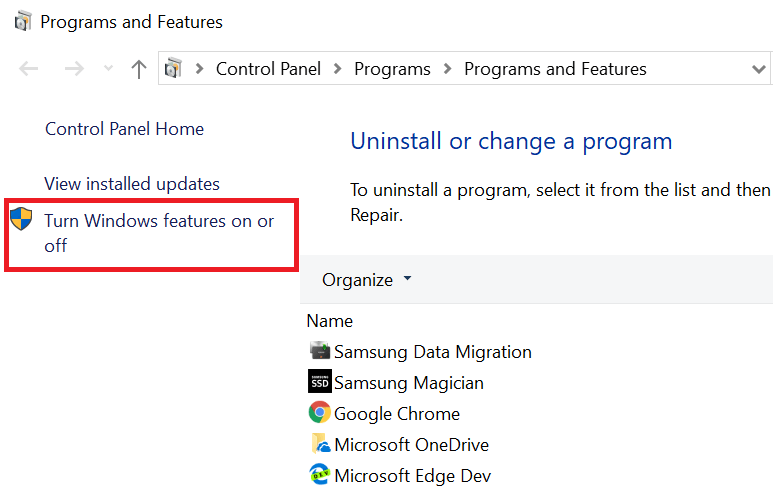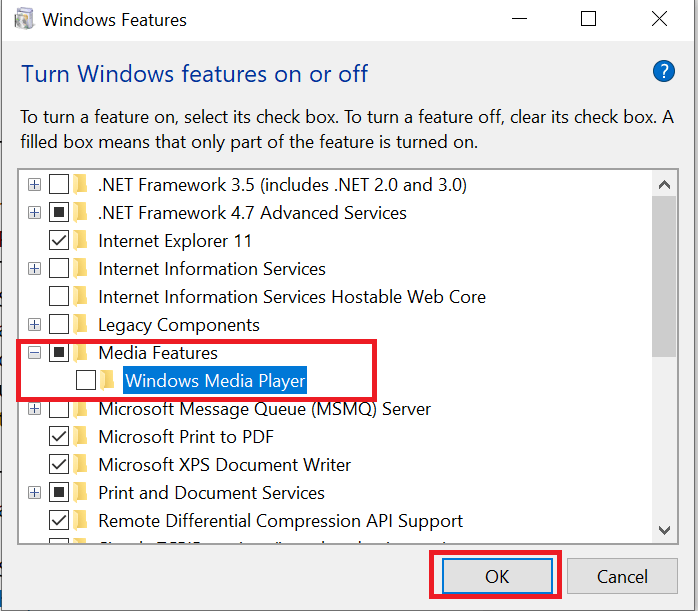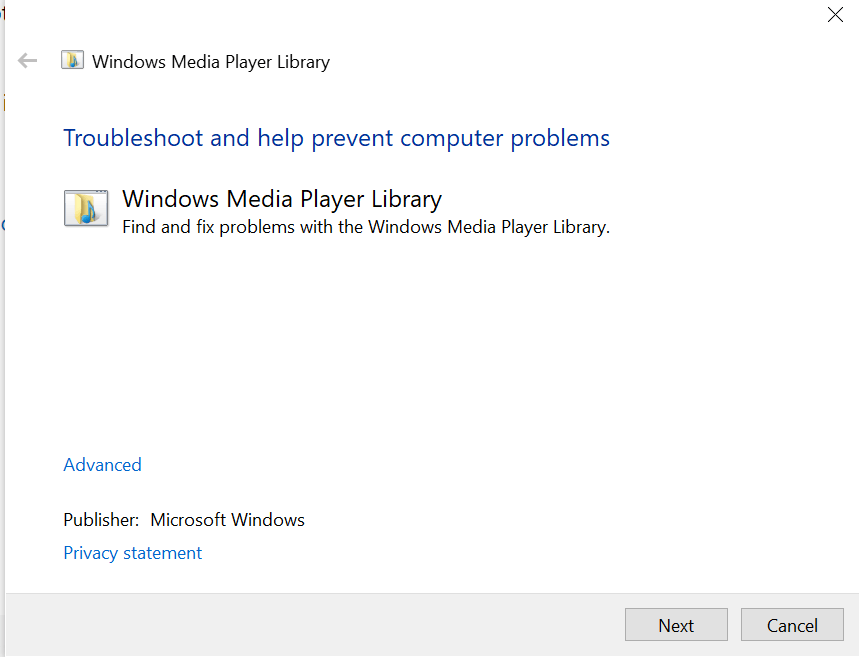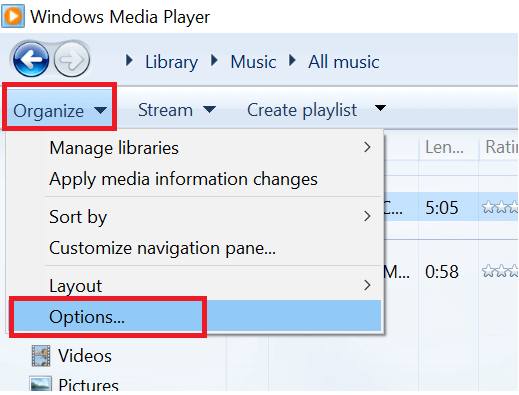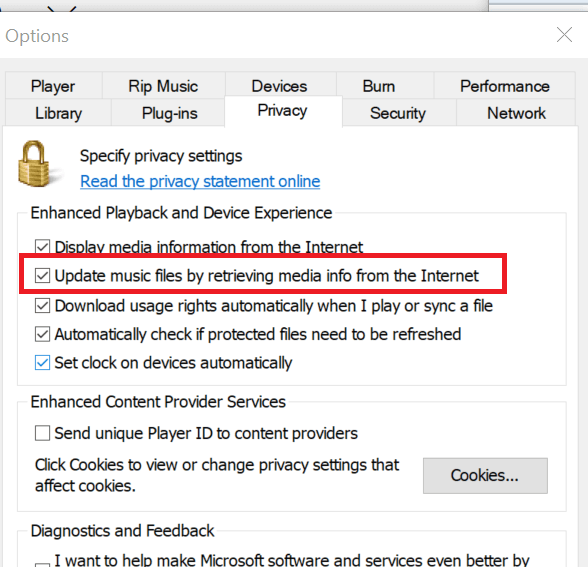Windows Media Player cannot download media information for CD [FIX]
3 min. read
Updated on
Read our disclosure page to find out how can you help Windows Report sustain the editorial team Read more
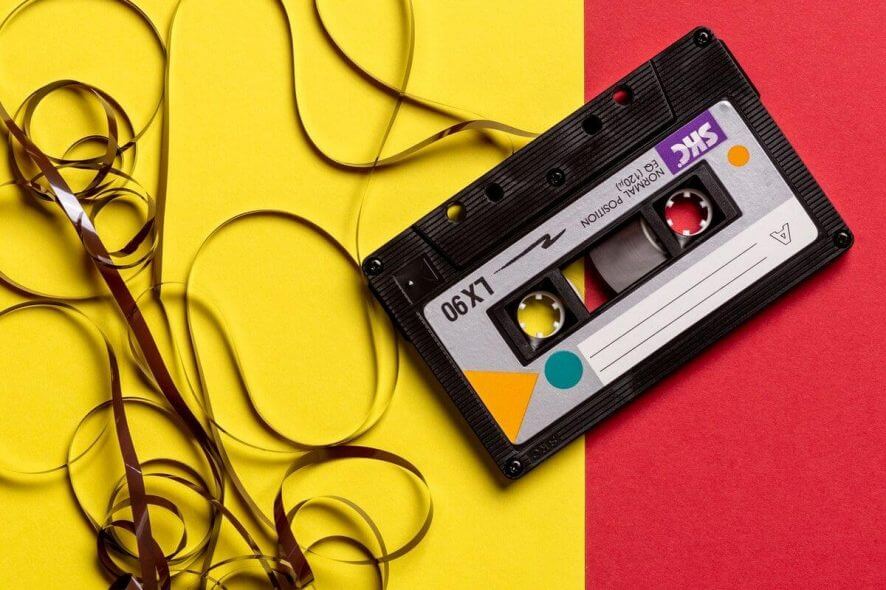
Windows Media Player allows you to burn the media files to your CD. However, at times the player may display Cannot download media information for this CD error while ripping the CD. The tracks, artist, and the album will be identified as “Unknown” in your library. For best results, connect to the Internet or manually add media information for the CD.
Why Windows Media Player won’t download media information when ripping CD with audio files? Start by reinstalling Windows Media Player through Windows Features. This should reset the settings and, hopefully, resolve the issue at hand. If you’re still stuck with the error, run Windows Media Player Configuration tool or enable Error Correction option.
Read about the aforementioned solutions below.
Fix Windows media player cannot download media information for this CD
- Uninstall and Reinstall Windows Media Player
- Run Windows Media Player Configuration Tool
- Enable Error Correction
- Check the Privacy Option
1. Uninstall and Reinstall Windows Media Player
If the troubleshooter did not resolve the error, try to uninstall and reinstall the Windows Media Player. Here is how to uninstall and reinstall the app.
- Press “Windows Key + R” to open Run.
- Type control and click OK to open Control Panel.
- Go to Programs > Programs and Features.
- From the left-pane click on “Turn Windows on or off”.
- In the Windows Features window, expand Media Features.
- Uncheck “Windows Media Player” option.
- If a warning pop-up appears, click on Yes.
- Click OK to save the changes and reboot the computer.
- After the restart, go to Control Panel > Uninstall Programs > Turn Windows Feature on/off.
- Check “Windows Media Player” option and click OK.
- Reboot the system, and that should resolve the error.
2. Run Windows MediaPlayer Configuration Tool
Microsoft offers a configuration troubleshooter tool that can find and fix any configuration related issues with the Windows Media Player. Here is how to use them:
- Download the three fixes listed below
Windows Media Player Configuration tool
Windows Media Player Library
and Windows Media Player DVD - Run the troubleshooters one by one and follow the on-screen instructions. Apply the fixes suggested by the troubleshooter and reboot the system. Check for any improvements.
3. Enable Error Correction
If the error is occurring due to a corrupted file or some error in the CD, you can enable the error correction which will allow the Windows Media Player to skip the faulted files. Here is how to do it:
- Launch Windows Media Player.
- Click on Organize and select Options.
- Go to the Devices tab.
- Select your DVD device and click on the Advanced button.
- Check “Use error correction” option. Click OK to save the changes.
Now try ripping the CD and check if the Windows Media Player media information error is resolved.
4. Check the Privacy Option
Windows Media Player allows you to disable the access to the internet to retrieve media info for the music files. You may face this error if the option is disabled in the Privacy tab.
- In the Windows Media Player, click on Organize and select Options.
- Open the Privacy tab.
- Make sure “Update music files by retrieving media info from the internet” option is checked.
- Click Apply and OK to save the changes.
RELATED STORIES YOU MAY LIKE: