Getting errors while updating Windows Phone 8? Here's how to fix them
4 min. read
Updated on
Read our disclosure page to find out how can you help Windows Report sustain the editorial team. Read more

When updating your Windows Phone 8 device to a newer version, such as Windows Phone 8.1 or an even newer one, you might be getting a ton of error codes that won’t let you complete the install.
If you are seeing a message like 801881cd, 80188265, or 801881d0 when you update your Windows Phone, the obviously you have a problem. It’s possible to solve it with some basic troubleshooting in order to get rid of these annoying updates. Microsoft has officially provided fixes and we’re going to put them all together so that you could get help for your problems.
How to solve Windows Phone 8 update problems
Fix error code 801881cd
This error appears when you don’t have enough storage space on your phone to install the update. So here’s how to fix it:
Remove some media files (videos, music, and photos) or apps to make room for the update. You can connect to your computer and move your media files there, and you can always reinstall apps from the Store. Keep in mind that deleting an app, even temporarily, will erase app data, such as saved progress in a game.
Fix Error code 80004004
The uninstall option of this error is greyed out and that seems to be an annoying issue. What can you do in order to fix it?
- Reinstall your apps in order to minimize the ‘losses’
- Reset your phone – press Start Menu button on your phone and choose Settings; scroll down until you see the Reset option, and perform a hard reset
You can find more detailed information in our dedicated fix on error 80004004.
Fix error codes 80188264, 80188265
This issue arises when you haven’t agreed to download the update over a cellular connection. Here’s the solution:
The best thing to do is connect to Wi-Fi so you can download without having to worry about possible cellular data charges. If you can’t connect to Wi-Fi and want to update using cellular data, tap Download when prompted to download using cellular data.
Fix error code 801882cb
This particular error is caused by troubles connecting to a network. Here are some potential workarounds:
Make sure that your phone has a good connection to the Internet. The best thing to do is connect to Wi-Fi so you can download without having to worry about possible cellular data charges. If you can’t connect to Wi-Fi and want to update using cellular data, tap Download when prompted to download using cellular data.
Fix error codes 801881d0, 8018822a, 80072f30, 80072ee7, 80072ee2,
80072efd, 80072f76, 80072efe
All these appear because there was a temporary issue with a server or your Internet connection during the update. Here is the solution:
Make sure you’re connected to the Internet and try again. It’s best to connect to Wi-Fi so you can avoid possible cellular data charges.
Fix error codes 80188d1, 80188d2
There was an error installing the update and this caused the problem. Fix:
Restart your phone and try downloading the update again.
These are mostly common fixes, but these are official solutions provided by Microsoft. Also, the company suggests to pay attention to the following things, as well:
- Power up – If your battery charge is low, you may have to plug in and wait before you can finish installing your update.
- Check yourself – You don’t have to wait for us to tell you there’s an update: in the App list, just go to Settings Settings icon> Phone update, and then tap Check for updates.
- Wait a bit – Many errors are temporary. If you try again, there’s a good chance the error won’t repeat itself.
- Restart your phone – If your phone freezes during an update, you can restart your phone to get your update back on track.
- Make way – If your phone’s storage space is maxed out with apps and all of your media, remove some files that you can do without.
Read Also: How to uninstall the Windows 10 Mobile Anniversary Update







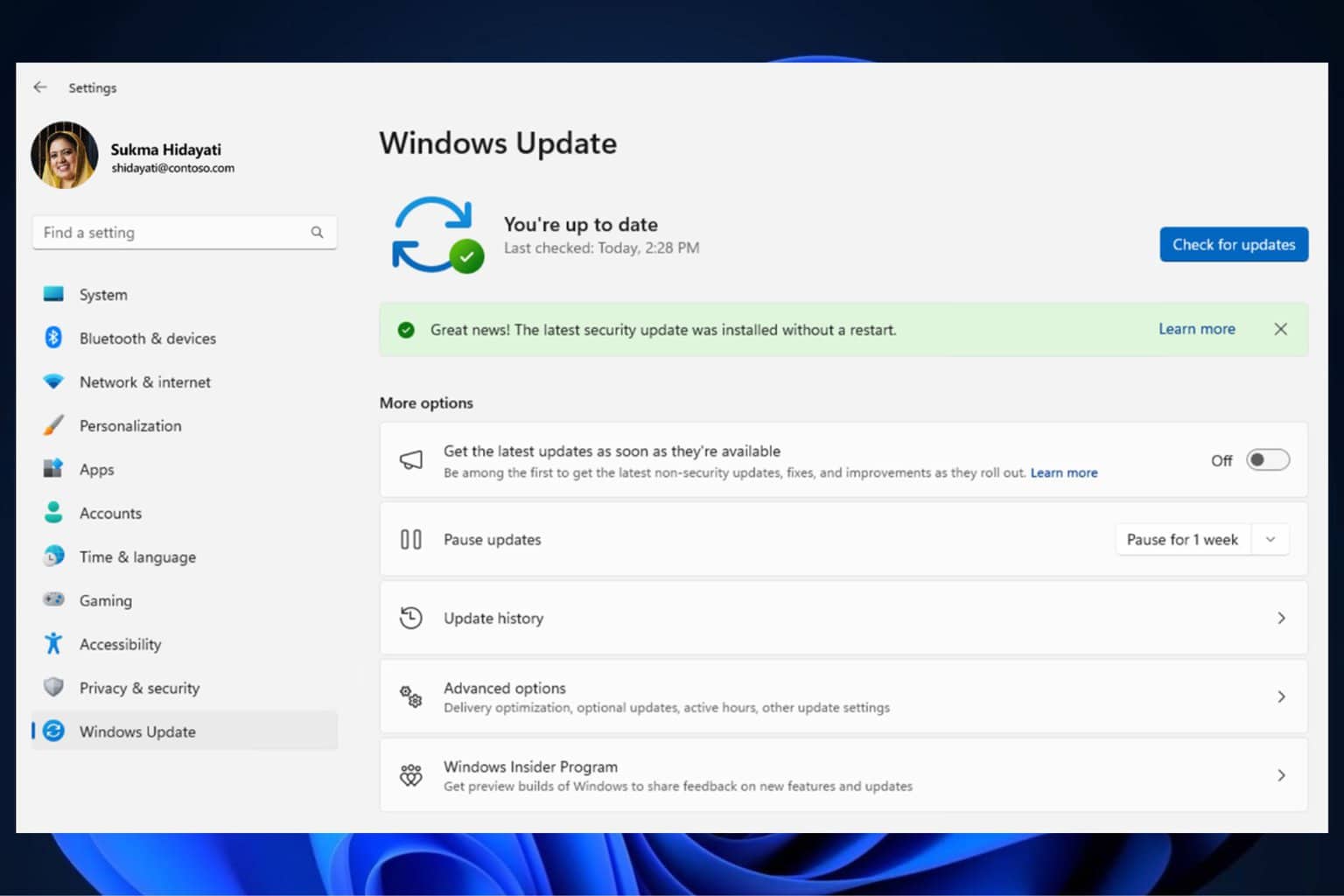

User forum
3 messages