Winscomrssrv.dll Error: How to Fix This Startup Issue
Use Autoruns to optimize the startup process
4 min. read
Updated on
Read our disclosure page to find out how can you help Windows Report sustain the editorial team. Read more
Key notes
- If a Winscomrssrv.dll error is preventing your PC from starting up normally, you’ll need a more comprehensive antivirus tool than the built-in Windows Defender.
- Should that fail, you can roll back to a time when your PC was functioning well with no problems.
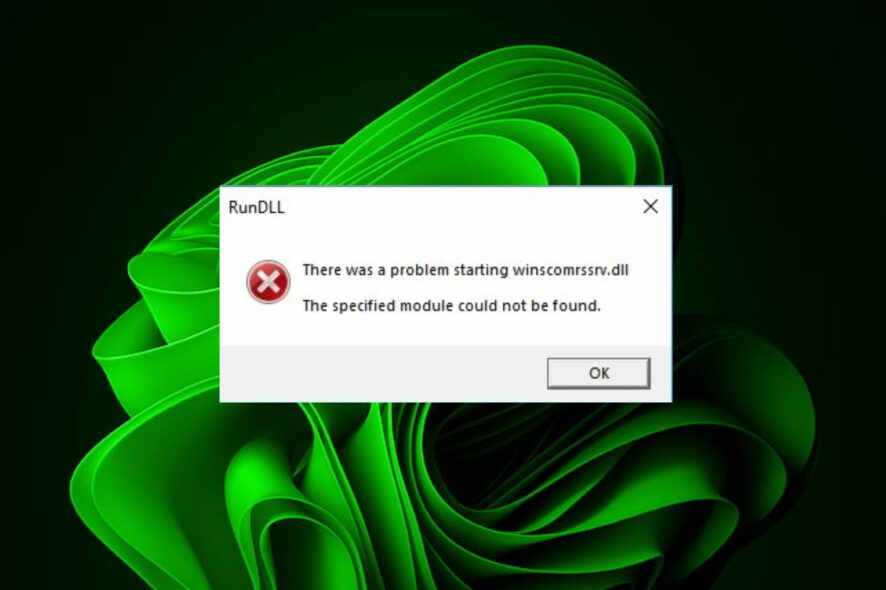
Startup programs are essential in your PC as they save you the time to open individual apps whenever you want to boot up. However, Winscomrssrv.dll seems to be popping up when you startup.
Although most DLL files are legitimate and probably just missing or corrupted, some can disguise themselves but are indeed malware. Let’s delve into this startup error and find ways to fix this issue.
What is the Winscomrssrv.dll Error?
DLL files are required for the smooth running of your PC, but some disguised as malware can cause extensive damage to your PC. The Winscomrssrv.dll is one of those files.
According to users, when they fire up their PCs, they’re hit with this error. After close examination, it appears that it is a leftover file after performing a virus scan on your system.
Virus scans may get rid of malware, but sometimes they leave residual files. These files, if not properly removed, can cause damage to your PC.
How do I fix the Winscomrssrv.dll error?
As always, a few preliminary steps before the main solutions include:
- Ensure you’re operating the latest version of Windows.
- Check that your antivirus software is up-to-date.
1. Use a DLL Fixer tool
DLL files can get corrupted for various reasons, including virus attacks and software installation errors. When this happens, your computer cannot access the data in these files and crashes when you try to run an application that needs them.
Since Winscomrssrv.dll is a non-system file, it is most likely due to incompatibility hence the best way to fix such DLL errors is by using a DLL repair tool.
Such tools scan your system for damaged or missing DLL files and replace them with working copies from its database.
2. Use Autoruns to remove the file
- Navigate to your browser and download Microsoft Autoruns.
- Locate the downloaded file and unzip it.
- Right-click on the autorun.exe file and select Run as administrator.
- Click on Agree to accept the license terms.
- Type and Enter srvhost in the Filterbox entry.
- Locate the following entry, right-click on it, and select Delete:
\Microsoft\Windows\WDI\SrvHost
Autoruns is a utility that shows you what programs are configured to run during system boot up or login. It also shows you the full list of Registry and file locations used to start a program automatically.
Once you have the full list, you can disable or delete them. It’s an excellent tool for cleaning up and optimizing your startup process.
3. Run DISM and SFC scans
- Hit the Start Menu icon, type cmd in the search bar, and click Run as administrator.
- Type the following commands and press Enter after each one:
DISM.exe /Online /Cleanup-Image /Restorehealthsfc /scannow
4. Scan for viruses
- Press the Windows key, search Windows Security, and click Open.
- Select Virus & threat protection.
- Next, press Quick scan under Current threats.
- If you don’t find any threats, proceed to perform a full scan by clicking on Scan options just below Quick scan.
- Click on Full scan, then Scan now to perform a deep scan of your PC.
- Wait for the process to finish and restart your system.
Since the Winscomrssrv.dll file is considered a virus, it is possible that you might have missed it if you performed the basic scan at first. A deeper scan could reveal more issues but even so, Windows Defender cannot be compared to third-party antivirus programs.
Some viruses are very good at camouflaging, so you will need equally good software to fish out such viruses. ESET NOD32 has to be the best in the game.
Not only is it comprehensive, but also proactive in a high level of detection and removal efficiency. This is achieved by using the most current technology in virus research.
5. Perform a System Restore
- Press the Windows + R keys, type rstui, and hit Enter.
- The System Restore window will open. Click on Next.
- Select the restore point you wish to revert to and click on Next.
- Now click on Finish.
Hopefully, one of the above solutions has helped you get rid of this startup error. More on missing DLL files in Windows 10 if you should come across this error.
Let us know of any additional thoughts you may have on this topic below.
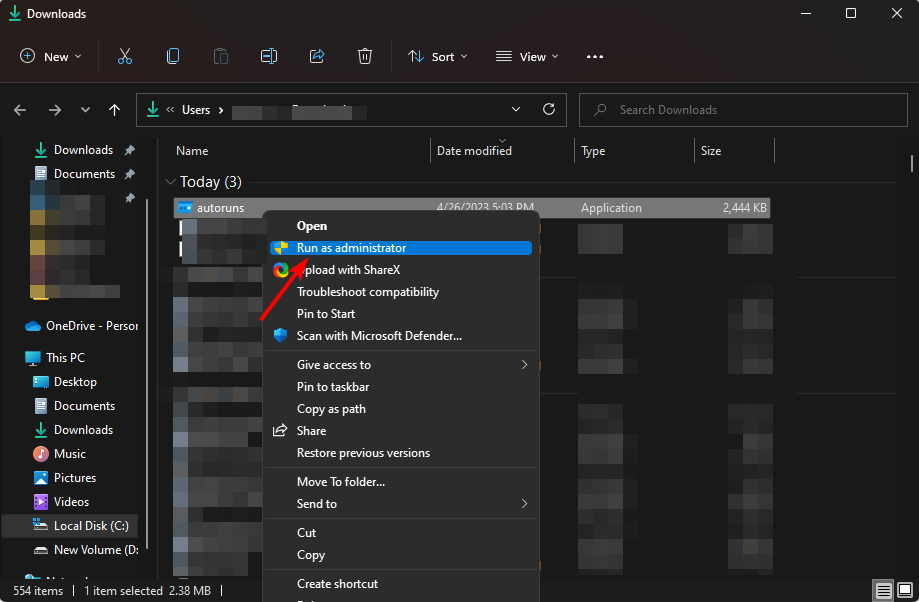
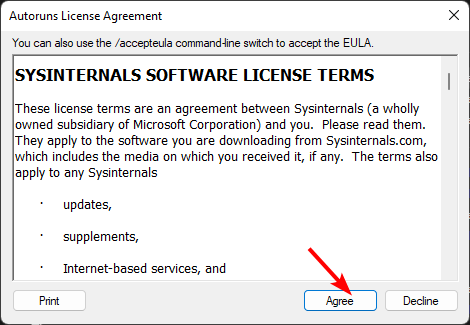
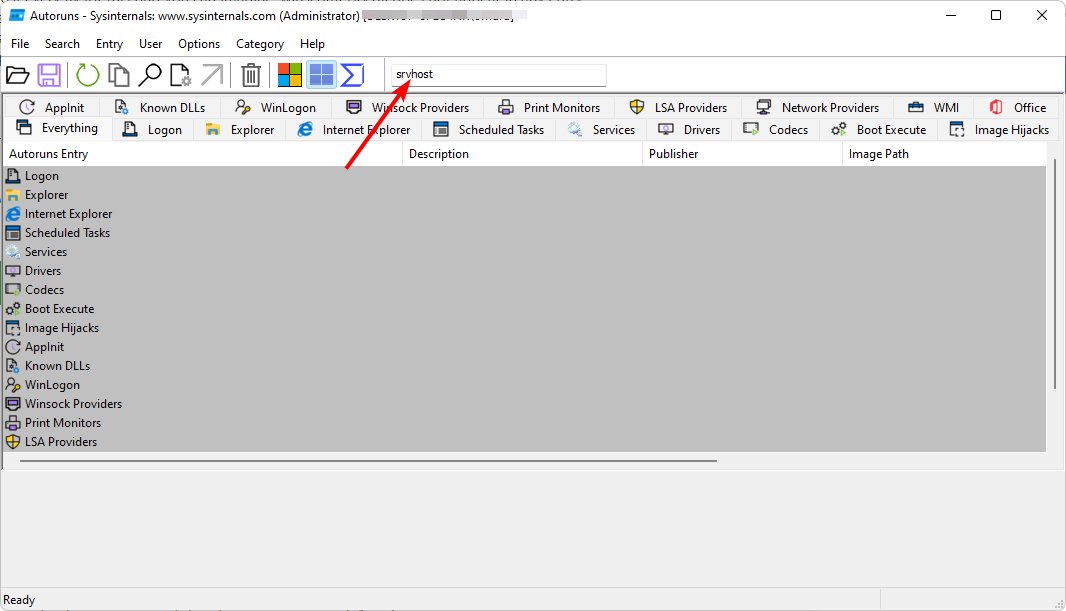








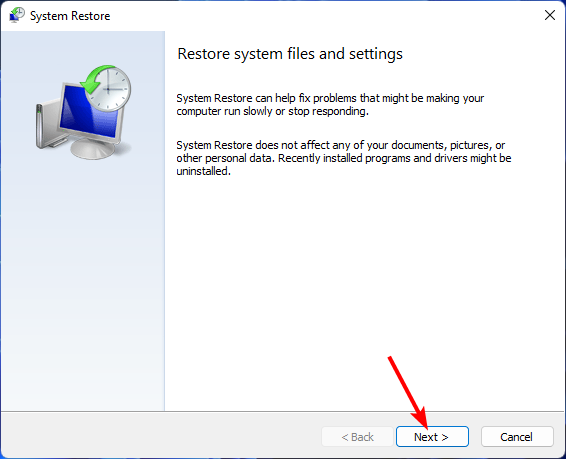
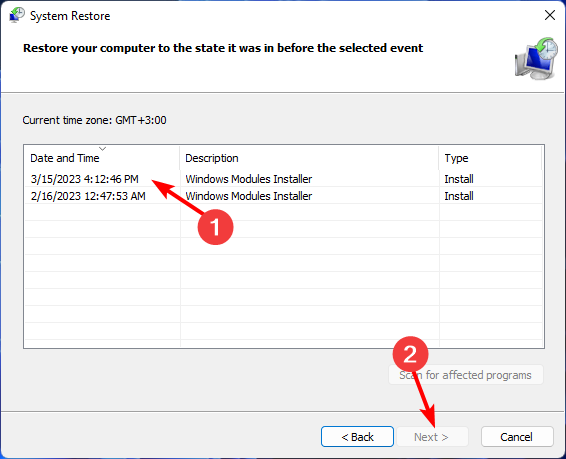
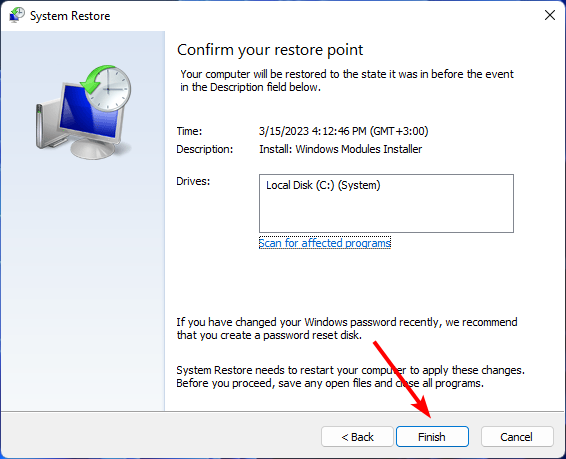
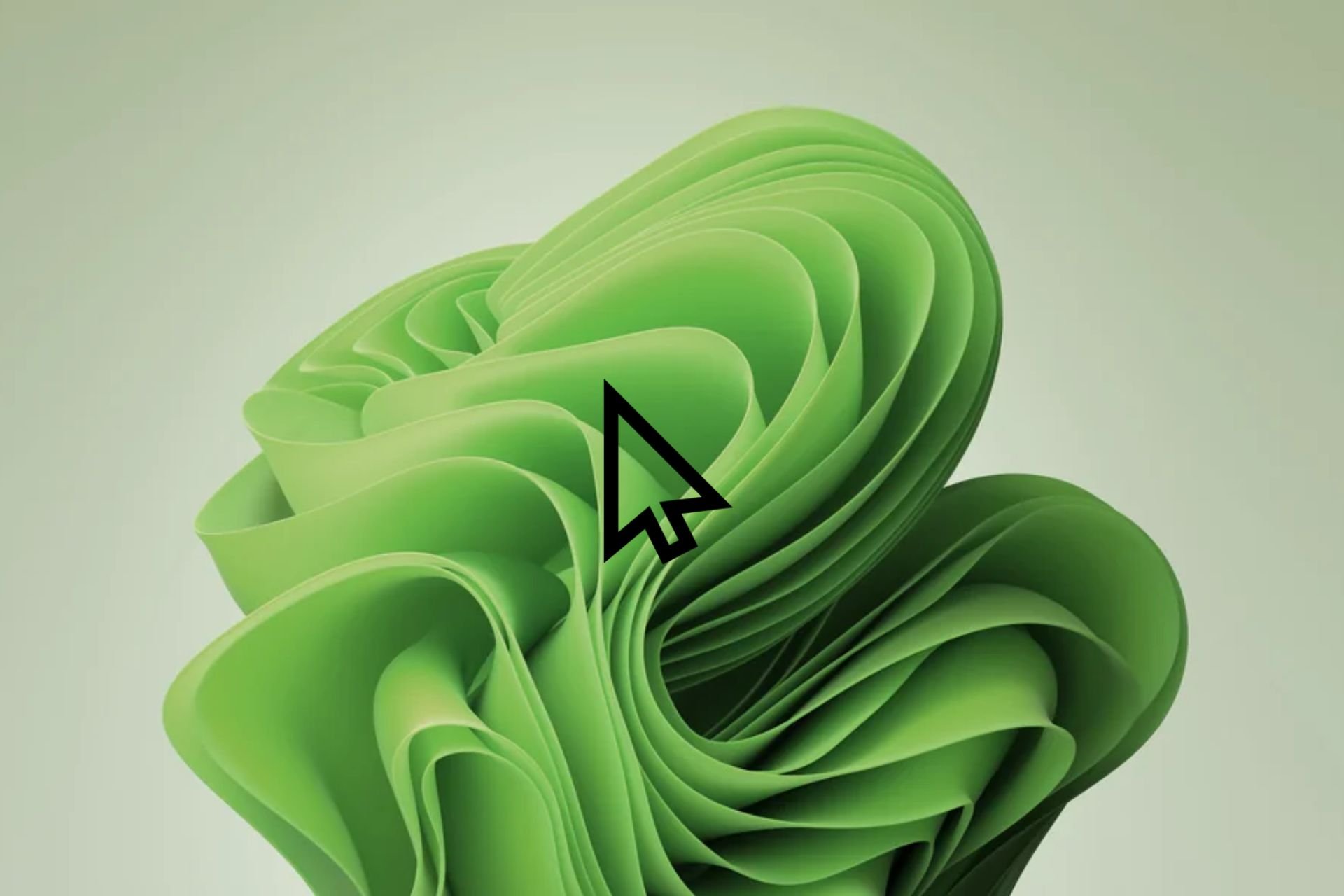







User forum
0 messages