Wmain19.dll not Found: How to Fix or Download It Again
Performing a malware scan should do the trick here
4 min. read
Updated on
Read our disclosure page to find out how can you help Windows Report sustain the editorial team. Read more
Key notes
- If you are dealing with the wmain19.dll not found error, it might be because of issues with the app giving the error.
- You can fix this quickly by downloading the DLL file from a reliable website.
- Performing a system restore is another effective solution you may apply.
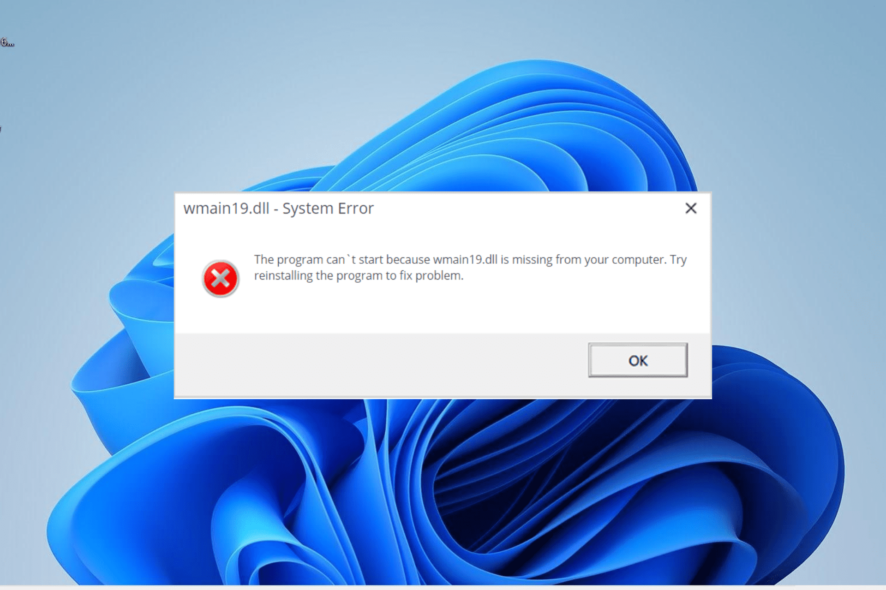
With the importance of DLL files, almost every user has encountered one or more DLL errors at one point or another. Among the prominent issues reported by users is the wmain19.dll not found error.
This error prevents some apps that depend on the file from launching and running properly. If this DLL file is missing on your Windows 11 computer, we have prepared the solutions to help you restore it in this guide.
Why is wmain19.dll not found?
Below are some of the notable reasons you are getting the wmain19.dll not found error on your PC:
- Faulty app: The most prominent cause of this problem is issues with the app throwing up the error. You need to uninstall the program and reinstall it from official sources to fix this.
- Presence of malware: In some cases, this prompt might be a false alarm caused by the presence of malware on your PC. The solution is to perform a full malware scan with your antivirus software.
- Changes made to PC: Sometimes, the wmain19.dll not found error can start showing after you download some apps or make some changes to your PC. Performing a system restore should do the trick here.
How can I fix the wmain19.dll not found error?
1. Use a dedicated DLL fixer
Wmain19.dll is a third-party DLL file that comes with the software that needs it. It is pretty important, as quite a host of apps need it to run successfully.
So, you need to get the file in perfect working condition. One of the most reliable and effective ways to do that is to use one of the best DLL repair tools.
2. Reinstall the faulty app
- Press the Windows key + R, type appwiz.cpl, and click OK.
- Right-click the faulty app and select Uninstall.
- Now, go to the official website to reinstall the program or use the original installation disk.
Frequently, the wmain19 .dll not found error message can be down to problems with the app giving the error. You need to completely uninstall the app and reinstall it from the official source to fix this.
3. Scan for malware
- Press the Windows key + S, type virus, and select the Virus & threat protection option.
- Select Scan options.
- Finally, choose your preferred scan option and click Scan now.
In some cases, the wmain19.dll not found error message is a false positive triggered by a virus. You need to perform a thorough check and eliminate all malware on your PC to fix this. Performing a deep virus scan should eliminate the malware.
Alternatively, you can use excellent antivirus software in ESET NOD32 to remove even the most hidden malware on your PC.
This software scans all corners of your PC for viruses and removes any traces of malware before they can cause problems.
4. Perform a system restore
- Press the Windows key + R, type rstrui.exe, and click OK.
- Click the Next button on the new page.
- Now, choose your desired restore point and click the Next button.
- Finally, click Finish and follow the onscreen instructions to complete the process.
In a case where you started getting the wmain19.dll not found error message after making some changes to your PC, performing a system restore is your quickest option to restore normalcy.
5. Download from a third-party website
- Visit a top third-party website like DLL files.com.
- Click the Download link.
- Now, extract the content of the downloaded file if it is zipped and move the wmain19.dll file to the path below on a 32-bit PC:
C:\Windows\System32 - You have to move it to the path below instead on a 64-bit PC:
C:\Windows\SysWOW64 - Finally, restart your PC.
If all efforts to restore the wmain19.dll file prove abortive after trying the solutions above, you have no option but to download the file from a third-party website. While this is not advisable, it has proved effective for many users.
Just make sure you scan the downloaded file to be sure of its safety.
We can now conclude this detailed guide on fixing the wmain19.dll not found issue. You should now be able to solve the problem if you follow the instructions therein carefully.
If you are facing a similar issue in wmain19.dll not found, check our detailed guide to fix it. Also, if some DLL files are missing on your Windows 10 PC, the linked guide should help you restore them.
Feel free to let us know the solution that helped you solve the problem in the comments below.
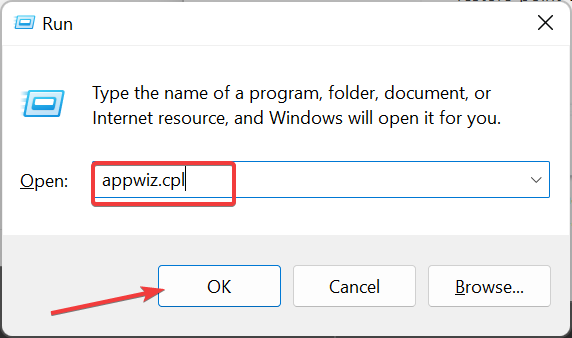
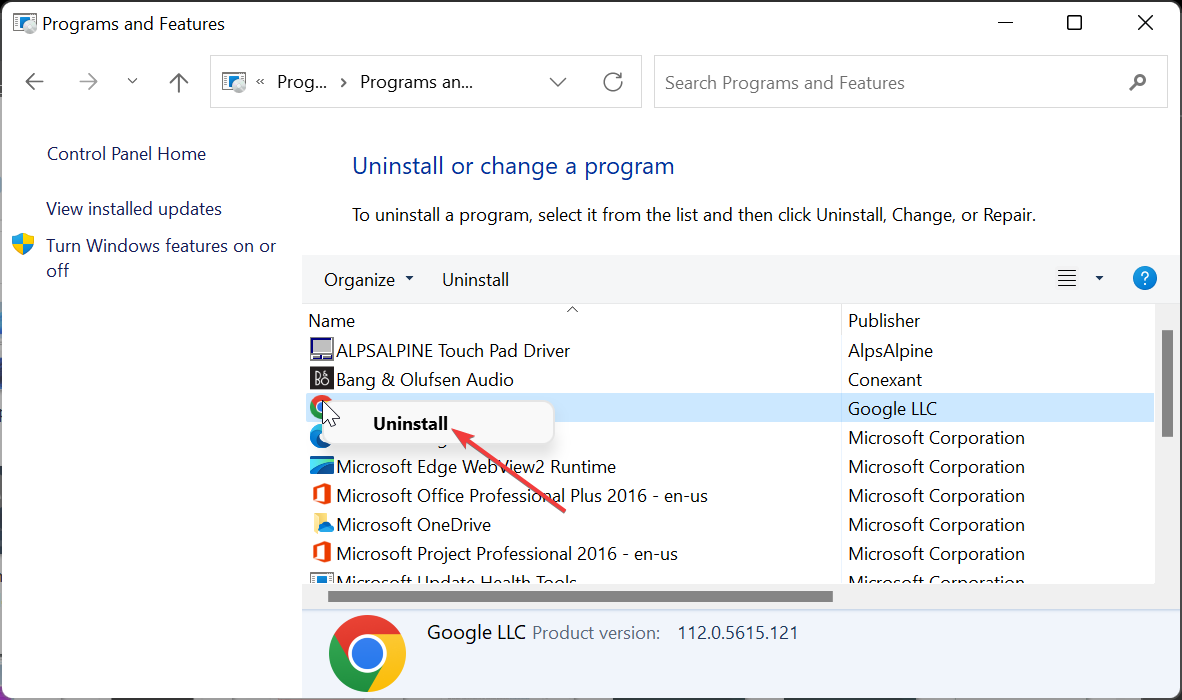
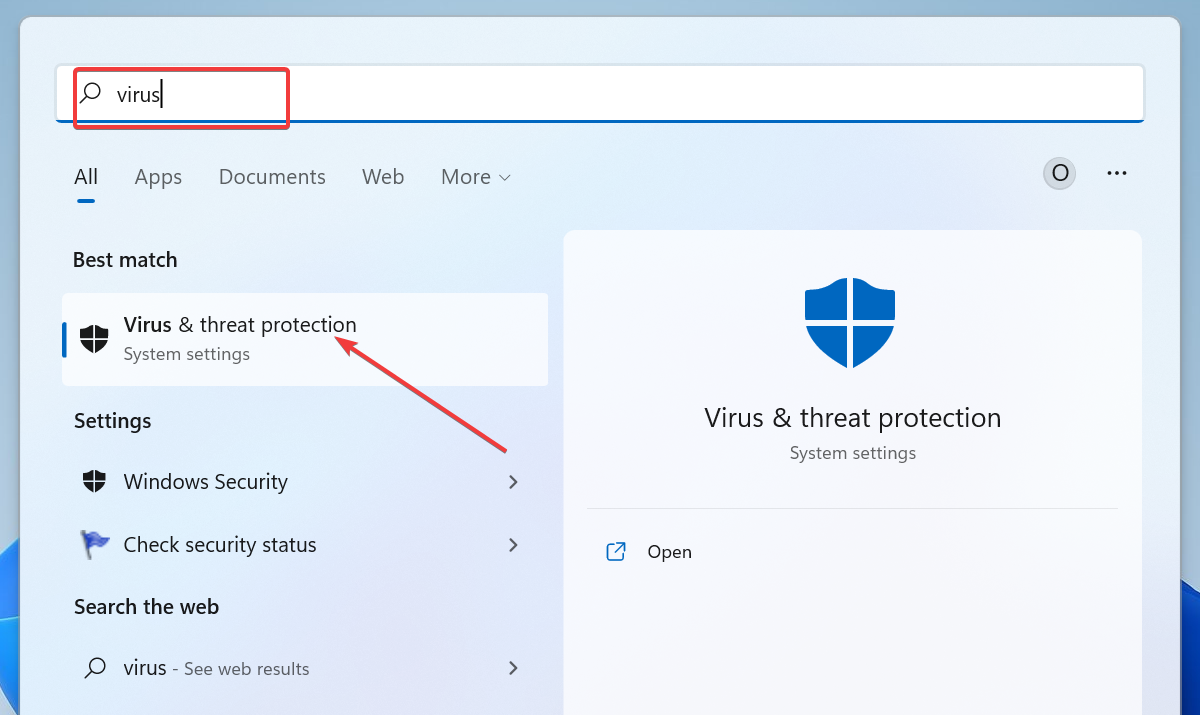
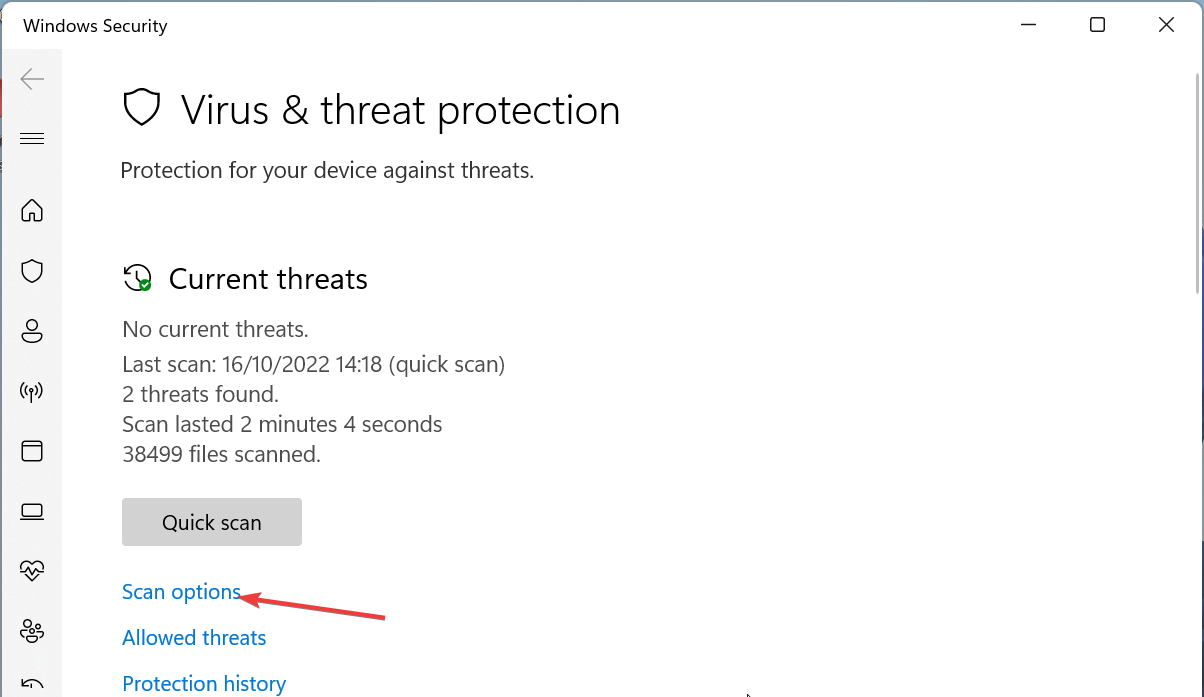
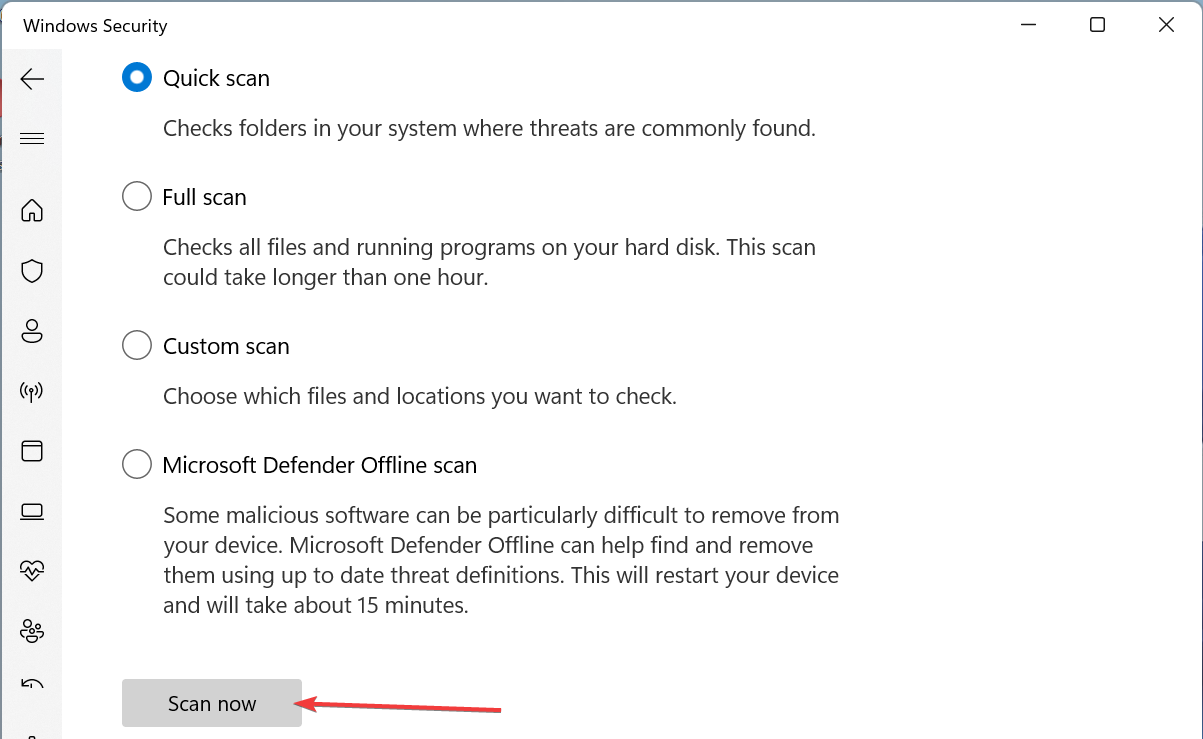
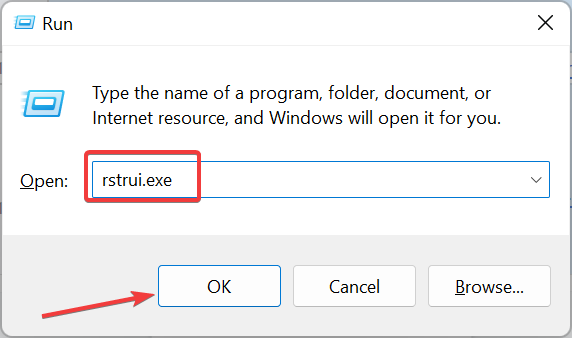
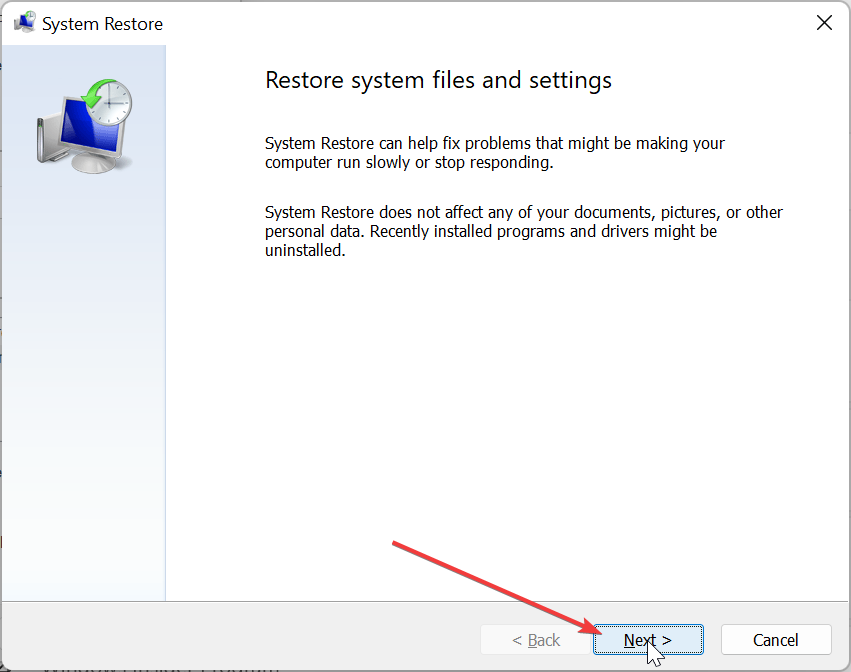
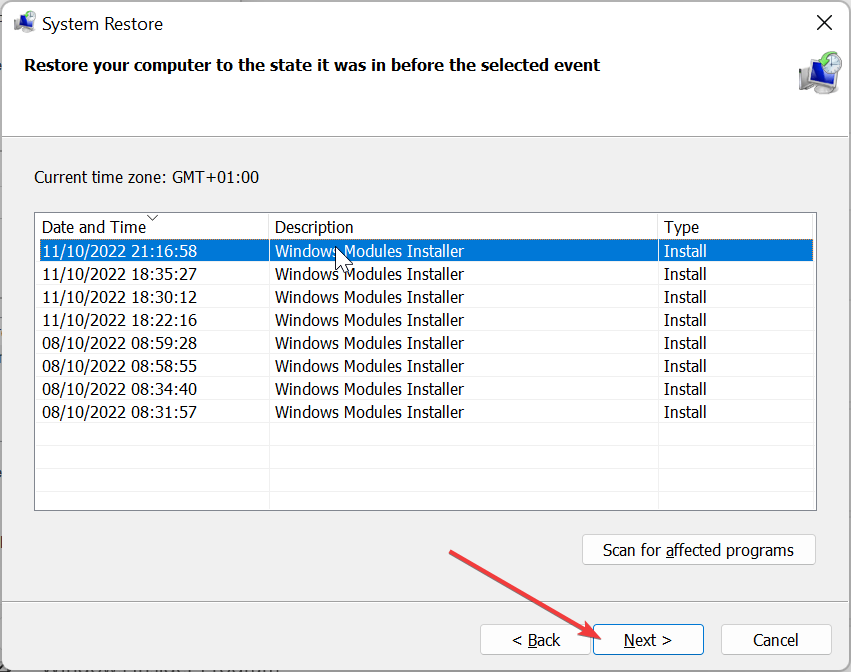
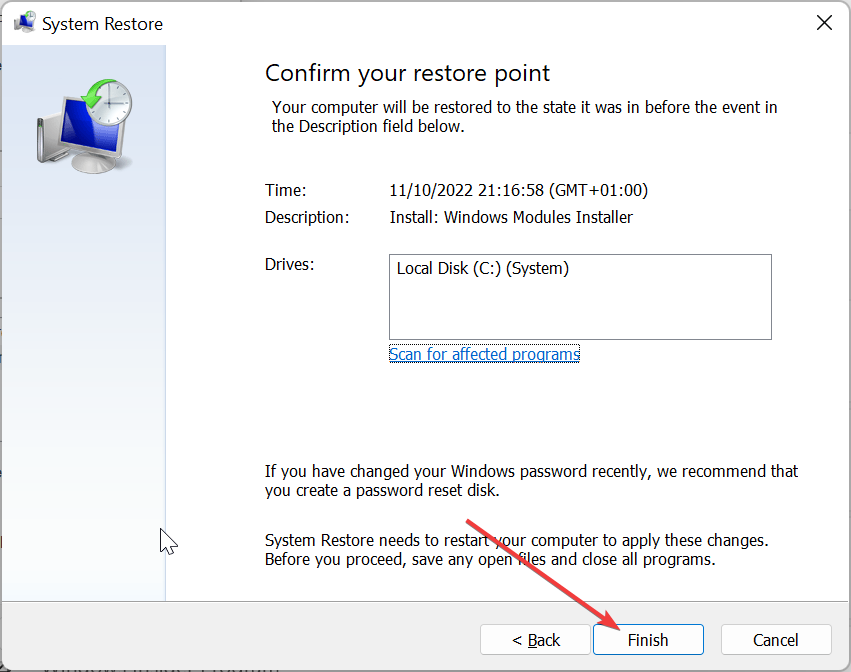
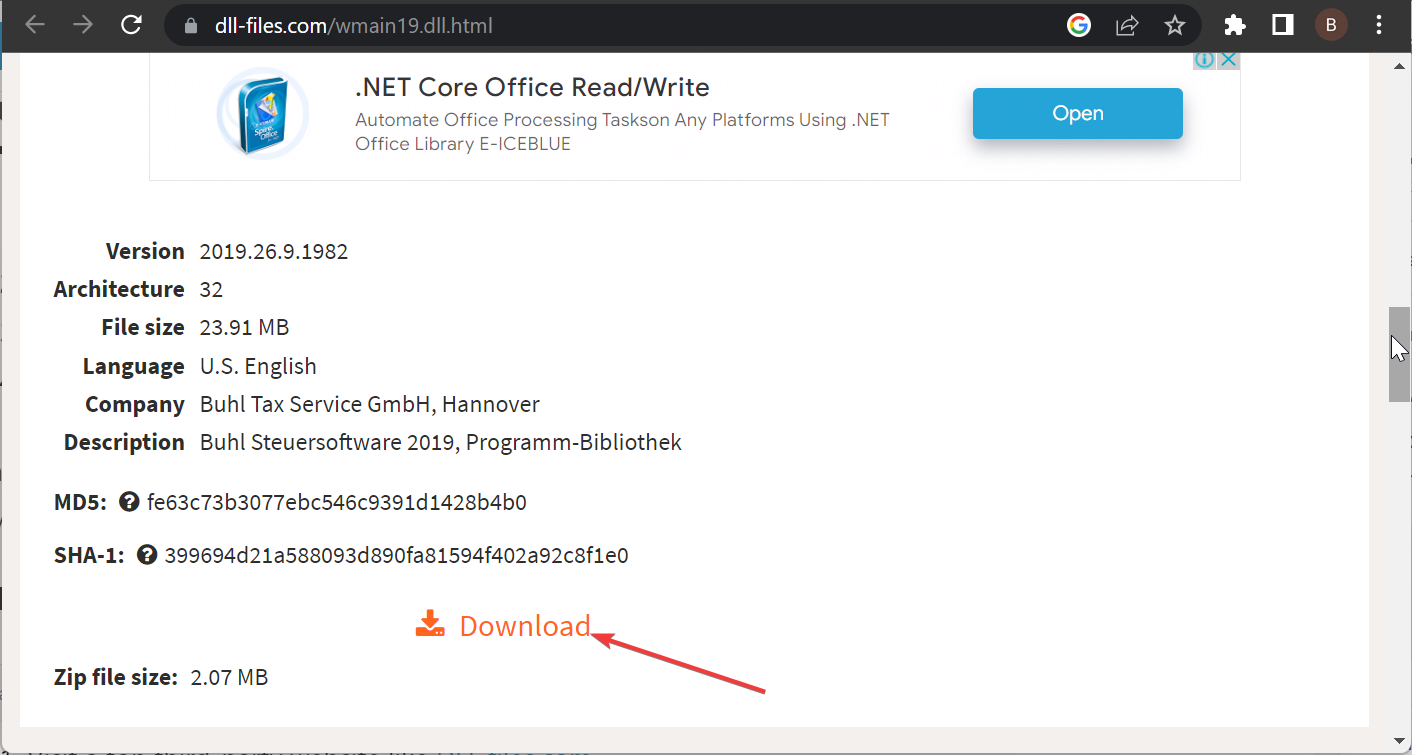
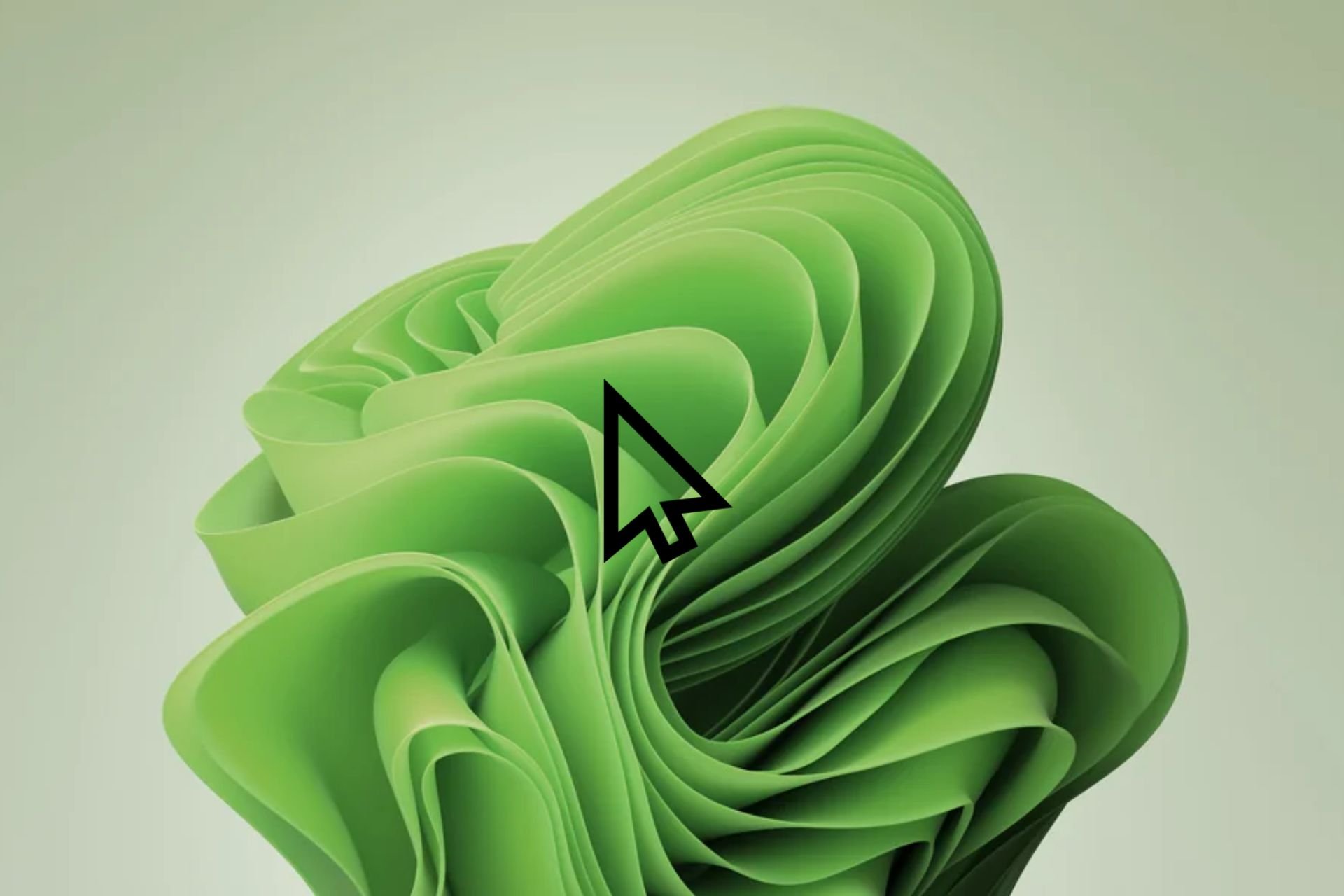







User forum
0 messages