WMIC vs PowerShell: All you need to know
3 min. read
Updated on
Read our disclosure page to find out how can you help Windows Report sustain the editorial team. Read more
Key notes
- WMIC helps you find a lot of critical information that would otherwise be scattered throughout the system.
- But owing to its complexity, users are now switching to PowerShell.
- We have drawn a small comparison and listed the benefits of PowerShell in this guide.

The Windows Management Instrumentation Command-line is used to access pieces of system information. But owing to its complexity in the recent iterations, users have been looking towards PowerShell, which gives rise to a trending topic, WMIC vs PowerShell.
WMIC is a great utility for those looking to gather information about their system. Whether you want to find out the total memory, the computer manufacturer’s name, system model, or the serial number of BIOS, the wmic utility will come to your aid.
But, there are people looking for a simpler alternative, and PowerShell appears to be the best option here. So, let’s understand the whole WMIC vs PowerShell discussion in the following sections.
What are some useful WMIC commands?
The WMIC commands make things a lot simpler. Otherwise, you would have to navigate through the System Information app and the BIOS to gather all this data. Let’s see some of the commands that may come in handy.
- Everything about the CPU:
wmic cpu - Serial number of BIOS:
wmic bios get serialnumber - Information pertaining to partitions on the system:
wmic partition get name,size,type - Information about the various user accounts:
wmic USERACCOUNT get Caption,Name,PasswordRequired,Status - Find out the total physical memory (RAM):
wmic computersystem get totalphysicalmemory
Also, check our dedicated guide on how to find information using WMIC. It has all the relevant commands listed there and should help you find the required system information in no time.
What are the advantages of PowerShell and the commands for it?
If you run a WMIC command and one in PowerShell to find information, the latter is likely to be more informative and listed in a user-friendly manner. For instance, here’s a comparison for commands to find some critical information.
Also, there are commands with a WMIC version and one for PowerShell, so you can easily use it in the latter when required. Just look up the PowerShell version of these.
Apart from that, PowerShell can access all the .NET libraries, so you can do a lot more. Also, the commands here are shorter, so it helps save a lot of time. Besides, PowerShell is interactive which makes working on it a lot more interesting.
That’s all there’s to the WMIC vs PowerShell discussion. With a basic understanding of the idea, you are in a far better position to make a decision.
Also, find out what to do if WMIC is not recognized as an internal or external command in Windows 11, since this would prevent you from executing it and gathering the system information.
Tell us your views on WMIC vs PowerShell in the comments section below.
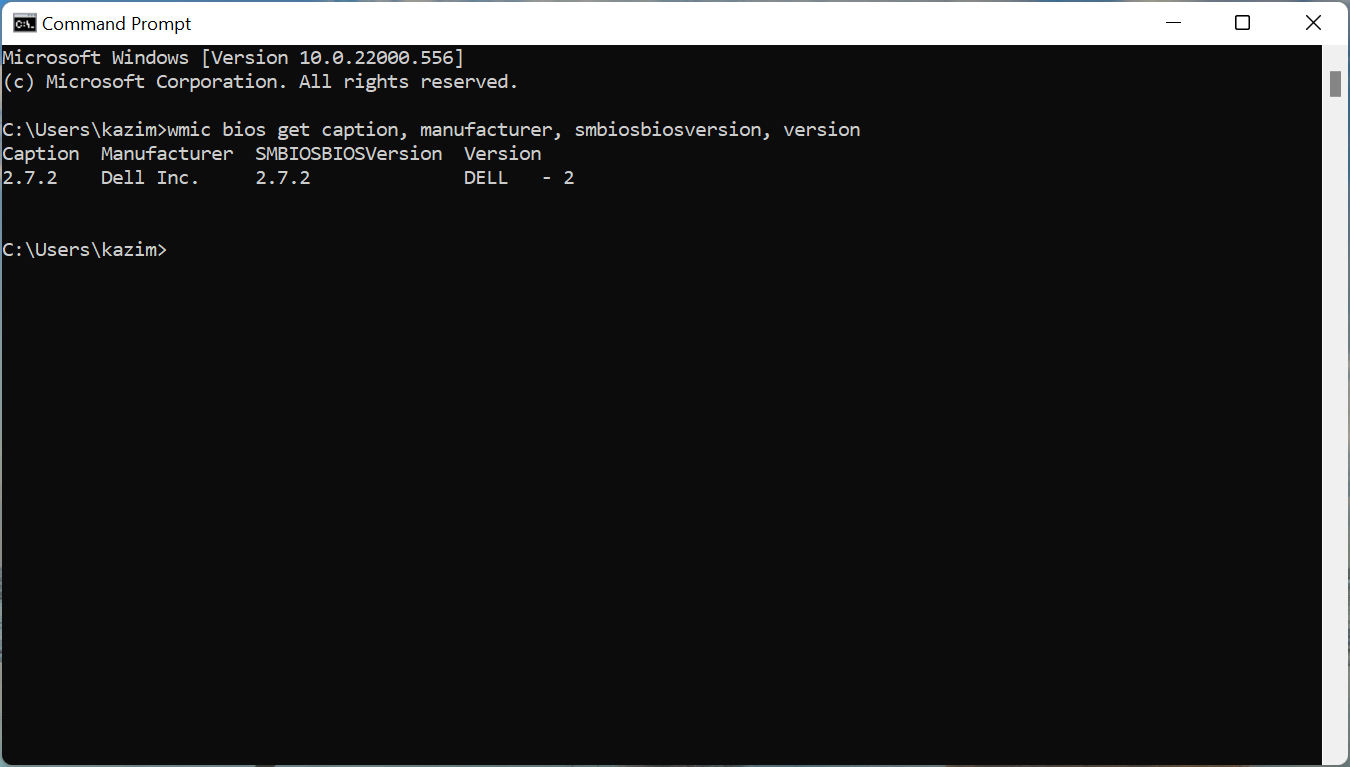
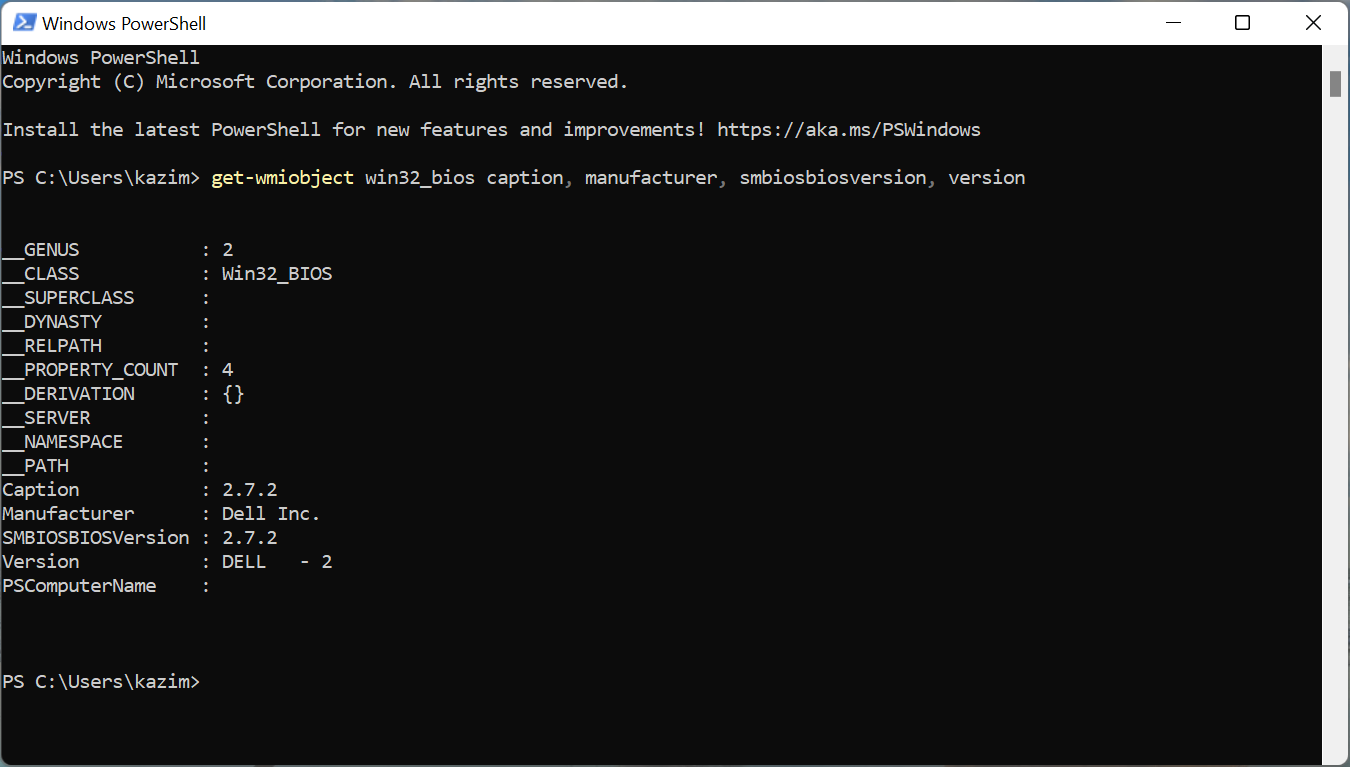








User forum
0 messages